您好,登錄后才能下訂單哦!
您好,登錄后才能下訂單哦!
本篇文章為大家展示了如何在Linux中使用Lsusb命令顯示有關USB設備信息,內容簡明扼要并且容易理解,絕對能使你眼前一亮,通過這篇文章的詳細介紹希望你能有所收獲。
在Linux中我們使用lsusb命令列出USB設備及其屬性,lsusb用于顯示系統中的USB總線及其連接的設備信息。
系統:Centos7
默認Centos7系統中沒有lsusb命令,我們需要安裝usbutils安裝包,才能使用lsusb:
[root@localhost ~]# yum -y install usbutils
lsusb用于顯示有關系統中的USB總線及其連接的設備的信息,下面運行lsusb:
[root@localhost ~]# lsusb Bus 001 Device 010: ID 0bda:0129 Realtek Semiconductor Corp. RTS5129 Card Reader Controller Bus 001 Device 055: ID 0951:1665 Kingston Technology Digital DataTraveler SE9 64GB Bus 001 Device 001: ID 1d6b:0002 Linux Foundation 2.0 root hub Bus 002 Device 003: ID 0e0f:0002 VMware, Inc. Virtual USB Hub Bus 002 Device 002: ID 0e0f:0003 VMware, Inc. Virtual Mouse Bus 002 Device 001: ID 1d6b:0001 Linux Foundation 1.1 root hub

lsusb將顯示系統內部連接的驅動程序和設備。
上面輸出內容解釋如下:
Bus 001 Device 055: ID 0951:1665 Kingston Technology Digital DataTraveler SE9 64GB
Bus 001: 表示第一個usb控制器,可以使用lspci|grep USB查看主機有幾個usb控制器Device 055: 表示系統分配給這個金士頓存儲設備的設備號ID: 表示usb設備的IDKingston Technology Digital DataTraveler SE9 64GB: 表示其制造商名稱和設備名稱
我們還看到,系統中還附有USB 2.0 root hub 驅動程序和USB 1.1 root hub 驅動程序。
-t選項,以樹狀結構顯示usb信息:
[root@localhost ~]# lsusb -t /: Bus 04.Port 1: Dev 1, Class=root_hub, Driver=xhci_hcd/4p, 5000M /: Bus 03.Port 1: Dev 1, Class=root_hub, Driver=xhci_hcd/4p, 480M |__ Port 1: Dev 2, If 0, Class=Mass Storage, Driver=usb-storage, 480M /: Bus 02.Port 1: Dev 1, Class=root_hub, Driver=uhci_hcd/2p, 12M |__ Port 1: Dev 2, If 0, Class=Human Interface Device, Driver=usbhid, 12M |__ Port 2: Dev 3, If 0, Class=Hub, Driver=hub/7p, 12M /: Bus 01.Port 1: Dev 1, Class=root_hub, Driver=ehci-pci/6p, 480M
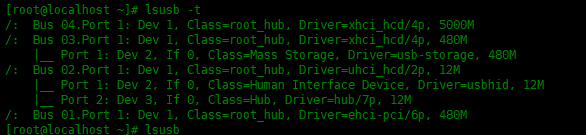
數字12M、480M、5000M表示USB的傳輸速度。
12M表示12Mbit / s,這是USB 1.0 / 1.1類型
480M表示480Mbit / s,這是USB 2.0類型
5000M表示5Gbit / s,這是USB3.0類型
Linux從/usr/share/hwdata/usb.ids'識別USB設備的詳細信息。lsusb列出的vendor和device name都是從這個文件里面識別出來的。
使用-v參數查看usb詳細信息:
[root@localhost ~]# lsusb -v | less Bus 001 Device 056: ID 0951:1665 Kingston Technology Digital DataTraveler SE9 64GB Device Descriptor: bLength 18 bDescriptorType 1 bcdUSB 2.00 bDeviceClass 0 (Defined at Interface level) bDeviceSubClass 0 bDeviceProtocol 0 bMaxPacketSize0 64 idVendor 0x0951 Kingston Technology idProduct 0x1665 Digital DataTraveler SE9 64GB bcdDevice 1.00 iManufacturer 1 Kingston iProduct 2 DataTraveler 2.0 iSerial 3 08606E6B6612FD50771C2A8B bNumConfigurations 1 Configuration Descriptor: bLength 9 bDescriptorType 2 wTotalLength 32 bNumInterfaces 1 bConfigurationValue 1 iConfiguration 0 bmAttributes 0x80 (Bus Powered) MaxPower 100mA Interface Descriptor: bLength 9 bLength 9 bDescriptorType 4 bInterfaceNumber 0 bAlternateSetting 0 bNumEndpoints 2 bInterfaceClass 8 Mass Storage bInterfaceSubClass 6 SCSI bInterfaceProtocol 80 Bulk-Only iInterface 0 Endpoint Descriptor: bLength 7 bDescriptorType 5 bEndpointAddress 0x81 EP 1 IN bmAttributes 2 Transfer Type Bulk Synch Type None Usage Type Data wMaxPacketSize 0x0200 1x 512 bytes bInterval 255 Endpoint Descriptor: bLength 7 bDescriptorType 5 bEndpointAddress 0x02 EP 2 OUT bmAttributes 2 Transfer Type Bulk Synch Type None Usage Type Data wMaxPacketSize 0x0200 1x 512 bytes bInterval 255 Device Qualifier (for other device speed): bLength 10 bDescriptorType 6 bcdUSB 2.00 bDeviceClass 0 (Defined at Interface level) bDeviceSubClass 0 bDeviceProtocol 0 bMaxPacketSize0 64 bNumConfigurations 1 Device Status: 0x0000 (Bus Powered)
查找鏈接的設備數量,可以使用下面命令查找:
[root@localhost ~]# find /dev/bus /dev/bus /dev/bus/usb /dev/bus/usb/002 /dev/bus/usb/002/003 /dev/bus/usb/002/002 /dev/bus/usb/002/001 /dev/bus/usb/001 /dev/bus/usb/001/056 /dev/bus/usb/001/010 /dev/bus/usb/001/001
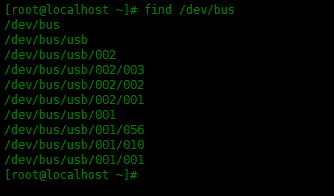
結合使用lsusb命令和-D參數,可以輸出特定設備的詳細信息。下面實例查看金士頓存儲設備的詳細信息:
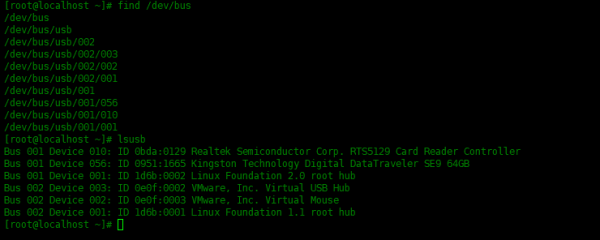
[root@localhost ~]# lsusb -D /dev/bus/usb/001/056
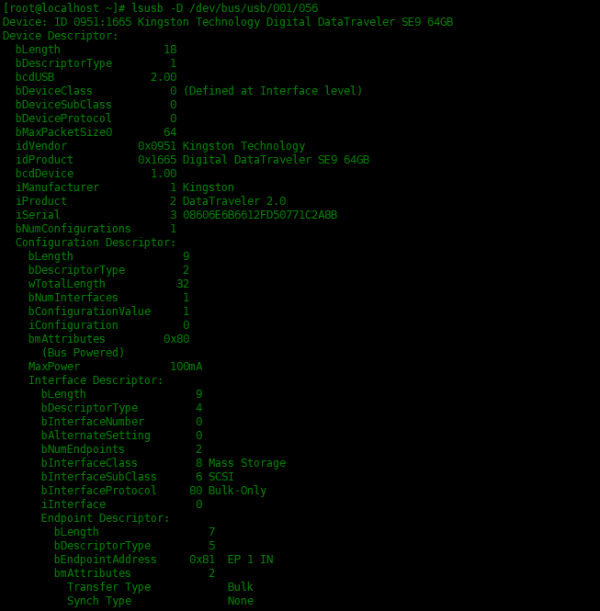
lsusb -v為我們提供了非常詳細的信息,我們可以配合使用grep命令查找指定的信息,下面過濾出idVendor和Mass Storage,來獲取大容量存儲設備:
[root@localhost ~]# lsusb -v |grep -Ei '(idVendor|Mass\ Storage)' idVendor 0x0bda Realtek Semiconductor Corp. idVendor 0x0951 Kingston Technology bInterfaceClass 8 Mass Storage idVendor 0x1d6b Linux Foundation idVendor 0x0e0f VMware, Inc. idVendor 0x0e0f VMware, Inc. idVendor 0x1d6b Linux Foundation
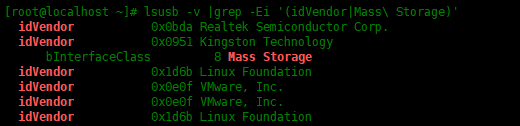
可以看到只有idVendor是Kingston Technology的設備才是大容量存儲設備。
上述內容就是如何在Linux中使用Lsusb命令顯示有關USB設備信息,你們學到知識或技能了嗎?如果還想學到更多技能或者豐富自己的知識儲備,歡迎關注億速云行業資訊頻道。
免責聲明:本站發布的內容(圖片、視頻和文字)以原創、轉載和分享為主,文章觀點不代表本網站立場,如果涉及侵權請聯系站長郵箱:is@yisu.com進行舉報,并提供相關證據,一經查實,將立刻刪除涉嫌侵權內容。