您好,登錄后才能下訂單哦!
您好,登錄后才能下訂單哦!
小編給大家分享一下怎么在ASP.Net Core中實現健康檢查,相信大部分人都還不怎么了解,因此分享這篇文章給大家參考一下,希望大家閱讀完這篇文章后大有收獲,下面讓我們一起去了解一下吧!
健康檢查 常用于判斷一個應用程序能否對 request 請求進行響應,ASP.Net Core 2.2 中引入了 健康檢查 中間件用于報告應用程序的健康狀態。
ASP.Net Core 中的 健康檢查 落地做法是暴露一個可配置的 Http 端口,你可以使用 健康檢查 去做一個最簡單的活性檢測,比如說:檢查網絡和系統的資源可用性,數據庫資源是否可用,應用程序依賴的消息中間件或者 Azure cloud service 的可用性 等等,這篇文章我們就來討論如何使用這個 健康檢查中間件。
要注冊 健康檢查 服務,需要在 Startup.ConfigureServices 下調用 AddHealthChecks 方法,然后使用 UseHealthChecks 將其注入到 Request Pipeline 管道中,如下代碼所示:
public class Startup
{
// This method gets called by the runtime. Use this method to add services to the container.
public void ConfigureServices(IServiceCollection services)
{
services.AddControllersWithViews();
services.AddHealthChecks();
}
// This method gets called by the runtime. Use this method to configure the HTTP request pipeline.
public void Configure(IApplicationBuilder app, IWebHostEnvironment env)
{
app.UseHealthChecks("/health");
app.UseStaticFiles();
app.UseRouting();
app.UseEndpoints(endpoints =>
{
endpoints.MapControllerRoute(
name: "default",
pattern: "{controller=Home}/{action=Index}/{id?}");
});
}
}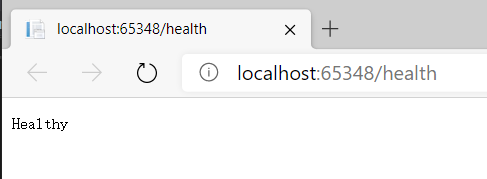
上圖的 /health 就是一個可供檢查此 web 是否存活的暴露端口。
除了web的活性檢查,還可以檢查諸如:SQL Server, MySQL, MongoDB, Redis, RabbitMQ, Elasticsearch, Hangfire, Kafka, Oracle, Azure Storage 等一系列服務應用的活性,每一個服務需要引用相關的 nuget 包即可,如下圖所示:
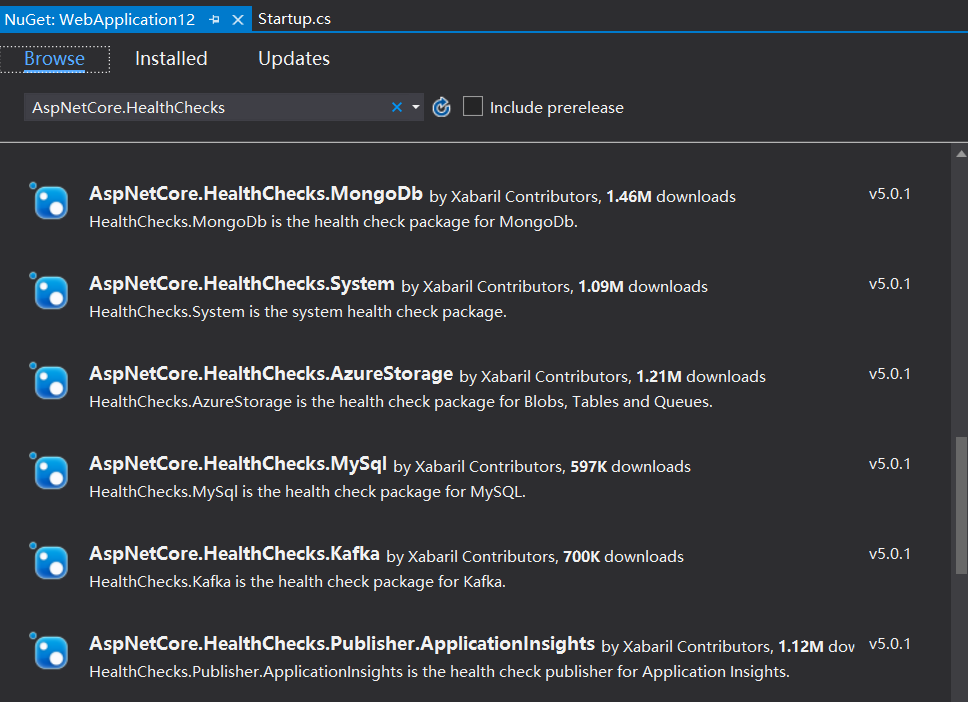
然后在 ConfigureServices 中添加相關服務即可,比如下面代碼的 AddSqlServer。
public void ConfigureServices(IServiceCollection services)
{
services.AddControllersWithViews();
services.AddHealthChecks().AddSqlServer("server=.;database=PYZ_L;Trusted_Connection=SSPI");
}除了上面的一些開源方案,還可以自定義實現 健康檢查 類,比如自定義方式來檢測 數據庫 或 外部服務 的可用性,那怎么實現呢? 只需要實現系統內置的 IHealthCheck 接口并實現 CheckHealthAsync() 即可,如下代碼所示:
public class MyCustomHealthCheck : IHealthCheck
{
public async Task<HealthCheckResult> CheckHealthAsync(HealthCheckContext context,
CancellationToken cancellationToken = default(CancellationToken))
{
bool canConnect = IsDBOnline();
if (canConnect)
return HealthCheckResult.Healthy();
return HealthCheckResult.Unhealthy();
}
}這里的 IsDBOnline 方法用來判斷當前數據庫是否是運行狀態,實現代碼如下:
private bool IsDBOnline()
{
string connectionString = "server=.;database=PYZ_L;Trusted_Connection=SSPI";
try
{
using (SqlConnection connection = new SqlConnection(connectionString))
{
if (connection.State != System.Data.ConnectionState.Open) connection.Open();
}
return true;
}
catch (System.Exception)
{
return false;
}
}然后在 ConfigureServices 方法中進行注入。
public void ConfigureServices(IServiceCollection services)
{
services.AddControllersWithViews();
services.AddHealthChecks().AddCheck<MyCustomHealthCheck>("sqlcheck");
}
public void Configure(IApplicationBuilder app, IWebHostEnvironment env)
{
app.UseRouting().UseEndpoints(config =>
{
config.MapHealthChecks("/health");
});
app.UseStaticFiles();
app.UseRouting();
app.UseEndpoints(endpoints =>
{
endpoints.MapControllerRoute(
name: "default",
pattern: "{controller=Home}/{action=Index}/{id?}");
});
}接下來可以瀏覽下 /health 頁面,可以看出該端口自動執行了你的 MyCustomHealthCheck 方法,如下圖所示:
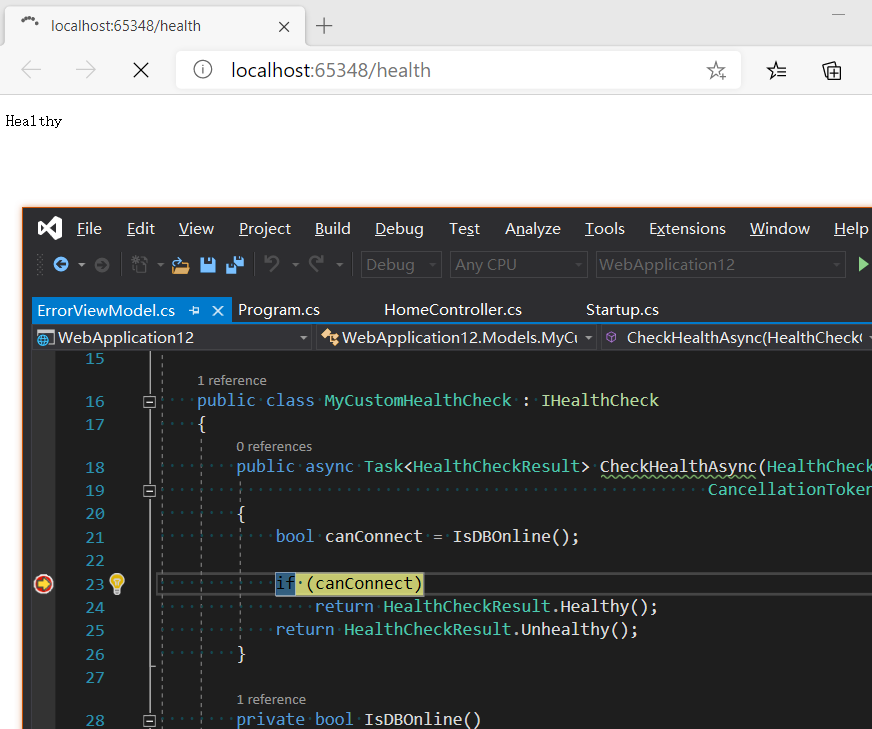
上面的檢查策略雖然好,但并沒有一個好的可視化方案,要想實現可視化的話,還需要單獨下載 Nuget 包: AspNetCore.HealthChecks.UI , HealthChecks.UI.Client 和 AspNetCore.HealthChecks.UI.InMemory.Storage,命令如下:
Install-Package AspNetCore.HealthChecks.UI Install-Package AspNetCore.HealthChecks.UI.Client Install-Package AspNetCore.HealthChecks.UI.InMemory.Storage
一旦包安裝好之后,就可以在 ConfigureServices 和 Configure 方法下做如下配置。
public class Startup
{
// This method gets called by the runtime. Use this method to add services to the container.
public void ConfigureServices(IServiceCollection services)
{
services.AddControllersWithViews();
services.AddHealthChecks();
services.AddHealthChecksUI().AddInMemoryStorage();
}
// This method gets called by the runtime. Use this method to configure the HTTP request pipeline.
public void Configure(IApplicationBuilder app, IWebHostEnvironment env)
{
app.UseRouting().UseEndpoints(config =>
{
config.MapHealthChecks("/health", new HealthCheckOptions
{
Predicate = _ => true,
ResponseWriter = UIResponseWriter.WriteHealthCheckUIResponse
});
});
app.UseHealthChecksUI();
app.UseStaticFiles();
app.UseRouting();
app.UseEndpoints(endpoints =>
{
endpoints.MapControllerRoute(
name: "default",
pattern: "{controller=Home}/{action=Index}/{id?}");
});
}
}最后還要在 appsettings.json 中配一下 HealthChecks-UI 中的檢查項,如下代碼所示:
{
"Logging": {
"LogLevel": {
"Default": "Information",
"Microsoft": "Warning",
"Microsoft.Hosting.Lifetime": "Information"
}
},
"AllowedHosts": "*",
"HealthChecks-UI": {
"HealthChecks": [
{
"Name": "Local",
"Uri": "http://localhost:65348/health"
}
],
"EvaluationTimeOnSeconds": 10,
"MinimumSecondsBetweenFailureNotifications": 60
}
}最后在瀏覽器中輸入 /healthchecks-ui 看一下 可視化UI 長成啥樣。
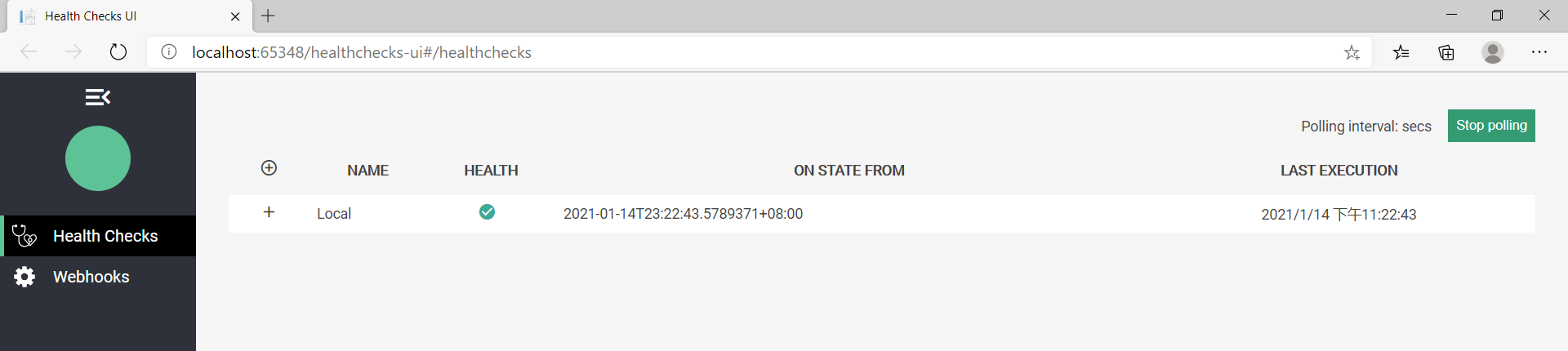
使用 ASP.Net Core 的 健康檢查中間件 可以非常方便的對 系統資源,數據庫 或者其他域外資源進行監控,你可以使用自定義檢查邏輯來判斷什么樣的情況算是 Healthy,什么樣的算是 UnHealthy,值得一提的是,當檢測到失敗時還可以使用失敗通知機制,類似 github 發布鉤子。
以上是“怎么在ASP.Net Core中實現健康檢查”這篇文章的所有內容,感謝各位的閱讀!相信大家都有了一定的了解,希望分享的內容對大家有所幫助,如果還想學習更多知識,歡迎關注億速云行業資訊頻道!
免責聲明:本站發布的內容(圖片、視頻和文字)以原創、轉載和分享為主,文章觀點不代表本網站立場,如果涉及侵權請聯系站長郵箱:is@yisu.com進行舉報,并提供相關證據,一經查實,將立刻刪除涉嫌侵權內容。