您好,登錄后才能下訂單哦!
您好,登錄后才能下訂單哦!
搭建完成LAMP之后,訪問服務器(IP:192.168.147.131)若返回如下結果即證明LAMP已搭建成功。
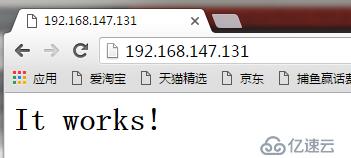
這個頁面的源文件index.html所在目錄在apache的主配置文件httpd.conf中定義:
[root@CentOS6 php-5.4.36]# vim /usr/local/apache2/conf/httpd.conf
DocumentRoot "/usr/local/apache2/htdocs"
進入該目錄就可以看到index.html頁面文件,該目錄下的文件可以在瀏覽器中直接被訪問。
[root@CentOS6 php-5.4.36]# cd /usr/local/apache2/htdocs/
[root@CentOS6 htdocs]# ls
apache_pb22_ani.gif apache_pb22.png apache_pb.png
apache_pb22.gif apache_pb.gif index.html
我們也可以在該目錄寫一個文件test.php(用于輸出一段文字),內容如下:
[root@CentOS6 htdocs]# vim test.php
<?php
echo "This is a test file for php !"
?>
終端測試結果:
[root@CentOS6 htdocs]# php test.php
This is a test file for php !
通過瀏覽器訪問test.php發現只是輸出文件內容并沒有解析php語法:
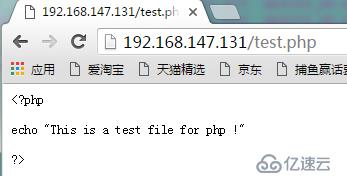
說明我們的Apache還不能解析PHP,需要編輯apache的主配置文件
[root@CentOS6 htdocs]# vim /usr/local/apache2/conf/httpd.conf
找到如下位置,添加一行
AddType application/x-compress .Z
AddType application/x-gzip .gz .tgz
AddType application/x-httpd-php .php
只輸入IP沒有指定index.html就顯示index.html是因為有html的索引鍵,在這里也加上php的索引鍵:
<IfModule dir_module>
DirectoryIndex index.html index.php
</IfModule>
檢查Apache配置是否正確,沒問題就重新加載配置文件:
[root@CentOS6 htdocs]# apachectl -t
Syntax OK
[root@CentOS6 htdocs]# apachectl graceful
再次使用瀏覽器訪問test.php,可以看到php文件被解析了。
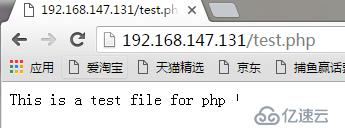
我們也可以編寫一個info.php文件用于查看php相關信息:
[root@CentOS6 htdocs]# vim info.php
<?php
phpinfo();
?>
訪問該文件的結果
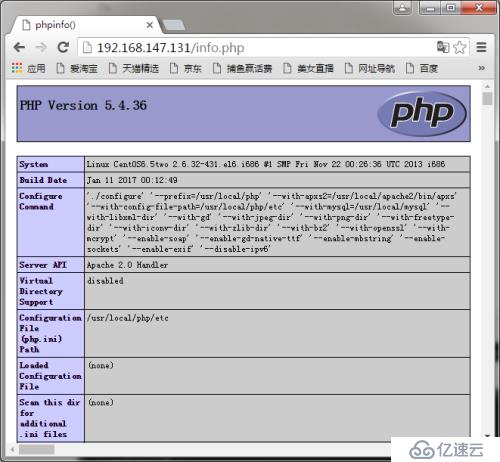
這里并沒有加載到配置文件,none

需要拷貝一個配置文件php.ini-production到該目錄下并重命名為php.ini:
[root@CentOS6 htdocs]# cp /usr/local/src/php-5.4.36/php.ini-production /usr/local/php/etc/php.ini
[root@CentOS6 htdocs]# apachectl -t
Syntax OK
[root@CentOS6 htdocs]# apachectl graceful
刷新瀏覽器,這時加載到了配置文件php.ini

在終端下可以使用命令curl測試info.php,結果顯示的是info.php網頁源碼信息
[root@CentOS6 htdocs]# curl 192.168.147.131/info.php
同理也可以使用命令curl查看index.html的內容
[root@CentOS6 htdocs]# curl 192.168.147.131/index.html
<html><body><h2>It works!</h2></body></html>
免責聲明:本站發布的內容(圖片、視頻和文字)以原創、轉載和分享為主,文章觀點不代表本網站立場,如果涉及侵權請聯系站長郵箱:is@yisu.com進行舉報,并提供相關證據,一經查實,將立刻刪除涉嫌侵權內容。