您好,登錄后才能下訂單哦!
您好,登錄后才能下訂單哦!
本篇文章為大家展示了利用winform怎么調用攝像頭掃碼識別二維碼,內容簡明扼要并且容易理解,絕對能使你眼前一亮,通過這篇文章的詳細介紹希望你能有所收獲。
創建一個空的winform項目解決方案
將Form1作為主窗體,設置相關屬性:
StartPosition:CenterScreen (窗體居中)
添加一個居中標題:
private void LoadTitleCenterData()
{
string titleMsg ="二維碼識別主界面";
Graphics g = this.CreateGraphics();
Double startingPoint = (this.Width / 2) - (g.MeasureString(titleMsg, this.Font).Width / 2);
Double widthOfASpace = g.MeasureString(" ", this.Font).Width;
String tmp = " ";
Double tmpWidth = 0;
while ((tmpWidth + widthOfASpace) < startingPoint)
{
tmp += " ";
tmpWidth += widthOfASpace;
}
this.Text = tmp + titleMsg;
}最大最小化禁用:
public Form1()
{
this.MinimizeBox = false;
this.MaximizeBox = false;
InitializeComponent();
LoadTitleCenterData();
}Form1中添加一個TableLayoutPanel,三行三列,比例按照百分比:10%,80%,10%這樣
在TableLayoutPanel的80%中再添加一個TableLayoutPanel,還是行比例:20%,80%這樣(二八定律)
在TableLayoutPanel中添加Panel,在其中手動在添加幾個按鈕和label
最終界面這樣(能看就行):
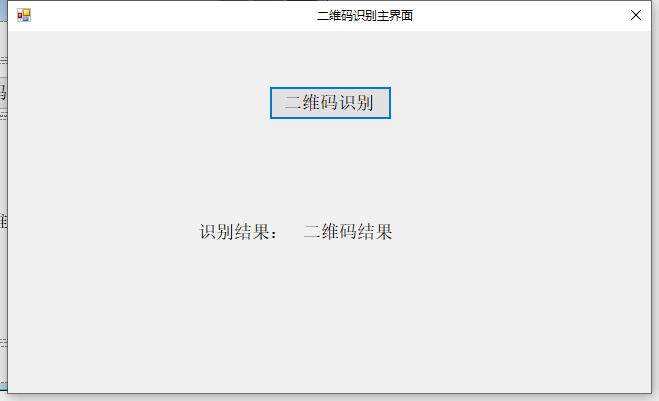
添加一個二維碼識別界面CameraQR:
使用Nuget添加引用,搜索AForge,將如下程序包引入:
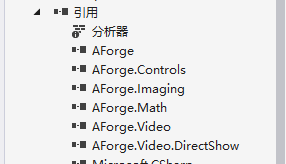
添加一個識別二維碼的窗體,命名名稱為:CameraQR
將VideoSourcePlayer添加到窗體中,Fill顯示:
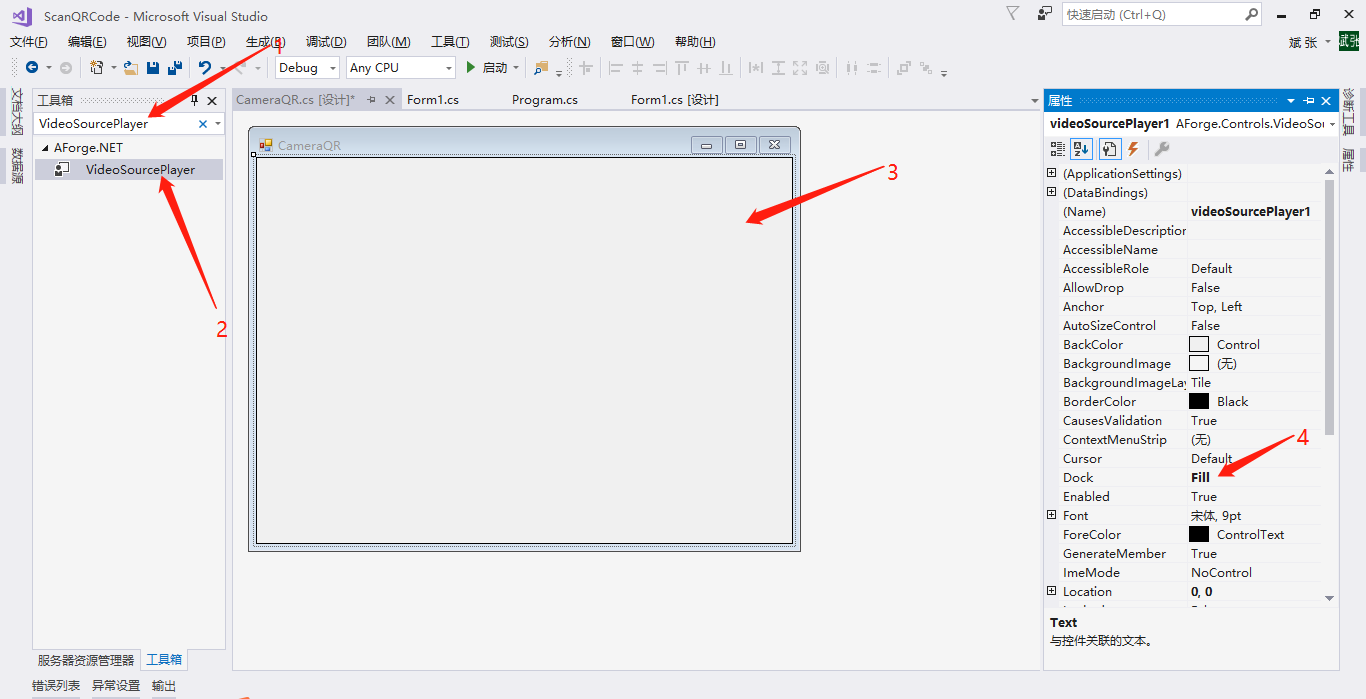
窗體中定義幾個私有變量:
private AForge.Video.DirectShow.FilterInfoCollection _videoDevices;//攝像設備 System.Timers.Timer timer;//定時器 CameraHelper _cameraHelper = new CameraHelper();//視屏設備操作類
窗體Load事件中獲取拍照設備列表,并將第一個設備作為攝像設備(如有前后兩個或多個攝像頭,自己去改一下代碼,設置成可以選擇的,在CameraHelper中的CreateFilterInfoCollection()中):
private void CameraQR_Load(object sender, EventArgs e)
{
// 獲取視頻輸入設備
_videoDevices = _cameraHelper.CreateFilterInfoCollection();//獲取拍照設備列表
if (_videoDevices.Count == 0)
{
MessageBox.Show("無設備");
this.Dispose();
this.Close();
return;
}
resultStr = "";//二維碼識別字符串清空
_cameraHelper.ConnectDevice(videoSourcePlayer1);//連接打開設備
}組件初始化完成之后,添加一個定時任務,用來階段性識別攝像設備中的圖片資源,我寫的是每200毫秒去識別一次,如果圖片中有二維碼,就識別二維碼;識別成功之后,關閉窗體,將識別結果返回給上一個界面,此處需要一個有識別二維碼程序包
使用Nuget添加引用,搜索ZXing,將如下程序包引入:

代碼如下(核心代碼基本就這些):
public CameraQR()
{
this.MinimizeBox = false;
this.MaximizeBox = false;
InitializeComponent();
LoadTitleCenterData();
CheckForIllegalCrossThreadCalls = false;//多線程中訪問窗體控件資源不會異常
AddTimer();//定時識別圖片
}
private void AddTimer()
{
timer = new System.Timers.Timer();
timer.Enabled = true;
timer.Interval = 200;
timer.Start();
timer.Elapsed += new ElapsedEventHandler(PicToQRCode);
}
private void PicToQRCode(object sender, ElapsedEventArgs e)
{
if (_cameraHelper.img == null)
return;
BinaryBitmap bitmap = null;
try
{
MemoryStream ms = new MemoryStream();
_cameraHelper.img.Save(ms, System.Drawing.Imaging.ImageFormat.Bmp);
byte[] bt = ms.GetBuffer();
ms.Close();
LuminanceSource source = new RGBLuminanceSource(bt, _cameraHelper.img.Width, _cameraHelper.img.Height);
bitmap = new BinaryBitmap(new ZXing.Common.HybridBinarizer(source));
}
catch (Exception ex)
{
return;
}
Result result=null;
try
{
//開始解碼
result = new MultiFormatReader().decode(bitmap);
}
catch (ReaderException ex)
{
resultStr = ex.ToString();
}
if (result != null)
{
resultStr = result.Text;
this.DialogResult = DialogResult.OK;
this.Close();
}}窗體關閉時,記得釋放定時器 關閉攝像頭(不然異常滿天飛):
private void CameraQR_FormClosing(object sender, FormClosingEventArgs e)
{
if (timer != null)
{
timer.Dispose();
}
_cameraHelper.CloseDevice();
}CameraHelper類:
public class CameraHelper
{
public FilterInfoCollection _videoDevices;//本機攝像硬件設備列表
public VideoSourcePlayer _videoSourcePlayer;//視頻畫布
public Bitmap img = null;//全局變量,保存每一次捕獲的圖像
public System.Drawing.Image CaptureImage(VideoSourcePlayer sourcePlayer = null)
{
if (sourcePlayer == null || sourcePlayer.VideoSource == null)
{
if (_videoSourcePlayer == null)
return null;
else
{
sourcePlayer = _videoSourcePlayer;
}
}
try
{
if (sourcePlayer.IsRunning)
{
System.Drawing.Image bitmap = sourcePlayer.GetCurrentVideoFrame();
return bitmap;
}
return null;
}
catch (Exception ex)
{
return null;
}
}
public FilterInfoCollection CreateFilterInfoCollection()
{
if (_videoDevices != null)
return _videoDevices;
_videoDevices = new FilterInfoCollection(FilterCategory.VideoInputDevice);
return _videoDevices;
}
public VideoCaptureDevice ConnectDevice(VideoSourcePlayer videoSourcePlayer, FilterInfo filterInfo = null)
{
VideoCaptureDevice videoSource = new VideoCaptureDevice();
if (filterInfo == null)
{
videoSource = new VideoCaptureDevice(_videoDevices[_videoDevices.Count - 1].MonikerString);
}
else
{
videoSource = new VideoCaptureDevice(filterInfo.MonikerString);
}
videoSource.NewFrame += new NewFrameEventHandler(video_NewFrame);
videoSourcePlayer.VideoSource = videoSource;
videoSourcePlayer.Start();
_videoSourcePlayer = videoSourcePlayer;
return videoSource;
}
private void video_NewFrame(object sender, NewFrameEventArgs eventArgs)
{
img = (Bitmap)eventArgs.Frame.Clone();
}
public void CloseDevice(VideoSourcePlayer videoSourcePlayer = null)
{
if (videoSourcePlayer == null)
{
if (_videoSourcePlayer == null)
return;
_videoSourcePlayer.SignalToStop();
}
else
{
videoSourcePlayer.SignalToStop();
}
}
}上述內容就是利用winform怎么調用攝像頭掃碼識別二維碼,你們學到知識或技能了嗎?如果還想學到更多技能或者豐富自己的知識儲備,歡迎關注億速云行業資訊頻道。
免責聲明:本站發布的內容(圖片、視頻和文字)以原創、轉載和分享為主,文章觀點不代表本網站立場,如果涉及侵權請聯系站長郵箱:is@yisu.com進行舉報,并提供相關證據,一經查實,將立刻刪除涉嫌侵權內容。