您好,登錄后才能下訂單哦!
您好,登錄后才能下訂單哦!
在開始部署之前,有必要先簡單介紹一下!
OpenResty 是一個基于 Nginx 與 Lua 的高性能 Web 平臺,其內部集成了大量精良的 Lua 庫、第三方模塊以及大多數的依賴項。用于方便地搭建能夠處理超高并發、擴展性極高的動態 Web 應用、Web 服務和動態網關。
MariaDB服務器是一個在世界上最流行的數據庫服務器。這是由原始開發者的MySQL,并保證保持開放源碼。MariaDB是因為它速度快,可擴展性和魯棒性,具有豐富的生態系統,存儲引擎,插件和許多其他工具,使各種各樣的用例非常靈活。
PHP,我想就不必再絮叨多少了吧。
那我們就開始新的學習之旅吧!
1、 前期準備(最小化安裝的系統)
1.更新系統
yum makecache && yum -y update
2.安裝常用基礎軟件
yum -y install bash-completion vim net-tools bind-utilswget screen
最后別忘了重啟
2、 更新yum源(阿里云源:mirrors.aliyun.com)
[root@localhost~]# mv /etc/yum.repos.d/CentOS-Base.repo/etc/yum.repos.d/CentOS-Base.repo.backup
[root@localhost~]# ls /etc/yum.repos.d/
CentOS-Base.repo.backup CentOS-fasttrack.repo CentOS-Vault.repo
CentOS-CR.repo CentOS-Media.repo
CentOS-Debuginfo.repo CentOS-Sources.repo
先關閉fastestmirror
[root@localhostyum.repos.d]# vi /etc/yum/pluginconf.d/fastestmirror.conf (enabled=0)
[root@localhost yum.repos.d]# wget -O/etc/yum.repos.d/CentOS-Base.repo http://mirrors.aliyun.com/repo/Centos-7.repo
[root@localhost yum.repos.d]# yumclean all
[root@localhost yum.repos.d]# yum makecache
3、 安裝mariadb
1.添加mariadb yum資源庫
vi /etc/yum.repos.d/MariaDB.repo
[mariadb]
name= MariaDB
baseurl= http://yum.mariadb.org/10.1/centos7-amd64
gpgkey=https://yum.mariadb.org/RPM-GPG-KEY-MariaDB
gpgcheck=1
2.可以使用yum search MariaDB 查看安裝包,官方給出的只要安裝server和client就行,其他的根據
自己的需要來
yum install MariaDB-server MariaDB-client
注意:雖然說是只需添加系統服務,并啟動數據庫就完事了,但我也有幾次還是報錯(個人建議使
用我以下的步驟)
[root@localhost ~]# yum search mariadb
這時會出現好多的軟件,你只需用yum安裝即可
[root@localhost ~]# yum -y install MariaDB-backupMariaDB-client MariaDB-common MariaDB-compat MariaDB-connect-engineMariaDB-cracklib-password-check MariaDB-devel MariaDB-gssapi-clientMariaDB-gssapi-server MariaDB-oqgraph-engine MariaDB-server MariaDB-shared MariaDB-test mariadb-benchmariadb-devel mariadb-embedded mariadb-embedded-devel mariadb-libs mariadb
網上也有帖子說是要初始化一下,我也試了,無非就是設置數據庫的一些配置,像是否刪除測試數據庫,是否禁止遠程登錄數據庫,是否刪除用命用戶什么的,后面可以跟配置項—defaults-file、--datadir、--user等,感覺沒多大卵用(廢話有點多,回到原題)
[root@localhost my.cnf.d]# mysql_secure_installation
3.加入系統服務
[root@localhost ~]# systemctl enable mariadb
[root@localhost ~]# systemctl start mariadb.service
[root@localhost ~]# systemctl stop mariadb.service
提醒:通過yum裝很多東西都是默認的,不像源碼編譯或者自己DOWN安裝包可以各種指定,列
一些比較重要的路徑出來
yum 安裝會自動創建mysql 用戶和用戶組
Yum安裝會自動創建 /etc/my.cnf 以及/etc/my.cnf.d 文件架(并存放 server.conf client.conf tokudb.conf 等文件)
默認rpm路徑
basedir =/usr/bin
datadir=/var/lib/mysql
.h=/usr/include/mysql
plung=/usr/lib64/mysql
share=/usr/share/mysql(confcharset etc)
4、 安裝PHP7
1.先看下yum源
[root@localhost ~]# ls /etc/yum.repos.d/
back webtatic-archive.repo webtatic.repo webtatic-testing.repo
[root@localhost ~]# ls /etc/yum.repos.d/back/
#在/etc/yum.repo.d/目錄下,只留webstaic開頭的,其他的都放到back目錄里【建一個目錄back】
CentOS7-Base-163.repo CentOS-CR.repo CentOS-Media.repo epel.repo
CentOS-Base.repo.backup CentOS-Debuginfo.repo CentOS-Sources.repo epel-testing.repo CentOS-Base.repo.backup1 CentOS-fasttrack.repo CentOS-Vault.repo
2.刪除之前的PHP版本
[root@localhost ~]#yum remove php* php-common
3.rpm 安裝Php7 相應的 yum源:
[root@localhost ~]# rpm -Uvh https://mirror.webtatic.com/yum/el7/webtatic-release.rpm
4.直接yum安裝php7:
[root@localhost ~]# yum install php70w
5.記得手動裝一下php-fpm
[root@localhost ~]#yum –y install php-fpm
[root@localhost ~]# ls /etc/php
php.d/ php-fpm.conf php-fpm.d/ php.ini php-zts.d/
6.看下PHP的版本:
[root@localhost~]# php -v
PHP 7.0.18 (cli) (built: Apr 15 2017 07:09:11) ( NTS )
Copyright (c) 1997-2017 The PHP Group
Zend Engine v3.0.0, Copyright (c) 1998-2017 Zend Technologies
注意:
1、php.ini是php運行核心配置文件:
2、php-fpm.conf是 php-fpm 進程服務的配置文件:
3、配置www.conf(在php-fpm.d目錄下)
www.conf這是 php-fpm 進程服務的擴展配置文件:
php服務的一些文件路徑在/
5、 安裝openresty (編譯安裝)
1.依賴關系
openresty依賴于perl5.6.1+, libreadline, libpcre, libssl,首先安裝依賴關系。
[root@localhost ~]# yum –y install perl 5.6.1+ libreadline libpcre libssl
[root@localhost~]# yum -y install readline-devel pcre-devel openssl-devel gcc
2下載源碼
https://openresty.org/download/openresty-1.11.2.3.tar.gz(17年4月份)
https://openresty.org/download/openresty-1.11.2.2.tar.gz (16年11月)
使用wget下載(可以登錄http://openresty.org查看最新版本)
[root@localhost~]# wget https://openresty.org/download/openresty-1.11.2.3.tar.gz
3.解壓下載好的壓縮包
[root@localhost ~]# tar zxf openresty-1.11.2.3.tar.gz
4.配置./configure
[root@localhost openresty-1.11.2.3]# cd openresty-1.11.2.3/
[root@localhost openresty-1.11.2.3]# ./configure --prefix=/opt/openresty --with-luajit
默認, –prefix=/usr/local/openresty程序會被安裝到/usr/local/openresty目錄。
我們可以指定各種選項,比如
./configure --prefix=/opt/openresty \
--with-luajit \
--without-http_redis2_module \
--with-http_iconv_module \
--with-http_postgres_module
具體用法參考./configure–help 或者官方文檔
5. 編譯、安裝
[root@localhostopenresty-1.11.2.3]# gmake && gmake install
6.將nginx添加到系統變量
PATH=/opt/openresty/nginx/sbin:$PATH
export PATH 或者
[root@localhost openresty-1.11.2.3]# echo
"export PATH=$PATH:/opt/openresty/nginx/sbin/" >>/etc/profile && source /etc/profile
7.默認項目路徑
/opt/openresty/nginx/html
8.啟動、關閉、重啟nginx
nginx -c /opt/openresty/nginx/conf/nginx.conf //啟動并加載配置文件
nginx -s stop //停止
nginx -s reload //重啟
9.給nginx做語法檢測
[root@localhost openresty-1.11.2.3]# nginx -t
nginx: the configuration file/opt/openresty/nginx/conf/nginx.conf syntax is ok
nginx: configuration file/opt/openresty/nginx/conf/nginx.conf test is successful
啟動nginx服務
[root@localhost openresty-1.11.2.3]# nginx
給80端口設置防火墻規則:
[root@localhost openresty-1.11.2.3]# cd
[root@localhost ~]# firewall-cmd--add-port=80/tcp --permanent
success
[root@localhost ~]# firewall-cmd –reload
Success
6、用include指令實現nginx多虛擬主機配置 (nginx文件設置)
1.創建nginx賬戶和組
[root@localhost~]# groupadd www-data
[root@localhost~]# useradd -g www-data www-data
2.配置nginx.conf文件: 內容如下(程序代碼)
user www-data;
worker_processes 1;
error_log/opt/openresty/nginx/logs/error.log crit;
pid /opt/openresty/nginx/logs/nginx.pid;
events {
#使用的網絡I/)模型,Linux系統推薦采用epoll模型,FreeBSD系統推薦采用kqueue模型
use epoll;
worker_connections 1024;
}
http {
include /opt/openresty/nginx/conf/mime.types;
default_type application/octet-stream;
charset utf-8;
server_names_hash_bucket_size 128;
client_header_buffer_size 32k;
large_client_header_buffers 4 32k;
keepalive_timeout 60;
fastcgi_connect_timeout 300;
fastcgi_send_timeout 300;
fastcgi_read_timeout 300;
fastcgi_buffer_size 128k;
fastcgi_buffers 4 128k;
fastcgi_busy_buffers_size 128k;
fastcgi_temp_file_write_size 128k;
client_body_temp_path/opt/openresty/nginx/client_body_temp;
proxy_temp_path/opt/openresty/nginx/proxy_temp;
fastcgi_temp_path/opt/openresty/nginx/fastcgi_temp;
gzip on;
gzip_min_length 1k;
gzip_buffers 4 16k;
gzip_http_version 1.0;
gzip_comp_level 2;
gzip_types text/plain application/x-javascripttext/css application/xml;
gzip_vary on;
client_header_timeout 10;
client_body_timeout 10;
send_timeout 10;
sendfile on;
tcp_nopush on;
tcp_nodelay on;
#virtual host
include /host/nginx/conf/vhost/www_test_com.conf;
include /host/nginx/conf/vhost/www_test1_com.conf;
include /host/nginx/conf/vhost/www_test2_com.conf;
#也可以使用 include /host/nginx/conf/vhost/*.conf 來代替的,這里支持通配符.
###################################################partingline########################################################
# another virtual host using mix of IP-,name-, and port-based configuration
#
#server {
# listen 8000;
# listen somename:8080;
# server_name somename alias another.alias;
# location / {
# root html;
# index index.html index.htm;
# }
#}
# HTTPS server
#
#server {
# listen 443 ssl;
# server_name localhost;
# ssl_certificate cert.pem;
# ssl_certificate_key cert.key;
# ssl_session_cache shared:SSL:1m;
# ssl_session_timeout 5m;
# ssl_ciphers HIGH:!aNULL:!MD5;
# ssl_prefer_server_ciphers on;
# location / {
# root html;
# index index.html index.htm;
# }
#}
}
3.在Nginx的虛擬主機配置(www_test_com.conf, www_test1_com.conf, www_test2_com.conf)文件里,設置access.log,error.log
[root@localhost~]# mkdir -p /host/nginx/logs/test{"",1,2}
4.在conf目錄下創建虛擬主機配置文件目錄vhost,在vhost目錄下分別根據域名建立相應的
www_test_com.conf,www_test1_com.conf,www_test2_com.conf3個文件.
##我把虛擬主機配置文件放在了這個目錄下,只不過需要先手動創建目錄和.conf文件
[root@www test]#ls /host/nginx/conf/vhost/
www_test1_com.conf www_test2_com.conf www_test_com.conf
www_test_com.conf配置代碼:
vi /host/nginx/conf/vhost/www_test_com.conf
server {
listen 80; ###換成自個的IP地址(我是基于域名的虛擬主機,所以是相同IP不同端口。
client_max_body_size 100M;
server_name www.test.com; ###換成自個要用的域名
charset utf-8; ###字符集:utf-8
root /var/www/test/; ###站點路徑——存放網頁的目錄
index index.php index.html index.htm; ###追加index.php讓nginx服務器默認支持index.php為首頁:
autoindex on;
access_log /host/nginx/logs/test/test.access.log;
error_log /host/nginx/logs/test/test.error.log;
if (-d $request_filename) {
rewrite ^/(.*)([^/])$ http://$host/$1$2/ permanent;
}
error_page 404 /404.html;
location = /40x.html {
root /var/www/test/; #你的站點路徑
charset on;
}
# redirect server error pages to the static page /50x.html
#
error_page 500 502 503 504 /50x.html;
location = /50x.html {
root /var/www/test/; ###自個的站點路徑——網頁存放路徑
charset on;
}
#將客戶端請求裝交給fastcgi,老大要求用fpm模塊(修改)
location ~ \.php$ {
root /var/www/test/;
fastcgi_pass 127.0.0.1:9000;
fastcgi_index index.php;
fastcgi_param SCRIPT_FILENAME $document_root$fastcgi_script_name;
include fastcgi_params;
}
注意:配置.php請求被傳送到后端的php-fpm模塊,默認情況下php配置塊是被注釋的,此時去
掉注釋并修改,這里面很多都是默認的,root是配置php程序放置的根目錄,主要修改
的就是fastcgi_param中的/scripts為$document_root
例如:fastcgi_param SCRIPT_FILENAME $document_root$fastcgi_script_name;
location~ .*\.(php|php5|php4|shtml|xhtml|phtml)?$ {
fastcgi_pass 127.0.0.1:9000;
include /opt/openresty/nginx/conf/fastcgi_params;
}
#網站的圖片較多,更改較少,將它們在瀏覽器本地緩存15天
location ~ .*\.(gif|jpg|jpeg|png|bmp|swf)$ {
expires 15d;
}
#網站會加載很多JS、CSS,將它們在瀏覽器本地緩存1天
location ~ .*\.(js|css)?$ {
expires 1d;
}
location /(WEB-INF)/ {
deny all;
}
}
注意:www_test1_com.conf配置代碼和www_test2_com.conf配置代碼跟www_test_com.conf(除了
和網頁存放路徑不一樣外)一樣。
5.創建/var/www/test,/var/www/test1,/var/www/test2這三個目錄,并在這三個目錄下分別創建 index.php,還要給它們屬主和屬組權限。
[root@www ~]# ls /var/www/test
test/ test1/ test2/
[root@www ~]# vi/var/www/test/index.php
<?php
phpinfo();
?>
給網頁文檔目錄/var/www/test{“”,1,2}添加屬主和屬組權限。
[root@localhosttest]# chown -R www-data:www-data /var/www/test{"",1,2}
其他兩個測試文件(注意目錄)一樣。
7、php文件配置:
1.php-fpm.conf配置文件
[root@www~]# vi /etc/php-fpm.conf
在[global]配置項下,把pid = /var/run/php-fpm/php-fpm.pid前的分號注釋去掉,還有就是include=/etc/php-fpm.d/*.conf這一項,設置配置文件路徑
2.php-fpm.d/www.conf配置文件
[root@www~]# vi /etc/php-fpm.d/www.conf
在[www]配置項下有user = ,group= 兩配置項,都改了
user= www-data
group= www-data
8、檢查nginx配置是否有錯
nginx -t
啟動Nginx服務
[root@localhost~]# Nginx ##nginx啟動命令
啟動PHP服務
[root@localhost~]# php-fpm ##PHP啟動命令
啟動mariadb服務
[root@localhost~]# systemctl enable mariadb
9、配置防火墻規則:
[root@www~]# firewall-cmd --add-port=80/tcp –permanent #nginx:80
[root@www~]# firewall-cmd --add-port=3306/tcp –permanent #mariadb:3306
[root@www~]# firewall-cmd --add-port=3306/tcp –permanent #PHP:9000
[root@www~]# firewall-cmd –reload
10、在windows系統中C:\WINDOWS\system32\drivers\etc下的hosts文件中做域名映射

11、可以查看訪問了
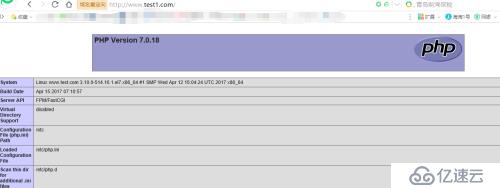
免責聲明:本站發布的內容(圖片、視頻和文字)以原創、轉載和分享為主,文章觀點不代表本網站立場,如果涉及侵權請聯系站長郵箱:is@yisu.com進行舉報,并提供相關證據,一經查實,將立刻刪除涉嫌侵權內容。