您好,登錄后才能下訂單哦!
您好,登錄后才能下訂單哦!
本篇內容主要講解“如何實現ASP.NET MVC5網站開發添加文章”,感興趣的朋友不妨來看看。本文介紹的方法操作簡單快捷,實用性強。下面就讓小編來帶大家學習“如何實現ASP.NET MVC5網站開發添加文章”吧!
一、添加文章
1、KindEditor富文本編輯器
到官方網站http://kindeditor.net/down.php下載最新版本,解壓后把代碼復制到項目的Scripts文件夾下。
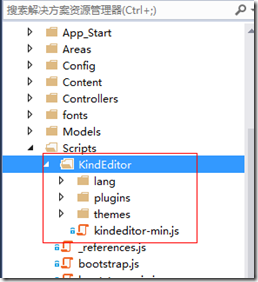
2、添加界面的顯示。
在ArticleController中添加Add 方法
/// <summary>
/// 添加文章
/// </summary>
/// <returns>視圖頁面</returns>
public ActionResult Add()
{
return View();
}右鍵添加Article的強類型視圖,代碼如下
@section scripts{
<script type="text/javascript" src="~/Scripts/KindEditor/kindeditor-min.js"></script>
<script type="text/javascript">
//編輯框
KindEditor.ready(function (K) {
window.editor = K.create('#Content', {
height: '500px'
});
});
</script>
}
@model Ninesky.Models.Article
@using (Html.BeginForm())
{ @Html.AntiForgeryToken()
<div class="form-horizontal" role="form">
<h5>添加文章</h5>
<hr />
@Html.ValidationSummary(true)
<div class="form-group">
<label class="control-label col-sm-2" for="CommonModel_CategoryID">欄目</label>
<div class="col-sm-10">
<input id="CommonModel_CategoryID" name="CommonModel.CategoryID" data-options="url:'@Url.Action("JsonTree", "Category", new { model="Article" })'" class="easyui-combotree" />
@Html.ValidationMessageFor(model => model.CommonModel.CategoryID)</div>
</div>
<div class="form-group">
@Html.LabelFor(model => model.CommonModel.Title, new { @class = "control-label col-sm-2" })
<div class="col-sm-10">
@Html.TextBoxFor(model => model.CommonModel.Title, new { @class = "form-control" })
@Html.ValidationMessageFor(model => model.CommonModel.Title)
</div>
</div>
<div class="form-group">
@Html.LabelFor(model => model.Author, new { @class = "control-label col-sm-2" })
<div class="col-sm-10">
@Html.TextBoxFor(model => model.Author, new { @class = "form-control" })
@Html.ValidationMessageFor(model => model.Author)
</div>
</div>
<div class="form-group">
@Html.LabelFor(model => model.Source, new { @class = "control-label col-sm-2" })
<div class="col-sm-10">
@Html.TextBoxFor(model => model.Source, new { @class = "form-control" })
@Html.ValidationMessageFor(model => model.Source)
</div>
</div>
<div class="form-group">
@Html.LabelFor(model => model.Intro, new { @class = "control-label col-sm-2" })
<div class="col-sm-10">
@Html.TextAreaFor(model => model.Intro, new { @class = "form-control" })
@Html.ValidationMessageFor(model => model.Intro)
</div>
</div>
<div class="form-group">
@Html.LabelFor(model => model.Content, new { @class = "control-label col-sm-2" })
<div class="col-sm-10">
@Html.EditorFor(model => model.Content)
@Html.ValidationMessageFor(model => model.Content)
</div>
</div>
<div class="form-group">
@Html.LabelFor(model => model.CommonModel.DefaultPicUrl, new { @class = "control-label col-sm-2" })
<div class="col-sm-10">
<img id="imgpreview" class="thumbnail" src="" />
@Html.HiddenFor(model => model.CommonModel.DefaultPicUrl)
<a id="btn_picselect" class="easyui-linkbutton">選擇…</a>
@Html.ValidationMessageFor(model => model.CommonModel.DefaultPicUrl)
</div>
</div>
<div class="form-group">
<div class="col-sm-offset-2 col-sm-10">
<input type="submit" value="添加" class="btn btn-default" />
</div>
</div>
</div>
}
效果如圖
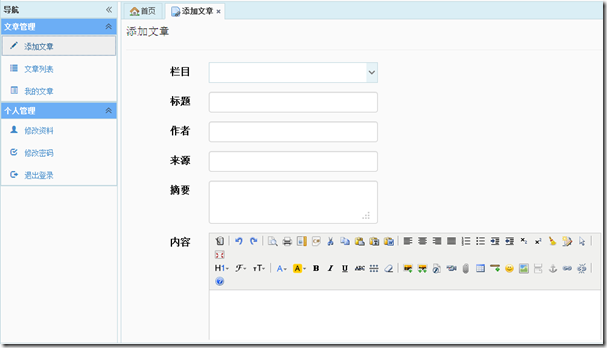
3、后臺接受的處理。
[ValidateInput(false)]
[HttpPost]
[ValidateAntiForgeryToken]
public ActionResult Add(Article article)
{
if(ModelState.IsValid)
{
//設置固定值
article.CommonModel.Hits = 0;
article.CommonModel.Inputer = User.Identity.Name;
article.CommonModel.Model = "Article";
article.CommonModel.ReleaseDate = System.DateTime.Now;
article.CommonModel.Status = 99;
article = articleService.Add(article);
if (article.ArticleID > 0)
{
return View("AddSucess", article);
}
}
return View(article);
}
在做架構的時候DAL、BLL的base類里有Add方法,我們可以直接使用ArticleService.Add方法添加到數據庫
添加文章功能就實現了,但是不能上傳附件,不能選擇首頁圖片,不能刪除多余的附件。下面就來實現附件功能。
二、附件上傳
目標可以上傳附件(圖片,文件等),文件保存到上傳目錄中,且數據庫中保存相應記錄,可以瀏覽文件列表,未使用的附件可以刪除記錄。
一、添加附件
在AttachmentController添加Upload()方法,方法方法把文件寫入磁盤中把附件的記錄也保存到數據庫中,中間會用到讀取配置文件,見《.Net MVC 網站中配置文件的讀寫》。
/// <summary>
/// 上傳附件
/// </summary>
/// <returns></returns>
public ActionResult Upload()
{
var _uploadConfig = System.Web.Configuration.WebConfigurationManager.OpenWebConfiguration("~").GetSection("UploadConfig") as Ninesky.Models.Config.UploadConfig;
//文件最大限制
int _maxSize = _uploadConfig.MaxSize;
//保存路徑
string _savePath;
//文件路徑
string _fileParth = "~/" + _uploadConfig.Path + "/";
//文件名
string _fileName;
//擴展名
string _fileExt;
//文件類型
string _dirName;
//允許上傳的類型
Hashtable extTable = new Hashtable();
extTable.Add("image", _uploadConfig.ImageExt);
extTable.Add("flash", _uploadConfig.FileExt);
extTable.Add("media", _uploadConfig.MediaExt);
extTable.Add("file", _uploadConfig.FileExt);
//上傳的文件
HttpPostedFileBase _postFile = Request.Files["imgFile"];
if (_postFile == null) return Json(new { error = '1', message = "請選擇文件" });
_fileName = _postFile.FileName;
_fileExt = Path.GetExtension(_fileName).ToLower();
//文件類型
_dirName = Request.QueryString["dir"];
if (string.IsNullOrEmpty(_dirName))
{
_dirName = "image";
}
if (!extTable.ContainsKey(_dirName)) return Json(new { error = 1, message = "目錄類型不存在" });
//文件大小
if (_postFile.InputStream == null || _postFile.InputStream.Length > _maxSize) return Json(new { error = 1, message = "文件大小超過限制" });
//檢查擴展名
if (string.IsNullOrEmpty(_fileExt) || Array.IndexOf(((string)extTable[_dirName]).Split(','), _fileExt.Substring(1).ToLower()) == -1) return Json(new { error = 1, message = "不允許上傳此類型的文件。 \n只允許" + ((String)extTable[_dirName]) + "格式。" });
_fileParth += _dirName + "/" + DateTime.Now.ToString("yyyy-MM") + "/";
_savePath = Server.MapPath(_fileParth);
//檢查上傳目錄
if (!Directory.Exists(_savePath)) Directory.CreateDirectory(_savePath);
string _newFileName = DateTime.Now.ToString("yyyyMMdd_hhmmss") + _fileExt;
_savePath += _newFileName;
_fileParth += _newFileName;
//保存文件
_postFile.SaveAs(_savePath);
//保存數據庫記錄
attachmentService.Add(new Attachment() { Extension = _fileExt.Substring(1), FileParth = _fileParth, Owner = User.Identity.Name, UploadDate = DateTime.Now, Type = _dirName });
return Json(new { error = 0, url = Url.Content(_fileParth) });
}
二、查詢附件列表
打開InterfaceAttachmentService接口,添加兩個方法,都進行了注釋比較容易理解,直接上代碼。
/// <summary> /// 查找附件列表 /// </summary> /// <param name="modelID">公共模型ID</param> /// <param name="owner">所有者</param> /// <param name="type">類型</param> /// <returns></returns> IQueryable<Models.Attachment> FindList(Nullable<int> modelID, string owner, string type); /// <summary> /// 查找附件列表 /// </summary> /// <param name="modelID">公共模型ID</param> /// <param name="owner">所有者</param> /// <param name="type">所有者</param> /// <param name="withModelIDNull">包含ModelID為Null的</param> /// <returns></returns> IQueryable<Models.Attachment> FindList(int modelID, string owner, string type,bool withModelIDNull);
AttachmentService中寫現實代碼
public IQueryable<Models.Attachment> FindList(Nullable<int> modelID, string owner, string type)
{
var _attachemts = CurrentRepository.Entities.Where(a => a.ModelID == modelID);
if (!string.IsNullOrEmpty(owner)) _attachemts = _attachemts.Where(a => a.Owner == owner);
if (!string.IsNullOrEmpty(type)) _attachemts = _attachemts.Where(a => a.Type == type);
return _attachemts;
}
public IQueryable<Models.Attachment> FindList(int modelID, string owner, string type, bool withModelIDNull)
{
var _attachemts = CurrentRepository.Entities;
if (withModelIDNull) _attachemts = _attachemts.Where(a => a.ModelID == modelID || a.ModelID == null);
else _attachemts = _attachemts.Where(a => a.ModelID == modelID);
if (!string.IsNullOrEmpty(owner)) _attachemts = _attachemts.Where(a => a.Owner == owner);
if (!string.IsNullOrEmpty(type)) _attachemts = _attachemts.Where(a => a.Type == type);
return _attachemts;
}由于KindEditor文件管理需要從服務器獲取json格式文件列表,在Ninesky.Web.Areas.Member.Models中單獨給列表格式寫個視圖模型。AttachmentManagerViewModel
namespace Ninesky.Web.Areas.Member.Models
{
/// <summary>
/// KindEditor文件管理中文件視圖模型
/// <remarks>
/// 創建:2014.03.09
/// </remarks>
/// </summary>
public class AttachmentManagerViewModel
{
public bool is_dir{get;set;}
public bool has_file {get;set;}
public int filesize {get;set;}
public bool is_photo{get;set;}
public string filetype{get;set;}
public string filename{get;set;}
public string datetime { get; set; }
}
}在AttachmentController添加返回文件列表的方法FileManagerJson。方法供KindEditor的文件管理器調用
/// <summary>
/// 附件管理列表
/// </summary>
/// <param name="id">公共模型ID</param>
/// <param name="dir">目錄(類型)</param>
/// <returns></returns>
public ActionResult FileManagerJson(int? id ,string dir)
{
Models.AttachmentManagerViewModel _attachmentViewModel;
IQueryable<Attachment> _attachments;
//id為null,表示是公共模型id為null,此時查詢數據庫中沒有跟模型對應起來的附件列表(以上傳,但上傳的文章……還未保存)
if (id == null) _attachments = attachmentService.FindList(null, User.Identity.Name, dir);
//id不為null,返回指定模型id和id為null(新上傳的)附件了列表
else _attachments = attachmentService.FindList((int)id, User.Identity.Name, dir, true);
//循環構造AttachmentManagerViewModel
var _attachmentList = new List<Models.AttachmentManagerViewModel>(_attachments.Count());
foreach(var _attachment in _attachments)
{
_attachmentViewModel = new Models.AttachmentManagerViewModel() { datetime = _attachment.UploadDate.ToString("yyyy-MM-dd HH:mm:ss"), filetype = _attachment.Extension, has_file = false, is_dir = false, is_photo = _attachment.Type.ToLower() == "image" ? true : false, filename = Url.Content(_attachment.FileParth) };
FileInfo _fileInfo = new FileInfo(Server.MapPath(_attachment.FileParth));
_attachmentViewModel.filesize = (int)_fileInfo.Length;
_attachmentList.Add(_attachmentViewModel);
}
return Json(new { moveup_dir_path = "", current_dir_path = "", current_url = "", total_count = _attachmentList.Count, file_list = _attachmentList },JsonRequestBehavior.AllowGet);
}3、為圖片創建縮略圖
把創建縮略圖的方法寫著Common項目中
在Ninesky.Common的Picture類中添加方法
using System;
using System.Collections.Generic;
using System.Linq;
using System.Text;
using System.Threading.Tasks;
using System.Drawing;
using System.Drawing.Drawing2D;
using System.Security.Cryptography;
namespace Ninesky.Common
{
/// <summary>
/// 圖片相關
/// <remarks>
/// 創建:2014.02.11
/// </remarks>
/// </summary>
public class Picture
{
/// <summary>
/// 創建縮略圖
/// </summary>
/// <param name="originalPicture">原圖地址</param>
/// <param name="thumbnail">縮略圖地址</param>
/// <param name="width">寬</param>
/// <param name="height">高</param>
/// <returns>是否成功</returns>
public static bool CreateThumbnail(string originalPicture, string thumbnail, int width, int height)
{
//原圖
Image _original = Image.FromFile(originalPicture);
// 原圖使用區域
RectangleF _originalArea = new RectangleF();
//寬高比
float _ratio = (float)width/height;
if(_ratio > ((float)_original.Width/_original.Height))
{
_originalArea.X =0;
_originalArea.Width = _original.Width;
_originalArea.Height = _originalArea.Width / _ratio;
_originalArea.Y = (_original.Height - _originalArea.Height) / 2;
}
else
{
_originalArea.Y = 0;
_originalArea.Height = _original.Height;
_originalArea.Width = _originalArea.Height * _ratio;
_originalArea.X = (_original.Width - _originalArea.Width) / 2;
}
Bitmap _bitmap = new Bitmap(width, height);
Graphics _graphics = Graphics.FromImage(_bitmap);
//設置圖片質量
_graphics.InterpolationMode = InterpolationMode.High;
_graphics.SmoothingMode = SmoothingMode.HighQuality;
//繪制圖片
_graphics.Clear(Color.Transparent);
_graphics.DrawImage(_original, new RectangleF(0, 0, _bitmap.Width, _bitmap.Height), _originalArea, GraphicsUnit.Pixel);
//保存
_bitmap.Save(thumbnail);
_graphics.Dispose();
_original.Dispose();
_bitmap.Dispose();
return true;
}
}
}在AttachmentController添加生成縮略圖的action
/// <summary>
/// 創建縮略圖
/// </summary>
/// <param name="originalPicture">原圖地址</param>
/// <returns>縮略圖地址。生成失敗返回null</returns>
public ActionResult CreateThumbnail(string originalPicture)
{
//原圖為縮略圖直接返回其地址
if (originalPicture.IndexOf("_s") > 0) return Json(originalPicture);
//縮略圖地址
string _thumbnail = originalPicture.Insert(originalPicture.LastIndexOf('.'), "_s");
//創建縮略圖
if (Common.Picture.CreateThumbnail(Server.MapPath(originalPicture), Server.MapPath(_thumbnail), 160, 120))
{
//記錄保存在數據庫中
attachmentService.Add(new Attachment(){ Extension= _thumbnail.Substring(_thumbnail.LastIndexOf('.')+1), FileParth="~"+_thumbnail, Owner= User.Identity.Name, Type="image", UploadDate= DateTime.Now});
return Json(_thumbnail);
}
return Json(null);
}
三、整合
添加和上傳附件都做好了,現在把他們整合到一起,我們就可以上傳附件了。
打開Add視圖,在創建KindEditor位置添加腳本
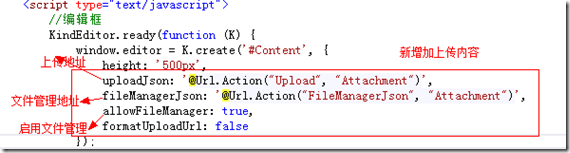
現在打開瀏覽器就可以上傳和管理附件了
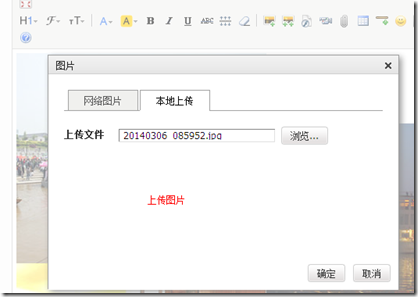
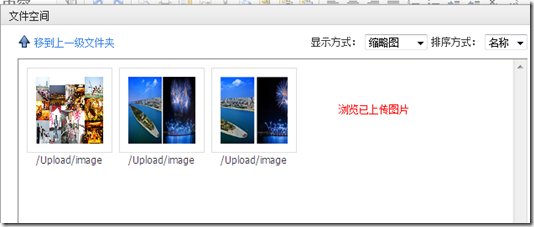
添加文章的最后一個字段是文章的默認首頁圖片,我希望點擊選擇按鈕,可以在已上傳中選擇圖片,并創建縮略圖。
那么在Add視圖里再彈出一個文件空間讓用戶選擇已上傳的文件,用戶選擇后講選擇的地址發送到服務器創建縮略圖,并返回縮略圖地址,然后將地址復制給隱藏表單,CommonModel_DefaultPicUrl,同事復制個<img />的src屬性用來顯示圖片。Js代碼如下:
//首頁圖片
var editor2 = K.editor({
fileManagerJson: '@Url.Action("FileManagerJson", "Attachment")'
});
K('#btn_picselect').click(function () {
editor2.loadPlugin('filemanager', function () {
editor2.plugin.filemanagerDialog({
viewType: 'VIEW',
dirName: 'image',
clickFn: function (url, title) {
var url;
$.ajax({
type: "post",
url: "@Url.Action("CreateThumbnail", "Attachment")",
data: { originalPicture: url },
async: false,
success: function (data) {
if (data == null) alert("生成縮略圖失敗!");
else {
K('#CommonModel_DefaultPicUrl').val(data);
K('#imgpreview').attr("src", data);
}
editor2.hideDialog();
}
});
}
});
});
});
看下效果
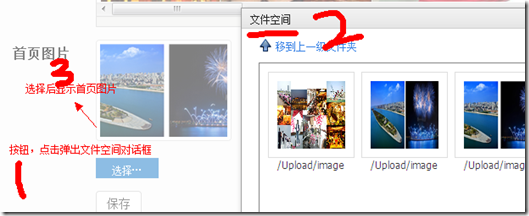
在保存文章的action中刪除未使用的附件
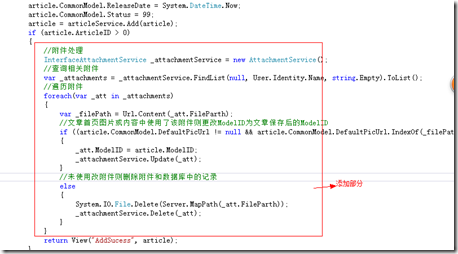
完整的Add方法代碼
[ValidateInput(false)]
[HttpPost]
[ValidateAntiForgeryToken]
public ActionResult Add(Article article)
{
if(ModelState.IsValid)
{
//設置固定值
article.CommonModel.Hits = 0;
article.CommonModel.Inputer = User.Identity.Name;
article.CommonModel.Model = "Article";
article.CommonModel.ReleaseDate = System.DateTime.Now;
article.CommonModel.Status = 99;
article = articleService.Add(article);
if (article.ArticleID > 0)
{
//附件處理
InterfaceAttachmentService _attachmentService = new AttachmentService();
//查詢相關附件
var _attachments = _attachmentService.FindList(null, User.Identity.Name, string.Empty).ToList();
//遍歷附件
foreach(var _att in _attachments)
{
var _filePath = Url.Content(_att.FileParth);
//文章首頁圖片或內容中使用了該附件則更改ModelID為文章保存后的ModelID
if ((article.CommonModel.DefaultPicUrl != null && article.CommonModel.DefaultPicUrl.IndexOf(_filePath) >= 0) || article.Content.IndexOf(_filePath) > 0)
{
_att.ModelID = article.ModelID;
_attachmentService.Update(_att);
}
//未使用改附件則刪除附件和數據庫中的記錄
else
{
System.IO.File.Delete(Server.MapPath(_att.FileParth));
_attachmentService.Delete(_att);
}
}
return View("AddSucess", article);
}
}
return View(article);到此,相信大家對“如何實現ASP.NET MVC5網站開發添加文章”有了更深的了解,不妨來實際操作一番吧!這里是億速云網站,更多相關內容可以進入相關頻道進行查詢,關注我們,繼續學習!
免責聲明:本站發布的內容(圖片、視頻和文字)以原創、轉載和分享為主,文章觀點不代表本網站立場,如果涉及侵權請聯系站長郵箱:is@yisu.com進行舉報,并提供相關證據,一經查實,將立刻刪除涉嫌侵權內容。