溫馨提示×
您好,登錄后才能下訂單哦!
點擊 登錄注冊 即表示同意《億速云用戶服務條款》
您好,登錄后才能下訂單哦!
這篇文章將為大家詳細講解有關微信小程序中選項卡的示例分析,小編覺得挺實用的,因此分享給大家做個參考,希望大家閱讀完這篇文章后可以有所收獲。
微信小程序 選項卡的簡單實例
看下效果
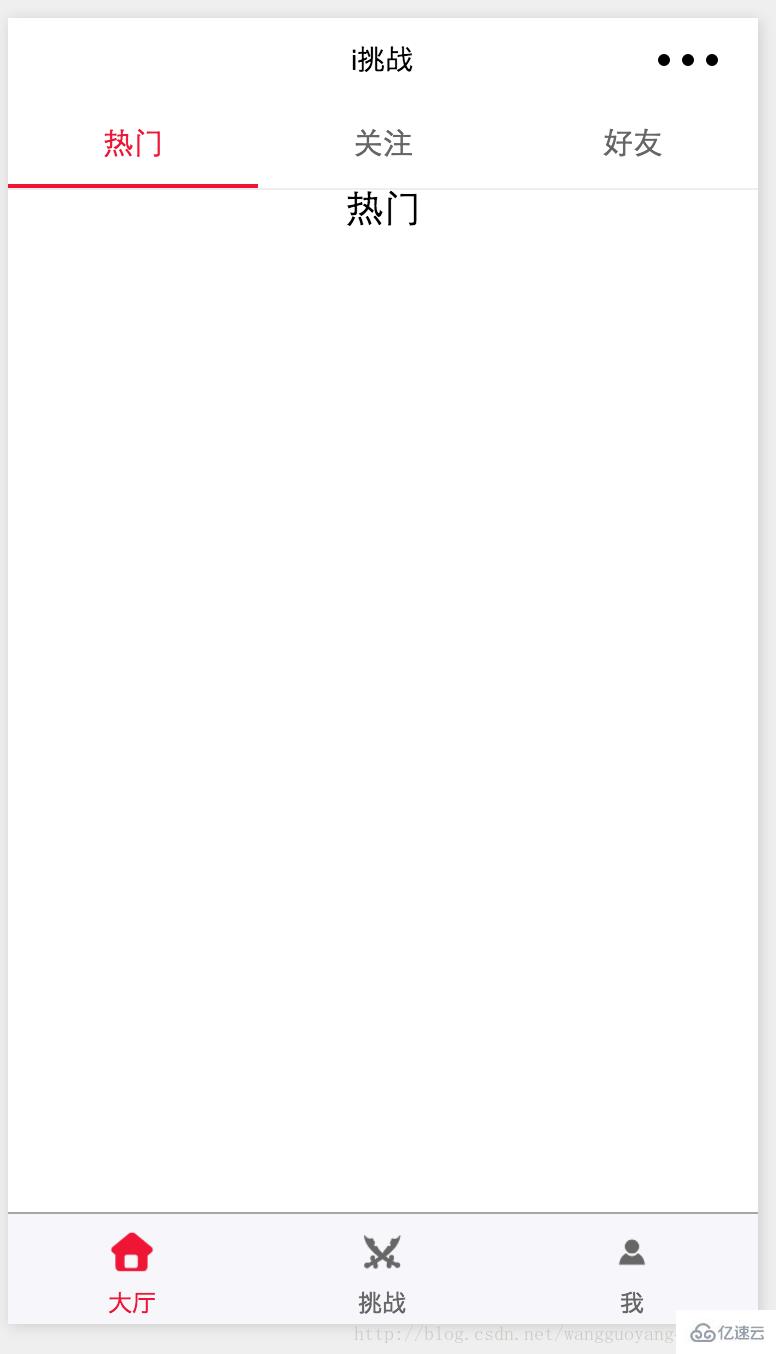
代碼:
home.wxml
<!--pages/home/home.wxml-->
<view class="swiper-tab">
<view class="swiper-tab-item {{currentTab==0 ? 'on' : ''}}" data-current="0" bindtap="swichNav">熱門</view>
<view class="swiper-tab-item {{currentTab==1 ? 'on' : ''}}" data-current="1" bindtap="swichNav">關注</view>
<view class="swiper-tab-item {{currentTab==2 ? 'on' : ''}}" data-current="2" bindtap="swichNav">好友</view>
</view>
<swiper current="{{currentTab}}" class="swiper-box" duration="300" style="height:{{winHeight - 80}}px" bindchange="bindChange">
<swiper-item>
<view>熱門</view>
</swiper-item>
<swiper-item>
<view>關注</view>
</swiper-item>
<swiper-item>
<view>好友</view>
</swiper-item>
</swiper>home.wxss
/* pages/home/home.wxss */
.swiper-tab{
width: 100%;
border-bottom: 2rpx solid #eeeeee;
text-align: center;
line-height: 80rpx;}
.swiper-tab-item{ font-size: 30rpx;
display: inline-block;
width: 33.33%;
color: #666666;
}
.on{ color: #f10b2e;
border-bottom: 5rpx solid #f10b2e;}
.swiper-box{ display: block; height: 100%; width: 100%; overflow: hidden; }
.swiper-box view{
text-align: center;
}home.js
// pages/home/home.js
var app = getApp()
Page({
data: {
winWidth: 0,
winHeight: 0,
// tab切換
currentTab: 0,
},
onLoad: function () {
var that = this;
wx.getSystemInfo({
success: function (res) {
that.setData({
winWidth: res.windowWidth,
winHeight: res.windowHeight
});
}
});
},
bindChange: function (e) {
var that = this;
that.setData({ currentTab: e.detail.current });
},
swichNav: function (e) {
var that = this;
if (this.data.currentTab === e.target.dataset.current) {
return false;
} else {
that.setData({
currentTab: e.target.dataset.current
})
}
}
})關于“微信小程序中選項卡的示例分析”這篇文章就分享到這里了,希望以上內容可以對大家有一定的幫助,使各位可以學到更多知識,如果覺得文章不錯,請把它分享出去讓更多的人看到。
免責聲明:本站發布的內容(圖片、視頻和文字)以原創、轉載和分享為主,文章觀點不代表本網站立場,如果涉及侵權請聯系站長郵箱:is@yisu.com進行舉報,并提供相關證據,一經查實,將立刻刪除涉嫌侵權內容。