您好,登錄后才能下訂單哦!
您好,登錄后才能下訂單哦!
這篇文章將為大家詳細講解有關怎么從零開發微信小程序搜索組件,小編覺得挺實用的,因此分享給大家做個參考,希望大家閱讀完這篇文章后可以有所收獲。
如何從零開發微信小程序搜索組件
為組件設置一個容器,在容器中放置搜索圖標、輸入框、清除文字按鈕和搜索按鈕。
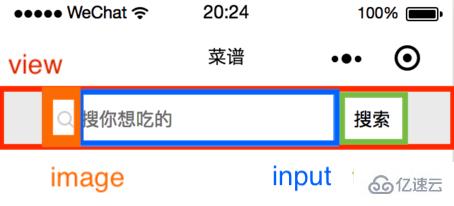
<view class="input-wrapper">
<icon class="search-icon"/>
<input
placeholder='{{placeholder}}'
value='{{inputValue}}'
bindinput='handleInput'
bindconfirm='handleSearch'
bindfocus='inputFocused'>
</input>
<view class="close-icon-wrapper">
<icon class="close-icon"/>
</view>
搜索
</view>組件樣式(推薦學習:小程序開發)
container:高度 100 rpx,背景色 #eee,flex 布局。
input-wrapper:高度 80 rpx,背景色 #fff,flex 布局,border-radius: 20rpx。
search-icon:寬高 32 rpx。
input:字體和光標顏色 #000,字體大小 32 rpx。
close-icon-wrapper:寬高 80 rpx,絕對定位。
text:搜索按鈕寬 110 rpx,高 65 rpx,絕對定位,左邊框 2rpx solid #eee。
.container {
background: #eee;
height: 100rpx;
width: 100%;
display: flex;
justify-content: center;
align-items: center;
}
.input-wrapper {
display: flex;
align-items: center;
height: 80rpx;
width: 80%;
background: #fff;
border-radius: 20rpx;
}
.input-wrapper .search-icon {
margin-left: 20rpx;
width: 32rpx;
height: 32rpx;
}
.input-wrapper input {
margin-left: 10rpx;
color: #000;
font-size: 32rpx;
caret-color: #000;
width: 60%;
}
.input-wrapper .close-icon-wrapper{
position: absolute;
left: 480rpx;
width: 80rpx;
height: 80rpx;
background:#fff;
display: flex;
justify-content: center;
align-items: center;
}
.input-wrapper .close-icon {
width: 42rpx;
height: 42rpx;
}
.input-wrapper text {
position: absolute;
right: 80rpx;
width: 110rpx;
height: 65rpx;
padding: 0;
background: #fff;
display: flex;
justify-content: center;
align-items: center;
font-size: 32rpx;
border-left: 2rpx solid #eee;
}組件功能
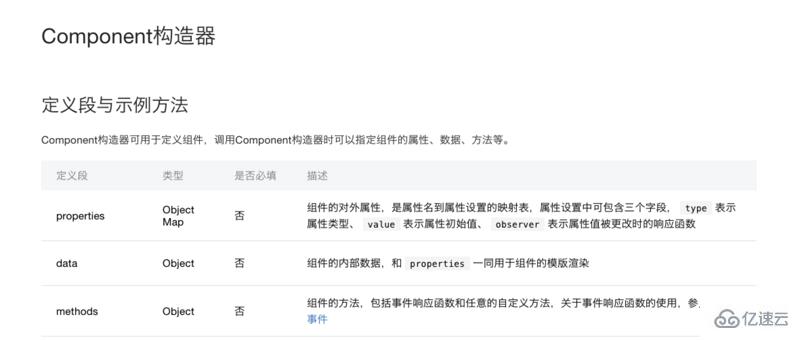
組件的構造器中要注意區分 properties 和 data,properties 中寫組件的對外屬性,data 寫組件的對內屬性。在本搜索組件中 placeholder 和 value 從頁面傳來,所以它們寫在 properties 中,控制清除按鈕是否出現的 showCloseIcon 要寫在 data 中。
properties: {
placeholder: {
type: String,
value: '搜索' // 如果頁面不傳placeholder,顯示“搜索”
},
inputValue: {
type: String
}
},
data: {
showCloseIcon: false,
},2、方法設置
事件流程
(1)光標不聚焦,沒有任何輸入——顯示搜索圖標、placeholder和搜索按鈕。
(2)光標聚焦,沒有任何輸入——光標閃爍,顯示搜索圖標、placeholder和搜索按鈕。
(3)光標聚焦,有輸入——光標閃爍,顯示搜索圖標、輸入文字、清除按鈕和搜索按鈕。
(4)光標不聚焦,有輸入——顯示搜索圖標、輸入文字、清除按鈕和搜索按鈕。
(5)按回車搜索——清除按鈕隱藏。
(6)點擊搜索按鈕——清除按鈕隱藏。
由此可見,需要 input 組件的聚焦和鍵盤輸入事件。
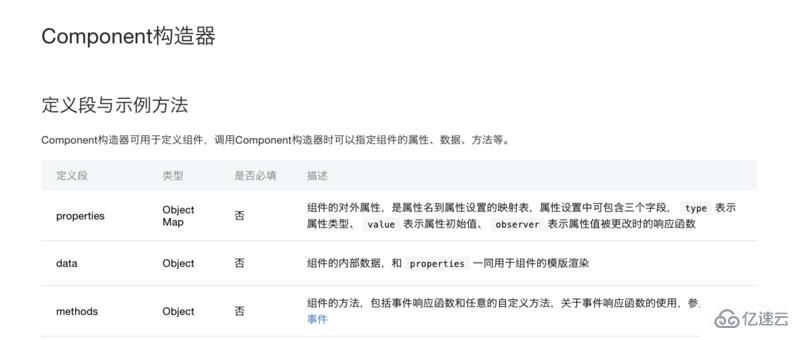
<view
placeholder='{{placeholder}}'
value='{{inputValue}}'
bindinput='handleInput'
bindconfirm='handleSearch'
bindfocus='inputFocused'>
</view>inputFocused:如果聚焦時,輸入框中有內容,顯示 closeIcon;
handleInput:如果輸入時沒有內容,不顯示 closeIcon,有內容,顯示 closeIcon 并把值存入 value。
handleSearch:點擊回車后,不顯示 closeIcon。
triggerEvent:自定義組件觸發事件時,需要使用 triggerEvent 方法,指定事件名、detail對象和事件選項。
inputFocused(e) {
if (e.detail.value !== '') {
this.setData({
showCloseIcon: true,
});
}
},
handleInput(e) {
if (e.detail.value == '') {
this.setData({
showCloseIcon: false,
});
} else {
this.setData({
showCloseIcon: true,
});
this.triggerEvent('handleInput', {
value: e.detail.value
});
}
},
handleSearch() { // 點擊鍵盤上的回車,調用此方法
this.setData({
showCloseIcon: false,
});
console.log('handleSearch', this.data.inputValue);
},搜索分別為 closeIcon 和 搜索按鈕添加點擊事件。
分別為 closeIcon 和 搜索按鈕添加點擊事件。
clearValue() {
this.triggerEvent('handleInput', {
value: ''
});
this.setData({
showCloseIcon: false,
});
},
onTap() {
this.setData({
showCloseIcon: false,
});
console.log('onTap', this.data.inputValue);
},組件 json
{
component:true
}頁面 json
工程的名字是 cookbook,這里組件前綴統一為 ck。
{
usingComponents:{
ck-input:/components/search/index
}
}頁面 wxml
<input
placeholder='搜你想吃的'
inputValue={{inputValue}}
bind:handleInput=handleInput>
</input>頁面 js
handleInput(e) {
this.setData({
inputValue: e.detail.value,
});
},關于怎么從零開發微信小程序搜索組件就分享到這里了,希望以上內容可以對大家有一定的幫助,可以學到更多知識。如果覺得文章不錯,可以把它分享出去讓更多的人看到。
免責聲明:本站發布的內容(圖片、視頻和文字)以原創、轉載和分享為主,文章觀點不代表本網站立場,如果涉及侵權請聯系站長郵箱:is@yisu.com進行舉報,并提供相關證據,一經查實,將立刻刪除涉嫌侵權內容。