溫馨提示×
您好,登錄后才能下訂單哦!
點擊 登錄注冊 即表示同意《億速云用戶服務條款》
您好,登錄后才能下訂單哦!
這篇文章主要介紹Qt實現屏幕底部冒泡效果的方法,文中介紹的非常詳細,具有一定的參考價值,感興趣的小伙伴們一定要看完!
在Qt局域網聊天程序的到的東西太多了,最想和大家分享的是關于局域網聊天信息的冒泡,他的設計也不是特別難,我寫了一個類分享給大家。
可能各位道友有更好的辦法,但希望不要拆臺哦。
該類中有一部分適應屏幕分辨率的類,也一并加入。如有不懂的歡迎大家留言。
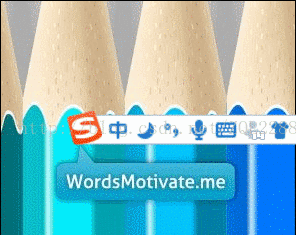
首先是獲取屏幕分辨率,并實現自適應屏幕分辨率。
#ifndef VERDESKTOP_H
#define VERDESKTOP_H
#include <QObject>
#include <QDesktopWidget>
class VerDesktop : public QObject
{
Q_OBJECT
public:
explicit VerDesktop(QObject *parent = 0);
float getVerDesktop();
signals:
public slots:
};
#endif // VERDESKTOP_H#include "verdesktop.h"
VerDesktop::VerDesktop(QObject *parent) : QObject(parent)
{
}
float VerDesktop::getVerDesktop()
{
QDesktopWidget dw;
float ver=float(dw.screenGeometry().width())/float(1920);
return ver;
}以下是冒泡的代碼
#ifndef MESSAGEDIALOG_H
#define MESSAGEDIALOG_H
#include <QDialog>
#include <QPropertyAnimation>
#include <QLabel>
#include "verdesktop.h"
#include <QTimer>
#include <QPaintEvent>
#include <QPainter>
class MessageDialog : public QDialog
{
Q_OBJECT
public:
float ver;
VerDesktop *v;//適應屏幕分辨率
explicit MessageDialog(QWidget *parent=0);
QLabel *imagelabel;//頭像
QLabel *namelabel;//名
void messagedialogseting();//設置
QTimer *timer0;
private:
void paintEvent(QPaintEvent *event);
public slots:
void timerout();
};
#endif // MESSAGEDIALOG_H#include "messagedialog.h"
#include <QApplication>
#include <QDesktopWidget>
#include <QGraphicsDropShadowEffect>
#include <QPalette>
MessageDialog::MessageDialog(QWidget *parent):QDialog(parent)
{
v=new VerDesktop(this);
ver=v->getVerDesktop();
messagedialogseting();
connect(timer0,SIGNAL(timeout()),this,SLOT(timerout()));
}
void MessageDialog::messagedialogseting()//顯現的動畫
{
QPalette palette(this->palette());
palette.setColor(QPalette::Background,QColor(49,225,215));
setPalette(palette);
setAutoFillBackground(true);
setWindowFlags(Qt::FramelessWindowHint|windowFlags());
QRect rect=QApplication::desktop()->availableGeometry();
setGeometry(rect.width()-250*ver,rect.height()-80*ver,250*ver,80*ver);
QGraphicsDropShadowEffect *effect=new QGraphicsDropShadowEffect(this);
effect->setOffset(10,10);
effect->setBlurRadius(10);
effect->setColor(QColor(50,50,50));
this->setGraphicsEffect(effect);
imagelabel=new QLabel(this);
namelabel=new QLabel(this);
imagelabel->setGeometry(5*ver,15*ver,50*ver,50*ver);
namelabel->setGeometry(90*ver,0,150*ver,80*ver);
namelabel->setFont(QFont("微軟雅黑",15*ver));
namelabel->setAlignment(Qt::AlignCenter);
QPropertyAnimation *animation0=new QPropertyAnimation(this,"geometry");
animation0->setDuration(500*ver);
animation0->setStartValue(QRect(rect.width(),rect.height()-80*ver,250*ver,80*ver));//起點
animation0->setEndValue(QRect(rect.width()-250*ver,rect.height()-80*ver,250*ver,80*ver));//終點
animation0->start(QAbstractAnimation::DeleteWhenStopped);
timer0=new QTimer(this);
timer0->start(1000);
}
void MessageDialog::timerout()//消失的動畫
{
timer0->stop();
QPropertyAnimation *animation0=new QPropertyAnimation(this,"windowOpacity");
animation0->setDuration(500);
animation0->setStartValue(1);
animation0->setEndValue(0);
animation0->start(QAbstractAnimation::DeleteWhenStopped);
connect(animation0,SIGNAL(finished()),this,SLOT(close()));
}
void MessageDialog::paintEvent(QPaintEvent *event)//做陰影
{
const int x=3;
Q_UNUSED(event);
QPainterPath yinying_path;
yinying_path.setFillRule(Qt::WindingFill);
yinying_path.addRect(x,x,this->width()-2*x,this->height()-2*x);
QPainter painter(this);
painter.setRenderHint(QPainter::Antialiasing,true);
QColor color(0,0,0,50);
for(int i=0;i<x;i++)
{
QPainterPath path;
path.setFillRule(Qt::WindingFill);
path.addRect(x-i, x-i, this->width()-(x-i)*2, this->height()-(x-i)*2);
color.setAlpha(150 - sqrt(i)*50);
painter.setPen(color);
painter.drawPath(path);
}
}以上是Qt實現屏幕底部冒泡效果的方法的所有內容,感謝各位的閱讀!希望分享的內容對大家有幫助,更多相關知識,歡迎關注億速云行業資訊頻道!
免責聲明:本站發布的內容(圖片、視頻和文字)以原創、轉載和分享為主,文章觀點不代表本網站立場,如果涉及侵權請聯系站長郵箱:is@yisu.com進行舉報,并提供相關證據,一經查實,將立刻刪除涉嫌侵權內容。