您好,登錄后才能下訂單哦!
您好,登錄后才能下訂單哦!
本篇文章給大家主要講的是關于一鍵實現MySQL5.6.16二進制源碼安裝的內容,感興趣的話就一起來看看這篇文章吧,相信看完一鍵實現MySQL5.6.16二進制源碼安裝對大家多少有點參考價值吧。
[root@localhost ~]# cat /etc/redhat-release CentOS Linux release 7.4.1708 (Core) [root@localhost ~]# uname -rm 10.0-693.el7.x86_64 x86_64 [root@localhost ~]#
檢查selinux
[root@localhost ~]# sestatus -v SELinux status: disabled [root@localhost ~]#
或者使用使用getenforce檢查
[root@localhost ~]# getenforce Disabled
臨時關閉selinux
[root@localhost ~]# setenforce 0 setenforce: SELinux is disabled [root@localhost ~]#
永久關閉,需要修改SELinux的配置文件/etc/selinux/config
[root@localhost ~]# vim /etc/selinux/config This file controls the state of SELinux on the system. SELINUX= can take one of these three values: enforcing - SELinux security policy is enforced. permissive - SELinux prints warnings instead of enforcing. disabled - No SELinux policy is loaded. SELINUX=disabled SELINUXTYPE= can take one of three two values: targeted - Targeted processes are protected, minimum - Modification of targeted policy. Only selected processes are protected. mls - Multi Level Security protection. SELINUXTYPE=targeted
防火墻設置
查看當前防火墻狀態,已經關閉,而且開機不自啟動
[root@localhost ~]# systemctl status firewalld.service ● firewalld.service - firewalld - dynamic firewall daemon Loaded: loaded (/usr/lib/systemd/system/firewalld.service; disabled; vendor preset: enabled) Active: inactive (dead) Docs: man:firewalld(1)
臨時關閉
[root@localhost ~]# systemctl stop firewalld.service
永久關閉,開機不啟動
[root@localhost ~]# systemctl disable firewalld.service
[root@localhost soft]# free -m total used free shared buff/cache available Mem: 1823 294 1163 9 366 1339 Swap: 2047 0 2047
[root@localhost ~]# df -hT Filesystem Type Size Used Avail Use% Mounted on /dev/mapper/centos-root xfs 17G 5.0G 13G 29% / devtmpfs devtmpfs 897M 0 897M 0% /dev tmpfs tmpfs 912M 0 912M 0% /dev/shm tmpfs tmpfs 912M 9.1M 903M 1% /run tmpfs tmpfs 912M 0 912M 0% /sys/fs/cgroup /dev/sda1 xfs 1014M 179M 836M 18% /boot tmpfs tmpfs 183M 12K 183M 1% /run/user/42 tmpfs tmpfs 183M 0 183M 0% /run/user/0
[root@localhost ~]# ulimit -a core file size (blocks, -c) 0 data seg size (kbytes, -d) unlimited scheduling priority (-e) 0 file size (blocks, -f) unlimited pending signals (-i) 7168 max locked memory (kbytes, -l) 64 max memory size (kbytes, -m) unlimited open files (-n) 1024 pipe size (512 bytes, -p) 8 POSIX message queues (bytes, -q) 819200 real-time priority (-r) 0 stack size (kbytes, -s) 8192 cpu time (seconds, -t) unlimited max user processes (-u) 7168 virtual memory (kbytes, -v) unlimited file locks (-x) unlimited
(1)軟件版本:5.6.16
(2)安裝方式:二進制方式 方便、靈活、管理數據和配置文件便捷
其他安裝方式:rpm安裝、yum安裝
(3)硬件需求:虛擬機內存大小:最少2G
磁盤最少:40G
(4)系統環境:Centos6/7 Redhat 64位
安裝包管理在/opt/目錄下創建/opt/soft,在官網下載mysql安裝包,通過secureCRT或者xshell并上傳安裝包到此目錄。
[root@localhost ~]# ll /opt/soft/ total 297656 rw-r--r-- 1 root root 3222 Mar 22 16:59 my.cnf rw-r--r-- 1 root root 304788904 Mar 13 20:30 mysql-5.6.16-linux-glibc2.5-x86_64.tar.gz rw-r--r-- 1 root root 2032 May 11 23:35 mysql_install_binary5.6.16.sh
MySQL下載地址這里給出5.6.40,跟本次的5.6.16的大版本一致。
https://cdn.mysql.com//Downloads/MySQL-5.6/mysql-5.6.40-linux-glibc2.12-x86_64.tar.gz
如下是MySQL下載頁面,可以選擇需要的版本
https://dev.mysql.com/downloads/mysql/
=>創建家目錄:(basedir),并授權
/usr/local
解壓mysql安裝包到家目錄 改名稱(隱藏版本號)
[root@localhost soft]# tar -zxvf mysql-5.6.16-linux-glibc2.5-x86_64.tar.gz -C /usr/local/ [root@localhost soft]# ll -d /usr/local/mysql* lrwxrwxrwx 1 root root 46 May 15 09:09 /usr/local/mysql -> /usr/local/mysql-5.6.16-linux-glibc2.5-x86_64/ drwxr-xr-x 13 root root 213 May 15 09:06 /usr/local/mysql-5.6.16-linux-glibc2.5-x86_64 [root@localhost soft]#
授權mysql家目錄給mysql用戶
[root@localhost soft]# id mysql uid=27(mysql) gid=27(mysql) groups=27(mysql)
如果沒有MySQL用戶,可以創建mysql用戶授權并查看
[root@localhost soft]# chown -R mysql:mysql /usr/local/mysql [root@localhost soft]# ll -d /usr/local/mysql lrwxrwxrwx 1 mysql mysql 46 May 15 09:09 /usr/local/mysql -> /usr/local/mysql-5.6.16-linux-glibc2.5-x86_64/
2曲=>創建數據目錄(datadir),并授權
/data/mysql/
授權數據目錄給mysql用戶
[root@localhost soft]# mkdir -p /data/mysql [root@localhost soft]# ll -ld /data/mysql/ drwxr-xr-x 2 root root 6 May 15 09:13 /data/mysql/ [root@localhost soft]# chown -R mysql:mysql /data/mysql/ [root@localhost soft]# ll -ld /data/mysql/ drwxr-xr-x 2 mysql mysql 6 May 15 09:13 /data/mysql/
3曲=>配置文件 /etc/my.cnf(安裝階段暫時不需要細看配置文件)
使用已經配置好的
問題:如果修改了/etc/my.cnf文件,只需要重啟MySQL服務,然后會加載修改后的my.cnf配置文件。
my.cnf如下
[root@localhost soft]# vim /etc/my.cnf [client] port = 3306 socket = /tmp/mysql.sock [mysql] prompt="\u@db \R:\m:\s [\d]> " no-auto-rehash [mysqld] user = mysql port = 3306 basedir = /usr/local/mysql datadir = /data/mysql/ socket = /tmp/mysql.sock character-set-server = utf8mb4 skip_name_resolve = 1 open_files_limit = 65535 back_log = 1024 max_connections = 512 max_connect_errors = 1000000 table_open_cache = 1024 table_definition_cache = 1024 table_open_cache_instances = 64 thread_stack = 512K external-locking = FALSE max_allowed_packet = 32M sort_buffer_size = 4M join_buffer_size = 4M thread_cache_size = 768 "/etc/my.cnf" [dos] 115L, 3222C 1,1 Top [client] port = 3306 socket = /tmp/mysql.sock [mysql] prompt="\u@db \R:\m:\s [\d]> " no-auto-rehash [mysqld] user = mysql port = 3306 basedir = /usr/local/mysql datadir = /data/mysql/ socket = /tmp/mysql.sock character-set-server = utf8mb4 skip_name_resolve = 1 open_files_limit = 65535 back_log = 1024 max_connections = 512 max_connect_errors = 1000000 table_open_cache = 1024 table_definition_cache = 1024 table_open_cache_instances = 64 thread_stack = 512K external-locking = FALSE max_allowed_packet = 32M sort_buffer_size = 4M join_buffer_size = 4M thread_cache_size = 768 query_cache_size = 0 query_cache_type = 0 interactive_timeout = 600 wait_timeout = 600 tmp_table_size = 32M max_heap_table_size = 32M slow_query_log = 1 slow_query_log_file = /data/mysql/slow.log log-error = /data/mysql/error.log long_query_time = 0.5 server-id = 3306100 log-bin = /data/mysql/mysql-binlog sync_binlog = 1 binlog_cache_size = 4M max_binlog_cache_size = 128M max_binlog_size = 128M expire_logs_days = 7 master_info_repository = TABLE relay_log_info_repository = TABLE gtid_mode = on enforce_gtid_consistency = 1 log_slave_updates binlog_format = row relay_log_recovery = 1 relay-log-purge = 1 key_buffer_size = 32M read_buffer_size = 8M read_rnd_buffer_size = 4M bulk_insert_buffer_size = 64M lock_wait_timeout = 3600 explicit_defaults_for_timestamp = 1 innodb_thread_concurrency = 0 innodb_sync_spin_loops = 100 innodb_spin_wait_delay = 30 transaction_isolation = REPEATABLE-READ innodb_buffer_pool_size = 1024M innodb_buffer_pool_instances = 8 innodb_buffer_pool_load_at_startup = 1 innodb_buffer_pool_dump_at_shutdown = 1 innodb_data_file_path = ibdata1:1G:autoextend innodb_flush_log_at_trx_commit = 1 innodb_log_buffer_size = 32M innodb_log_file_size = 2G innodb_log_files_in_group = 2 innodb_io_capacity = 2000 innodb_io_capacity_max = 4000 innodb_flush_neighbors = 0 innodb_write_io_threads = 8 innodb_read_io_threads = 8 innodb_purge_threads = 4 innodb_page_cleaners = 4 innodb_open_files = 65535 innodb_max_dirty_pages_pct = 50 innodb_flush_method = O_DIRECT innodb_lru_scan_depth = 4000 innodb_checksum_algorithm = crc32 innodb_lock_wait_timeout = 10 innodb_rollback_on_timeout = 1 innodb_print_all_deadlocks = 1 innodb_file_per_table = 1 innodb_online_alter_log_max_size = 4G internal_tmp_disk_storage_engine = InnoDB innodb_stats_on_metadata = 0 innodb_status_file = 1 innodb_status_output = 0 innodb_status_output_locks = 0 performance_schema performance_schema = 1 performance_schema_instrument = '%=on' innodb monitor innodb_monitor_enable="module_innodb" innodb_monitor_enable="module_server" innodb_monitor_enable="module_dml" innodb_monitor_enable="module_ddl" innodb_monitor_enable="module_trx" innodb_monitor_enable="module_os" innodb_monitor_enable="module_purge" innodb_monitor_enable="module_log" innodb_monitor_enable="module_lock" innodb_monitor_enable="module_buffer" innodb_monitor_enable="module_index" innodb_monitor_enable="module_ibuf_system" innodb_monitor_enable="module_buffer_page" innodb_monitor_enable="module_adaptive_hash" [mysqldump] quick max_allowed_packet = 32M
(1)初始化MySQL(切換到mysql家目錄scripts目錄)
./mysql_install_db --basedir=/usr/local/mysql --datadir=/mysql/data --defaults-/etc/my.cnf --user=mysql
-user=mysql 這樣初始化完成后,初始化生成的文件的權限都是mysql用戶,所以一定加--user=mysql參數。否則初始化完成后還需要單獨授權生成的文件。
初始化完成后,會有兩個OK提示,就成功完成mysql的初始化。此時查看/data/mysql下的文件,同時查看所有文件的權限是mysql
[root@localhost mysql]# cd /usr/local/mysql/scripts/ [root@localhost scripts]# ./mysql_install_db --basedir=/usr/local/mysql --datadir=/data/mysql --defaults-/etc/my.cnf --user=mysql Installing MySQL system tables...

查看日志
[root@localhost ~]# less /data/mysql/error.log |grep ERROR 05-15 09:18:07 4131 [ERROR] /usr/local/mysql/bin/mysqld: unknown option '--defaults-/etc/my.cnf' 05-15 09:18:07 4131 [ERROR] Aborting

粗心大意,把配置文件那邊寫錯了。修改后繼續
[root@localhost scripts]# ./mysql_install_db --basedir=/usr/local/mysql --datadir=/data/mysql --defaults-file=/etc/my.cnf --user=mysql **Installing MySQL system tables...OK **Filling help tables...OK** To start mysqld at boot time you have to copy support-files/mysql.server to the right place for your system PLEASE REMEMBER TO SET A PASSWORD FOR THE MySQL root USER ! To do so, start the server, then issue the following commands: **/usr/local/mysql/bin/mysqladmin -u root password 'new-password' /usr/local/mysql/bin/mysqladmin -u root -h localhost.localdomain password 'new-password'** Alternatively you can run: **/usr/local/mysql/bin/mysql_secure_installation** which will also give you the option of removing the test databases and anonymous user created by default. This is strongly recommended for production servers. See the manual for more instructions. **You can start the MySQL daemon with:** ** cd . ; /usr/local/mysql/bin/mysqld_safe &** You can test the MySQL daemon with mysql-test-run.pl cd mysql-test ; perl mysql-test-run.pl Please report any problems at http://bugs.mysql.com/ The latest information about MySQL is available on the web at http://www.mysql.com Support MySQL by buying support/licenses at http://shop.mysql.com WARNING: Found existing config file /usr/local/mysql/my.cnf on the system. Because this file might be in use, it was not replaced, but was used in bootstrap (unless you used --defaults-file) and when you later start the server. The new default config file was created as /usr/local/mysql/my-new.cnf, please compare it with your file and take the changes you need. WARNING: Default config file /etc/my.cnf exists on the system This file will be read by default by the MySQL server If you do not want to use this, either remove it, or use the -defaults-file argument to mysqld_safe when starting the server

[root@localhost ~]# /usr/local/mysql/bin/mysqld_safe & [1] 5771 [root@localhost ~]# 180515 09:28:48 mysqld_safe Logging to '/data/mysql/error.log'. 09:28:48 mysqld_safe Starting mysqld daemon with databases from /data/mysql/ 09:28:50 mysqld_safe mysqld from pid file /data/mysql//localhost.localdomain.pid ended [1]+ Done /usr/local/mysql/bin/mysqld_safe [root@localhost ~]# ps -ef|grep 3306 root 7094 3559 0 09:29 pts/2 00:00:00 grep --color=auto 3306
啟動出錯,查看日志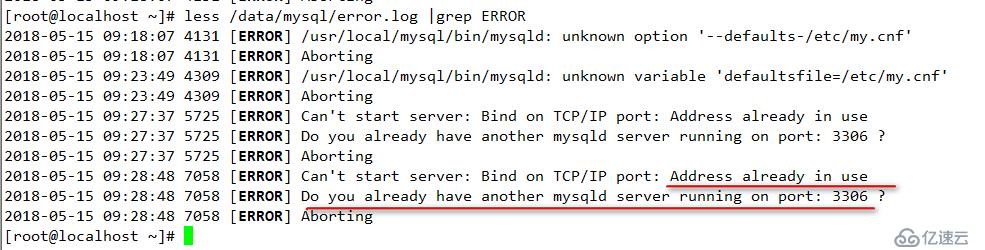
日志顯示,3306端口正在使用,查看端口情況
[root@localhost ~]# netstat -nltp|grep mysql tcp 0 0 0.0.0.0:3306 0.0.0.0:* LISTEN 1373/mysqld [root@localhost ~]# kill -9 1373 [root@localhost ~]#
此時查看mysql以及端口3306
[root@localhost ~]# netstat -nltp|grep mysql [root@localhost ~]# netstat -nltp|grep 3306
再次啟動MySQL云服務器
[root@localhost ~]# /usr/local/mysql/bin/mysqld_safe & [1] 10033 [root@localhost ~]# [root@localhost ~]# 180515 09:38:52 mysqld_safe Logging to '/data/mysql/error.log'. 180515 09:38:52 mysqld_safe Starting mysqld daemon with databases from /data/mysql/
啟動成功如下
[root@localhost ~]# ps -ef|grep mysql root 10033 3559 0 09:38 pts/2 00:00:00 /bin/sh /usr/local/mysql/bin/mysqld_safe mysql 11320 10033 3 09:38 pts/2 00:00:00 /usr/local/mysql/bin/mysqld --basedir=/usr/local/mysql --datadir=/data/mysql/ --plugin-dir=/usr/local/mysql/lib/plugin --user=mysql --log-error=/data/mysql/error.log --open-files-limit=65535 --pid-file=/data/mysql//localhost.localdomain.pid --socket=/tmp/mysql.sock --port=3306 root 11355 3559 0 09:39 pts/2 00:00:00 grep --color=auto mysql [root@localhost ~]# ps -ef|grep 3306 mysql 11320 10033 3 09:38 pts/2 00:00:00 /usr/local/mysql/bin/mysqld --basedir=/usr/local/mysql --datadir=/data/mysql/ --plugin-dir=/usr/local/mysql/lib/plugin --user=mysql --log-error=/data/mysql/error.log --open-files-limit=65535 --pid-file=/data/mysql//localhost.localdomain.pid --socket=/tmp/mysql.sock --port=3306 root 11357 3559 0 09:39 pts/2 00:00:00 grep --color=auto 3306 [root@localhost ~]#
登錄MySQL云服務器,默認沒有密碼
[root@localhost ~]# mysql Welcome to the MariaDB monitor. Commands end with ; or \g. Your MySQL connection id is 1 Server version: 5.6.16-log MySQL Community Server (GPL) Copyright (c) 2000, 2017, Oracle, MariaDB Corporation Ab and others. Type 'help;' or '\h' for help. Type '\c' to clear the current input statement. root@db 09:39: [(none)]>
(1)密碼設置:目前root用戶沒有密碼,那么設置root用戶密碼
root@db 09:42: [(none)]> use mysql;
Database changed
root@db 09:42: [mysql]> update user set password=password('123456') where user='root';
Query OK, 4 rows affected (0.00 sec)
Rows matched: 4 Changed: 4 Warnings: 0
root@db 09:42: [mysql]> flush privileges;
Query OK, 0 rows affected (0.00 sec)測試修改后密碼
//使用原來空密碼登錄,提示密碼錯誤
[root@localhost ~]# mysql ERROR 1045 (28000): Access denied for user 'root'@'localhost' (using password: NO)
//使用新密碼登錄,成功。
[root@localhost ~]# mysql -uroot -p123456 Welcome to the MariaDB monitor. Commands end with ; or \g. Your MySQL connection id is 4 Server version: 5.6.16-log MySQL Community Server (GPL) Copyright (c) 2000, 2017, Oracle, MariaDB Corporation Ab and others. Type 'help;' or '\h' for help. Type '\c' to clear the current input statement. root@db 09:47: [(none)]>
(2)mysql遠程登錄用戶設置,安裝完數據庫后mysql數據庫用戶的管理。 只保留一個 localhost root
root@db 09:42: [mysql]> use mysql Database changed root@db 09:43: [mysql]> select host,user,password from user; +-----------------------+------+-------------------------------------------+ | host | user | password | +-----------------------+------+-------------------------------------------+ | localhost | root | *6BB4837EB74329105EE4568DDA7DC67ED2CA2AD9 | | localhost.localdomain | root | *6BB4837EB74329105EE4568DDA7DC67ED2CA2AD9 | | 127.0.0.1 | root | *6BB4837EB74329105EE4568DDA7DC67ED2CA2AD9 | | ::1 | root | *6BB4837EB74329105EE4568DDA7DC67ED2CA2AD9 | null | localhost | | | | localhost.localdomain | | | +-----------------------+------+-------------------------------------------+ 6 rows in set (0.00 sec) root@db 09:43: [mysql]> delete from user where host!='localhost' or user!='root'; Query OK, 5 rows affected (0.01 sec) root@db 09:44: [mysql]> select host,user,password from user; +-----------+------+-------------------------------------------+ | host | user | password | +-----------+------+-------------------------------------------+ | localhost | root | *6BB4837EB74329105EE4568DDA7DC67ED2CA2AD9 | +-----------+------+-------------------------------------------+ 1 row in set (0.00 sec) root@db 09:44: [mysql]>
(1)我這里提前配置好了MySQL的環境變量
環境變量如下,環境變量修改
echo "export PATH=$PATH:/usr/local/mysql/bin" >> /etc/profile source /etc/profile
(2)可以通過msyql自帶的腳本,啟動mysql
[root@localhost ~]# cp /usr/local/mysql/support-files/mysql.server /etc/init.d/mysqld [root@localhost ~]# ll -ld /etc/init.d/mysqld -rwxr-xr-x 1 root root 10880 May 15 09:34 /etc/init.d/mysqld [root@localhost ~]# /etc/init.d/mysqld status SUCCESS! MySQL running (11320)
我們剛剛啟動了MySQL 因此現在看到的狀態是正在運行。
(3)加入開機自啟動
[root@localhost ~]# chkconfig --add mysqld [root@localhost ~]# chkconfig --list mysqld Note: This output shows SysV services only and does not include native systemd services. SysV configuration data might be overridden by native systemd configuration. null If you want to list systemd services use 'systemctl list-unit-files'. To see services enabled on particular target use 'systemctl list-dependencies [target]'. mysqld 0:off 1:off 2:on 3:on 4:on 5:on 6:off
如上使用了centos6的命令添加開機自動開啟服務的命令,可以使用7版本新的命令。
查看系統當前默認啟動項目的方法
[root@localhost ~]# systemctl list-unit-files
以上步驟,通過shell腳本實現,這里,把MySQL二進制包,MySQL安裝shell,配置文件都放在/opt/soft目錄下
[root@localhost ~]# ll /opt/soft/ total 297656 rw-r--r-- 1 root root 3222 Mar 22 16:59 my.cnf rw-r--r-- 1 root root 304788904 Mar 13 20:30 mysql-5.6.16-linux-glibc2.5-x86_64.tar.gz rw-r--r-- 1 root root 2032 May 11 23:35 mysql_install_binary5.6.16.sh
腳本如下
#!/bin/sh #測試系統:Centos6.5 Centos7.4 #腳本使用前,提前準備好二進制安裝包,創建/opt/soft放在/opt/soft下 配置文件放在/etc/my.cnf #腳本不足:沒有對預定好的mysql家目錄 /usr/local/mysql和mysql數據目錄/data/mysql以及/etc/my.cnf做判斷,默認是這兩個目錄不存在或者目錄是沒有內容的,如果有內容可能會有警告 #對對應變量進行賦值 group=mysql user=mysql basedir=/usr/local/mysql/ datadir=/data/mysql/ mysql_package="mysql-5.6.16-linux-glibc2.5-x86_64" #準備開始 echo "Installing :" $mysql_package #--用戶創建-- #匹配該文件中以$group變量值開頭的內容 #創建組,如果組存在就直接執行如下命令
#--egrep在文件中查找指定模式 #--^表示匹配的字符必須在最前邊 字符$與^類似,匹配最末的字符. egrep "^$group" /etc/group >& /dev/null if [ $? -ne 0 ] then groupadd $group fi #創建用戶,如果用戶存在就直接執行如下命令 egrep "^$user" /etc/passwd >& /dev/null if [ $? -ne 0 ] then useradd $user -g $group -p 123456 -s /sbin/nologin -M fi #第一曲:解壓二進制安裝包 tar -zxvf /opt/soft/$mysql_package.tar.gz -C /usr/local #重命名 隱藏版本號 cd /usr/local/ mv $mysql_package mysql #第二曲:創建數據目錄 mkdir -p $datadir #授權--授權mysql家目錄basedir和mysql數據目錄datadir cd /usr/local/mysql chown -R $group:$user $basedir mkdir -p $datadir chown -R $group:$user $datadir #第三曲:配置文件(提前準備好) cp /opt/soft/my.cnf /etc/ #一步走:mysql初始化 cd $basedir/scripts/ ./mysql_install_db --user=$user --basedir=$basedir --datadir=$datadir --defaults-file=/etc/my.cnf #加入開機自啟動 cp $basedir/support-files/mysql.server /etc/rc.d/init.d/mysqld chkconfig --add mysqld #環境變量修改 echo "export PATH=$PATH:$basedir/bin" >> /etc/profile source /etc/profile #啟動mysql服務 /etc/init.d/mysqld start #啟動結果 echo $mysql_package "install success." #登陸mysql mysql``` 腳本根據如上的安裝步驟寫的,這里,在另外一臺云服務器上通過該腳本一鍵部署安裝MySQL 如下
[root@localhost ~]# cd /opt/soft/
[root@localhost soft]# ll
total 297660
-rw-r--r--. 1 root root 3222 Apr 12 10:16 my.cnf
-rw-r--r--. 1 root root 304788904 Mar 13 20:30 mysql-5.6.16-linux-glibc2.5-x86_64.tar.gz
-rw-r--r--. 1 root root 1908 Apr 12 11:55 mysql_install_binary5.6.16.sh
-rw-r--r--. 1 root root 1904 Apr 12 11:57 mysql_install_binary5.6.33.sh
[root@localhost soft]#
[root@localhost soft]# sh mysql_install_binary5.6.16
Installing MySQL system tables...OK
Filling help tables...OK
安裝成功,啟動失敗。
WARNING: Default config file /etc/my.cnf exists on the system
This file will be read by default by the MySQL server
If you do not want to use this, either remove it, or use the
--defaults-file argument to mysqld_safe when starting the server
Starting MySQL.................. ERROR! The server quit without updating PID file (/data/mysql//localhost.localdomain.pid).
mysql-5.6.16-linux-glibc2.5-x86_64 install success.
ERROR 2002 (HY000): Can't connect to local MySQL server through socket '/tmp/mysql.sock' (2)
查看日志
[root@localhost soft]# cat /data/mysql/error.log |grep ERROR
2018-05-15 11:28:23 8163 [ERROR] Can't start server: Bind on TCP/IP port: Address already in use
2018-05-15 11:28:23 8163 [ERROR] Do you already have another mysqld server running on port: 3306 ?
2018-05-15 11:28:23 8163 [ERROR] Aborting
`和上面手動安裝錯誤一樣,kill掉占用3306的線程`
[root@localhost soft]# netstat -nltp|grep 3306
tcp6 0 0 :::3306 :::* LISTEN 3066/mysqld
[root@localhost soft]# kill -9 3066
[root@localhost soft]# netstat -nltp|grep 3306
再次啟動MySQL
[root@localhost soft]# /etc/init.d/mysqld start
Starting MySQL.................. SUCCESS!
[root@localhost soft]# mysql
Welcome to the MySQL monitor. Commands end with ; or \g.
Your MySQL connection id is 1
Server version: 5.6.16-log MySQL Community Server (GPL)
Copyright (c) 2000, 2014, Oracle and/or its affiliates. All rights reserved.
Oracle is a registered trademark of Oracle Corporation and/or its
affiliates. Other names may be trademarks of their respective
owners.
Type 'help;' or '\h' for help. Type '\c' to clear the current input statement.
null
root@db 11:37: [(none)]>
啟動成功,到此,MySQL二進制安裝部署,一鍵安裝完成。由于時間有限,難免有錯誤,請大家給與指正。希望對各位學習有幫助。
以上關于一鍵實現MySQL5.6.16二進制源碼安裝詳細內容,對大家有幫助嗎?如果想要了解更多相關,可以繼續關注我們的行業資訊板塊。
免責聲明:本站發布的內容(圖片、視頻和文字)以原創、轉載和分享為主,文章觀點不代表本網站立場,如果涉及侵權請聯系站長郵箱:is@yisu.com進行舉報,并提供相關證據,一經查實,將立刻刪除涉嫌侵權內容。