溫馨提示×
您好,登錄后才能下訂單哦!
點擊 登錄注冊 即表示同意《億速云用戶服務條款》
您好,登錄后才能下訂單哦!
這期內容當中小編將會給大家帶來有關Android應用中怎么實現一個導航鍵透明效果,文章內容豐富且以專業的角度為大家分析和敘述,閱讀完這篇文章希望大家可以有所收獲。
MainActivity代碼
public class MainActivity extends AppCompatActivity {
@Override
protected void onCreate(Bundle savedInstanceState) {
super.onCreate(savedInstanceState);
// 隱藏標題欄
supportRequestWindowFeature(Window.FEATURE_NO_TITLE);
View root = LayoutInflater.from(this).inflate(R.layout.activity_main, null);
// 或者 在界面的根層加入 android:fitsSystemWindows=”true” 這個屬性,這樣就可以讓內容界面從 狀態欄 下方開始。
ViewCompat.setFitsSystemWindows(root, true);
setContentView(root);
if (Build.VERSION.SDK_INT >= Build.VERSION_CODES.LOLLIPOP) {
// Android 5.0 以上 全透明
Window window = getWindow();
window.clearFlags(WindowManager.LayoutParams.FLAG_TRANSLUCENT_STATUS
| WindowManager.LayoutParams.FLAG_TRANSLUCENT_NAVIGATION);
window.getDecorView().setSystemUiVisibility(View.SYSTEM_UI_FLAG_LAYOUT_FULLSCREEN
| View.SYSTEM_UI_FLAG_LAYOUT_HIDE_NAVIGATION
| View.SYSTEM_UI_FLAG_LAYOUT_STABLE);
window.addFlags(WindowManager.LayoutParams.FLAG_DRAWS_SYSTEM_BAR_BACKGROUNDS);
// 狀態欄(以上幾行代碼必須,參考setStatusBarColor|setNavigationBarColor方法源碼)
window.setStatusBarColor(Color.TRANSPARENT);
// 虛擬導航鍵
window.setNavigationBarColor(Color.TRANSPARENT);
} else if (Build.VERSION.SDK_INT >= Build.VERSION_CODES.KITKAT) {
// Android 4.4 以上 半透明
Window window = getWindow();
// 狀態欄
window.addFlags(WindowManager.LayoutParams.FLAG_TRANSLUCENT_STATUS);
// 虛擬導航鍵
window.addFlags(WindowManager.LayoutParams.FLAG_TRANSLUCENT_NAVIGATION);
}
}
}activity_main.xml代碼:
<?xml version="1.0" encoding="utf-8"?> <RelativeLayout xmlns:android="http://schemas.android.com/apk/res/android" android:id="@+id/activity_main" android:layout_width="match_parent" android:layout_height="match_parent" android:background="@color/colorPrimary" > <TextView android:layout_width="wrap_content" android:layout_height="wrap_content" android:text="Hello World!" /> </RelativeLayout>
5.0以上的幾行代碼不是很懂,從源碼看是需要添加的,以后找到這幾個方法是做什么用的再回來注明
setStatusBarColor源碼
/**
* Sets the color of the status bar to {@code color}.
*
* For this to take effect,
* the window must be drawing the system bar backgrounds with
* {@link android.view.WindowManager.LayoutParams#FLAG_DRAWS_SYSTEM_BAR_BACKGROUNDS} and
* {@link android.view.WindowManager.LayoutParams#FLAG_TRANSLUCENT_STATUS} must not be set.
*
* If {@code color} is not opaque, consider setting
* {@link android.view.View#SYSTEM_UI_FLAG_LAYOUT_STABLE} and
* {@link android.view.View#SYSTEM_UI_FLAG_LAYOUT_FULLSCREEN}.
* <p>
* The transitionName for the view background will be "android:status:background".
* </p>
*/
public abstract void setStatusBarColor(@ColorInt int color);setNavigationBarColor源碼方法
/**
* Sets the color of the navigation bar to {@param color}.
*
* For this to take effect,
* the window must be drawing the system bar backgrounds with
* {@link android.view.WindowManager.LayoutParams#FLAG_DRAWS_SYSTEM_BAR_BACKGROUNDS} and
* {@link android.view.WindowManager.LayoutParams#FLAG_TRANSLUCENT_NAVIGATION} must not be set.
*
* If {@param color} is not opaque, consider setting
* {@link android.view.View#SYSTEM_UI_FLAG_LAYOUT_STABLE} and
* {@link android.view.View#SYSTEM_UI_FLAG_LAYOUT_HIDE_NAVIGATION}.
* <p>
* The transitionName for the view background will be "android:navigation:background".
* </p>
*/
public abstract void setNavigationBarColor(@ColorInt int color);fitsSystemWindows屬性需設置為true,否則布局會和狀態欄重疊
如圖:
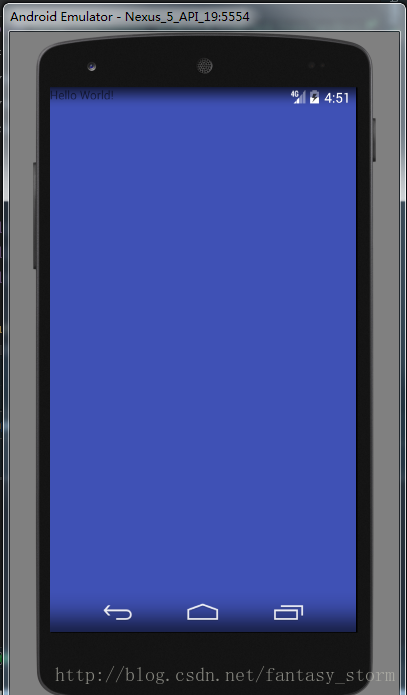
兩種方式:
方式一(xml文件根布局添加屬性):
Android:fitsSystemWindows=”true”
方式二(代碼中設置):
ViewCompat.setFitsSystemWindows(rootView, true);
其實還有第三種方式解決此問題,獲取狀態欄高度,在最上設置一個等高的View
/**
* 獲取狀態欄高度
* @return
*/
public int getStatusBarHeight() {
int statusBarHeight = 0;
int resourceId = getResources().getIdentifier("status_bar_height", "dimen", "android");
if (resourceId > 0) {
statusBarHeight = getResources().getDimensionPixelSize(resourceId);
}
return statusBarHeight;
}上述就是小編為大家分享的Android應用中怎么實現一個導航鍵透明效果了,如果剛好有類似的疑惑,不妨參照上述分析進行理解。如果想知道更多相關知識,歡迎關注億速云行業資訊頻道。
免責聲明:本站發布的內容(圖片、視頻和文字)以原創、轉載和分享為主,文章觀點不代表本網站立場,如果涉及侵權請聯系站長郵箱:is@yisu.com進行舉報,并提供相關證據,一經查實,將立刻刪除涉嫌侵權內容。