溫馨提示×
您好,登錄后才能下訂單哦!
點擊 登錄注冊 即表示同意《億速云用戶服務條款》
您好,登錄后才能下訂單哦!
監聽電池狀態只需要接收Intent.ACTION_BATTERY_CHANGED的廣播即可,當電池狀態發生變化時會發出廣播。
1.運行狀態如下圖:
1.充電中的狀態
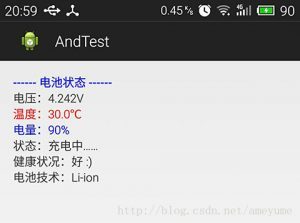
2.未充電時的狀態
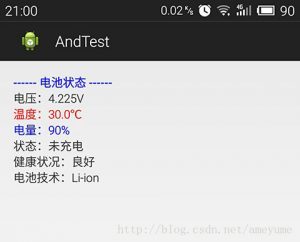
2.實現代碼如下,各個狀態通過名字就很容易知道意思,BatteryManager類中定義了電池狀態。
public class MainActivity extends Activity {
private static final String TAG = "MainActivity";
private TextView mTvVoltage;
private TextView mTvTemperature;
private TextView mTvLevel;
private TextView mTvStatus;
private TextView mTvHealth;
private TextView mTvTechnology;
@Override
protected void onCreate(Bundle savedInstanceState) {
super.onCreate(savedInstanceState);
setContentView(R.layout.activity_main);
mTvVoltage = (TextView)findViewById(R.id.tv_voltage);
mTvTemperature = (TextView)findViewById(R.id.tv_temperature);
mTvLevel = (TextView)findViewById(R.id.tv_level);
mTvStatus = (TextView)findViewById(R.id.tv_status);
mTvHealth = (TextView)findViewById(R.id.tv_health);
mTvTechnology = (TextView)findViewById(R.id.tv_technology);
this.registerReceiver(this.mBatteryReceiver, new IntentFilter(
Intent.ACTION_BATTERY_CHANGED));
}
@Override
public boolean onCreateOptionsMenu(Menu menu) {
// Inflate the menu; this adds items to the action bar if it is present.
getMenuInflater().inflate(R.menu.main, menu);
return true;
}
private BroadcastReceiver mBatteryReceiver = new BroadcastReceiver() {
@Override
public void onReceive(Context arg0, Intent arg1) {
int voltage=arg1.getIntExtra(BatteryManager.EXTRA_VOLTAGE, 0);
mTvVoltage.setText("電壓:" + voltage / 1000 + "." + voltage % 1000 + "V");
int temperature=arg1.getIntExtra(BatteryManager.EXTRA_TEMPERATURE,0);
mTvTemperature.setText("溫度:" + temperature / 10 + "." + temperature % 10 + "℃");
if (temperature >= 300) {
mTvTemperature.setTextColor(Color.RED);
} else {
mTvTemperature.setTextColor(Color.BLUE);
}
int level=arg1.getIntExtra(BatteryManager.EXTRA_LEVEL,0);
int scale=arg1.getIntExtra(BatteryManager.EXTRA_SCALE,0);
int levelPercent = (int)(((float)level / scale) * 100);
mTvLevel.setText("電量:" + levelPercent + "%");
if (level <= 10) {
mTvLevel.setTextColor(Color.RED);
} else {
mTvLevel.setTextColor(Color.BLUE);
}
int status = arg1.getIntExtra(BatteryManager.EXTRA_STATUS, BatteryManager.BATTERY_STATUS_UNKNOWN);
String strStatus = "未知狀態";;
switch (status) {
case BatteryManager.BATTERY_STATUS_CHARGING:
strStatus = "充電中……";
break;
case BatteryManager.BATTERY_STATUS_DISCHARGING:
strStatus = "放電中……";
break;
case BatteryManager.BATTERY_STATUS_NOT_CHARGING:
strStatus = "未充電";
break;
case BatteryManager.BATTERY_STATUS_FULL:
strStatus = "充電完成";
break;
}
mTvStatus.setText("狀態:" + strStatus);
int health = arg1.getIntExtra(BatteryManager.EXTRA_HEALTH, BatteryManager.BATTERY_HEALTH_UNKNOWN);
String strHealth = "未知 :(";;
switch (status) {
case BatteryManager.BATTERY_HEALTH_GOOD:
strHealth = "好 :)";
break;
case BatteryManager.BATTERY_HEALTH_OVERHEAT:
strHealth = "過熱!";
break;
case BatteryManager.BATTERY_HEALTH_DEAD: // 未充電時就會顯示此狀態,這是什么鬼?
strHealth = "良好";
break;
case BatteryManager.BATTERY_HEALTH_OVER_VOLTAGE:
strHealth = "電壓過高!";
break;
case BatteryManager.BATTERY_HEALTH_UNSPECIFIED_FAILURE:
strHealth = "未知 :(";
break;
case BatteryManager.BATTERY_HEALTH_COLD:
strHealth = "過冷!";
break;
}
mTvHealth.setText("健康狀況:" + strHealth);
String technology = arg1.getStringExtra(BatteryManager.EXTRA_TECHNOLOGY);
mTvTechnology.setText("電池技術:" + technology);
}
};
}
3.Layout布局如下,很簡單只有幾個TextView:
<RelativeLayout xmlns:android="http://schemas.android.com/apk/res/android"
xmlns:tools="http://schemas.android.com/tools"
android:layout_width="match_parent"
android:layout_height="match_parent"
android:paddingBottom="@dimen/activity_vertical_margin"
android:paddingLeft="@dimen/activity_horizontal_margin"
android:paddingRight="@dimen/activity_horizontal_margin"
android:paddingTop="@dimen/activity_vertical_margin"
tools:context=".MainActivity" >
<TextView android:id="@+id/tv_battery_status"
android:layout_width="wrap_content"
android:layout_height="wrap_content"
android:textColor="#0000FF"
android:textStyle="bold"
android:text="@string/battery_status" />
<LinearLayout android:layout_width="match_parent"
android:layout_height="wrap_content"
android:orientation="vertical"
android:layout_below="@id/tv_battery_status" >
<TextView android:id="@+id/tv_voltage"
android:layout_width="wrap_content"
android:layout_height="wrap_content" />
<TextView android:id="@+id/tv_temperature"
android:layout_width="wrap_content"
android:layout_height="wrap_content" />
<TextView android:id="@+id/tv_level"
android:layout_width="wrap_content"
android:layout_height="wrap_content" />
<TextView android:id="@+id/tv_status"
android:layout_width="wrap_content"
android:layout_height="wrap_content" />
<TextView android:id="@+id/tv_health"
android:layout_width="wrap_content"
android:layout_height="wrap_content" />
<TextView android:id="@+id/tv_technology"
android:layout_width="wrap_content"
android:layout_height="wrap_content" />
</LinearLayout>
</RelativeLayout>
以上就是本文的全部內容,希望對大家的學習有所幫助,也希望大家多多支持億速云。
免責聲明:本站發布的內容(圖片、視頻和文字)以原創、轉載和分享為主,文章觀點不代表本網站立場,如果涉及侵權請聯系站長郵箱:is@yisu.com進行舉報,并提供相關證據,一經查實,將立刻刪除涉嫌侵權內容。