您好,登錄后才能下訂單哦!
您好,登錄后才能下訂單哦!
這篇文章主要介紹了Android如何實現自定義webView頭部進度加載效果,具有一定借鑒價值,感興趣的朋友可以參考下,希望大家閱讀完這篇文章之后大有收獲,下面讓小編帶著大家一起了解一下。
效果圖:
1. 顏色漸變加載進度條(夜神模擬器)
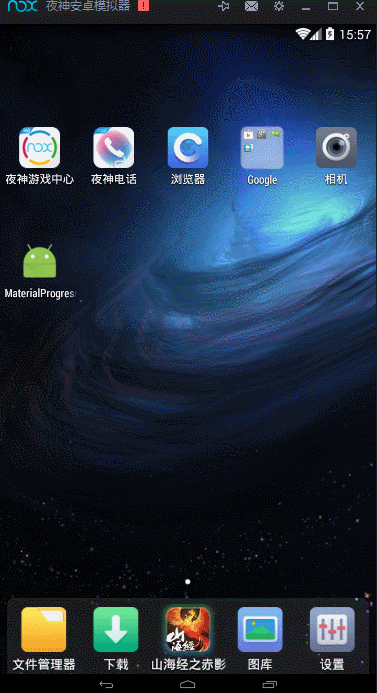
綠色加載進度條(魅藍note2)
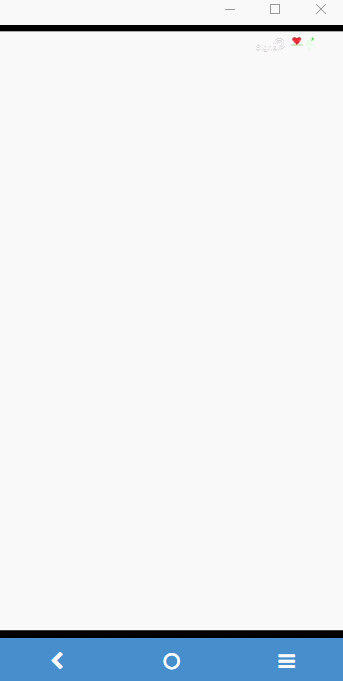
看圖說話:
上圖是不是加載網頁的時候會有一個進度條在橫向加載,比以前網速不好的時候是一片空白給人的感覺友好多了是不,然后效果還不錯。
實現思路
就是自己畫一條進度線(大家應該都會吧)然后加載到WebView的上面,開始進度條是隱藏的,進度線初始值為1,然后為了效果好一點,初始少于10的進度都讓它加載到10的位置,等進度到100的時候0.2秒后隱藏。
請記得添加網絡權限:
<uses-permission android:name="android.permission.INTERNET" />
說多了都是淚 ,快吃晚飯了,直接代碼說話:
代碼講解
步驟一:我們先來話進度線
#WebViewProgressBar.java
package com.losileeya.materialprogresswebview.widget;
import android.content.Context;
import android.graphics.Canvas;
import android.graphics.Paint;
import android.util.AttributeSet;
import android.view.View;
import com.losileeya.materialprogresswebview.R;
/**
* User: Losileeya (847457332@qq.com)
* Date: 2016-04-24
* Time: 14:43
* 類描述:自定義進度條
*
* @version :
*/
public class WebViewProgressBar extends View {
private int progress = 1;//進度默認為1
private final static int HEIGHT = 5;//進度條高度為5
private Paint paint;//進度條的畫筆
// 漸變顏色數組
private final static int colors[] = new int[]{0xFF7AD237, 0xFF8AC14A, 0x35B056 }; //int類型顏色值格式:0x+透明值+顏色的rgb值
public WebViewProgressBar(Context context) {
this (context,null);
}
public WebViewProgressBar(Context context, AttributeSet attrs) {
this(context, attrs,0);
}
public WebViewProgressBar(Context context, AttributeSet attrs, int defStyleAttr) {
super(context, attrs, defStyleAttr);
initPaint(context);
}
private void initPaint(Context context) {
//顏色漸變從colors[0]到colors[2],透明度從0到1
// LinearGradient shader = new LinearGradient(
// 0, 0,
// 100, HEIGHT,
// colors,
// new float[]{0 , 0.5f, 1.0f},
// Shader.TileMode.MIRROR);
paint=new Paint(Paint.DITHER_FLAG);
paint.setStyle(Paint.Style.STROKE);// 填充方式為描邊
paint.setStrokeWidth(HEIGHT);//設置畫筆的寬度
paint.setAntiAlias(true);// 抗鋸齒
paint.setDither(true);// 使用抖動效果
paint.setColor(context.getResources().getColor(R.color.primary_light));//畫筆設置顏色
// paint.setShader(shader);//畫筆設置漸變
}
/**
* 設置進度
* @param progress 進度值
*/
public void setProgress(int progress){
this.progress = progress;
invalidate();//刷新畫筆
}
@Override
protected void onDraw(Canvas canvas) {
canvas.drawRect(0, 0, getWidth() * progress / 100, HEIGHT, paint);//畫矩形從(0.0)開始到(progress,height)的區域
}
}上面代碼的功能就是畫一條線(顏色可漸變也可不變色),暴露設置進度的方法給使用者,然后調用 invalidate()刷新進度。
注意:使用漸變時數組的長度和透明度數組長度必須一致,否則會報錯的
步驟二:自定義封裝webView
#ProgressWebView.java
package com.losileeya.materialprogresswebview.widget;
import android.content.Context;
import android.graphics.Bitmap;
import android.os.Handler;
import android.util.AttributeSet;
import android.view.View;
import android.view.ViewGroup;
import android.webkit.WebChromeClient;
import android.webkit.WebSettings;
import android.webkit.WebView;
import android.webkit.WebViewClient;
/**
* User: Losileeya (847457332@qq.com)
* Date: 2016-04-24
* Time: 14:42
* 類描述:自定義帶進度加載條的webView
*
* @version :
*/
public class ProgressWebView extends WebView {
private WebViewProgressBar progressBar;//進度條的矩形(進度線)
private Handler handler;
private WebView mWebView;
public ProgressWebView(Context context, AttributeSet attrs) {
super(context, attrs);
//實例化進度條
progressBar = new WebViewProgressBar(context);
//設置進度條的size
progressBar.setLayoutParams(new ViewGroup.LayoutParams
(ViewGroup.LayoutParams.MATCH_PARENT, ViewGroup.LayoutParams.WRAP_CONTENT));
//剛開始時候進度條不可見
progressBar.setVisibility(GONE);
//把進度條添加到webView里面
addView(progressBar);
//初始化handle
handler = new Handler();
mWebView = this;
initSettings();
}
private void initSettings() {
// 初始化設置
WebSettings mSettings = this.getSettings();
mSettings.setJavaScriptEnabled(true);//開啟javascript
mSettings.setDomStorageEnabled(true);//開啟DOM
mSettings.setDefaultTextEncodingName("utf-8");//設置字符編碼
//設置web頁面
mSettings.setAllowFileAccess(true);//設置支持文件流
mSettings.setSupportZoom(true);// 支持縮放
mSettings.setBuiltInZoomControls(true);// 支持縮放
mSettings.setUseWideViewPort(true);// 調整到適合webview大小
mSettings.setLoadWithOverviewMode(true);// 調整到適合webview大小
mSettings.setDefaultZoom(WebSettings.ZoomDensity.FAR);// 屏幕自適應網頁,如果沒有這個,在低分辨率的手機上顯示可能會異常
mSettings.setRenderPriority(WebSettings.RenderPriority.HIGH);
//提高網頁加載速度,暫時阻塞圖片加載,然后網頁加載好了,在進行加載圖片
mSettings.setBlockNetworkImage(true);
mSettings.setAppCacheEnabled(true);//開啟緩存機制
setWebViewClient(new MyWebClient());
setWebChromeClient(new MyWebChromeClient());
}
/**
* 自定義WebChromeClient
*/
private class MyWebChromeClient extends WebChromeClient {
/**
* 進度改變的回掉
*
* @param view WebView
* @param newProgress 新進度
*/
@Override
public void onProgressChanged(WebView view, int newProgress) {
if (newProgress == 100) {
progressBar.setProgress(100);
handler.postDelayed(runnable, 200);//0.2秒后隱藏進度條
} else if (progressBar.getVisibility() == GONE) {
progressBar.setVisibility(VISIBLE);
}
//設置初始進度10,這樣會顯得效果真一點,總不能從1開始吧
if (newProgress < 10) {
newProgress = 10;
}
//不斷更新進度
progressBar.setProgress(newProgress);
super.onProgressChanged(view, newProgress);
}
}
private class MyWebClient extends WebViewClient {
/**
* 加載過程中 攔截加載的地址url
*
* @param view
* @param url 被攔截的url
* @return
*/
@Override
public boolean shouldOverrideUrlLoading(WebView view, String url) {
mWebView.loadUrl(url);
return true;
}
/**
* 頁面加載過程中,加載資源回調的方法
*
* @param view
* @param url
*/
@Override
public void onLoadResource(WebView view, String url) {
super.onLoadResource(view, url);
}
/**
* 頁面加載完成回調的方法
*
* @param view
* @param url
*/
@Override
public void onPageFinished(WebView view, String url) {
super.onPageFinished(view, url);
// 關閉圖片加載阻塞
view.getSettings().setBlockNetworkImage(false);
}
/**
* 頁面開始加載調用的方法
*
* @param view
* @param url
* @param favicon
*/
@Override
public void onPageStarted(WebView view, String url, Bitmap favicon) {
super.onPageStarted(view, url, favicon);
}
@Override
public void onReceivedError(WebView view, int errorCode, String description, String failingUrl) {
super.onReceivedError(view, errorCode, description, failingUrl);
}
@Override
public void onScaleChanged(WebView view, float oldScale, float newScale) {
super.onScaleChanged(view, oldScale, newScale);
ProgressWebView.this.requestFocus();
ProgressWebView.this.requestFocusFromTouch();
}
}
/**
*刷新界面(此處為加載完成后進度消失)
*/
private Runnable runnable = new Runnable() {
@Override
public void run() {
progressBar.setVisibility(View.GONE);
}
};
}上面的代碼就是把進度線加到webView里面,然后自定義WebChromeClient通過重寫onProgressChanged()方法調用 progressBar.setProgress(newProgress)來更新進度,進度到100時再隱藏,是不是思路很清晰,其他的就是一些webView的設置和封裝這里都有清楚的注釋,自己去看。
使用ProgressWebView加載網頁
布局使用:
#activity_main.xml <?xml version="1.0" encoding="utf-8"?> <com.losileeya.materialprogresswebview.widget.ProgressWebView xmlns:android="http://schemas.android.com/apk/res/android" android:id="@+id/webView" android:layout_width="match_parent" android:layout_height="match_parent"> </com.losileeya.materialprogresswebview.widget.ProgressWebView>
布局看起來是不是很清爽,對了,要的就是之效果:
實際使用也很簡單:
#MainActivity.java
package com.losileeya.materialprogresswebview;
import android.os.Bundle;
import android.support.v7.app.AppCompatActivity;
import com.losileeya.materialprogresswebview.widget.ProgressWebView;
public class MainActivity extends AppCompatActivity {
//ProgressWebView
private ProgressWebView mWebView;
@Override
protected void onCreate(Bundle savedInstanceState) {
super.onCreate(savedInstanceState);
setContentView(R.layout.activity_main);
mWebView = (ProgressWebView) findViewById(R.id.webView);//findViewById webView
mWebView.loadUrl("http://blog.csdn.net/u013278099/");//加載網址
mWebView.setFocusable(true);//設置有焦點
mWebView.setFocusableInTouchMode(true);//設置可觸摸
}
}感謝你能夠認真閱讀完這篇文章,希望小編分享的“Android如何實現自定義webView頭部進度加載效果”這篇文章對大家有幫助,同時也希望大家多多支持億速云,關注億速云行業資訊頻道,更多相關知識等著你來學習!
免責聲明:本站發布的內容(圖片、視頻和文字)以原創、轉載和分享為主,文章觀點不代表本網站立場,如果涉及侵權請聯系站長郵箱:is@yisu.com進行舉報,并提供相關證據,一經查實,將立刻刪除涉嫌侵權內容。