您好,登錄后才能下訂單哦!
您好,登錄后才能下訂單哦!
小編給大家分享一下OPENCV+JAVA如何實現人臉識別,希望大家閱讀完這篇文章之后都有所收獲,下面讓我們一起去探討吧!
具體內容如下
官方下載 安裝文件 ,以win7為例,下載opencv-2.4.13.3-vc14.exe
安裝后,在build目錄下 D:\opencv\build\java,獲取opencv-2413.jar,copy至項目目錄
同時需要dll文件 與 各 識別xml文件,進行不同特征的識別(人臉,側臉,眼睛等)
dll目錄:D:\opencv\build\java\x64\opencv_java2413.dll
xml目錄:D:\opencv\sources\data\haarcascades\haarcascade_frontalface_alt.xml(目錄中有各類識別文件)
項目結構:
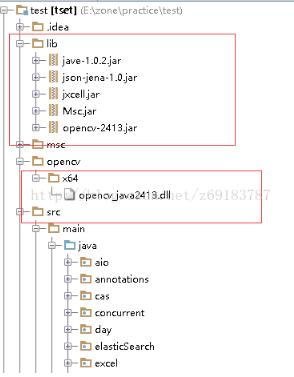
具體代碼:由于需要用到 opencv 的dll文件,故要么放在java library path 中,或放在jre lib 中,windows下可放在System32目錄下,也可以在代碼中動態加載,如下:
package opencv;
import com.sun.scenario.effect.ImageData;
import org.opencv.core.*;
import org.opencv.core.Point;
import org.opencv.highgui.Highgui;
import org.opencv.imgproc.Imgproc;
import org.opencv.objdetect.CascadeClassifier;
import javax.imageio.ImageIO;
import javax.swing.*;
import java.awt.*;
import java.awt.image.BufferedImage;
import java.io.File;
import java.io.IOException;
import java.util.Arrays;
import java.util.Vector;
/**
* Created by Administrator on 2017/8/17.
*/
public class Test {
static{
// 導入opencv的庫
String opencvpath = System.getProperty("user.dir") + "\\opencv\\x64\\";
String libPath = System.getProperty("java.library.path");
String a = opencvpath + Core.NATIVE_LIBRARY_NAME + ".dll";
System.load(opencvpath + Core.NATIVE_LIBRARY_NAME + ".dll");
}
public static String getCutPath(String filePath){
String[] splitPath = filePath.split("\\.");
return splitPath[0]+"Cut"+"."+splitPath[1];
}
public static void process(String original,String target) throws Exception {
String originalCut = getCutPath(original);
String targetCut = getCutPath(target);
if(detectFace(original,originalCut) && detectFace(target,targetCut)){
}
}
public static boolean detectFace(String imagePath,String outFile) throws Exception
{
System.out.println("\nRunning DetectFaceDemo");
// 從配置文件lbpcascade_frontalface.xml中創建一個人臉識別器,該文件位于opencv安裝目錄中
CascadeClassifier faceDetector = new CascadeClassifier(
"C:\\Users\\Administrator\\Desktop\\opencv\\haarcascade_frontalface_alt.xml");
Mat image = Highgui.imread(imagePath);
// 在圖片中檢測人臉
MatOfRect faceDetections = new MatOfRect();
faceDetector.detectMultiScale(image, faceDetections);
System.out.println(String.format("Detected %s faces",
faceDetections.toArray().length));
Rect[] rects = faceDetections.toArray();
if(rects != null && rects.length > 1){
throw new RuntimeException("超過一個臉");
}
// 在每一個識別出來的人臉周圍畫出一個方框
Rect rect = rects[0];
Core.rectangle(image, new Point(rect.x-2, rect.y-2), new Point(rect.x
+ rect.width, rect.y + rect.height), new Scalar(0, 255, 0));
Mat sub = image.submat(rect);
Mat mat = new Mat();
Size size = new Size(300, 300);
Imgproc.resize(sub, mat, size);//將人臉進行截圖并保存
return Highgui.imwrite(outFile, mat);
// 將結果保存到文件
// String filename = "C:\\Users\\Administrator\\Desktop\\opencv\\faceDetection.png";
// System.out.println(String.format("Writing %s", filename));
// Highgui.imwrite(filename, image);
}
public static void setAlpha(String imagePath,String outFile) {
/**
* 增加測試項
* 讀取圖片,繪制成半透明
*/
try {
ImageIcon imageIcon = new ImageIcon(imagePath);
BufferedImage bufferedImage = new BufferedImage(imageIcon.getIconWidth(),imageIcon.getIconHeight()
, BufferedImage.TYPE_4BYTE_ABGR);
Graphics2D g2D = (Graphics2D) bufferedImage.getGraphics();
g2D.drawImage(imageIcon.getImage(), 0, 0,
imageIcon.getImageObserver());
//循環每一個像素點,改變像素點的Alpha值
int alpha = 100;
for (int j1 = bufferedImage.getMinY(); j1 < bufferedImage.getHeight(); j1++) {
for (int j2 = bufferedImage.getMinX(); j2 < bufferedImage.getWidth(); j2++) {
int rgb = bufferedImage.getRGB(j2, j1);
rgb = ( (alpha + 1) << 24) | (rgb & 0x00ffffff);
bufferedImage.setRGB(j2, j1, rgb);
}
}
g2D.drawImage(bufferedImage, 0, 0, imageIcon.getImageObserver());
//生成圖片為PNG
ImageIO.write(bufferedImage, "png", new File(outFile));
}
catch (Exception e) {
e.printStackTrace();
}
}
private static void watermark(String a,String b,String outFile, float alpha) throws IOException {
// 獲取底圖
BufferedImage buffImg = ImageIO.read(new File(a));
// 獲取層圖
BufferedImage waterImg = ImageIO.read(new File(b));
// 創建Graphics2D對象,用在底圖對象上繪圖
Graphics2D g2d = buffImg.createGraphics();
int waterImgWidth = waterImg.getWidth();// 獲取層圖的寬度
int waterImgHeight = waterImg.getHeight();// 獲取層圖的高度
// 在圖形和圖像中實現混合和透明效果
g2d.setComposite(AlphaComposite.getInstance(AlphaComposite.SRC_ATOP, alpha));
// 繪制
g2d.drawImage(waterImg, 0, 0, waterImgWidth, waterImgHeight, null);
g2d.dispose();// 釋放圖形上下文使用的系統資源
//生成圖片為PNG
ImageIO.write(buffImg, "png", new File(outFile));
}
public static boolean mergeSimple(BufferedImage image1, BufferedImage image2, int posw, int posh, File fileOutput) {
//合并兩個圖像
int w1 = image1.getWidth();
int h2 = image1.getHeight();
int w2 = image2.getWidth();
int h3 = image2.getHeight();
BufferedImage imageSaved = new BufferedImage(w1, h2, BufferedImage.TYPE_INT_ARGB);
Graphics2D g2d = imageSaved.createGraphics();
// 增加下面代碼使得背景透明
g2d.drawImage(image1, null, 0, 0);
image1 = g2d.getDeviceConfiguration().createCompatibleImage(w1, w2, Transparency.TRANSLUCENT);
g2d.dispose();
g2d = image1.createGraphics();
// 背景透明代碼結束
// for (int i = 0; i < w2; i++) {
// for (int j = 0; j < h3; j++) {
// int rgb1 = image1.getRGB(i + posw, j + posh);
// int rgb2 = image2.getRGB(i, j);
//
// if (rgb1 != rgb2) {
// //rgb2 = rgb1 & rgb2;
// }
// imageSaved.setRGB(i + posw, j + posh, rgb2);
// }
// }
boolean b = false;
try {
b = ImageIO.write(imageSaved, "png", fileOutput);
} catch (IOException ie) {
ie.printStackTrace();
}
return b;
}
public static void main(String[] args) throws Exception {
String a,b,c,d;
a = "C:\\Users\\Administrator\\Desktop\\opencv\\zzl.jpg";
d = "C:\\Users\\Administrator\\Desktop\\opencv\\cgx.jpg";
//process(a,d);
a = "C:\\Users\\Administrator\\Desktop\\opencv\\zzlCut.jpg";
d = "C:\\Users\\Administrator\\Desktop\\opencv\\cgxCut.jpg";
CascadeClassifier faceDetector = new CascadeClassifier(
"C:\\Users\\Administrator\\Desktop\\opencv\\haarcascade_frontalface_alt.xml");
CascadeClassifier eyeDetector1 = new CascadeClassifier(
"C:\\Users\\Administrator\\Desktop\\opencv\\haarcascade_eye.xml");
CascadeClassifier eyeDetector2 = new CascadeClassifier(
"C:\\Users\\Administrator\\Desktop\\opencv\\haarcascade_eye_tree_eyeglasses.xml");
Mat image = Highgui.imread("C:\\Users\\Administrator\\Desktop\\opencv\\gakki.jpg");
// 在圖片中檢測人臉
MatOfRect faceDetections = new MatOfRect();
//eyeDetector2.detectMultiScale(image, faceDetections);
Vector<Rect> objects;
eyeDetector1.detectMultiScale(image, faceDetections, 2.0,1,1,new Size(20,20),new Size(20,20));
Rect[] rects = faceDetections.toArray();
Rect eyea,eyeb;
eyea = rects[0];eyeb = rects[1];
System.out.println("a-中心坐標 " + eyea.x + " and " + eyea.y);
System.out.println("b-中心坐標 " + eyeb.x + " and " + eyeb.y);
//獲取兩個人眼的角度
double dy=(eyeb.y-eyea.y);
double dx=(eyeb.x-eyea.x);
double len=Math.sqrt(dx*dx+dy*dy);
System.out.println("dx is "+dx);
System.out.println("dy is "+dy);
System.out.println("len is "+len);
double angle=Math.atan2(Math.abs(dy),Math.abs(dx))*180.0/Math.PI;
System.out.println("angle is "+angle);
for(Rect rect:faceDetections.toArray()) {
Core.rectangle(image, new Point(rect.x, rect.y), new Point(rect.x
+ rect.width, rect.y + rect.height), new Scalar(0, 255, 0));
}
String filename = "C:\\Users\\Administrator\\Desktop\\opencv\\ouput.png";
System.out.println(String.format("Writing %s", filename));
Highgui.imwrite(filename, image);
// watermark(a,d,"C:\\Users\\Administrator\\Desktop\\opencv\\zzlTm2.jpg",0.7f);
//
// // 讀取圖像,不改變圖像的原始信息
// Mat image1 = Highgui.imread(a);
// Mat image2 = Highgui.imread(d);
// Mat mat1 = new Mat();Mat mat2 = new Mat();
// Size size = new Size(300, 300);
// Imgproc.resize(image1, mat1, size);
// Imgproc.resize(image2, mat2, size);
// Mat mat3 = new Mat(size,CvType.CV_64F);
// //Core.addWeighted(mat1, 0.5, mat2, 1, 0, mat3);
//
// //Highgui.imwrite("C:\\Users\\Administrator\\Desktop\\opencv\\add.jpg", mat3);
//
// mergeSimple(ImageIO.read(new File(a)),
// ImageIO.read(new File(d)),0,0,
// new File("C:\\Users\\Administrator\\Desktop\\opencv\\add.jpg"));
}
}最終效果:人臉旁有綠色邊框,可以將綠色邊框圖片截取,生成人臉圖
看完了這篇文章,相信你對“OPENCV+JAVA如何實現人臉識別”有了一定的了解,如果想了解更多相關知識,歡迎關注億速云行業資訊頻道,感謝各位的閱讀!
免責聲明:本站發布的內容(圖片、視頻和文字)以原創、轉載和分享為主,文章觀點不代表本網站立場,如果涉及侵權請聯系站長郵箱:is@yisu.com進行舉報,并提供相關證據,一經查實,將立刻刪除涉嫌侵權內容。