您好,登錄后才能下訂單哦!
您好,登錄后才能下訂單哦!
先來看看實現效果(GIF):
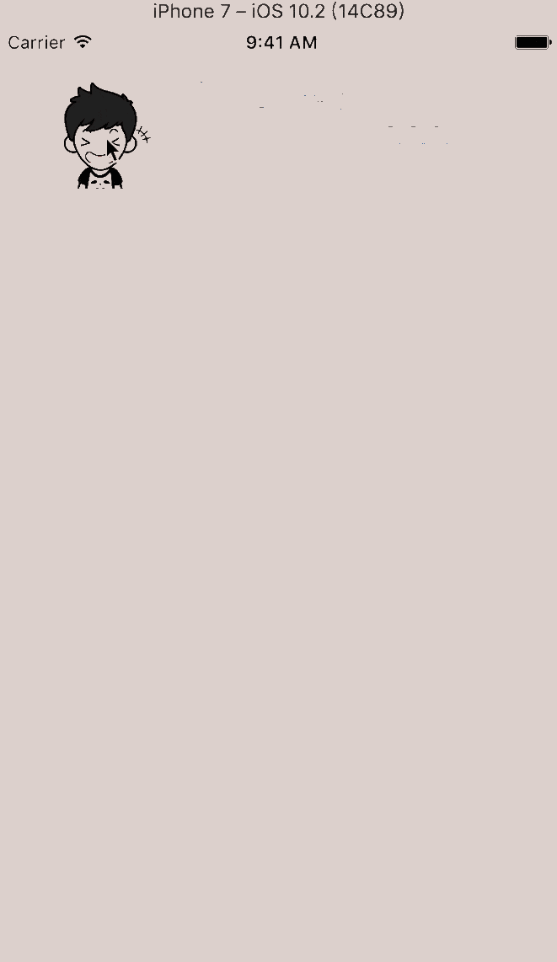
實現思路:
直接自定義 UIView(CYPhotoPreviewer),為了實現雙擊縮放,可以實現 UIScrollViewDelegate 對應的方法。如果需要模糊背景,可以在自定義的 UIView 中先添加模糊背景,再添加 UIScrollView,繼而在 UIScrollView 中添加圖片容器,這個容器就是要顯示的圖片的 superView,代碼一目了然:
- (void)setup {
self.frame = [UIScreenmainScreen].bounds;
self.backgroundColor = [UIColorclearColor];
UITapGestureRecognizer *singleTap = [[UITapGestureRecognizeralloc] initWithTarget:selfaction:@selector(singleTap:)];
[self addGestureRecognizer:singleTap];
UITapGestureRecognizer *doubleTap = [[UITapGestureRecognizeralloc] initWithTarget:selfaction:@selector(doubleTap:)];
doubleTap.numberOfTapsRequired = 2;
[singleTaprequireGestureRecognizerToFail:doubleTap];
[self addGestureRecognizer:doubleTap];
UILongPressGestureRecognizer *longPress = [[UILongPressGestureRecognizeralloc] initWithTarget:selfaction:@selector(longPress:)];
[self addGestureRecognizer:longPress];
// 設置模糊背景
self.blurBackground = [[UIVisualEffectViewalloc] initWithEffect:[UIBlurEffecteffectWithStyle:UIBlurEffectStyleExtraLight]];
self.blurBackground.frame = self.frame;
[self addSubview:self.blurBackground];
// 設置 UIScrollView 相關屬性
self.scrollView = [[UIScrollViewalloc] initWithFrame:[UIScreenmainScreen].bounds];
self.scrollView.delegate = self;
self.scrollView.bouncesZoom = YES;
self.scrollView.maximumZoomScale = 3.0;
self.scrollView.multipleTouchEnabled = YES;
self.scrollView.alwaysBounceVertical = NO;
self.scrollView.showsVerticalScrollIndicator = NO;
self.scrollView.showsHorizontalScrollIndicator = NO;
[self addSubview:self.scrollView];
// containerView
self.containerView = [[UIViewalloc] init];
[self.scrollViewaddSubview:self.containerView];
// imageView
self.imageView = [[UIImageViewalloc] init];
self.imageView.clipsToBounds = YES;
self.imageView.backgroundColor = [UIColorcolorWithWhite:1.0 alpha:0.5];
[self.containerViewaddSubview:self.imageView];
}
可以看到,我們給設置了模糊背景,給這個 CYPhotoPreviewer 添加了單擊手勢(關閉 PhotoPreviewer)、雙擊手勢(縮放圖片)、長按手勢(使用 UIAlertController 菜單,比如保存圖片等)。
好,確定了這個 CYPhotoPreviewer 中的顯示內容,那么我們該如何顯示這個 CYPhotoPreviewer 呢?
這兩種方式的實現都差不多,不過如果使用第一種方式的話,會導致將 CYPhotoPreviewer 添加到 keyWindow 上之后,再長按繼續將 UIAlertController 顯示就比較麻煩了,因此,這里打算采用將 CYPhotoPreviewer 添加到控制器的 self.view 上,繼而就可以很方便的顯示 UIAlertController 了:
- (void)previewFromImageView:(UIImageView *)fromImageViewinContainer:(UIView *)container {
_fromImageView = fromImageView;
fromImageView.hidden = YES;
[containeraddSubview:self]; // 將 CYPhotoPreviewer 添加到 container 上
self.containerView.origin = CGPointZero;
self.containerView.width = self.width; // containerView 的寬度是屏幕的寬度
UIImage *image = fromImageView.image;
// 計算 containerView 的高度
if (image.size.height / image.size.height > self.height / self.width) {
self.containerView.height = floor(image.size.height / (image.size.width / self.width));
} else {
CGFloatheight = image.size.height / image.size.width * self.width;
if (height self.height && self.containerView.height - self.height
可以看到,我們將外面的圖片 fromImageView 傳遞進來,是為了顯示更好的動畫效果;將控制器的 container(self.view)傳遞進來,是為了將 CYPhotoPreviewer 添加到 container 的細節不需要在調用處處理,即初始化 CYPhotoPreviewer 之后,CYPhotoPreviewer 就直接被 container 添加為 subview 了。動畫很簡單不再細說。
顯示的效果已經做好,單擊關閉 CYPhotoPreviewer 也比較好實現,只需要從父類移除 CYPhotoPreviewer 即可:
- (void)dismiss {
[UIViewanimateWithDuration:0.18 delay:0.0 options:UIViewAnimationOptionCurveEaseInOutanimations:^{
CGRectfromRect = [self.fromImageViewconvertRect:self.fromImageView.boundstoView:self.containerView];
self.imageView.contentMode = self.fromImageView.contentMode;
self.imageView.frame = fromRect;
self.blurBackground.alpha = 0.01;
} completion:^(BOOL finished) {
[UIViewanimateWithDuration:0.10 delay:0 options:UIViewAnimationOptionCurveEaseInOutanimations:^{
self.fromImageView.hidden = NO;
self.alpha = 0;
} completion:^(BOOL finished) {
[self removeFromSuperview];
}];
}];
}
好了,顯示和關閉 CYPhotoPreviewer 都實現了,如果需要雙擊縮放圖片效果,就得實現 UIScrollViewDelegate 的兩個方法以及 CYPhotoPreviewer 的雙擊手勢:
- (UIView *)viewForZoomingInScrollView:(UIScrollView *)scrollView{
return self.containerView;
}
- (void)scrollViewDidZoom:(UIScrollView *)scrollView {
UIView *subView = self.containerView;
CGFloatoffsetX = (scrollView.bounds.size.width > scrollView.contentSize.width)?
(scrollView.bounds.size.width - scrollView.contentSize.width) * 0.5 : 0.0;
CGFloatoffsetY = (scrollView.bounds.size.height > scrollView.contentSize.height)?
(scrollView.bounds.size.height - scrollView.contentSize.height) * 0.5 : 0.0;
subView.center = CGPointMake(scrollView.contentSize.width * 0.5 + offsetX,
scrollView.contentSize.height * 0.5 + offsetY);
}
- (void)doubleTap:(UITapGestureRecognizer *)recognizer {
if (self.scrollView.zoomScale > 1.0) {
[self.scrollViewsetZoomScale:1.0 animated:YES];
} else {
CGPointtouchPoint = [recognizerlocationInView:self.imageView];
CGFloatnewZoomScale = self.scrollView.maximumZoomScale;
CGFloatxSize = self.width / newZoomScale;
CGFloatySize = self.height / newZoomScale;
[self.scrollViewzoomToRect:CGRectMake(touchPoint.x - xSize / 2, touchPoint.y - ySize / 2, xSize, ySize) animated:YES];
}
}
最后一個就是長按彈出菜單(UIAlertController)了:
- (void)longPress:(UILongPressGestureRecognizer *)recognizer {
// 為了避免彈警告:Warning: Attempt to present on which is already presenting ,最好加入狀態判斷
if (recognizer.state == UIGestureRecognizerStateBegan) {
UIAlertController *alertController = [UIAlertControlleralertControllerWithTitle:@"QuoraDots" message:nilpreferredStyle:UIAlertControllerStyleActionSheet];
[alertControlleraddAction:[UIAlertActionactionWithTitle:@"保存" style:UIAlertActionStyleDefaulthandler:nil]];
[alertControlleraddAction:[UIAlertActionactionWithTitle:@"取消" style:UIAlertActionStyleCancelhandler:nil]];
UIViewController *vc = self.viewController;
[vcpresentViewController:alertControlleranimated:YEScompletion:nil];
}
}
注意一點, longPress: 這個方法會調用很頻繁,因此,為了避免 Attempt to present xxx on xxx which is already presenting xxx 這個警告,我們需要判斷手勢的狀態。
源碼下載
后話:
這個只是顯示單張圖片的大圖,如果需要顯示多張圖片類似微信微博的九宮格圖片的大圖顯示,則需要將這個 CYPhotoPreviewer 搞成 UICollectionView 的 item 即可,大家可以嘗試嘗試。
好了,以上就是這篇文章的全部內容了,希望本文的內容對各位iOS開發者們能帶來一定的幫助,如果有疑問大家可以留言交流,謝謝大家對億速云的支持。
免責聲明:本站發布的內容(圖片、視頻和文字)以原創、轉載和分享為主,文章觀點不代表本網站立場,如果涉及侵權請聯系站長郵箱:is@yisu.com進行舉報,并提供相關證據,一經查實,將立刻刪除涉嫌侵權內容。