您好,登錄后才能下訂單哦!
您好,登錄后才能下訂單哦!
這篇文章主要介紹了iOS新功能引導提示界面的示例分析,具有一定借鑒價值,感興趣的朋友可以參考下,希望大家閱讀完這篇文章之后大有收獲,下面讓小編帶著大家一起了解一下。
首先看下效果圖:
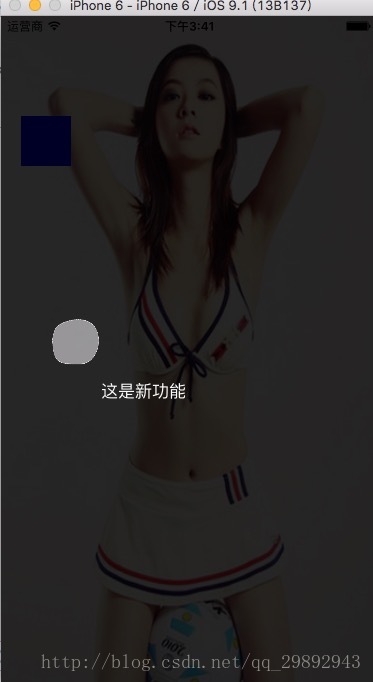
1.首先創建第一個viewcontroller 在上面放上一個imageview和一個按鈕
- (void)viewDidLoad {
[super viewDidLoad];
// Do any additional setup after loading the view.
UIImageView *imageview=[[UIImageView alloc]init];
imageview.frame=CGRectMake(0, 0, self.view.frame.size.width, self.view.frame.size.height);
imageview.image=[UIImage imageNamed:@"girl.png"];
[self.view addSubview:imageview];
UIButton *Btn=[[UIButton alloc]init];
Btn.frame=CGRectMake(20, 100, 50, 50);
Btn.backgroundColor=[UIColor blueColor];
[Btn addTarget:self action:@selector(btnclick) forControlEvents:UIControlEventTouchUpInside];
[imageview addSubview:Btn];
imageview.userInteractionEnabled=YES;
}
-(void)btnclick
{
BackViewController *backVc=[[BackViewController alloc]init];
[self presentViewController:backVc animated:YES completion:nil];
}2.這時候我們在創建一個BackViewController 設置透明即可
- (instancetype)init
{
self = [super init];
if (self) {
self.view.backgroundColor=[UIColor colorWithWhite:0 alpha:0.4];
self.modalTransitionStyle = UIModalTransitionStyleCrossDissolve;
self.modalPresentationStyle = UIModalPresentationOverFullScreen;
}
return self;
}這里提示一點,很多時候我們對視圖直接設置alpha屬性的值會導致其子控件也變得半透明,而通常我們的需求是:背景半透明而其子控件不透明。
因此我們可以用一下方法設置透明度
//只設置黑白背景色 white后面的參數表示灰度,從0-1之間表示從黑到白的變化,alpha就是你想調整的透明度。 blackV.backgroundColor = [UIColor colorWithWhite:0.f alpha:0.7]; //設置任意顏色的背景色 blackV.backgroundColor = [UIColor colorWithRed:122/255.0 green:123/255.0 blue:234/255.0 alpha:0.7]; UIColor *color = [UIColor blackColor]; bgView.backgroundColor = [color colorWithAlphaComponent:0.5];
3.設置BackViewController上面的控件
- (void)viewDidLoad {
[super viewDidLoad];
UIButton *btn=[UIButton buttonWithType:UIButtonTypeCustom];
btn.frame=CGRectMake(50, 300, 50, 50);
// btn.backgroundColor=[UIColor blueColor];
[self.view addSubview:btn];
[btn setBackgroundImage:[UIImage imageNamed:@"userGuideBtnBG_unClear.png"] forState:UIControlStateNormal];
[btn addTarget:self action:@selector(btnclick) forControlEvents:UIControlEventTouchUpInside];
btn.backgroundColor=[UIColor clearColor];
btn.alpha=0.75;
UIView *view1=[[UIView alloc]init];
view1.backgroundColor=[UIColor blackColor];
view1.alpha=0.75;
[self.view addSubview:view1];
view1.frame=CGRectMake(0, 0, self.view.frame.size.width, 300);
UIView *view2=[[UIView alloc]init];
view2.backgroundColor=[UIColor blackColor];
view2.alpha=0.75;
[self.view addSubview:view2];
view2.frame=CGRectMake(0, 300+50, self.view.frame.size.width, self.view.frame.size.height-50-300);
UIView *view3=[[UIView alloc]init];
view3.backgroundColor=[UIColor blackColor];
view3.alpha=0.75;
[self.view addSubview:view3];
view3.frame=CGRectMake(0, 300, 50, 50);
UIView *view4=[[UIView alloc]init];
view4.backgroundColor=[UIColor blackColor];
view4.alpha=0.75;
[self.view addSubview:view4];
view4.frame=CGRectMake(50+50, 300, self.view.frame.size.width-50-50, 50);
UILabel *titlelabel=[[UILabel alloc]init];
titlelabel.frame=CGRectMake(100, 350,100,50 );
[self.view addSubview:titlelabel];
titlelabel.text=@"這是新功能";
titlelabel.textColor=[UIColor whiteColor];
}
-(void)btnclick
{
[self dismissViewControllerAnimated:YES completion:nil];
}原理很簡單,我們present出來一個透明的控制器,這樣在控制器上面放上幾個深度alpha的view和一個btn,哦,還需要一個label提示文字,也可以自己再添加一些箭頭什么的,當然這個btn時美工扣圖處理之后給你的,然后通過改變它們的frame來實現不同位置的提示。因為是做的demo所以我用了frame,我建議用autolayout去定它們之間的關系,然后用transform來實現移動frame,然后可以提示多個新功能。
btn摳圖之后的效果:
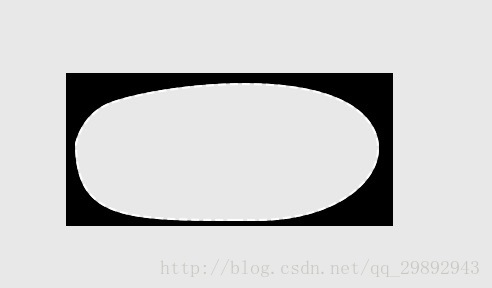
感謝你能夠認真閱讀完這篇文章,希望小編分享的“iOS新功能引導提示界面的示例分析”這篇文章對大家有幫助,同時也希望大家多多支持億速云,關注億速云行業資訊頻道,更多相關知識等著你來學習!
免責聲明:本站發布的內容(圖片、視頻和文字)以原創、轉載和分享為主,文章觀點不代表本網站立場,如果涉及侵權請聯系站長郵箱:is@yisu.com進行舉報,并提供相關證據,一經查實,將立刻刪除涉嫌侵權內容。