溫馨提示×
您好,登錄后才能下訂單哦!
點擊 登錄注冊 即表示同意《億速云用戶服務條款》
您好,登錄后才能下訂單哦!
這篇文章主要講解了iOS如何自定義UITabBar中間按鈕,內容清晰明了,對此有興趣的小伙伴可以學習一下,相信大家閱讀完之后會有幫助。
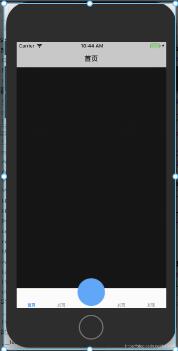
自定義YLTbaBar繼承自UITabBar
git地址
YLTbaBar.h
//
// YLTabBar.h
// 自定義tabbar
//
// Created by nyl on 2018/10/15.
// Copyright © 2018年 nieyinlong. All rights reserved.
//
#import <UIKit/UIKit.h>
//tab頁面個數
typedef NS_ENUM(NSInteger, kTbaBarItemUIType) {
kTbaBarItemUIType_Three = 3,//底部3個選項
kTbaBarItemUIType_Five = 5,//底部5個選項
};
@class YLTabBar;
@protocol YLTabBarDelegate <NSObject>
-(void)tabBar:(YLTabBar *)tabBar clickCenterButton:(UIButton *)sender;
@end
@interface YLTabBar : UITabBar
@property (nonatomic, weak) id<YLTabBarDelegate> tabDelegate;
@property (nonatomic, strong) NSString *centerBtnTitle;
@property (nonatomic, strong) NSString *centerBtnIcon;
+ (instancetype)instanceCustomTabBarWithType:(kTbaBarItemUIType)type;
@endYLTbaBar.m
//
// YLTabBar.m
// 自定義tabbar
//
// Created by nyl on 2018/10/15.
// Copyright © 2018年 nieyinlong. All rights reserved.
//
#import "YLTabBar.h"
@interface YLTabBar()
@property(nonatomic, strong) UIButton *centerButton;
@property(nonatomic, strong) UILabel *centerTitle;
@property (nonatomic,assign) kTbaBarItemUIType type;
@end
@implementation YLTabBar
+(instancetype)instanceCustomTabBarWithType:(kTbaBarItemUIType)type{
YLTabBar *tabBar = [[YLTabBar alloc] init];
tabBar.type = type;
return tabBar;
}
-(instancetype)initWithFrame:(CGRect)frame{
self = [super initWithFrame:frame];
if (self) {
self.translucent = NO;
UIButton *plusBtn = [UIButton buttonWithType:UIButtonTypeCustom];
self.centerButton = plusBtn;
[plusBtn addTarget:self action:@selector(plusBtnDidClick) forControlEvents:UIControlEventTouchUpInside];
[self addSubview:plusBtn];
UILabel *lblTitle = [[UILabel alloc] init];
self.centerTitle = lblTitle;
lblTitle.font = [UIFont systemFontOfSize:10];
lblTitle.textColor = [UIColor blackColor];
lblTitle.textAlignment = NSTextAlignmentCenter;
[self addSubview:lblTitle];
}
return self;
}
-(void)plusBtnDidClick{
if (self.tabDelegate && [self.tabDelegate respondsToSelector:@selector(tabBar:clickCenterButton:)]) {
[self.tabDelegate tabBar:self clickCenterButton:self.centerButton];
}
}
// 調整子視圖的布局
-(void)layoutSubviews{
[super layoutSubviews];
CGFloat width = self.frame.size.width/self.type;
Class class = NSClassFromString(@"UITabBarButton");
for (UIView *view in self.subviews) {
if ([view isEqual:self.centerTitle]) {//self.centerButton
view.frame = CGRectMake(0, 0, width, 15);
view.center = CGPointMake(self.frame.size.width/2, self.frame.size.height - view.frame.size.height + 8);
}else if ([view isEqual:self.centerButton]) {//self.centerButton
view.frame = CGRectMake(0, 0, width, self.frame.size.height);
[view sizeToFit];
view.center = CGPointMake(self.frame.size.width/2, 10);
}else if ([view isKindOfClass:class]){//system button
CGRect frame = view.frame;
int indexFromOrign = view.frame.origin.x/width;//防止UIView *view in self.subviews 獲取到的不是有序的
if (indexFromOrign >= (self.type - 1) / 2) {
indexFromOrign++;
}
CGFloat x = indexFromOrign * width;
//如果是系統的UITabBarButton,那么就調整子控件位置,空出中間位置
view.frame = CGRectMake(x, view.frame.origin.y, width, frame.size.height);
//調整badge postion
for (UIView *badgeView in view.subviews){
NSString *className = NSStringFromClass([badgeView class]);
// Looking for _UIBadgeView
if ([className rangeOfString:@"BadgeView"].location != NSNotFound){
badgeView.layer.transform = CATransform3DIdentity;
badgeView.layer.transform = CATransform3DMakeTranslation(-17.0, 1.0, 1.0);
break;
}
}
}
}
}
-(UIView *)hitTest:(CGPoint)point withEvent:(UIEvent *)event{
//這一個判斷是關鍵,不判斷的話push到其他頁面,點擊發布按鈕的位置也是會有反應的,這樣就不好了
//self.isHidden == NO 說明當前頁面是有tabbar的,那么肯定是在導航控制器的根控制器頁面
//在導航控制器根控制器頁面,那么我們就需要判斷手指點擊的位置是否在發布按鈕身上
//是的話讓發布按鈕自己處理點擊事件,不是的話讓系統去處理點擊事件就可以了
if (self.isHidden == NO) {
//將當前tabbar的觸摸點轉換坐標系,轉換到發布按鈕的身上,生成一個新的點
CGPoint newP = [self convertPoint:point toView:self.centerButton];
//判斷如果這個新的點是在發布按鈕身上,那么處理點擊事件最合適的view就是發布按鈕
if ( [self.centerButton pointInside:newP withEvent:event]) {
return self.centerButton;
}else{//如果點不在發布按鈕身上,直接讓系統處理就可以了
return [super hitTest:point withEvent:event];
}
}
else {//tabbar隱藏了,那么說明已經push到其他的頁面了,這個時候還是讓系統去判斷最合適的view處理就好了
return [super hitTest:point withEvent:event];
}
}
-(void)setCenterBtnIcon:(NSString *)centerBtnIcon{
_centerBtnIcon = centerBtnIcon;
[self.centerButton setBackgroundImage:[UIImage imageNamed:self.centerBtnIcon] forState:UIControlStateNormal];
[self.centerButton setBackgroundImage:[UIImage imageNamed:self.centerBtnIcon] forState:UIControlStateHighlighted];
}
-(void)setCenterBtnTitle:(NSString *)centerBtnTitle{
_centerBtnTitle = centerBtnTitle;
self.centerTitle.text = centerBtnTitle;
}
@end在UITabBarController中使用
// viewDidLoda中, KVO形式添加
[self setValue:self.ylTabBar forKey:@"tabBar"];
- (YLTabBar *)ylTabBar {
if (!_ylTabBar) {
_ylTabBar = [YLTabBar instanceCustomTabBarWithType:kTbaBarItemUIType_Five];
_ylTabBar.centerBtnIcon = @"centerIcon";
_ylTabBar.tabDelegate = self;
}
return _ylTabBar;
}YLTabBarDelegate
-(void)tabBar:(YLTabBar *)tabBar clickCenterButton:(UIButton *)sender{
UIAlertController *alert = [UIAlertController alertControllerWithTitle:@"提示" message:@"點擊了中間按鈕" preferredStyle:UIAlertControllerStyleAlert];
UIAlertAction *action = [UIAlertAction actionWithTitle:@"OK" style:UIAlertActionStyleCancel handler:^(UIAlertAction * _Nonnull action) {
// TODO
}];
[alert addAction:action];
[self presentViewController:alert animated:YES completion:nil];
}看完上述內容,是不是對iOS如何自定義UITabBar中間按鈕有進一步的了解,如果還想學習更多內容,歡迎關注億速云行業資訊頻道。
免責聲明:本站發布的內容(圖片、視頻和文字)以原創、轉載和分享為主,文章觀點不代表本網站立場,如果涉及侵權請聯系站長郵箱:is@yisu.com進行舉報,并提供相關證據,一經查實,將立刻刪除涉嫌侵權內容。