您好,登錄后才能下訂單哦!
您好,登錄后才能下訂單哦!
這篇文章主要介紹Visual Studio Code 2020如何安裝及CPP環境配置,文中介紹的非常詳細,具有一定的參考價值,感興趣的小伙伴們一定要看完!
1)下載,直接點下一步安裝即可
官網下載地址:https://code.visualstudio.com/
2)安裝cpptools工具
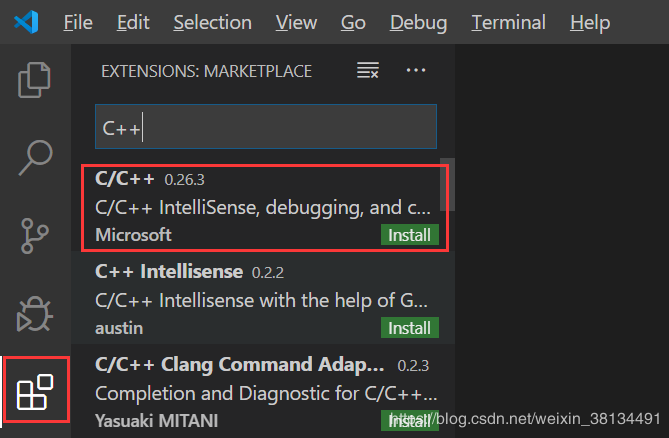
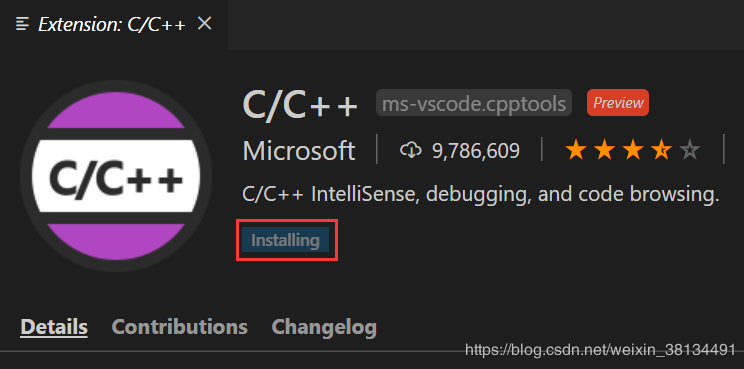
3)下載MinGW
下載地址:https://sourceforge.net/projects/mingw-w64/files/
下載的文件:進入網站后不要點擊 "Download Lasted Version",往下滑,找到最新版的 "x86_64-posix-seh"。
安裝MinGW:下載后是一個7z的壓縮包,解壓后移動到你想安裝的位置即可。我的安裝位置是:C:\64-posix-seh\mingw64
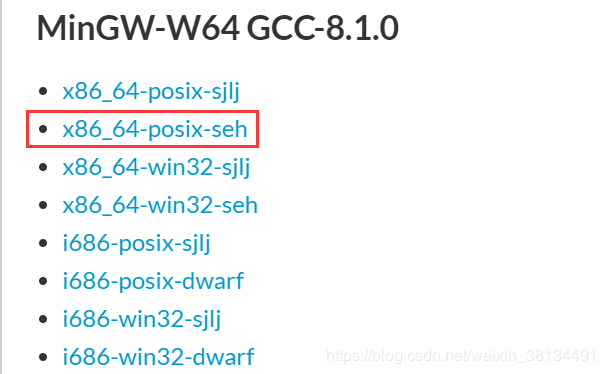
4)配置環境變量
我的電腦(右鍵屬性)-> 高級系統設置 -> 環境變量 ->點擊 Path 后選 編輯 -> 新建變量(變量值為bin文件的路徑)
配置對象:WinGW,所以把你剛剛安裝WinGW的路徑拷貝一下
配置環境變量:在此以win10為例,到達第6步之后,前面打開的窗口都要按下確定,否則會失敗。
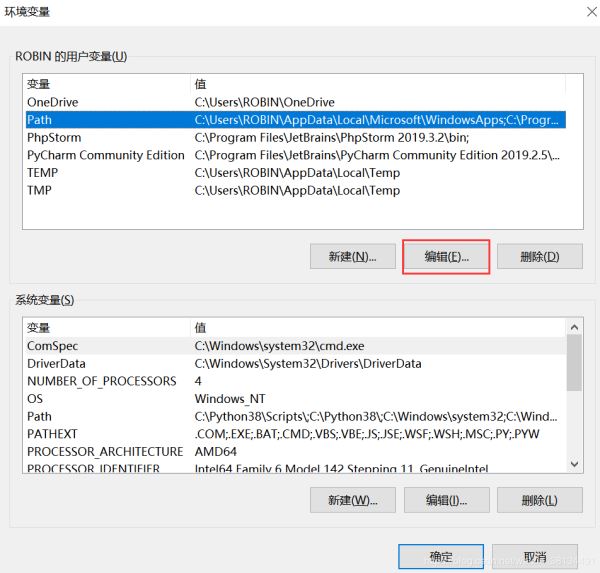
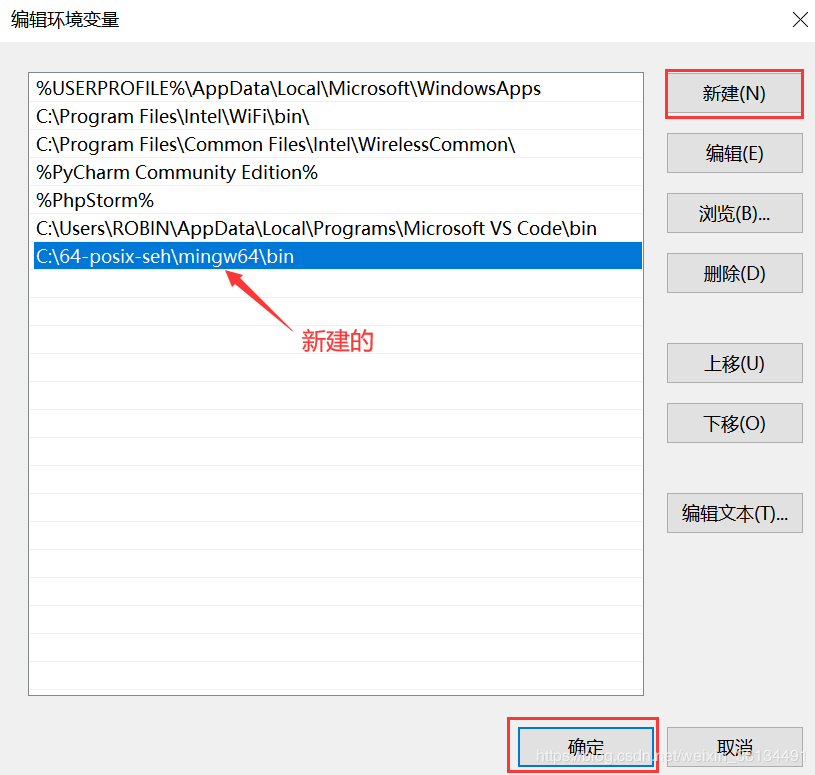
注:驗證一下環境變量是否配置成功
按下 win + R,輸入cmd,回車鍵之后輸入g++,再回車,如果提示以下信息[1],則環境變量配置成功。
如果提示以下信息[2],則環境變量配置失敗。

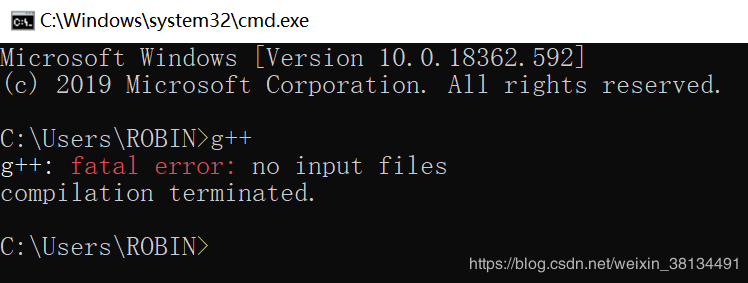
5)使用簡單的.cpp文件配置C++環境
在電腦桌面新建空文件夾code
打開VScode --> 打開文件夾 --> 選擇剛剛創建的文件夾code
新建test.cpp文件(以最簡單的 HelloWorld.cpp 為例)
#include <stdio.h>
#include <windows.h>
int main()
{
printf("Hello World\n");
system("pause");
return 0;
}進入調試界面添加配置環境,選擇 C++(GDB/LLDB),再選擇 g++.exe,之后會自動生成 launch.json 配置文件
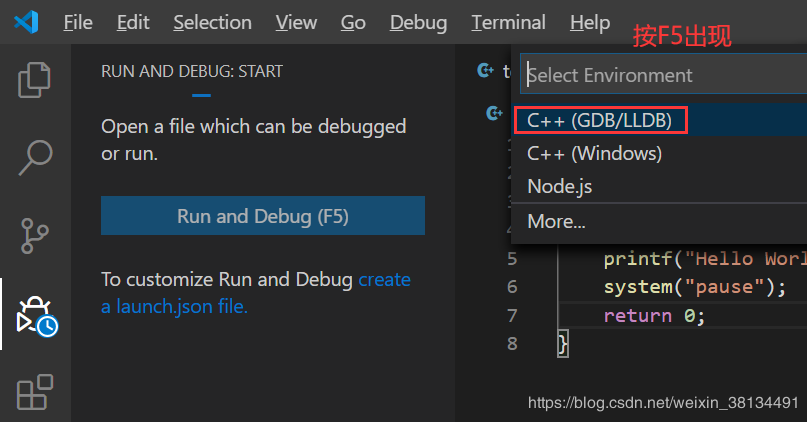
編輯 launch.json 配置文件
{
// Use IntelliSense to learn about possible attributes.
// Hover to view descriptions of existing attributes.
// For more information, visit: https://go.microsoft.com/fwlink/?linkid=830387
"version": "0.2.0",
"configurations": [
{
"name": "g++.exe build and debug active file",
"type": "cppdbg",
"request": "launch",
"program": "${fileDirname}\\${fileBasenameNoExtension}.exe",
"args": [],
"stopAtEntry": false,
"cwd": "${workspaceFolder}",
"environment": [],
"externalConsole": true, //修改此項,讓其彈出終端
"MIMode": "gdb",
"miDebuggerPath": "C:\\64-posix-seh\\mingw64\\bin\\gdb.exe",
"setupCommands": [
{
"description": "為 gdb 啟用整齊打印",
"text": "-enable-pretty-printing",
"ignoreFailures": true
}
],
"preLaunchTask": "task g++" //修改此項 原來是: g++.exe build active file
}
]
}返回.cpp文件,按F5進行調試,會彈出找不到任務"task g++",選擇 "配置任務",然后選擇g++.exe 會自動生成 tasks.json 文件
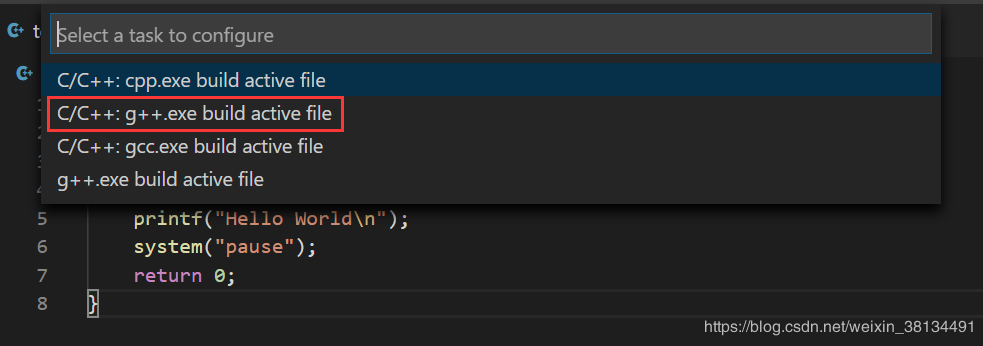
編輯 tasks.json 文件
{
// See https://go.microsoft.com/fwlink/?LinkId=733558
// for the documentation about the tasks.json format
"version": "2.0.0",
"tasks": [
{
"type": "shell",
"label": "task g++", //修改此項 原來是: g++.exe build active file
"command": "C:\\64-posix-seh\\mingw64\\bin\\g++.exe",
"args": [
"-g",
"${file}",
"-o",
"${fileDirname}\\${fileBasenameNoExtension}.exe"
],
"options": {
"cwd": "C:\\64-posix-seh\\mingw64\\bin"
},
"problemMatcher": [
"$gcc"
],
"group": "build"
}
]
}注:
launch.json 文件中 "preLaunchTask" 的值 必須與 tasks.json 文件中 "label"的值一致。
值的設置看個人喜好,保持默認也是OK的。
6)運行
返回 HelloWorld.cpp 文件,按F5調試,發現完全OK了!
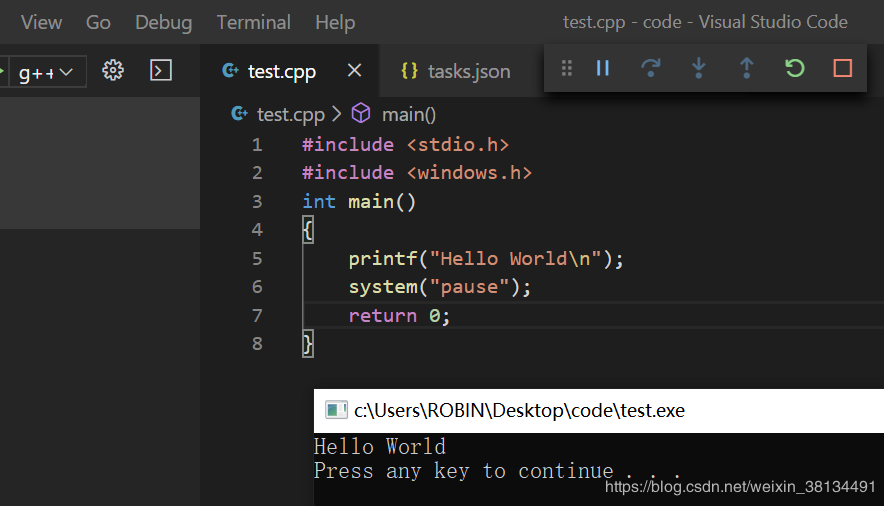
以上是“Visual Studio Code 2020如何安裝及CPP環境配置”這篇文章的所有內容,感謝各位的閱讀!希望分享的內容對大家有幫助,更多相關知識,歡迎關注億速云行業資訊頻道!
免責聲明:本站發布的內容(圖片、視頻和文字)以原創、轉載和分享為主,文章觀點不代表本網站立場,如果涉及侵權請聯系站長郵箱:is@yisu.com進行舉報,并提供相關證據,一經查實,將立刻刪除涉嫌侵權內容。