您好,登錄后才能下訂單哦!
您好,登錄后才能下訂單哦!
簡介
- CentOS 7 繼承了 RHEL 7 的新的特性,例如強大的 systemd, 而 systemd 的使用也使得以往系統服務的 /etc/init.d 的啟動腳本的方式就此改變, 也大幅提高了系統服務的運行效率。但服務的配置和以往也發生了極大的不同,同時變的簡單而易用了許多。
- CentOS 7 的服務 systemctl 腳本存放在:/usr/lib/systemd/,有系統 system 和用戶 user 之分, 即:/usr/lib/systemd/system 和 /usr/lib/systemd/user
配置文件
- 這里我們先要說明一下 unit 的文件位置,一般主要有三個目錄:
/lib/systemd/system /run/systemd/system /etc/systemd/system
- 這三個目錄的配置文件優先級依次從低到高,如果同一選項三個地方都配置了,優先級高的會覆蓋優先級低的。 系統安裝時,默認會將 unit 文件放在 /lib/systemd/system 目錄。如果我們想要修改系統默認的配置,比如 nginx.service,一般有兩種方法:
- 在 /etc/systemd/system 目錄下創建 nginx.service 文件,里面寫上我們自己的配置。
- 在 /etc/systemd/system 下面創建 nginx.service.d 目錄,在這個目錄里面新建任何以.conf 結尾的文件,然后寫入我們自己的配置。推薦這種做法。
- /run/systemd/system 這個目錄一般是進程在運行時動態創建 unit 文件的目錄,一般很少修改,除非是修改程序運行時的一些參數時,即 Session 級別的,才在這里做修改。
服務配置
- 每一個服務以.service 結尾,一般會分為 3 部分:[Unit]、[Service] 和 [Install],就以 nginx 為例吧,具體內容如下:
[Unit] Description=nginx - high performance web server Documentation=http://nginx.org/en/docs/ After=network.target remote-fs.target nss-lookup.target [Service] Type=forking PIDFile=/usr/local/nginx/logs/nginx.pid ExecStartPre=/usr/local/nginx/sbin/nginx -t -c /usr/local/nginx/conf/nginx.conf ExecStart=/usr/local/nginx/sbin/nginx -c /usr/local/nginx/conf/nginx.conf ExecReload=/bin/kill -s HUP $MAINPID ExecStop=/bin/kill -s QUIT $MAINPID PrivateTmp=true [Install] WantedBy=multi-user.target
配置項說明
- 下面分別解釋下著三部分的含義
[Unit]
- Description : 服務的簡單描述
- Documentation : 服務文檔
- After= : 依賴,僅當依賴的服務啟動之后再啟動自定義的服務單元
[Service]
- Type : 啟動類型 simple、forking、oneshot、notify、dbus
- PIDFile : pid 文件路徑
- Environment : 環境變量(可以添加多個)eg :Environment=REPO_REF=dev
- ExecStartPre :啟動前要做什么,上文中是測試配置文件 -t
- ExecStart:啟動
- ExecReload:重載
- ExecStop:停止
- PrivateTmp:True 表示給服務分配獨立的臨時空間
[Install]
- WantedBy:服務安裝的用戶模式,從字面上看,就是想要使用這個服務的有是誰?上文中使用的是:multi-user.target ,就是指想要使用這個服務的目錄是多用戶。
操作示例
- 每一個.target 實際上是鏈接到我們單位文件的集合,當我們執行
systemctl enable nginx.service
- 就會在 /etc/systemd/system/multi-user.target.wants/ 目錄下新建一個 /usr/lib/systemd/system/nginx.service 文件的鏈接。
常用的 service 操作
# 自啟動 systemctl enable nginx.service # 禁止自啟動 systemctl disable nginx.service # 啟動服務 systemctl start nginx.service # 停止服務 systemctl stop nginx.service # 重啟服務 systemctl restart nginx.service # 查看Unit定義文件 systemctl cat nginx.service # 編輯Unit定義文件 systemctl edit nginx.service # 重新加載Unit定義文件 systemctl reload nginx.service # 列出已啟動的所有unit,就是已經被加載到內存中 systemctl list-units # 列出系統已經安裝的所有unit,包括那些沒有被加載到內存中的unit systemctl list-unit-files # 查看服務的日志 journalctl -u nginx.service # 還可以配合`-b`一起使用,只查看自本次系統啟動以來的日志 # 查看所有target下的unit systemctl list-unit-files --type=target # 查看默認target,即默認的運行級別。對應于舊的`runlevel`命令 systemctl get-default # 設置默認的target systemctl set-default multi-user.target # 查看某一target下的unit systemctl list-dependencies multi-user.target # 切換target,不屬于新target的unit都會被停止 systemctl isolate multi-user.target systemctl poweroff # 關機 systemctl reboot # 重啟 systemctl rescue # 進入rescue模式
Systemd + Golang Demo
- 下面例子通過 Systemd 部署一個最簡單的 Golang Web Server
package main
import (
"flag"
"fmt"
"log"
"net/http"
)
func main() {
var address string
flag.StringVar(&address, "address", "5353", "listen address")
flag.Parse()
http.HandleFunc("/", func(w http.ResponseWriter, r *http.Request) {
fmt.Fprintf(w, "Hello, This is a test for systemd !\n")
}) // 設置訪問路由
log.Printf("Starting server on %s\n", address)
log.Fatal(http.ListenAndServe(fmt.Sprintf(":%s", address), nil))
}
- 編譯代碼,并將可執行文件同步到遠程服務器上
CGO_ENABLED=0 GOOS=linux GOARCH=amd64 go build -o systemd-test main.go rsync -zP ./systemd-test root@gp-aliyun:/usr/local/bin/
- 在遠程服務器上編寫服務配置,放在 /etc/systemd/system/ 中
[Unit] Description=Systemd Test After=network.target [Service] User=nobody # Execute `systemctl daemon-reload` after ExecStart= is changed. ExecStart=/usr/local/bin/systemd-test -address "6060" [Install] WantedBy=multi-user.target
- 通過 systemctl 啟動服務
# 每一次修改ExecStart都需執行 systemctl daemon-reload # 啟動 systemctl start systemd-test.service # 查看狀態 systemctl status systemd-test.service
- 狀態如下
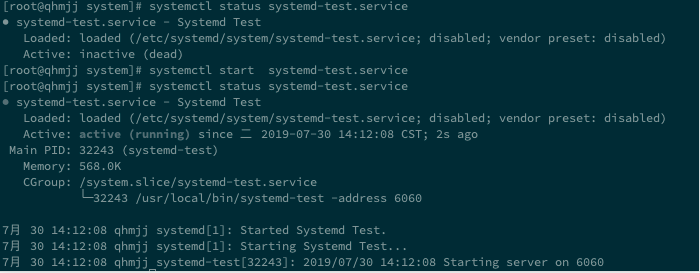
- 可以通過 curl 進行測試:

以上就是本文的全部內容,希望對大家的學習有所幫助,也希望大家多多支持億速云。
免責聲明:本站發布的內容(圖片、視頻和文字)以原創、轉載和分享為主,文章觀點不代表本網站立場,如果涉及侵權請聯系站長郵箱:is@yisu.com進行舉報,并提供相關證據,一經查實,將立刻刪除涉嫌侵權內容。