您好,登錄后才能下訂單哦!
您好,登錄后才能下訂單哦!
小編給大家分享一下Vue + better-scroll怎么實現移動端字母索引導航功能,希望大家閱讀完這篇文章之后都有所收獲,下面讓我們一起去探討吧!
vue+ better-scroll 實現移動端歌手列表字母索引導航。算是一個學習筆記吧,寫個筆記讓自己了解的更加深入一點。
Demo:list-view,使用 chrome 手機模式查看。換成手機模式之后,不能滑動的話,刷新一下就 OK 了。
效果圖
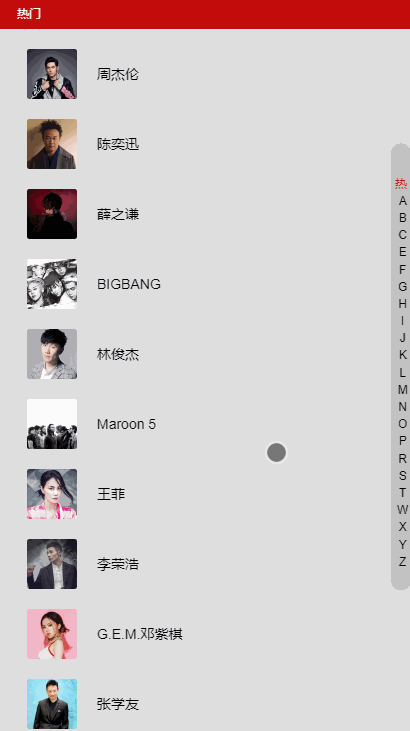
配置環境
因為用到的是 vue-cli 和 better-scroll,所以首先要安裝 vue-cli,然后再 npm 安裝better-scroll。
簡單介紹一下 better-scroll:
better-scroll 是一款重點解決移動端(已支持 PC)各種滾動場景需求的插件。它的核心是借鑒的 iscroll 的實現,它的 API 設計基本兼容 iscroll,在 iscroll 的基礎上又擴展了一些 feature 以及做了一些性能優化。
better-scroll 是基于原生 JS 實現的,不依賴任何框架。它編譯后的代碼大小是 63kb,壓縮后是 35kb,gzip 后僅有 9kb,是一款非常輕量的 JS lib。
除了這兩,還使用 scss、vue-lazyload。scss 預處理器,大家都懂,用別的也一樣。lazyload 實現懶加載,不用也可以,主要是優化一下體驗。
數據直接使用了網易云的歌手榜單,偷懶就直接放在 data 里面了。
CSS 樣式我就不貼了,直接看源碼就可以了。
實現基本樣式
直接使用 v-for 和 雙側嵌套實現歌手列表、以及右側索引欄。
HTML 結構:
<ul>
<li v-for="group in singers"
class="list-group"
:key="group.id"
ref="listGroup">
<h3 class="list-group-title">{{ group.title }}</h3>
<ul>
<li v-for="item in group.items"
class="list-group-item" :key="item.id">
<img v-lazy="item.avatar" class="avatar">
<span class="name">{{ item.name }}</span>
</li>
</ul>
</li>
</ul>
<div class="list-shortcut">
<ul>
<li v-for="(item, index) in shortcutList"
class="item"
:data-index="index"
:key="item.id"
>
{{ item }}
</li>
</ul>
</div>shortcutList 是通過計算屬性得到的,取 title 的第一個字符即可。
shortcutList () {
return this.singers.map((group) => {
return group.title.substr(0, 1)
})
}使用 better-scroll
使用 better-scroll 實現滾動。對了,使用的時候別忘了用 import 引入。
created () {
// 初始化 better-scroll 必須要等 dom 加載完畢
setTimeout(() => {
this._initSrcoll()
}, 20)
},
methods: {
_initSrcoll () {
console.log('didi')
this.scroll = new BScroll(this.$refs.listView, {
// 獲取 scroll 事件,用來監聽。
probeType: 3
})
}
}使用 created 方法進行 better-scroll 初始化,使用 setTimeout 是因為需要等到 DOM 加載完畢。不然 better-scroll 獲取不到 dom 就會初始化失敗。
這里把方法寫在兩 methods 里面,這樣就不會看起來很亂,直接調用就可以了。
初始化的時候傳入兩 probeType: 3,解釋一下:當 probeType 為 3 的時候,不僅在屏幕滑動的過程中,而且在 momentum 滾動動畫運行過程中實時派發 scroll 事件。如果沒有設置該值,其默認值為 0,即不派發 scroll 事件。
給索引添加點擊事件和移動事件實現跳轉
首先需要給索引綁定一個 touchstart 事件(當在屏幕上按下手指時觸發),直接使用 v-on 就可以了。然后還需要給索引添加一個 data-index 這樣就可以獲取到索引的值,使用 :data-index="index" 。
<div class="list-shortcut">
<ul>
<li v-for="(item, index) in shortcutList"
class="item"
:data-index="index"
:key="item.id"
@touchstart="onShortcutStart"
@touchmove.stop.prevent="onShortcutMove"
>
{{ item }}
</li>
</ul>
</div>綁定一個 onShortcutStart 方法。實現點擊索引跳轉的功能。再綁定一個 onShortcutMove 方法,實現滑動跳轉。
created () {
// 添加一個 touch 用于記錄移動的屬性
this.touch = {}
// 初始化 better-scroll 必須要等 dom 加載完畢
setTimeout(() => {
this._initSrcoll()
}, 20)
},
methods: {
_initSrcoll () {
this.scroll = new BScroll(this.$refs.listView, {
probeType: 3,
click: true
})
},
onShortcutStart (e) {
// 獲取到綁定的 index
let index = e.target.getAttribute('data-index')
// 使用 better-scroll 的 scrollToElement 方法實現跳轉
this.scroll.scrollToElement(this.$refs.listGroup[index])
// 記錄一下點擊時候的 Y坐標 和 index
let firstTouch = e.touches[0].pageY
this.touch.y1 = firstTouch
this.touch.anchorIndex = index
},
onShortcutMove (e) {
// 再記錄一下移動時候的 Y坐標,然后計算出移動了幾個索引
let touchMove = e.touches[0].pageY
this.touch.y2 = touchMove
// 這里的 16.7 是索引元素的高度
let delta = Math.floor((this.touch.y2 - this.touch.y1) / 18)
// 計算最后的位置
// * 1 是因為 this.touch.anchorIndex 是字符串,用 * 1 偷懶的轉化一下
let index = this.touch.anchorIndex * 1 + delta
this.scroll.scrollToElement(this.$refs.listGroup[index])
}
}這樣就可以實現索引的功能了。
當然這樣是不會滿足我們的對不對,我們要加入炫酷的特效呀。比如索引高亮什么的~~
移動內容索引高亮
emmm,這個時候就有點復雜啦。但是有耐心就可以看懂滴。
我們需要 better-scroll 的 on 方法,返回內容滾動時候的 Y軸偏移值。所以在初始化 better-scroll 的時候需要添加一下代碼。對了,別忘了在 data 中添加一個 scrollY,和 currentIndex (用來記錄高亮索引的位置)因為我們需要監聽,所以在 data 中添加。
_initSrcoll () {
this.scroll = new BScroll(this.$refs.listView, {
probeType: 3,
click: true
})
// 監聽Y軸偏移的值
this.scroll.on('scroll', (pos) => {
this.scrollY = pos.y
})
}然后需要計算一下內容的高度,添加一個 calculateHeight() 方法,用來計算索引內容的高度。
_calculateHeight () {
this.listHeight = []
const list = this.$refs.listGroup
let height = 0
this.listHeight.push(height)
for (let i = 0; i < list.length; i++) {
let item = list[i]
height += item.clientHeight
this.listHeight.push(height)
}
}
// [0, 760, 1380, 1720, 2340, 2680, 2880, 3220, 3420, 3620, 3960, 4090, 4920, 5190, 5320, 5590, 5790, 5990, 6470, 7090, 7500, 7910, 8110, 8870]
// 得到這樣的值然后在 watch 中監聽 scrollY,看代碼:
watch: {
scrollY (newVal) {
// 向下滑動的時候 newVal 是一個負數,所以當 newVal > 0 時,currentIndex 直接為 0
if (newVal > 0) {
this.currentIndex = 0
return
}
// 計算 currentIndex 的值
for (let i = 0; i < this.listHeight.length - 1; i++) {
let height1 = this.listHeight[i]
let height2 = this.listHeight[i + 1]
if (-newVal >= height1 && -newVal < height2) {
this.currentIndex = i
return
}
}
// 當超 -newVal > 最后一個高度的時候
// 因為 this.listHeight 有頭尾,所以需要 - 2
this.currentIndex = this.listHeight.length - 2
}
}得到 currentIndex 的之后,在 html 中使用。
給索引綁定 class --> :class="{'current': currentIndex === index}"
最后再處理一下滑動索引的時候改變 currentIndex。
因為代碼可以重復利用,且需要處理邊界情況,所以就把
this.scroll.scrollToElement(this.$refs.listGroup[index])
重新寫了個函數,來減少代碼量。
// 在 scrollToElement 的時候,改變 scrollY,因為有 watch 所以就會計算出 currentIndex
scrollToElement (index) {
// 處理邊界情況
// 因為 index 通過滑動距離計算出來的
// 所以向上滑超過索引框框的時候就會 < 0,向上就會超過最大值
if (index < 0) {
return
} else if (index > this.listHeight.length - 2) {
index = this.listHeight.length - 2
}
// listHeight 是正的, 所以加個 -
this.scrollY = -this.listHeight[index]
this.scroll.scrollToElement(this.$refs.listGroup[index])
}lazyload
lazyload 插件也順便說一下哈,增加一下用戶體驗。
使用方法
先 npm 安裝
在 main.js 中 import,然后 Vue.use
import VueLazyload from 'vue-lazyload'
Vue.use(VueLazyload, {
loading: require('./common/image/default.jpg')
})添加一張 loading 圖片,使用 webpack 的 require 獲取圖片。
然后在需要使用的時候,把 :src="" 換成 v-lazy="" 就實現了圖片懶加載的功能。
Vue具體輕量級框架、簡單易學、雙向數據綁定、組件化、數據和結構的分離、虛擬DOM、運行速度快等優勢,Vue中頁面使用的是局部刷新,不用每次跳轉頁面都要請求所有數據和dom,可以大大提升訪問速度和用戶體驗。
看完了這篇文章,相信你對“Vue + better-scroll怎么實現移動端字母索引導航功能”有了一定的了解,如果想了解更多相關知識,歡迎關注億速云行業資訊頻道,感謝各位的閱讀!
免責聲明:本站發布的內容(圖片、視頻和文字)以原創、轉載和分享為主,文章觀點不代表本網站立場,如果涉及侵權請聯系站長郵箱:is@yisu.com進行舉報,并提供相關證據,一經查實,將立刻刪除涉嫌侵權內容。