您好,登錄后才能下訂單哦!
您好,登錄后才能下訂單哦!
這篇文章主要介紹了Vue如何實現支付寶支付功能,具有一定借鑒價值,感興趣的朋友可以參考下,希望大家閱讀完這篇文章之后大有收獲,下面讓小編帶著大家一起了解一下。
先給大家上個效果圖:
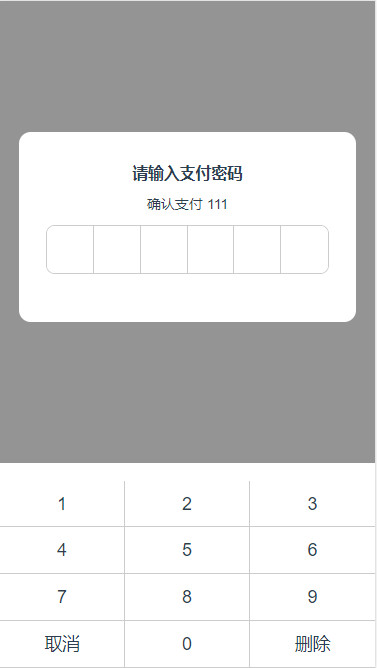
<div class="goods-psd">
<p class="apply-title">
請輸入支付密碼
</p>
<p >確認支付 <span>{{password}}</span> </p>
<div class="psd-container">
<input class="psd-input" type="password" readonly v-for="(value,index) in passwordGroup" :key="index" :value="value.value">
</div>
</div>
<div class="input-pan">
<div class="pan-num" v-for="(value,num) in number" :key="num" @click="inputPsd(value)">{{value}}</div>
</div>
</div>不管邏輯有沒有搞懂,先把樣式寫出來總是沒錯啦~
思路梳理
1.輸入框使用for循環,循環出6個input; 2.下面的按鍵使用for循環,便于后期存儲記錄; 3.將所輸入的密碼放入到pasgroup數組中; 4.定義輸入框的下標,將pasgroup數組內容按照下標依次放入input內; 5.開始代碼啦~
代碼
data () {
return {
popupVisible1: true,
realInput: '',
password: '111',
passwordGroup: [],
number: ['1','2','3','4','5','6','7','8','9','取消','0','刪除'],
pasgroup: [],
currentInputIndex:-1
}
}在data內定義好我們需要的元素
initPasswordGroup () {
this.passwordGroup=[];
for(var i=0;i<6;i++){
this.passwordGroup.push({
value:null
})
}
}循環出input,將其內容賦值為value:null,在界面上顯示出6個輸入框
watch: {
currentInputIndex (val) {
if(val == 5){
console.log(this.pasgroup)
}else if(val <= -1){
this.currentInputIndex = -1
}
}
}監聽數組下標的變化,當下標到5的時候打印出該數組
inputPsd (value) {
switch (value) {
case '取消':
this.currentInputIndex = -1
this.pasgroup = []
this.initPasswordGroup ()
break;
case '刪除':
this.pasgroup.pop()
console.log(this.pasgroup)
// this.currentInputIndex 下標值,刪除添加時改變
this.passwordGroup[this.currentInputIndex].value = null
this.currentInputIndex--
console.log(this.passwordGroup)
break;
default:
this.pasgroup.push(value)
this.currentInputIndex++
this.passwordGroup[this.currentInputIndex].value = value
}
},獲取到所點擊的元素,當點擊‘取消'時清空input 輸入框內的內容,清除數組;當點擊‘刪除'時,下標值依次減減,將value重置為null; 當點擊其他數字時,下標值依次增加,將數組pasgroup[]里面的內容寫進passwordGroup[]里面,在輸入框中展示。
感謝你能夠認真閱讀完這篇文章,希望小編分享的“Vue如何實現支付寶支付功能”這篇文章對大家有幫助,同時也希望大家多多支持億速云,關注億速云行業資訊頻道,更多相關知識等著你來學習!
免責聲明:本站發布的內容(圖片、視頻和文字)以原創、轉載和分享為主,文章觀點不代表本網站立場,如果涉及侵權請聯系站長郵箱:is@yisu.com進行舉報,并提供相關證據,一經查實,將立刻刪除涉嫌侵權內容。