您好,登錄后才能下訂單哦!
您好,登錄后才能下訂單哦!
這篇“VSCode下如何配置python調試運行環境”文章,文中示例代碼介紹的非常詳細,具有一定的參考價值,感興趣的小伙伴們一定要參考一下,對于“VSCode下如何配置python調試運行環境”,小編整理了以下知識點,請大家跟著小編的步伐一步一步的慢慢理解,接下來就讓我們進入主題吧。
Visual Studio Code 是一個運行于 OS X,Windows和 Linux 之上的,針對于編寫現代 web 和云應用的跨平臺編輯器,它為開發者們提供了對多種編程語言的內置支持,并且正如 Microsoft 在Build 大會的 keynote 中所指出的,這款編輯器也會為這些語言都提供了豐富的代碼補全和導航功能。
VSCode配置python調試環境
很久之前的一個東東,翻出來看看
VSCode配置python調試環境
* 1.下載python解釋器
* 2.在VSCode市場中安裝Python插件
* 4.在用戶設置里加兩條
* 5.接下來是正式的調試了
Input
Output
Input示例
Output示例
1080 兩個數的平方和
1.下載python解釋器
python 3.6.3 for windows
安裝到系統某個路徑例如C:\Python36
最好添加到Path,也可以不加
2.在VSCode市場中安裝Python插件
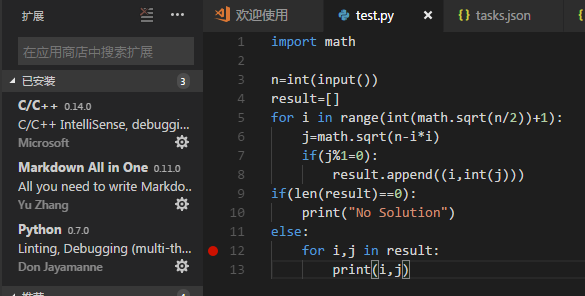
3.同樣是打開一個文件夾,新建一個.py文件(這樣容易識別項目,vscode就需要新建一個文件夾)
4.同樣是launch.json文件和tasks.json文件
launch.josn
{
// 使用 IntelliSense 了解相關屬性。
// 懸停以查看現有屬性的描述。
// 欲了解更多信息,請訪問: https://go.microsoft.com/fwlink/?linkid=830387
"version": "0.2.0",
"configurations": [
{
"name": "Python",
"type": "python",
"request": "launch",
"stopOnEntry": false,//是否在第一條語句時程序停止,下面的這個選項都一樣
"pythonPath": "C:/Python34/python",//可執行文件路徑
"program": "${file}",
"cwd": "${workspaceRoot}",
"env": {},
"envFile": "${workspaceRoot}/.env",
"debugOptions": [
"WaitOnAbnormalExit",
"WaitOnNormalExit",
"RedirectOutput"
]
},
{
"name": "PySpark",
"type": "python",
"request": "launch",
"stopOnEntry": true,
"osx": {
"pythonPath": "${env:SPARK_HOME}/bin/spark-submit"
},
"windows": {
"pythonPath": "${env:SPARK_HOME}/bin/spark-submit.cmd"
},
"linux": {
"pythonPath": "${env:SPARK_HOME}/bin/spark-submit"
},
"program": "${file}",
"cwd": "${workspaceRoot}",
"env": {},
"envFile": "${workspaceRoot}/.env",
"debugOptions": [
"WaitOnAbnormalExit",
"WaitOnNormalExit",
"RedirectOutput"
]
},
{
"name": "Python Module",
"type": "python",
"request": "launch",
"stopOnEntry": false,
"pythonPath": "${config:python.pythonPath}",
"module": "module.name",
"cwd": "${workspaceRoot}",
"env": {},
"envFile": "${workspaceRoot}/.env",
"debugOptions": [
"WaitOnAbnormalExit",
"WaitOnNormalExit",
"RedirectOutput"
]
},
{
"name": "Integrated Terminal/Console",
"type": "python",
"request": "launch",
"stopOnEntry": false,
"pythonPath": "${config:python.pythonPath}",
"program": "${file}",
"cwd": "",
"console": "integratedTerminal",
"env": {},
"envFile": "${workspaceRoot}/.env",
"debugOptions": [
"WaitOnAbnormalExit",
"WaitOnNormalExit"
]
},
{
"name": "External Terminal/Console",
"type": "python",
"request": "launch",
"stopOnEntry": false,
"pythonPath": "${config:python.pythonPath}",
"program": "${file}",
"cwd": "",
"console": "externalTerminal",
"env": {},
"envFile": "${workspaceRoot}/.env",
"debugOptions": [
"WaitOnAbnormalExit",
"WaitOnNormalExit"
]
},
{
"name": "Django",
"type": "python",
"request": "launch",
"stopOnEntry": false,
"pythonPath": "${config:python.pythonPath}",
"program": "${workspaceRoot}/manage.py",
"cwd": "${workspaceRoot}",
"args": [
"runserver",
"--noreload",
"--nothreading"
],
"env": {},
"envFile": "${workspaceRoot}/.env",
"debugOptions": [
"WaitOnAbnormalExit",
"WaitOnNormalExit",
"RedirectOutput",
"DjangoDebugging"
]
},
{
"name": "Flask",
"type": "python",
"request": "launch",
"stopOnEntry": false,
"pythonPath": "${config:python.pythonPath}",
"program": "fully qualified path fo 'flask' executable. Generally located along with python interpreter",
"cwd": "${workspaceRoot}",
"env": {
"FLASK_APP": "${workspaceRoot}/quickstart/app.py"
},
"args": [
"run",
"--no-debugger",
"--no-reload"
],
"envFile": "${workspaceRoot}/.env",
"debugOptions": [
"WaitOnAbnormalExit",
"WaitOnNormalExit",
"RedirectOutput"
]
},
{
"name": "Flask (old)",
"type": "python",
"request": "launch",
"stopOnEntry": false,
"pythonPath": "${config:python.pythonPath}",
"program": "${workspaceRoot}/run.py",
"cwd": "${workspaceRoot}",
"args": [],
"env": {},
"envFile": "${workspaceRoot}/.env",
"debugOptions": [
"WaitOnAbnormalExit",
"WaitOnNormalExit",
"RedirectOutput"
]
},
{
"name": "Pyramid",
"type": "python",
"request": "launch",
"stopOnEntry": true,
"pythonPath": "${config:python.pythonPath}",
"cwd": "${workspaceRoot}",
"env": {},
"envFile": "${workspaceRoot}/.env",
"args": [
"${workspaceRoot}/development.ini"
],
"debugOptions": [
"WaitOnAbnormalExit",
"WaitOnNormalExit",
"RedirectOutput",
"Pyramid"
]
},
{
"name": "Watson",
"type": "python",
"request": "launch",
"stopOnEntry": true,
"pythonPath": "${config:python.pythonPath}",
"program": "${workspaceRoot}/console.py",
"cwd": "${workspaceRoot}",
"args": [
"dev",
"runserver",
"--noreload=True"
],
"env": {},
"envFile": "${workspaceRoot}/.env",
"debugOptions": [
"WaitOnAbnormalExit",
"WaitOnNormalExit",
"RedirectOutput"
]
},
{
"name": "Attach (Remote Debug)",
"type": "python",
"request": "attach",
"localRoot": "${workspaceRoot}",
"remoteRoot": "${workspaceRoot}",
"port": 3000,
"secret": "my_secret",
"host": "localhost"
}
]
}tasks.json
{
// See https://go.microsoft.com/fwlink/?LinkId=733558
// for the documentation about the tasks.json format
"version": "2.0.0",
"tasks": [
{
"taskName": "echo",
"type": "shell",
"command": "C:\\Python34\\python",//Python可執行文件路徑
"args": ["${file}"]
}
]
}4.在用戶設置里加兩條
settings.json
"python.pythonPath": "C:\\Python34\\python" ,//路徑 "python.linting.enabled": false,//忘了是什么東西了,反正有用
Linting (Prospector, Pylint, pycodestyle, Flake8, pylama, pydocstyle, mypy with config files and plugin
靜態代碼掃描(可以理解為代碼語法和格式錯誤提示,支持多種linter)
5.接下來是正式的調試了
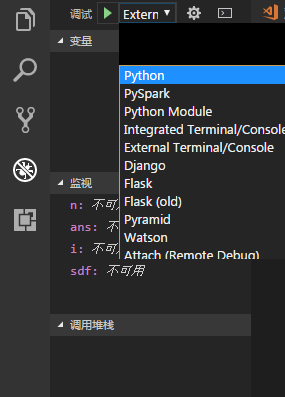
默認是Python選項
按\(<F5>\)啟動調試
然后在
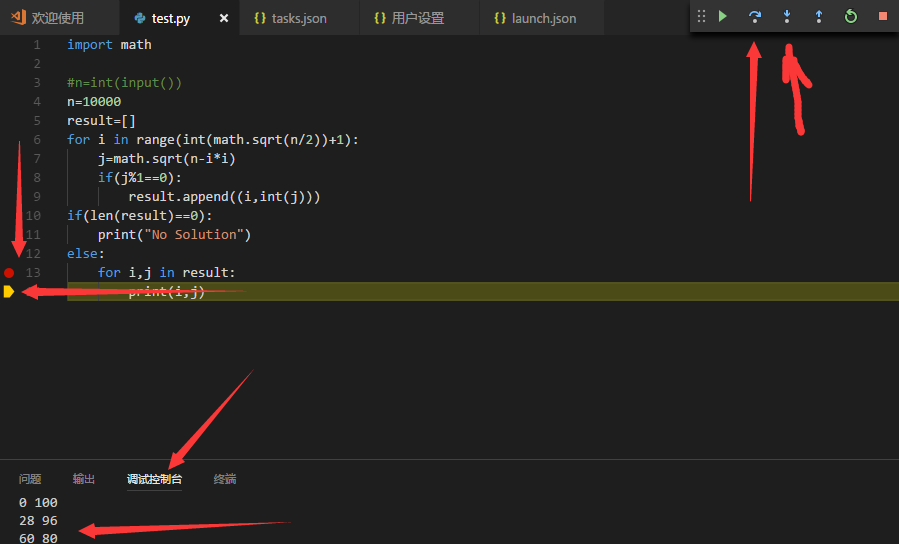
中有一些東西就是這樣
但是這個默認的\(python\)選項并不能由用戶輸入
所以有
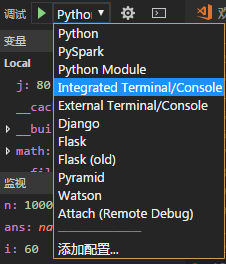
這個和下面的那個都可以
這個Intergrated……的選項是下圖的東東

其實這個可以直接
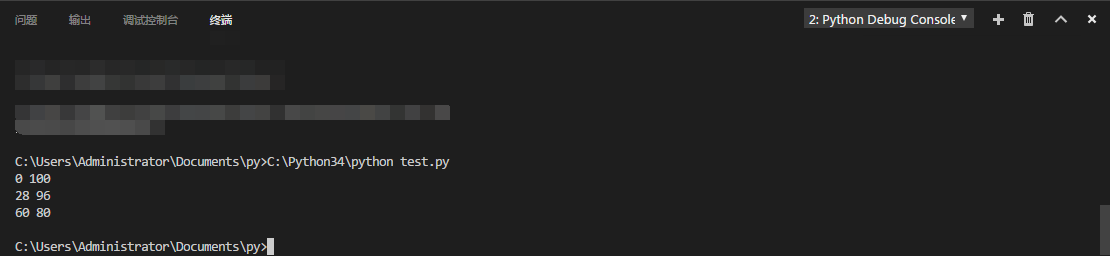
直接當成cmd來用同樣可以由用戶輸入
然后那個External……的選項只不過是開了一個控制臺窗口
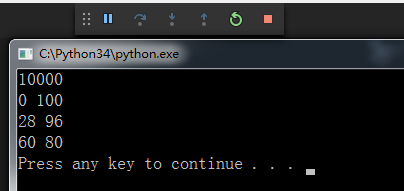
2333……
剩下的可以自己試試
說不定有驚喜
翻出很久之前做的一道題目
用py3寫的
剛剛一直在用的test.py就是用的這道題的代碼
1080 兩個數的平方和
基準時間限制:1 秒 空間限制:131072 KB 分值: 5
給出一個整數N,將N表示為2個整數i j的平方和(i <= j),如果有多種表示,按照i的遞增序輸出。
例如:
(注:3 11同11 3算1種)
Input
一個數N()
Output
共K行:每行2個數,i j,表示。
如果無法分解為2個數的平方和,則輸出
Input示例
130
Output示例
3 11
7 9
以上是“VSCode下如何配置python調試運行環境”這篇文章的所有內容,感謝各位的閱讀!相信大家都有了一定的了解,希望分享的內容對大家有所幫助,如果還想學習更多知識,歡迎關注億速云行業資訊頻道!
免責聲明:本站發布的內容(圖片、視頻和文字)以原創、轉載和分享為主,文章觀點不代表本網站立場,如果涉及侵權請聯系站長郵箱:is@yisu.com進行舉報,并提供相關證據,一經查實,將立刻刪除涉嫌侵權內容。