溫馨提示×
您好,登錄后才能下訂單哦!
點擊 登錄注冊 即表示同意《億速云用戶服務條款》
您好,登錄后才能下訂單哦!
這篇文章主要介紹pygame中如何調用按鈕實現游戲開始功能,文中介紹的非常詳細,具有一定的參考價值,感興趣的小伙伴們一定要看完!
具體內容如下
實現點擊功能:
click = pygame.mouse.get_pressed() print(click) if x + w > mouse[0] > x and y + h > mouse[1] > y: pygame.draw.rect(gameDisplay, ac, (x,y,w,h)) if click[0] == 1 and action != None: action()
修改顯示文字:
pygame.font.SysFont('comicsansms',115)源代碼:
import pygame
import time
import random
pygame.init()
white = (255,255,255)
black = (0,0,0)
gray = (128,128,128)
red = (200,0,0)
green = (0,200,0)
bright_red = (255,0,0)
bright_green = (0,255,0)
blue = (0,0,255)
car_width = 100
display_width = 800
display_height = 600
gameDisplay = pygame.display.set_mode( (display_width,display_height) )
pygame.display.set_caption('A bit Racey')
clock = pygame.time.Clock()
carImg = pygame.image.load('car.png')
def things_dodged(count):
font = pygame.font.SysFont(None, 25)
text = font.render("Dodged:"+str(count), True, black)
gameDisplay.blit(text,(0,0))
def things(thingx, thingy, thingw, thingh, color):
pygame.draw.rect(gameDisplay, color, [thingx, thingy, thingw, thingh])
def car(x, y):
gameDisplay.blit(carImg, (x,y))
def text_objects(text, font):
textSurface = font.render(text, True, black)
return textSurface, textSurface.get_rect()
def message_diaplay(text):
largeText = pygame.font.SysFont('comicsansms',115)
TextSurf, TextRect = text_objects(text, largeText)
TextRect.center = ((display_width/2),(display_height/2))
gameDisplay.blit(TextSurf, TextRect)
pygame.display.update()
time.sleep(2)
game_loop()
def crash():
message_diaplay('You Crashed!')
def button (msg, x, y, w, h, ic, ac, action=None):
mouse =pygame.mouse.get_pos()
click = pygame.mouse.get_pressed()
print(click)
if x + w > mouse[0] > x and y + h > mouse[1] > y:
pygame.draw.rect(gameDisplay, ac, (x,y,w,h))
if click[0] == 1 and action != None:
action()
## if action == "play":
## action()
## if action == "quit":
## pygame.quit()
## quit()
else:
pygame.draw.rect(gameDisplay, ic, (x,y,w,h))
smallText = pygame.font.SysFont('comicsansms', 20)
textSurf, textRect = text_objects(msg, smallText)
textRect.center = ( (x+(w/2)), (y+(h/2)))
gameDisplay.blit(textSurf, textRect)
def quitgame():
pygame.quit()
quit()
def game_intro():
intro = True
while intro:
for event in pygame.event.get():
print(event)
if event.type == pygame.QUIT:
pygame.quit()
quit()
gameDisplay.fill(white)
largeText = pygame.font.SysFont('comicsansms',115)
TextSurf, TextRect = text_objects('A bit Racey', largeText)
TextRect.center = ((display_width/2),(display_height/2))
gameDisplay.blit(TextSurf, TextRect)
button("GO", 150, 450, 100, 50, green, bright_green,game_loop)
button("Quit",550, 450, 100, 50, red, bright_red,quitgame)
pygame.display.update()
clock.tick(15)
def game_loop():
x = display_width * 0.45
y = display_height * 0.8
x_change = 0
dodged = 0
gameExit = False
thing_startx = random.randrange(0, display_width)
thing_starty = -600
thing_speed = 7
thing_width = 100
thing_height = 100
while not gameExit:
for event in pygame.event.get():
if event.type == pygame.QUIT:
pygame.quit()
quit()
if event.type == pygame.KEYDOWN:
if event.key == pygame.K_LEFT:
x_change = -5
elif event.key == pygame.K_RIGHT:
x_change = 5
if event.type == pygame.KEYUP:
if event.key == pygame.K_LEFT or event.key == pygame.K_RIGHT:
x_change = 0
print(event)
x += x_change
gameDisplay.fill(white)
things(thing_startx, thing_starty, thing_width, thing_height, black)
thing_starty += thing_speed
car(x,y)
things_dodged(dodged)
if x > display_width - car_width or x < 0:
gameExit = True
if thing_starty > display_height:
thing_starty = 0 - thing_height
thing_startx = random.randrange(0, display_width)
dodged += 1
thing_speed += 1
thing_width += (dodged * 1.2)
if y < thing_starty + thing_height:
print('y crossover')
if x > thing_startx and x < thing_startx + thing_width or x + car_width > thing_startx and x + car_width < thing_startx + thing_width:
print('x crossover')
crash()
pygame.display.update()
clock.tick(60)
#crash()
game_intro()
game_loop()
pygame.quit()
quit()結果圖:
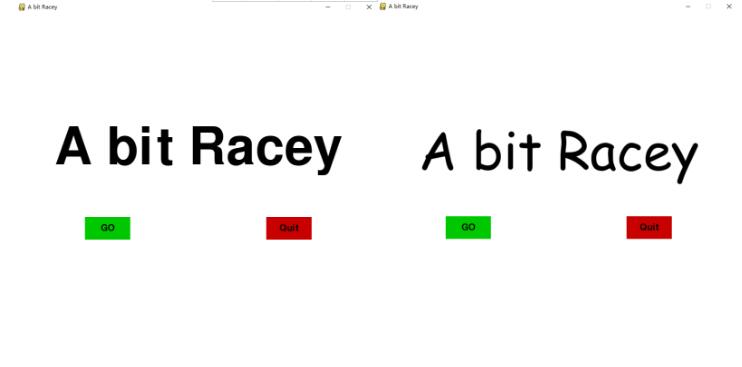
以上是“pygame中如何調用按鈕實現游戲開始功能”這篇文章的所有內容,感謝各位的閱讀!希望分享的內容對大家有幫助,更多相關知識,歡迎關注億速云行業資訊頻道!
免責聲明:本站發布的內容(圖片、視頻和文字)以原創、轉載和分享為主,文章觀點不代表本網站立場,如果涉及侵權請聯系站長郵箱:is@yisu.com進行舉報,并提供相關證據,一經查實,將立刻刪除涉嫌侵權內容。