您好,登錄后才能下訂單哦!
您好,登錄后才能下訂單哦!
配置路由,追蹤路由
前言
查看網絡設置
測試網絡連接
使用網絡配置命令
[root@localhost ~]# ifconfig 網絡接口名[root@localhost ~]# ifconfig ens33
'ens33第一塊以太網卡的名稱': flags=4163<UP,BROADCAST,RUNNING,MULTICAST> mtu 1500
'inet IP地址 192.168.139.153' 'netmask 子網掩碼 255.255.255.0' 'broadcast 廣播地址 192.168.139.255'
inet6 fe80::413b:c9ad:e0e:1afc prefixlen 64 scopeid 0x20<link>
ether '00:0c:29:d6:c0:8a MAC地址' txqueuelen 1000 (Ethernet)
RX packets 28803 bytes 2100162 (2.0 MiB)
RX errors 0 dropped 0 overruns 0 frame 0
TX packets 21495 bytes 3147424 (3.0 MiB)
TX errors 0 dropped 0 overruns 0 carrier 0 collisions 0網卡名稱ens33可以修改,修改時機是在安裝系統時修改網卡名稱
查看或設置當前主機名
[root@localhost ~]# hostname [root@localhost ~]# hostname
localhost主機名.'localdomain含義是域,后期會提到'[root@localhost ~]# hostnamectl --help
hostnamectl [OPTIONS...] COMMAND ...
Query or change system hostname.
-h --help Show this help
--version Show package version
--no-ask-password Do not prompt for password
-H --host=[USER@]HOST Operate on remote host
-M --machine=CONTAINER Operate on local container
--transient Only set transient hostname
--static Only set static hostname
--pretty Only set pretty hostname
Commands:
status Show current hostname settings
set-hostname NAME Set system hostname
set-icon-name NAME Set icon name for host
set-chassis NAME Set chassis type for host
set-deployment NAME Set deployment environment for host
set-location NAME Set location for host
[root@localhost ~]# hostnamectl set-hostname gsy
[root@localhost ~]# su
[root@gsy ~]#
設置主機名的第二種方法,即修改配置文件
/etc/hostname 配置文件
[root@gsy ~]# hostname
gsy
[root@gsy ~]# vim /etc/sysconfig/network
'這個配置文件的修改適用于centos 6,不適用于centos 7'
# Created by anaconda
HOST=mysql
~
[root@965 ~]# route -n
Kernel IP routing table
Destination Gateway Genmask Flags Metric Ref Use Iface
0.0.0.0 192.168.139.2 0.0.0.0 UG 100 0 0 ens33
192.168.122.0 0.0.0.0 255.255.255.0 U 0 0 0 virbr0
192.168.139.0 0.0.0.0 255.255.255.0 U 100 0 0 ens33
[root@965 ~]# route
Kernel IP routing table
Destination Gateway Genmask Flags Metric Ref Use Iface
default gateway 0.0.0.0 UG 100 0 0 ens33
192.168.122.0 0.0.0.0 255.255.255.0 U 0 0 0 virbr0
192.168.139.0 0.0.0.0 255.255.255.0 U 100 0 0 ens33
Destination 網段 Gateway 網關 Genmask 子網掩碼 metric 度量值
在centos 7中,route 與route -n 的區別在于默認網絡改為數字0.0.0.0
在centos 6中,route 與route -n 具體區別如下顯示
[root@gsy ~]# route
Kernel IP routing table
Destination Gateway Genmask Flags Metric Ref Use Iface
192.168.139.0 * 255.255.255.0 U 1 0 0 eth0
default 192.168.139.2 0.0.0.0 UG 0 0 0 eth0
[root@gsy ~]# route -n
Kernel IP routing table
Destination Gateway Genmask Flags Metric Ref Use Iface
192.168.139.0 0.0.0.0 255.255.255.0 U 1 0 0 eth0
0.0.0.0 192.168.139.2 0.0.0.0 UG 0 0 0 eth0
| 選項 | 解釋 |
|---|---|
| -a | 顯示所有 |
| -n | 顯示序列號 |
| -p | 顯示端口協議 |
| -t | 顯示TCP協議 |
| -u | 顯示UDP協議 |
| -r | 顯示route |
描述 DESCRIPTION
Netstat 程序顯示Linux網絡子系統的信息。 輸出信息的類型是由第一個參數控制的,就像這樣:
(none)
無選項時, netstat 顯示打開的套接字.
如果不指定任何地址族,那么打印出所有已配置地址族的有效套接字。
--route , -r
顯示內核路由表。
--groups , -g
顯示IPv4 和 IPv6的IGMP組播組成員關系信息。
--interface=iface , -i
顯示所有網絡接口列表或者是指定的 iface 。
--masquerade , -M
顯示一份所有經偽裝的會話列表。
--statistics , -s
顯示每種協議的統計信息。
選項 OPTIONS
--verbose , -v
詳細模式運行。特別是打印一些關于未配置地址族的有用信息。
--numeric , -n
顯示數字形式地址而不是去解析主機、端口或用戶名。
--numeric-hosts
顯示數字形式的主機但是不影響端口或用戶名的解析。
--numeric-ports
顯示數字端口號,但是不影響主機或用戶名的解析。
--numeric-users
顯示數字的用戶ID,但是不影響主機和端口名的解析。
--protocol=family , -A
指定要顯示哪些連接的地址族(也許在底層協議中可以更好地描述)。 family
以逗號分隔的地址族列表,比如 inet, unix, ipx, ax25, netrom, 和 ddp。 這樣和使用 --inet, --unix
(-x), --ipx, --ax25, --netrom, 和 --ddp 選項效果相同。
地址族 inet 包括raw, udp 和tcp 協議套接字。
-c, --continuous
將使 netstat 不斷地每秒輸出所選的信息。
-e, --extend
顯示附加信息。使用這個選項兩次來獲得所有細節。
-o, --timers
包含與網絡定時器有關的信息。
-p, --program
顯示套接字所屬進程的PID和名稱。
-l, --listening
只顯示正在偵聽的套接字(這是默認的選項)
-a, --all
顯示所有正在或不在偵聽的套接字。加上 --interfaces 選項將顯示沒有標記的接口。
-F
顯示FIB中的路由信息。(這是默認的選項)
-C
顯示路由緩沖中的路由信息。
delay
netstat將循環輸出統計信息,每隔 delay 秒。[root@965 ~]# netstat -natp
Active Internet connections (servers and established)
Proto Recv-Q Send-Q Local Address Foreign Address State PID/Program name
tcp 0 0 0.0.0.0:111 0.0.0.0:* LISTEN 1/systemd
tcp 0 0 192.168.122.1:53 0.0.0.0:* LISTEN 1296/dnsmasq
tcp 0 0 0.0.0.0:22 0.0.0.0:* LISTEN 1116/sshd
tcp 0 0 127.0.0.1:631 0.0.0.0:* LISTEN 1117/cupsd
tcp 0 0 127.0.0.1:25 0.0.0.0:* LISTEN 1300/master
tcp 0 0 127.0.0.1:6010 0.0.0.0:* LISTEN 13953/sshd: root@pt
tcp 0 36 192.168.139.153:22 192.168.139.1:64738 ESTABLISHED 13953/sshd: root@pt
tcp6 0 0 :::111 :::* LISTEN 1/systemd
tcp6 0 0 :::22 :::* LISTEN 1116/sshd
tcp6 0 0 ::1:631 :::* LISTEN 1117/cupsd
tcp6 0 0 ::1:25 :::* LISTEN 1300/master
tcp6 0 0 ::1:6010 :::* LISTEN 13953/sshd: root@ptsshd 指遠程訪問
可以結合檢索命令去針對性查看
[root@965 ~]# netstat -natp | grep "22"
tcp 0 0 192.168.122.1:53 0.0.0.0:* LISTEN 1296/dnsmasq
tcp 0 0 0.0.0.0:22 0.0.0.0:* LISTEN 1116/sshd
tcp 0 36 192.168.139.153:22 192.168.139.1:64738 ESTABLISHED 13953/sshd: root@pt
tcp6 0 0 :::22 :::* LISTEN 1116/sshd
[root@965 ~]# netstat -natp | grep ssh
tcp 0 0 0.0.0.0:22 0.0.0.0:* LISTEN 1116/sshd
tcp 0 0 127.0.0.1:6010 0.0.0.0:* LISTEN 13953/sshd: root@pt
tcp 0 36 192.168.139.153:22 192.168.139.1:64738 ESTABLISHED 13953/sshd: root@pt
tcp6 0 0 :::22 :::* LISTEN 1116/sshd
tcp6 0 0 ::1:6010 :::* LISTEN 13953/sshd: root@pt [root@965 ~]# netstat -naup
Active Internet connections (servers and established)
Proto Recv-Q Send-Q Local Address Foreign Address State PID/Program name
udp 0 0 192.168.139.153:40345 192.168.139.2:53 ESTABLISHED 129301/hostname
udp 0 0 0.0.0.0:11836 0.0.0.0:* 7860/dhclient
udp 0 0 0.0.0.0:44612 0.0.0.0:* 707/avahi-daemon: r
udp 832 0 192.168.139.153:56951 192.168.139.2:53 ESTABLISHED 124308/ssh
udp 0 0 192.168.122.1:53 0.0.0.0:* 1296/dnsmasq
udp 0 0 0.0.0.0:67 0.0.0.0:* 1296/dnsmasq
udp 0 0 0.0.0.0:68 0.0.0.0:* 7860/dhclient
udp 0 0 0.0.0.0:5353 0.0.0.0:* 707/avahi-daemon: r
udp 0 0 127.0.0.1:323 0.0.0.0:* 732/chronyd
udp6 0 0 ::1:323 :::* 732/chronyd
udp6 0 0 :::49510 :::* 7860/dhclient
[root@965 ~]# netstat -naup | grep 22
udp 0 0 192.168.122.1:53 0.0.0.0:* 1296/dnsmasq [root@965 ~]# netstat -rn
Kernel IP routing table
Destination Gateway Genmask Flags MSS Window irtt Iface
0.0.0.0 192.168.139.2 0.0.0.0 UG 0 0 0 ens33
192.168.122.0 0.0.0.0 255.255.255.0 U 0 0 0 virbr0
192.168.139.0 0.0.0.0 255.255.255.0 U 0 0 0 ens33
[root@965 ~]# netstat -r
Kernel IP routing table
Destination Gateway Genmask Flags MSS Window irtt Iface
default gateway 0.0.0.0 UG 0 0 0 ens33
192.168.122.0 0.0.0.0 255.255.255.0 U 0 0 0 virbr0
192.168.139.0 0.0.0.0 255.255.255.0 U 0 0 0 ens33
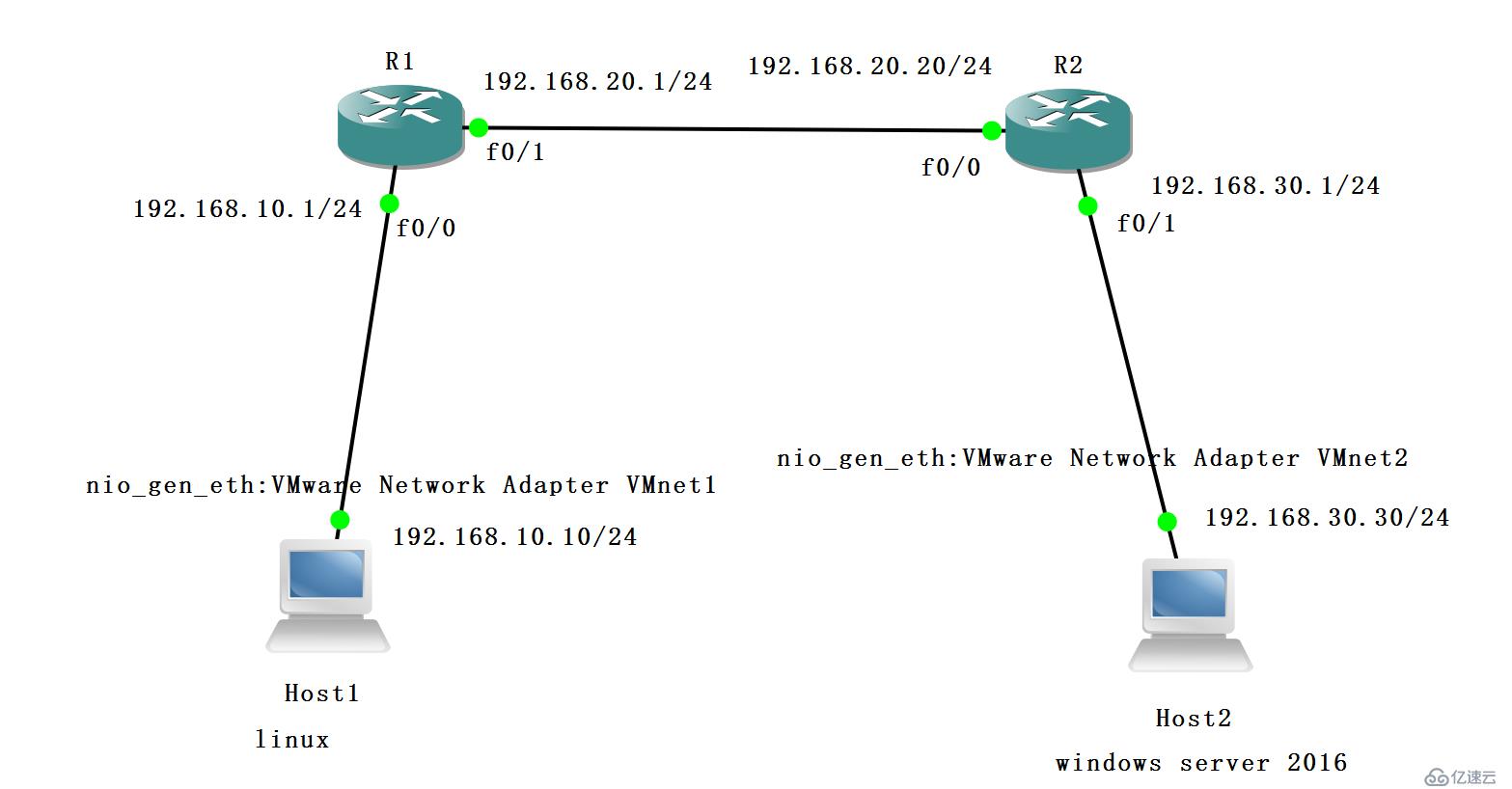
linux中網卡配置
[root@965 network-scripts]# vim /etc/sysconfig/network-scripts/ifcfg-ens33
TYPE="Ethernet"
PROXY_METHOD="none"
BROWSER_ONLY="no"
BOOTPROTO="dhcp"
DEFROUTE="yes"
IPV4_FAILURE_FATAL="no"
IPV6INIT="yes"
IPV6_AUTOCONF="yes"
IPV6_DEFROUTE="yes"
IPV6_FAILURE_FATAL="no"
IPV6_ADDR_GEN_MODE="stable-privacy"
NAME="ens33"
UUID="0f432513-5d7a-455c-88b4-257a9a1dbb45"
DEVICE="ens33"
ONBOOT="yes"
修改為
TYPE="Ethernet"
PROXY_METHOD="none"
BROWSER_ONLY="no"
BOOTPROTO="static" '將原來的dhcp自動分配ip地址協議改為靜態協議'
DEFROUTE="yes"
IPV4_FAILURE_FATAL="no"
IPV6INIT="yes"
IPV6_AUTOCONF="yes"
IPV6_DEFROUTE="yes"
IPV6_FAILURE_FATAL="no"
IPV6_ADDR_GEN_MODE="stable-privacy"
NAME="ens33"
UUID="0f432513-5d7a-455c-88b4-257a9a1dbb45"
DEVICE="ens33"
ONBOOT="yes"
IPADDR=192.168.10.10 'ip地址為192.168.10.10'
NETMASK=255.255.255.0 '子網掩碼為255.255.255.0'
GATEWAY=192.168.10.1 '網關為192.168.10.1'
:wq配置完畢后重啟網絡服務
[root@965 network-scripts]# systemctl restart network
[root@965 network-scripts]# service network restart
Restarting network (via systemctl): [ 確定 ]
[root@965 network-scripts]# ifconfig
ens33: flags=4163<UP,BROADCAST,RUNNING,MULTICAST> mtu 1500
inet 192.168.10.10 netmask 255.255.255.0 broadcast 192.168.10.255
inet6 fe80::413b:c9ad:e0e:1afc prefixlen 64 scopeid 0x20<link>
ether 00:0c:29:d6:c0:8a txqueuelen 1000 (Ethernet)
RX packets 121888 bytes 9724226 (9.2 MiB)
RX errors 0 dropped 0 overruns 0 frame 0
TX packets 161138 bytes 29666777 (28.2 MiB)
TX errors 0 dropped 0 overruns 0 carrier 0 collisions 0
host1 配置完畢,接下來配置host2
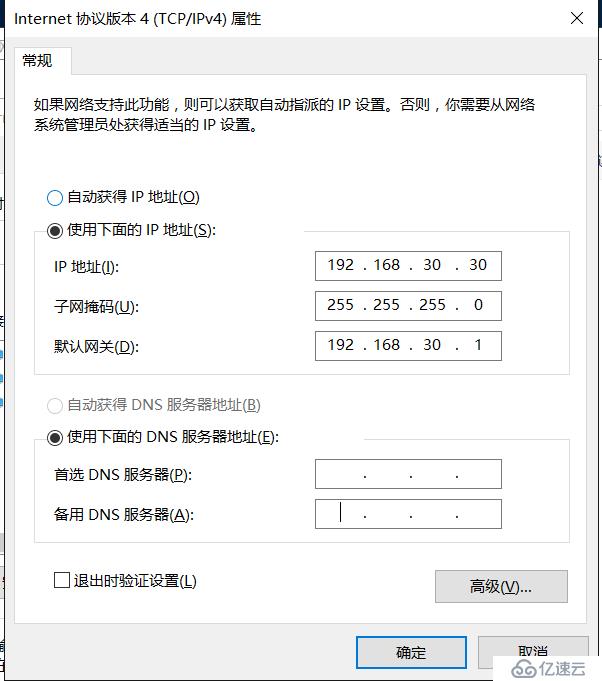
然后配置R1和R2
R1#conf t
Enter configuration commands, one per line. End with CNTL/Z.
R1(config)#int f0/0
R1(config-if)#ip add 192.168.10.1 255.255.255.0
R1(config-if)#no shut
*Mar 1 00:12:04.515: %LINK-3-UPDOWN: Interface FastEthernet0/0, changed state to up
*Mar 1 00:12:05.515: %LINEPROTO-5-UPDOWN: Line protocol on Interface FastEthernet0/0, changed state to up
R1(config-if)#int f0/1
R1(config-if)#ip add 192.168.20.1 255.255.255.0
R1(config-if)#no shut
*Mar 1 00:12:19.323: %LINK-3-UPDOWN: Interface FastEthernet0/1, changed state to up
*Mar 1 00:12:20.323: %LINEPROTO-5-UPDOWN: Line protocol on Interface FastEthernet0/1, changed state to up
R1(config-if)#ip route 0.0.0.0 0.0.0.0 192.168.20.20R2#conf t
Enter configuration commands, one per line. End with CNTL/Z.
R2(config)#int f0/0
R2(config-if)#ip add 192.168.20.20 255.255.255.0
R2(config-if)#no shut
R2(config-if)#int f0/1
*Mar 1 00:12:46.323: %LINK-3-UPDOWN: Interface FastEthernet0/0, changed state to up
*Mar 1 00:12:47.323: %LINEPROTO-5-UPDOWN: Line protocol on Interface FastEthernet0/0, changed state to up
R2(config-if)#ip add 192.168.30.1 255.255.255.0
R2(config-if)#no shut
R2(config-if)#ip route 0.0.0.0 0.0.0.0 192.168.20.1[root@965 ~]# ping 192.168.30.30
PING 192.168.30.30 (192.168.30.30) 56(84) bytes of data.
64 bytes from 192.168.30.30: icmp_seq=3 ttl=126 time=47.3 ms
64 bytes from 192.168.30.30: icmp_seq=4 ttl=126 time=43.7 ms
64 bytes from 192.168.30.30: icmp_seq=5 ttl=126 time=43.4 ms
64 bytes from 192.168.30.30: icmp_seq=6 ttl=126 time=42.4 ms
^C
--- 192.168.30.30 ping statistics ---
6 packets transmitted, 4 received, 33% packet loss, time 5013ms
rtt min/avg/max/mdev = 42.432/44.244/47.386/1.881 ms
[root@965483 ~]# traceroute 192.168.30.30
traceroute to 192.168.30.30 (192.168.30.30), 30 hops max, 60 byte packets
1 gateway (192.168.10.1) 3.021 ms 12.829 ms 23.697 ms
2 192.168.20.20 (192.168.20.20) 33.630 ms 43.493 ms 54.322 ms
3 * * *
4 * * *
5 * * *
6 * * *
7 * * *
8 * * *
9 * * *
10 * * *
11 * * *
12 * * *
13 * * *
14 * * *
15 * * *
16 * * *
17 * * *
18 * * *
19 * * *
20 * * *
21 * * *
22 * * *
23 * * *
24 * * *
25 * * *
26 * * *
27 * * *
28 * * *
29 * * *
30 * * *
啟用server中的相關配置,可以實現遠程終端鏈接
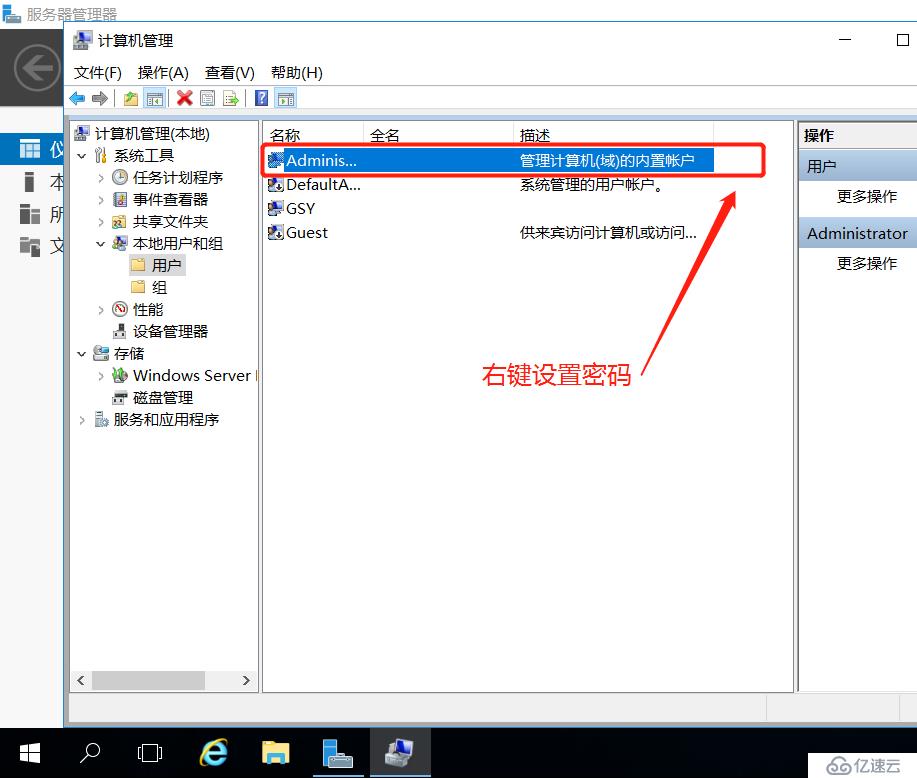
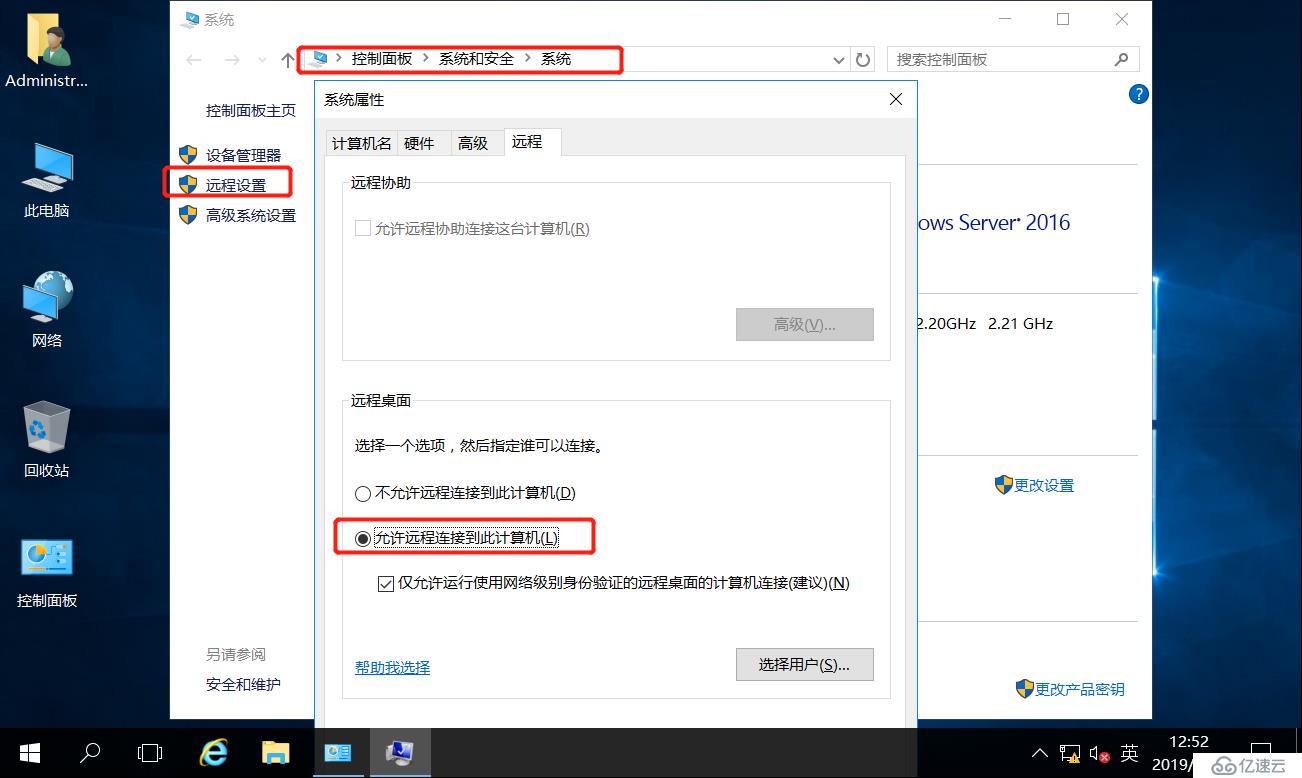
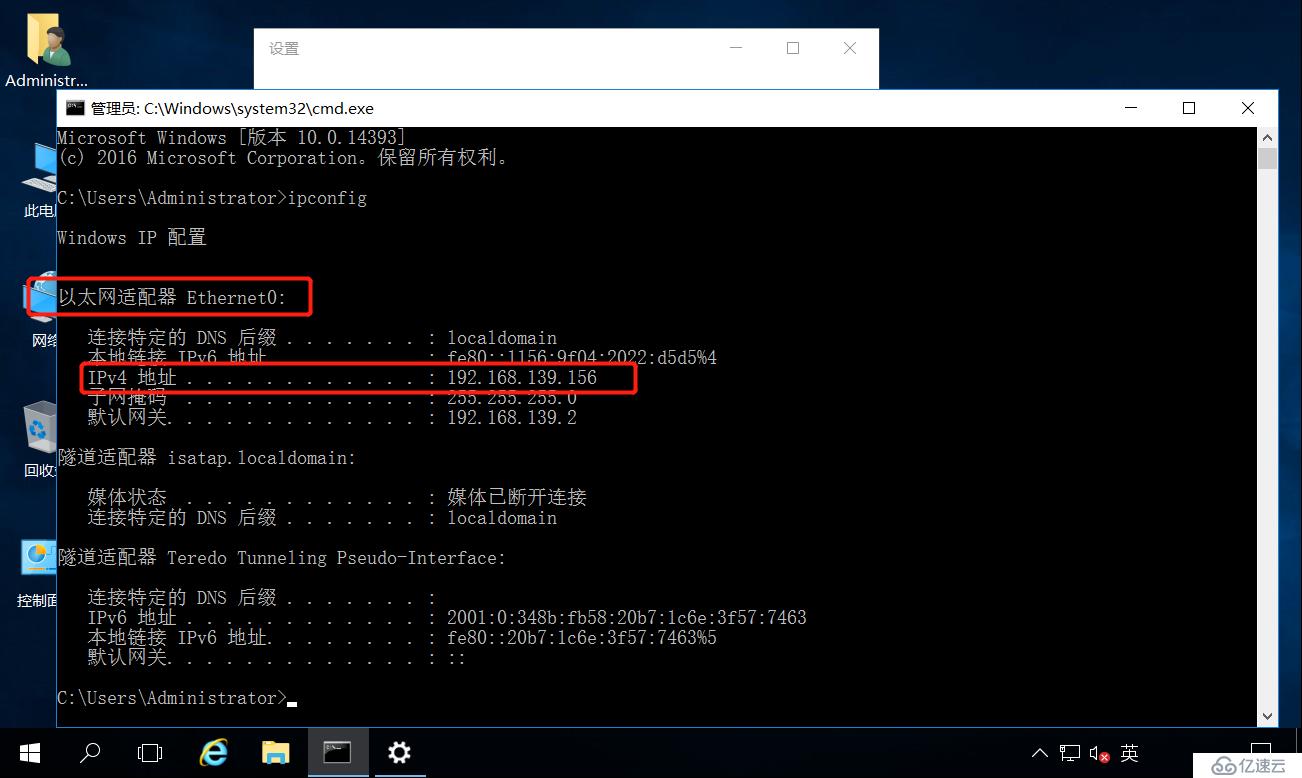
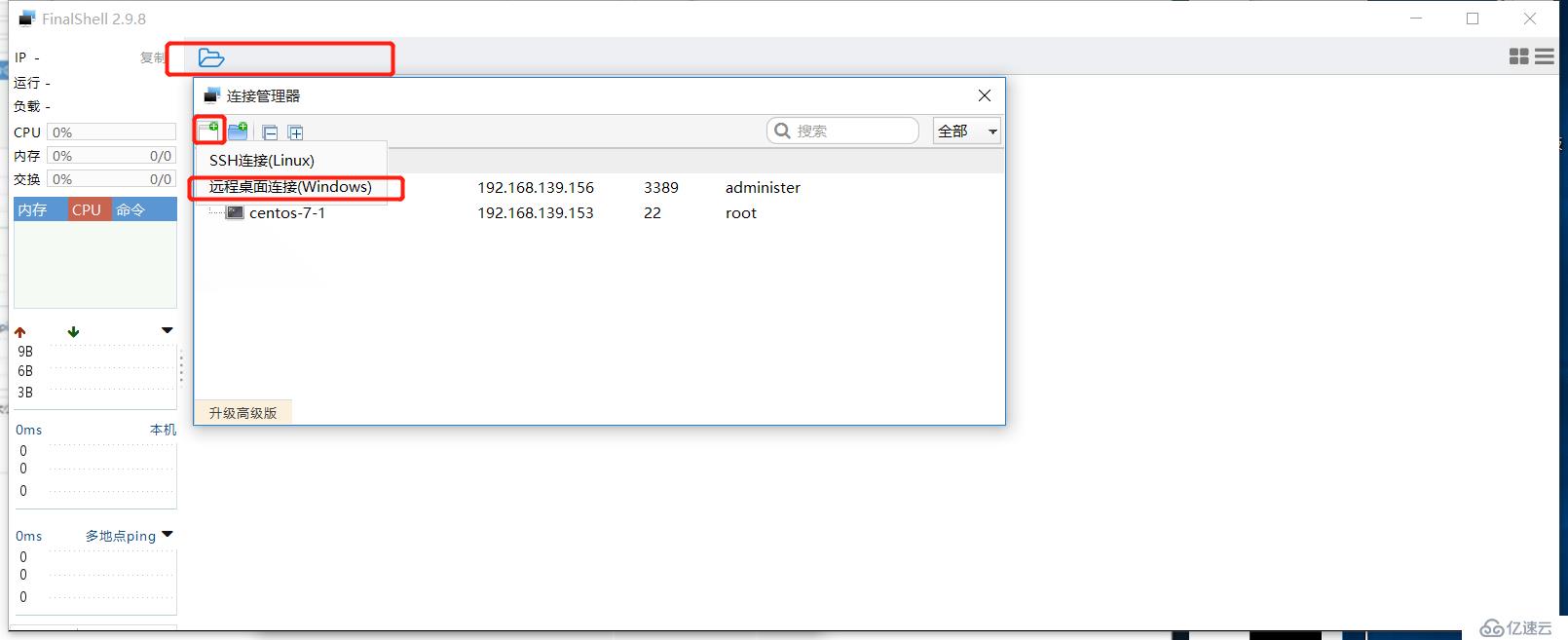
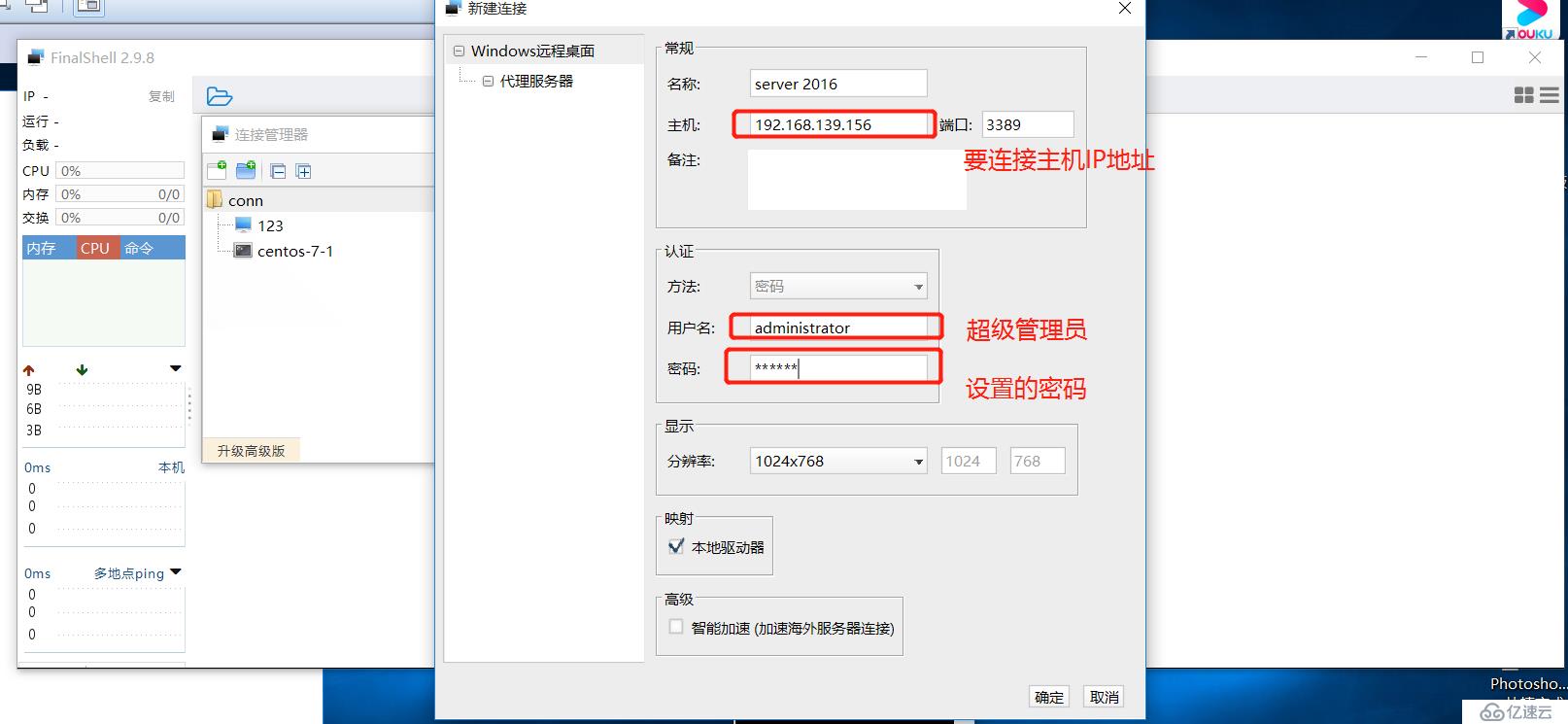
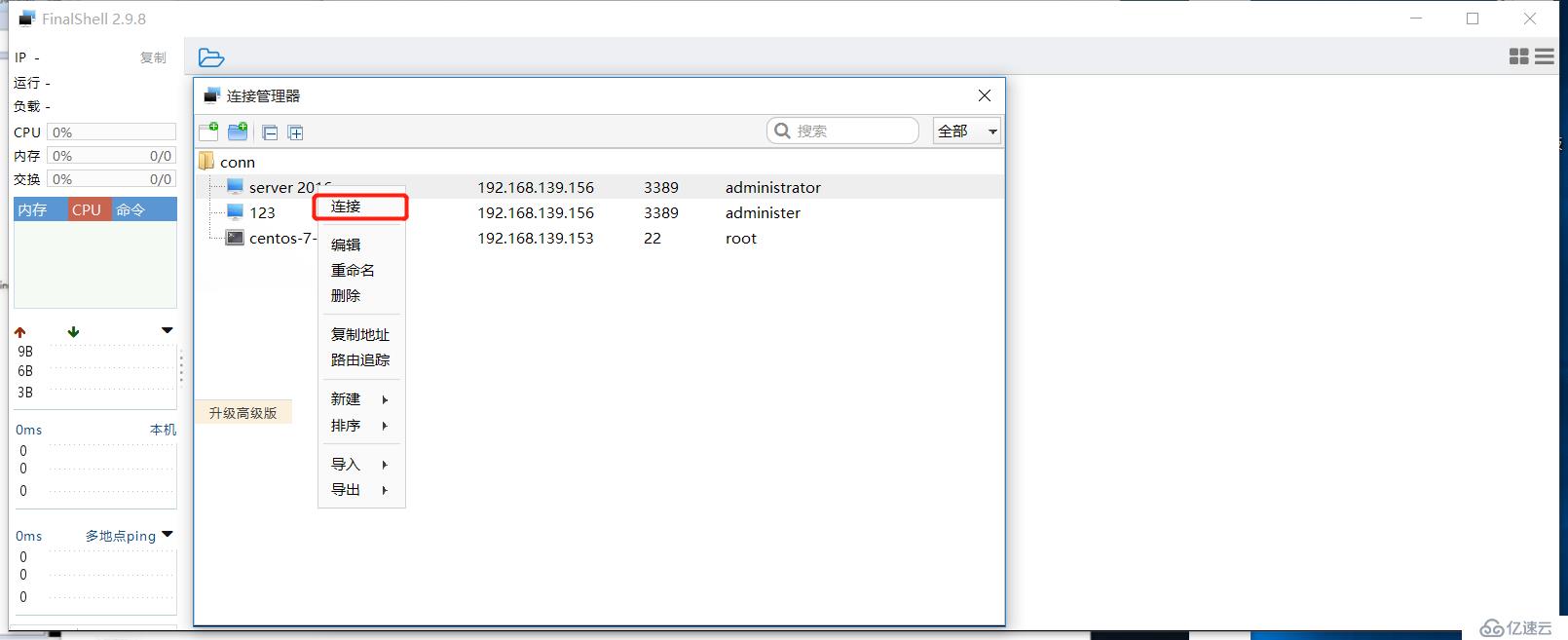
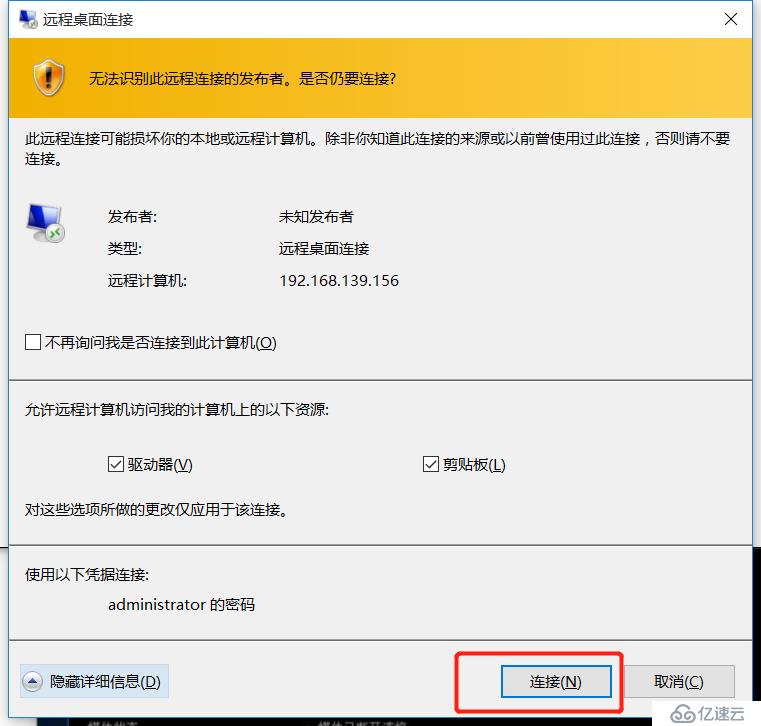
中間IP地址自動改變,要及時調整
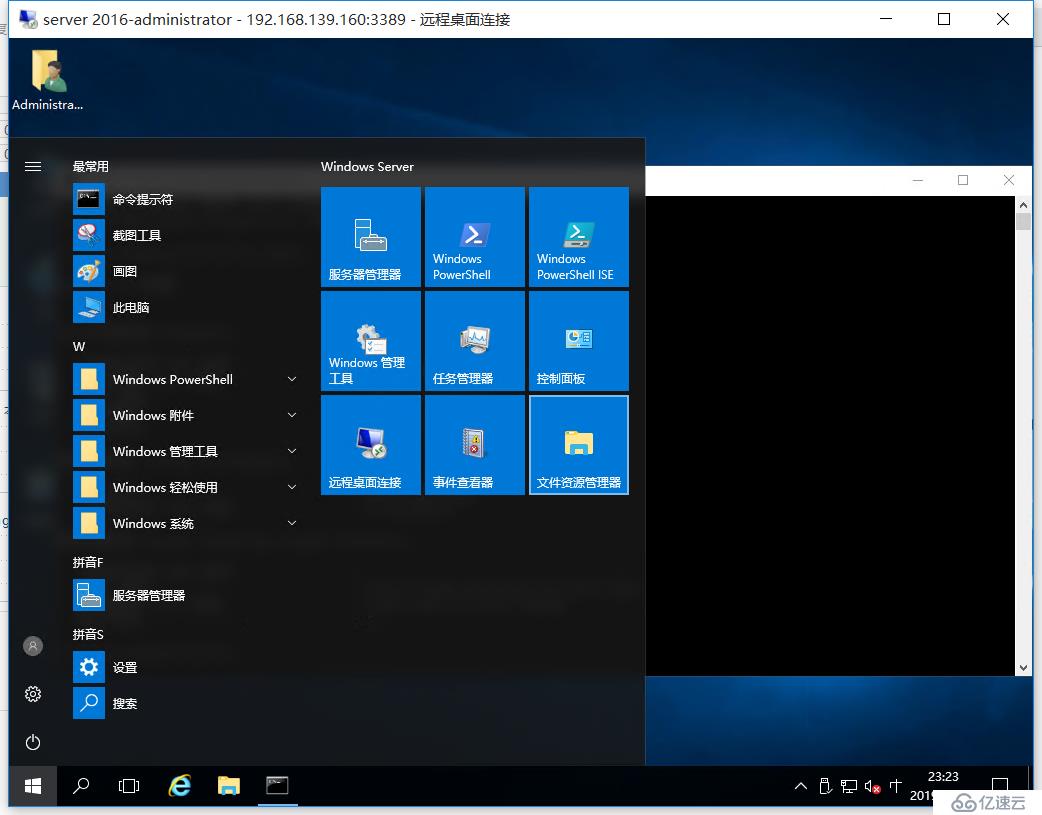
[root@localhost ~]# nslookup www.google.com
Server: 192.168.139.2 'dns服務器地址'
Address: 192.168.139.2#53
Non-authoritative answer: '反饋的解析結果'
Name: www.google.com
Address: 74.86.226.234
windows中的檢測
C:\Users\GSY>nslookup www.google.com
服務器: ns.gwbnnj.net.cn 'DNS服務器地址'
Address: 211.162.31.80
非權威應答:
名稱: www.google.com
Addresses: 2404:6800:4012::2004 'ipv6的地址'
74.86.226.234 '反饋的結果'
C:\Users\GSY>nslookup www.taobao.com
服務器: ns.gwbnnj.net.cn
Address: 211.162.31.80
非權威應答:
名稱: www.taobao.com.danuoyi.tbcache.com 'taobao實際的域名'
Addresses: 2409:8c28:2808:5:3::3fa
2409:8c28:801:3:3::3fa
2409:8c28:2808:5:3::3f9
2409:8c28:801:3:3::3f9
111.3.79.235
111.3.79.234
211.138.124.237
Aliases: www.taobao.com '別名' 服務器指的是DNS解析服務器,后面nj是南京的意思
可以把解析后的地址復制到瀏覽器中去訪問,百度的可以,但是淘寶的不行,這是因為做了安全防護,dns服務器也做了相應的防護
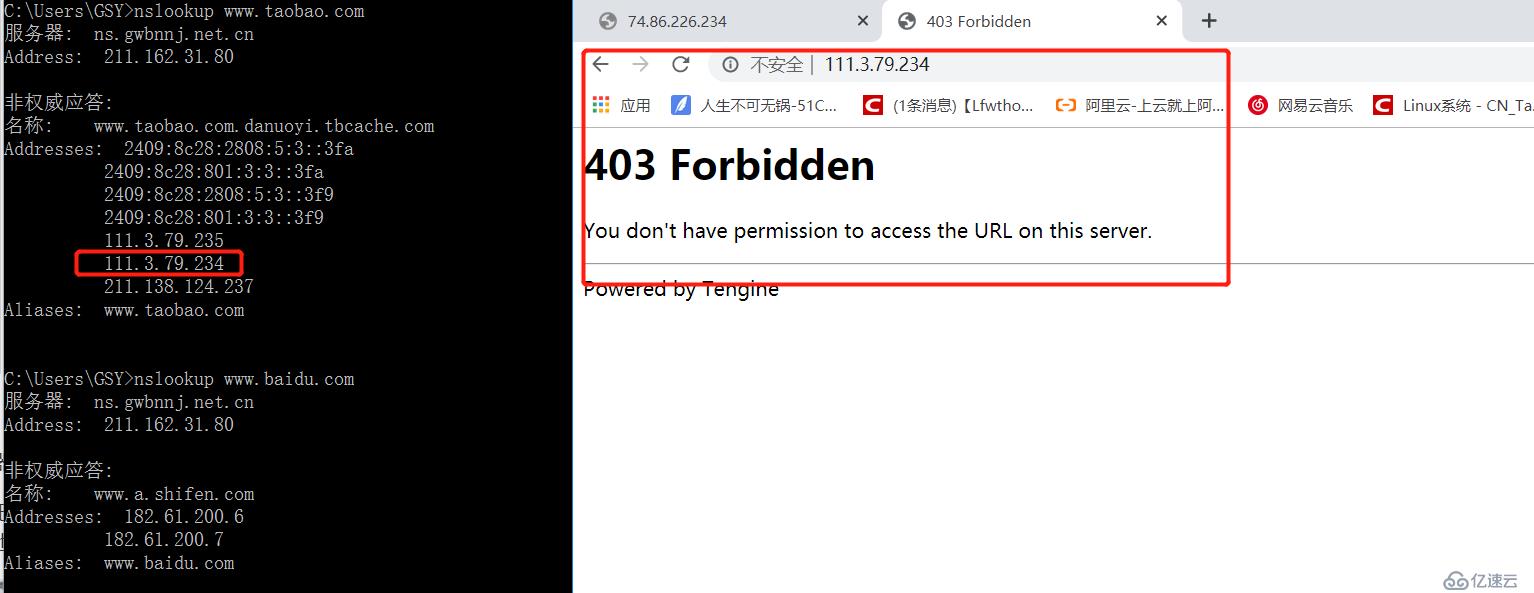
設置網絡接口的IP地址、子網掩碼
ifconfig 接口名(網卡名) ip地址 [netmask 子網掩碼]
ifconfig 網絡接口 ip地址[/掩碼長度]
禁用或重新激活網卡
ifconfig 網絡接口 up
ifconfig 網絡接口 down
設置虛擬網絡接口
ifconfig 接口名:序號 IP地址
接口名 ens33
[root@localhost ~]# ifconfig
ens33: flags=4163<UP,BROADCAST,RUNNING,MULTICAST> mtu 1500
inet 192.168.139.157'ip地址' netmask 255.255.255.0 '子網掩碼' broadcast 192.168.139.255 '廣播地址'
inet6 fe80::413b:c9ad:e0e:1afc prefixlen 64 scopeid 0x20<link>
ether 00:0c:29:d6:c0:8a txqueuelen 1000 (Ethernet)
RX packets 4494 bytes 300077 (293.0 KiB)
RX errors 0 dropped 0 overruns 0 frame 0
TX packets 144 bytes 15965 (15.5 KiB)
TX errors 0 dropped 0 overruns 0 carrier 0 collisions 0
臨時修改,只用與維護時使用,
序號,0-123456,相當于邏輯接口,
當一臺主機需要用多臺IP地址時,可以使用邏輯接口配置
[root@localhost ~]# ifconfig ens33 8.8.8.8
[root@localhost ~]# ifconfig
ens33: flags=4163<UP,BROADCAST,RUNNING,MULTICAST> mtu 1500
'inet 8.8.8.8 netmask 255.0.0.0 broadcast 8.255.255.255'
inet6 fe80::413b:c9ad:e0e:1afc prefixlen 64 scopeid 0x20<link>
ether 00:0c:29:d6:c0:8a txqueuelen 1000 (Ethernet)
RX packets 4544 bytes 305199 (298.0 KiB)
RX errors 0 dropped 0 overruns 0 frame 0
TX packets 162 bytes 19317 (18.8 KiB)
TX errors 0 dropped 0 overruns 0 carrier 0 collisions 0
[root@localhost ~]# ifconfig ens33 8.8.8.8/24
[root@localhost ~]# ifconfig
ens33: flags=4163<UP,BROADCAST,RUNNING,MULTICAST> mtu 1500
'inet 8.8.8.8 netmask 255.255.255.0 broadcast 8.8.8.255'
inet6 fe80::413b:c9ad:e0e:1afc prefixlen 64 scopeid 0x20<link>
ether 00:0c:29:d6:c0:8a txqueuelen 1000 (Ethernet)
RX packets 4568 bytes 308317 (301.0 KiB)
RX errors 0 dropped 0 overruns 0 frame 0
TX packets 170 bytes 21475 (20.9 KiB)
TX errors 0 dropped 0 overruns 0 carrier 0 collisions 0
[root@localhost ~]# ifconfig ens33:1 192.168.9.9
[root@localhost ~]# ifconfig
ens33: flags=4163<UP,BROADCAST,RUNNING,MULTICAST> mtu 1500
inet 8.8.8.8 netmask 255.255.255.0 broadcast 8.8.8.255
inet6 fe80::413b:c9ad:e0e:1afc prefixlen 64 scopeid 0x20<link>
ether 00:0c:29:d6:c0:8a txqueuelen 1000 (Ethernet)
RX packets 4663 bytes 315910 (308.5 KiB)
RX errors 0 dropped 0 overruns 0 frame 0
TX packets 197 bytes 25003 (24.4 KiB)
TX errors 0 dropped 0 overruns 0 carrier 0 collisions 0
ens33:1: flags=4163<UP,BROADCAST,RUNNING,MULTICAST> mtu 1500
inet 192.168.9.9 netmask 255.255.255.0 broadcast 192.168.9.255
ether 00:0c:29:d6:c0:8a txqueuelen 1000 (Ethernet)
[root@localhost ~]# ifconfig ens33:1 down ‘關掉ens33:1’
[root@localhost ~]# ifconfig
ens33: flags=4163<UP,BROADCAST,RUNNING,MULTICAST> mtu 1500
inet 8.8.8.8 netmask 255.255.255.0 broadcast 8.8.8.255
inet6 fe80::413b:c9ad:e0e:1afc prefixlen 64 scopeid 0x20<link>
ether 00:0c:29:d6:c0:8a txqueuelen 1000 (Ethernet)
RX packets 4683 bytes 317292 (309.8 KiB)
RX errors 0 dropped 0 overruns 0 frame 0
TX packets 203 bytes 25510 (24.9 KiB)
TX errors 0 dropped 0 overruns 0 carrier 0 collisions 0
[root@localhost ~]# ifconfig ens33:1 up '再次開啟會發現無法找到這個地址'
SIOCSIFFLAGS: 無法指定被請求的地址
[root@localhost ~]# ifconfig ens33 down '關掉物理網卡ens33'
[root@localhost ~]# ifconfig
lo: flags=73<UP,LOOPBACK,RUNNING> mtu 65536
inet 127.0.0.1 netmask 255.0.0.0
inet6 ::1 prefixlen 128 scopeid 0x10<host>
loop txqueuelen 1 (Local Loopback)
RX packets 1672 bytes 144872 (141.4 KiB)
RX errors 0 dropped 0 overruns 0 frame 0
TX packets 1672 bytes 144872 (141.4 KiB)
TX errors 0 dropped 0 overruns 0 carrier 0 collisions 0
virbr0: flags=4099<UP,BROADCAST,MULTICAST> mtu 1500
inet 192.168.122.1 netmask 255.255.255.0 broadcast 192.168.122.255
ether 52:54:00:e1:7d:d2 txqueuelen 1000 (Ethernet)
RX packets 0 bytes 0 (0.0 B)
RX errors 0 dropped 0 overruns 0 frame 0
TX packets 0 bytes 0 (0.0 B)
TX errors 0 dropped 0 overruns 0 carrier 0 collisions 0
[root@localhost ~]# ifconfig ens33 up '可以成功開啟'
[root@localhost ~]# ifconfig
ens33: flags=4163<UP,BROADCAST,RUNNING,MULTICAST> mtu 1500
inet 192.168.139.157 netmask 255.255.255.0 broadcast 192.168.139.255
inet6 fe80::413b:c9ad:e0e:1afc prefixlen 64 scopeid 0x20<link>
ether 00:0c:29:d6:c0:8a txqueuelen 1000 (Ethernet)
RX packets 4739 bytes 322970 (315.4 KiB)
RX errors 0 dropped 0 overruns 0 frame 0
TX packets 229 bytes 29270 (28.5 KiB)
TX errors 0 dropped 0 overruns 0 carrier 0 collisions 0
邏輯子接口(例:ens33:1)的down相當于把IP地址釋放掉了
gw 下一跳地址
-net 目標網段
Destination Gateway Genmask Flags Metric Ref Use Iface
'0.0.0.0 192.168.139.2 0.0.0.0 UG 100 0 0 ens33
默認網關,即可以變相理解為默認路由[root@localhost ~]# route add -net 192.168.10.0 gw 192.168.139.157
SIOCADDRT: 無效的參數
[root@localhost ~]# route add -net 192.168.10.0/24 gw 192.168.139.157
[root@localhost ~]# route
Kernel IP routing table
Destination Gateway Genmask Flags Metric Ref Use Iface
default gateway 0.0.0.0 UG 100 0 0 ens33
'192.168.10.0 localhost.local 255.255.255.0 UG 0 0 0 ens33
192.168.122.0 0.0.0.0 255.255.255.0 U 0 0 0 virbr0
192.168.139.0 0.0.0.0 255.255.255.0 U 100 0 0 ens33
[root@localhost ~]# route -n
Kernel IP routing table
Destination Gateway Genmask Flags Metric Ref Use Iface
0.0.0.0 192.168.139.2 0.0.0.0 UG 100 0 0 ens33
192.168.10.0 192.168.139.157 255.255.255.0 UG 0 0 0 ens33
192.168.122.0 0.0.0.0 255.255.255.0 U 0 0 0 virbr0
192.168.139.0 0.0.0.0 255.255.255.0 U 100 0 0 ens33
[root@localhost ~]# route add -net 192.168.100.0/24 gw 192.168.139.157
[root@localhost ~]# route -n
Kernel IP routing table
Destination Gateway '下一跳' Genmask Flags Metric Ref Use Iface
0.0.0.0 192.168.139.2 0.0.0.0 UG 100 0 0 ens33
192.168.10.0 192.168.139.157 255.255.255.0 UG 0 0 0 ens33
'192.168.100.0 192.168.139.157 255.255.255.0 UG 0 0 0 ens33
192.168.122.0 0.0.0.0 255.255.255.0 U 0 0 0 virbr0
192.168.139.0 0.0.0.0 255.255.255.0 U 100 0 0 ens33
[root@localhost ~]# route del -net 192.168.100.0/24 gw 192.168.139.157
[root@localhost ~]# route -n
Kernel IP routing table
Destination Gateway Genmask Flags Metric Ref Use Iface
0.0.0.0 192.168.139.2 0.0.0.0 UG 100 0 0 ens33
192.168.10.0 192.168.139.157 255.255.255.0 UG 0 0 0 ens33
192.168.122.0 0.0.0.0 255.255.255.0 U 0 0 0 virbr0
192.168.139.0 0.0.0.0 255.255.255.0 U 100 0 0 ens33
hostname 主機名稱
[root@localhost ~]# hostname gsy '第一種方法'
[root@localhost ~]# su
[root@gsy ~]# hostnamectl set-hostname hostname '第二種方法'
[root@gsy ~]# su '或者bash'
[root@hostname ~]#
第三種方法:vim /etc/hostname 修改主機名,然后保存,關機重啟即可
第四種方法:vim /etc/sysconfig/networkl 修改主機名,關機重啟(不適用于7,適用于6)
[root@dabendan ~]# vim /etc/sysconfig/network-scripts/ifcfg-ens33
TYPE="Ethernet" '類型,以太網卡'
PROXY_METHOD="none" '代理方法'
BROWSER_ONLY="no" '瀏覽器'
BOOTPROTO="dhcp" '雇傭,ip地址獲取,dhcp獲取'
DEFROUTE="yes" '默認路由'
IPV4_FAILURE_FATAL="no" 'ipv4失敗驗證 否'
IPV6INIT="yes" 'ipv6 初始化 開啟'
IPV6_AUTOCONF="yes" 'ipv6自動配置 開啟'
IPV6_DEFROUTE="yes" 'ipv6 默認配置 開啟'
IPV6_FAILURE_FATAL="no" 'ipv6失敗驗證 否'
IPV6_ADDR_GEN_MODE="stable-privacy" 'ipv6地址協議模式v6為穩定私有'
NAME="ens33" '名稱'
UUID="0f432513-5d7a-455c-88b4-257a9a1dbb45"
DEVICE="ens33" '設備'
ONBOOT="yes" '在boot內核啟動時網卡開啟'
可以修改為靜態IP地址網卡
BOOTPROTO="static" '靜態獲取'
IPADDR=指定ip地址
NETMASK=指定子網掩碼
GAREWAY=指定網關[root@localhost ~]# systemctl restart network[root@localhost ~]# ifdown ens33[root@localhost ~]# ifup ens331.添加網卡,然后自動識別(不需要重啟)
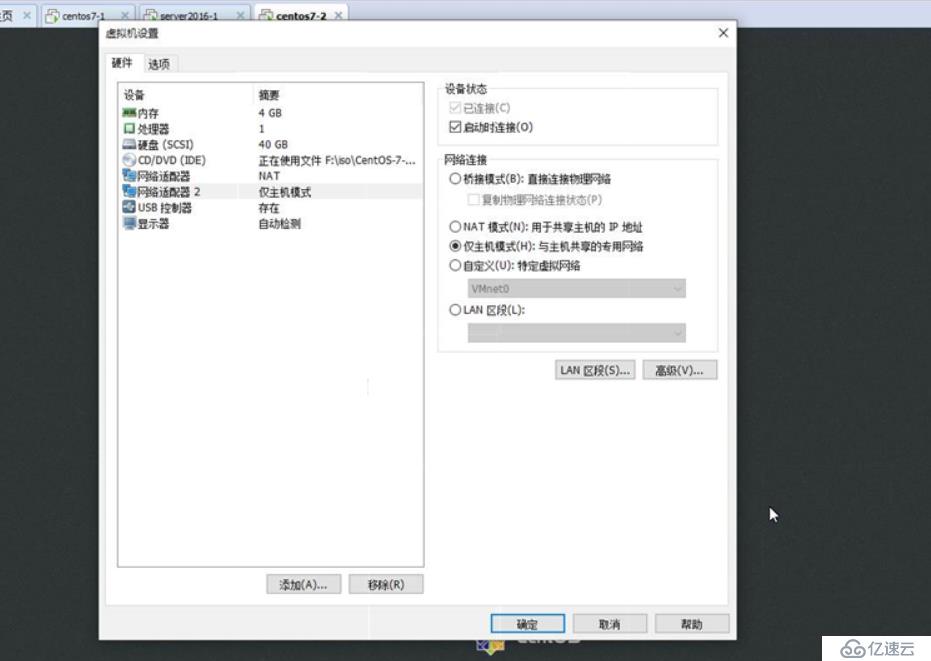
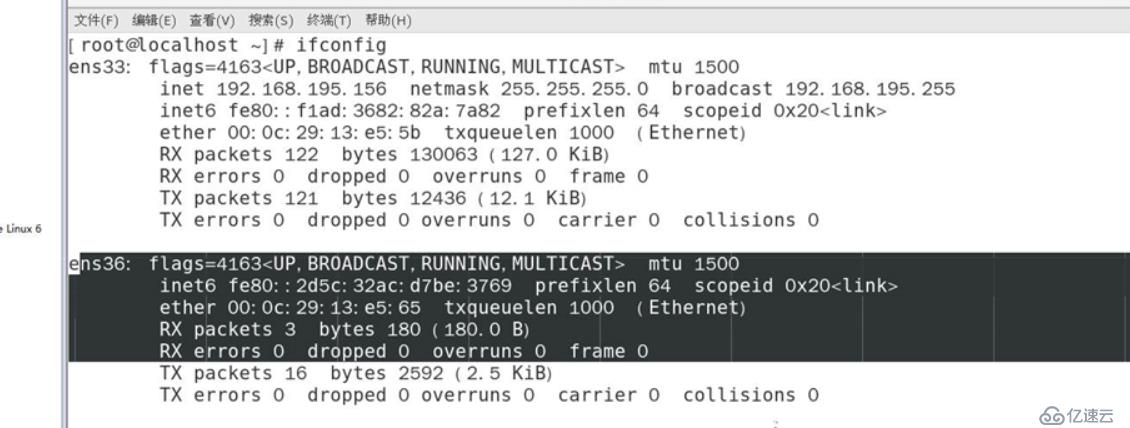
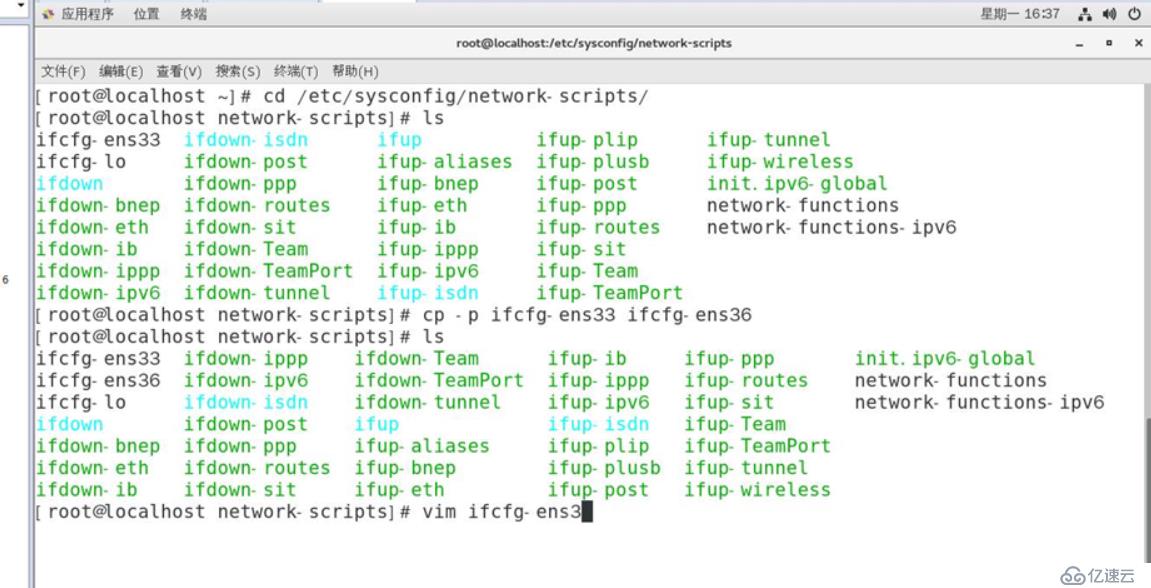
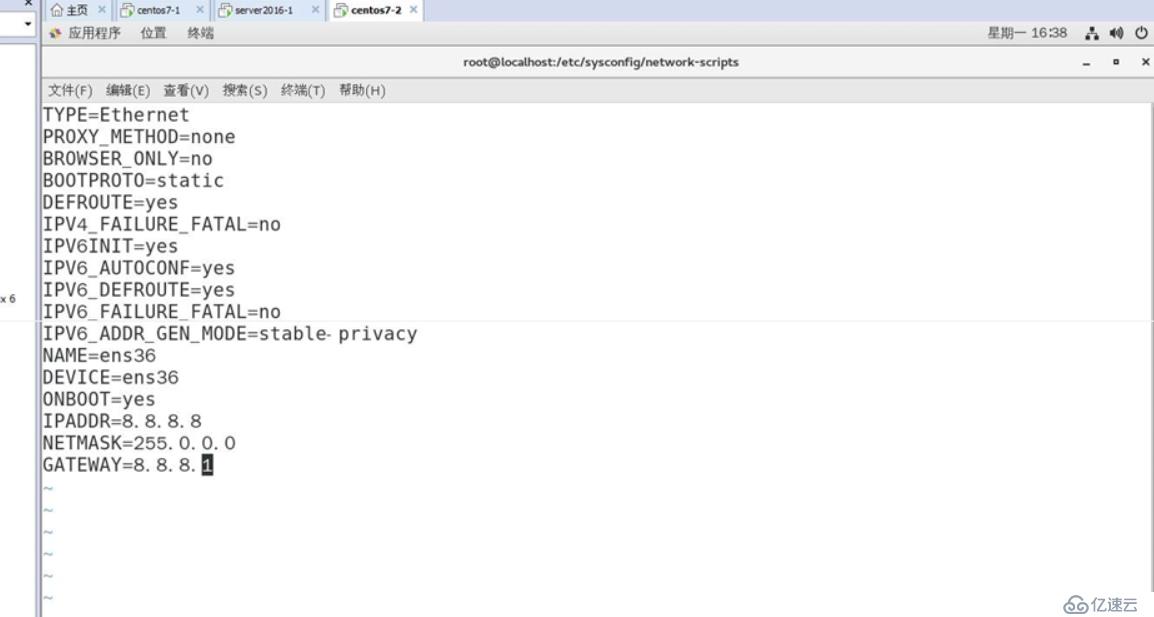
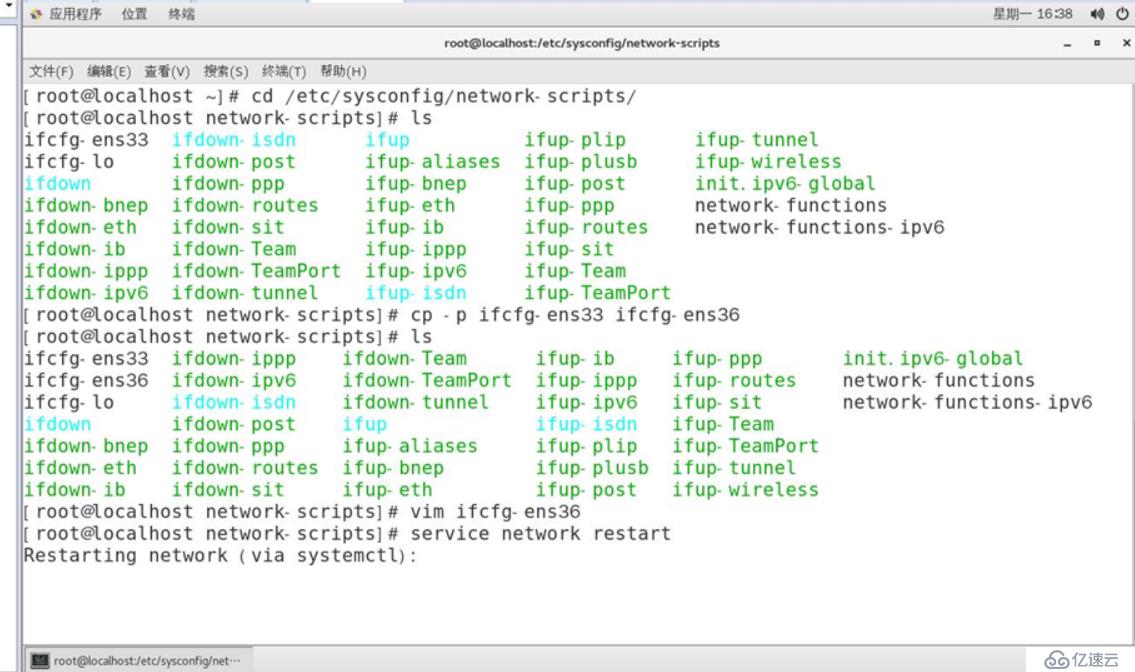
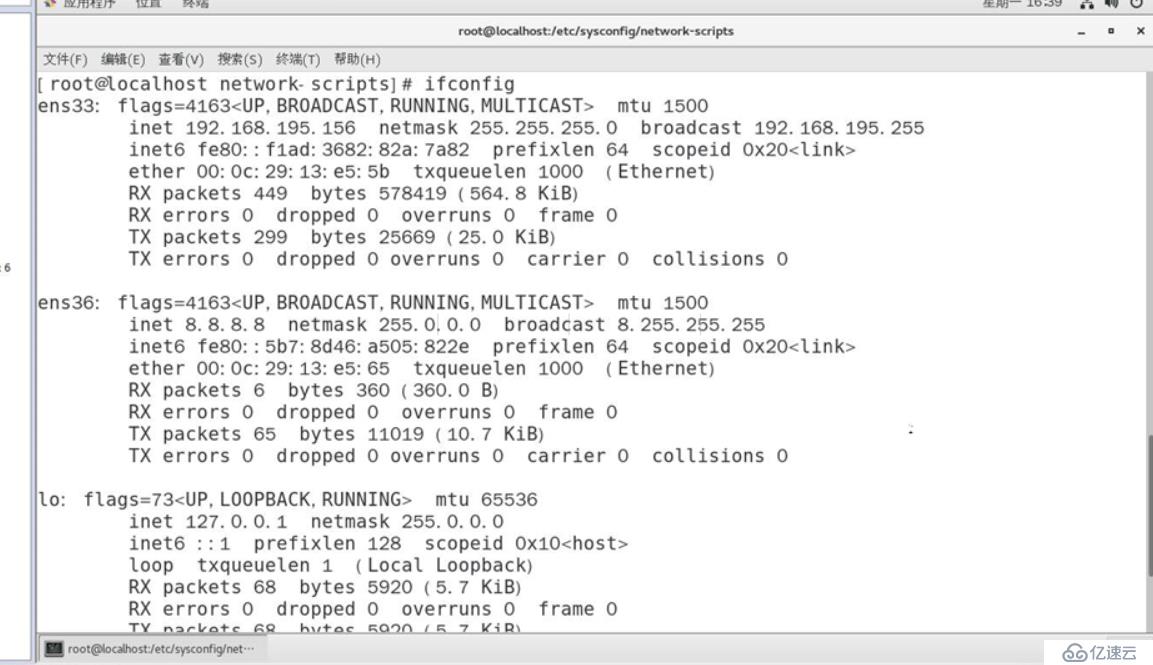
禁用啟用網絡接口也可以在配置文件中修改,就是把ONBOOT=no
vim /etc/sysconfig/network
NETWORKING=yes
HOSTNAME=chenggong
:wq
reboot '重啟生效'這個第四種方法不能用于centos 7 ,在centos 6 中可以使用
[root@dabendan ~]# vim /etc/resolv.conf
# Generated by NetworkManager
search localdomain'主機域'
nameserver 192.168.139.2 '默認網關,也可以手動配置'
[root@dabendan ~]# vim /etc/hosts
127.0.0.1 localhost localhost.localdomain localhost4 localhost4.localdomain4
::1 localhost localhost.localdomain localhost6 localhost6.localdomain6
119.75.218.70 www.baidu.com域名解析會優先去查看/etc/hosts 映射文件,若是沒有,就會再去找dns服務器
windows中hosts的文件所在位置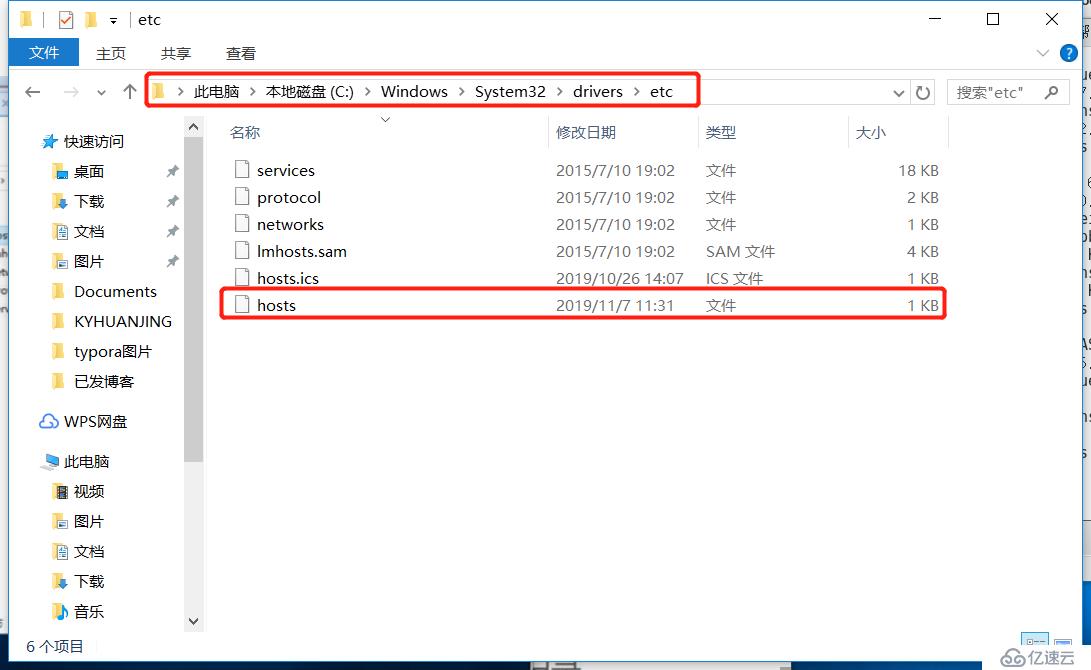
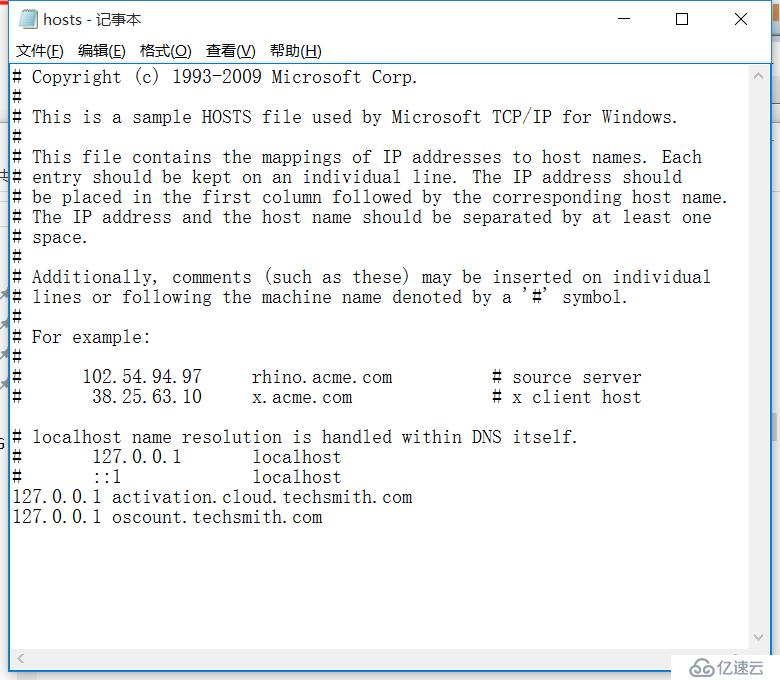
查看網絡配置
測試網絡連接
設置網絡地址參數
相關的配置文件
/etc/sysconfig/network主機名配置文件
/etc/resolv.conf 域名解析配置文件
免責聲明:本站發布的內容(圖片、視頻和文字)以原創、轉載和分享為主,文章觀點不代表本網站立場,如果涉及侵權請聯系站長郵箱:is@yisu.com進行舉報,并提供相關證據,一經查實,將立刻刪除涉嫌侵權內容。