您好,登錄后才能下訂單哦!
您好,登錄后才能下訂單哦!
最近我們的小團隊需要在服務器上共分出一個共享文件夾用于大家存放公共的資源文檔, 大家想啊,這肯定很簡單呀,在Windows下面只要創建相關的windows account,共享某個文件夾,把讀/寫權限給我們創建的account的,就完成了共享,但在Linux下面就沒有這么美好了,網上查閱資源資料多指向通過Samba完成共享任務,但一些blog只介紹了怎么做,但沒有為什么這么 做,搭建工作且不太順利,對Linux算不上熟悉,走了很多彎路,所以通過這篇blog深入理解其中的每一步。
Samba的簡介
Samba是在Linux和UNIX系統上實現SMB協議的一個免費軟件,由服務器及客戶端程序構成。這些是廢話….. 來看點有意思的。作者Tridgwell申請使用SMBServer ( Server Message Block 的簡寫 ) 注冊這個軟件的商標, 因為SMB 是沒有意義的文字而沒有辦法注冊。然后他就翻字典,看到SAMBA一遍正好包含SMB幾個字母 ,這這個詞也是我們熟知的拉丁舞蹈的名稱,然后就有了三八這個名字🙄。(自百科)
搭建Samba共享目錄, 如果需要使用用戶名/密碼的形式訪問共享目錄,我們需要先創建Linux的user,然后通過smbpasswd創建samba用戶(用戶名需要一致),原文在這里:
To provide authentication on a standalone host, you have to create the accounts locally on the operating system and additionally in the Samba database. By default, Samba uses the tdbsam back end and stores the database in the /usr/local/samba/private/passdb.tdb file. Optionally set a different location in the smb.conf file using the passdb backend parameter. See the smb.conf 5 man page for details(from https://wiki.samba.org/index.php/Setting_up_Samba_as_a_Standalone_Server).
搭建需要用戶名驗證的共享目錄
1. 創建共享目錄的用戶, 我們這里使用來組(group)來演示
groupadd smbgrp useradd fielshare -s /sbin/nologin -g smbgrp -p <password> #創建同名的smb用戶, 這里的密碼和local用戶的密碼是完全獨立的,我們最后用的通過smbpasswd創建的用戶 smbpasswd -a fielshare
2. 創建需要共享的工作目錄,設置好文件夾的權限
mkdir -p /srv/samba/secure chmod -R 0770 /srv/samba/secure chown -R root:smbgrp /srv/samba/secure
搭建Samba共享目錄, 如果需要使用用戶名/密碼的形式訪問共享目錄,我們需要先創建Linux的user,然后通過smbpasswd創建samba用戶(用戶名需要一致),原文在這里:
3. 修改安全上文
chcon -t samba_share_t /srv/samba/secure
這條命令是SELinux(詳見Security-Enhanced Linux)下面的命令, 作用提把/srv/samba/securel切換到samba的上下文中。
4. 修改配置文件smb.conf
修改配置文件之前 ,我們先做好備份工作,以防不測。
cp /etc/samba/smb.conf /etc/samba/smb.conf.orig
在這里我們有以下事情需要做:
1.在[global] section下修改workgroup為WORKGROUP (就是我的電腦=>屬性=> 計算機名看到的工作級的名字)
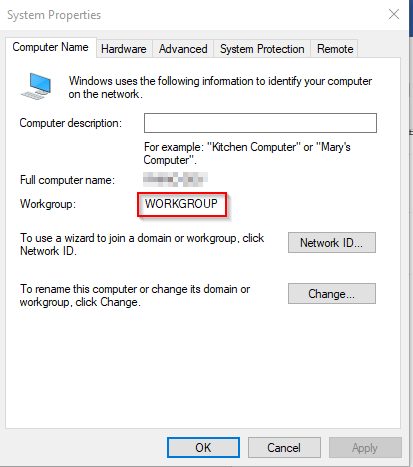
2.設置[global] 下的netbios name, 這個可以是任意,就是我們在我的芳鄰下看到的計算機名稱
3. 確定 [global] 下security設置為user
4.添加共享目錄的配置
#為暴露在我的芳鄰里點進去看到的文件夾名稱 [share] comment = Secure File Server Share # 為需要共享的目錄 path = /srv/samba/secure # 可訪問的用戶,多用戶用空格隔開, 以@開頭為用戶組 valid users = @smbgrp # 關閉匿名訪問,設置為no guest ok = no writable = yes browsable = yes
整個smb.conf文件如下:
# See smb.conf.example for a more detailed config file or # read the smb.conf manpage. # Run 'testparm' to verify the config is correct after # you modified it. [global] workgroup = WORKGROUP netbios name = centos security = user passdb backend = tdbsam printing = cups printcap name = cups load printers = no cups options = raw [printers] comment = All Printers path = /var/tmp printable = Yes create mask = 0600 browseable = No [print$] comment = Printer Drivers path = /var/lib/samba/drivers write list = @printadmin root force group = @printadmin create mask = 0664 directory mask = 0775 [share] comment = secure file share path = /srv/samba/secure valid users = @smbgrp guest ok = no writable = yes browsable = yes browseable = yes
注意smb.conf默認會有[home]節點,如果不是不想得一個和用戶名同名的文件夾,請刪除它。
完成編輯, 保存配置文件,
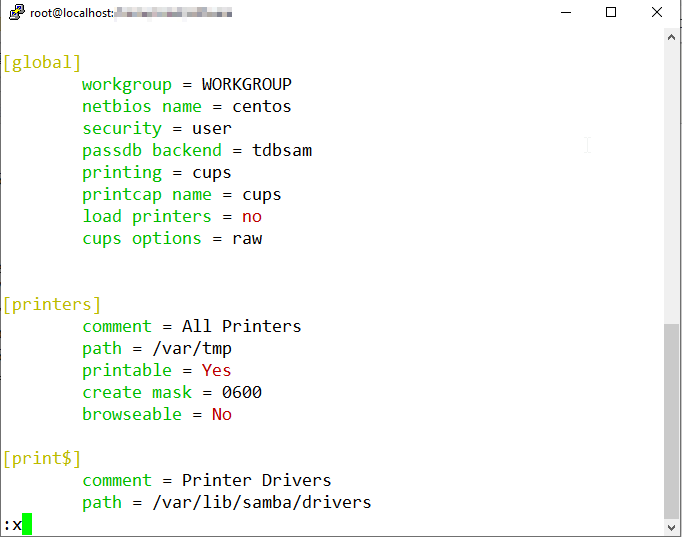
執行testparm后會得到下面相似的結果,就是說配置文件沒有問題
[root@localhost software]# testparm Load smb config files from /etc/samba/smb.conf rlimit_max: increasing rlimit_max (1024) to minimum Windows limit (16384) Processing section "[printers]" Processing section "[print$]" Processing section "[share]" Loaded services file OK. Server role: ROLE_STANDALONE Press enter to see a dump of your service definitions # Global parameters [global] load printers = No netbios name = CENTOS-SHARE printcap name = cups security = USER idmap config * : backend = tdb cups options = raw [printers] browseable = No comment = All Printers create mask = 0600 path = /var/tmp printable = Yes [print$] comment = Printer Drivers create mask = 0664 directory mask = 0775 force group = @printadmin path = /var/lib/samba/drivers write list = @printadmin root [share] comment = secure file share path = /home/share read only = No valid users = @smbgrp [root@localhost software]#
5. 重啟samba服務, 打開我的電腦進行測試
systemctl restart smb.service systemctl restart nmb.service
由于測試機和Linux主機不在同一個網絡,我的芳鄰里面找不到我配置的芳鄰 CENTOS-SHARE, 這里我通過IP直接訪問
6. 別忘了添加防火墻,不然你是看不到你的芳鄰的
firewall-cmd --permanent --zone=public --add-service=samba firewall-cmd --reload
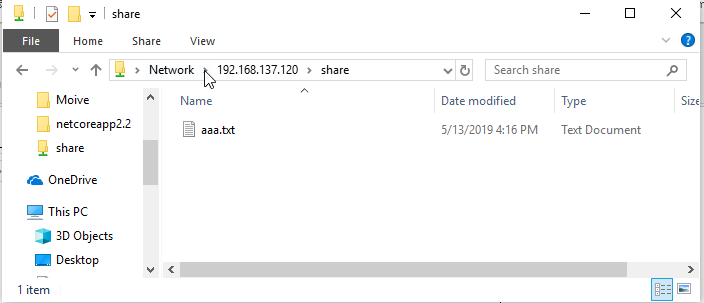

總結
這里只演示了使用了用戶名的驗證模式來共享文件夾,主要是針對Windows的,對這一塊不熟悉的同學可以自行嘗試匿名共享。在設置過程中,我接觸到以前沒有接觸到東西SELinux,這一塊還是有很多的東西的。對于SAMBA的使用介紹網上有不少文章的,寫這遍博客的目的也算是多個視角來告訴大家如何使用。
免責聲明:本站發布的內容(圖片、視頻和文字)以原創、轉載和分享為主,文章觀點不代表本網站立場,如果涉及侵權請聯系站長郵箱:is@yisu.com進行舉報,并提供相關證據,一經查實,將立刻刪除涉嫌侵權內容。