溫馨提示×
您好,登錄后才能下訂單哦!
點擊 登錄注冊 即表示同意《億速云用戶服務條款》
您好,登錄后才能下訂單哦!
這篇文章主要介紹了C#中實現INI配置文件的方法,具有一定借鑒價值,感興趣的朋友可以參考下,希望大家閱讀完這篇文章之后大有收獲,下面讓小編帶著大家一起了解一下。
創建如圖所示的控件:
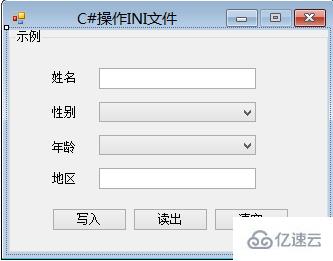
源代碼:
using System;
using System.Collections.Generic;
using System.ComponentModel;
using System.Data;
using System.Drawing;
using System.Linq;
using System.Text;
using System.Windows.Forms;
using System.Runtime.InteropServices;
namespace WindowsFormsApplication3
{
public partial class Form1 : Form
{
public Form1()
{
InitializeComponent();
}
[DllImport("kernel32.dll")]
private static extern long WritePrivateProfileString(string section, string key, string value, string filepath);
[DllImport("kernel32.dll")]
private static extern int GetPrivateProfileString(string section,string key,string def,StringBuilder returnvalue,intbuffersize,string filepath);
private string IniFilePath;
private void Form1_Load(object sender, EventArgs e)
{
comboBox1.Text = "男";
for (int i = 1; i <= 100; i++)
{
comboBox2.Items.Add(i.ToString());
}
comboBox2.Text = "18";
IniFilePath = Application.StartupPath + "\\Config.ini";
}
private void button1_Click(object sender, EventArgs e)
{
if ((textBox1.Text.Trim() != "") && (textBox2.Text.Trim() != ""))
{
string Section = "Information";
try
{
WritePrivateProfileString(Section, "Name", textBox1.Text.Trim(), IniFilePath);
WritePrivateProfileString(Section, "Gender", comboBox1.Text, IniFilePath);
WritePrivateProfileString(Section, "Age", comboBox2.Text, IniFilePath);
WritePrivateProfileString(Section, "Region", textBox2.Text.Trim(), IniFilePath);
}
catch (Exception ee)
{
MessageBox.Show(ee.Message);
}
}
else
{
MessageBox.Show("姓名或地區不能為空!", "錯誤", MessageBoxButtons.OK, MessageBoxIcon.Warning);
}
}
private void button2_Click(object sender, EventArgs e)
{
string outString;
try
{
GetValue("Information", "Name", out outString);
textBox1.Text = outString;
GetValue("Information", "Gender", out outString);
comboBox1.Text = outString;
GetValue("Information", "Age", out outString);
comboBox2.Text = outString;
GetValue("Information", "Region", out outString);
textBox2.Text = outString;
}
catch (Exception ee)
{
MessageBox.Show(ee.Message);
}
}
private void GetValue(string section,string key, out string value)
{
StringBuilder stringBuilder = new StringBuilder();
GetPrivateProfileString(section, key, "", stringBuilder, 1024, IniFilePath);
value = stringBuilder.ToString();
}
private void button3_Click(object sender, EventArgs e)
{
textBox1.Text = "";
comboBox1.Text = "男";
comboBox2.Text = "18";
textBox2.Text = "";
}
}
}運行結果:
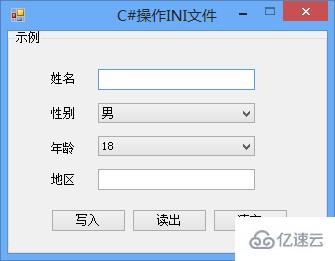
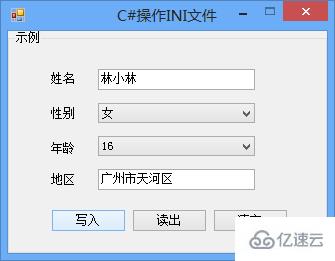

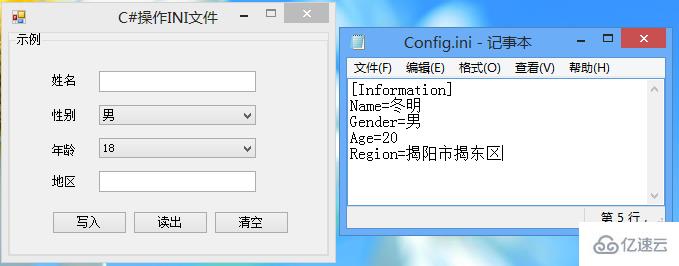
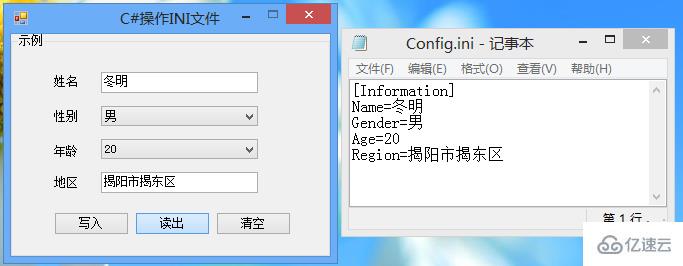
感謝你能夠認真閱讀完這篇文章,希望小編分享的“C#中實現INI配置文件的方法”這篇文章對大家有幫助,同時也希望大家多多支持億速云,關注億速云行業資訊頻道,更多相關知識等著你來學習!
免責聲明:本站發布的內容(圖片、視頻和文字)以原創、轉載和分享為主,文章觀點不代表本網站立場,如果涉及侵權請聯系站長郵箱:is@yisu.com進行舉報,并提供相關證據,一經查實,將立刻刪除涉嫌侵權內容。