您好,登錄后才能下訂單哦!
您好,登錄后才能下訂單哦!
今天就跟大家聊聊有關怎么在C#里繪制PDF嵌套表格,可能很多人都不太了解,為了讓大家更加了解,小編給大家總結了以下內容,希望大家根據這篇文章可以有所收獲。
要點概括:
1. 插入嵌套表格
2. 插入文字到嵌套表格
3. 插入圖片到嵌套表格
使用工具
Spire.PDF 4.9.7
注:
1.這里使用的版本為4.9.7,經測試,對于代碼中涉及的PdfGridCellContentList類和PdfGridCellContent類僅在使用該版本或者以上版本可用。使用時,請注意版本信息。
2.下載安裝后,在編輯代碼時,請注意添加引用Spire.Pdf.dll(dll文件可在安裝路徑下的Bin文件夾下獲取)

示例代碼(供參考)
步驟 1 :創建文檔
PdfDocument pdf = new PdfDocument(); PdfPageBase page = pdf.Pages.Add();
步驟 2 :添加字體、畫筆,寫入文本到PDF文檔
PdfTrueTypeFont font = new PdfTrueTypeFont(new Font("行楷", 11f), true);
PdfPen pen = new PdfPen(Color.Gray);string text = "2018 Pyeongchang Olympic Winter Games Medal Ranking";
page.Canvas.DrawString(text, font, pen, 100, 50);步驟 3 :創建第一個表格
//創建一個PDF表格,并添加兩行 PdfGrid grid = new PdfGrid(); PdfGridRow row1 = grid.Rows.Add(); PdfGridRow row2 = grid.Rows.Add(); //設置表格的單元格內容和邊框之間的上、下邊距 grid.Style.CellPadding.Top = 5f; grid.Style.CellPadding.Bottom = 5f; //添加三列,并設置列寬grid.Columns.Add(3); grid.Columns[0].Width = 120f; grid.Columns[1].Width = 150f; grid.Columns[2].Width = 120f;
步驟 4 :創建一個嵌套表格
//創建一個一行兩列的嵌套表格 PdfGrid embedGrid1 = new PdfGrid(); PdfGridRow newRow = embedGrid1.Rows.Add(); embedGrid1.Columns.Add(2); //設置嵌套表格的列寬 embedGrid1.Columns[0].Width = 50f; embedGrid1.Columns[1].Width = 60f;
步驟 5 :添加文本、圖片到嵌套表格
//初始化SizeF類,設置圖片大小
SizeF imageSize = new SizeF(45, 35);
//實例化PdfGridCellContentList、PdfGridCellContent類,加載需要添加到嵌套表格的圖片
PdfGridCellContentList contentList = new PdfGridCellContentList();
PdfGridCellContent content = new PdfGridCellContent();
content.Image = PdfImage.FromFile("1.png");
content.ImageSize = imageSize;
contentList.List.Add(content);
//實例化PdfStringFormat、PdfTrueTypeFont類,設置單元格文字對齊方式
PdfStringFormat stringFormat = new PdfStringFormat(PdfTextAlignment.Center, PdfVerticalAlignment.Middle);
//添加文本內容及圖片到嵌套表格
newRow.Cells[0].Value = "Norway";
newRow.Cells[0].StringFormat = stringFormat;
newRow.Cells[1].Value = contentList; //將圖片添加到嵌套表格的第二個單元格
newRow.Cells[1].StringFormat = stringFormat;步驟 6 :添加數據到第一個表格
//設置第一個表格的單元格的值和格式row1.Cells[0].Value = "Rank"; row1.Cells[0].StringFormat = stringFormat; row1.Cells[0].Style.Font = font; row1.Cells[0].Style.BackgroundBrush = PdfBrushes.LightSalmon; row1.Cells[1].Value = "Country"; row1.Cells[1].StringFormat = stringFormat; row1.Cells[1].Style.Font = font; row1.Cells[1].Style.BackgroundBrush = PdfBrushes.LightSalmon; row1.Cells[2].Value = "Total"; row1.Cells[2].StringFormat = stringFormat; row1.Cells[2].Style.Font = font; row1.Cells[2].Style.BackgroundBrush = PdfBrushes.LightSalmon; row2.Cells[0].Value = "1"; row2.Cells[0].StringFormat = stringFormat; row2.Cells[0].Style.Font = font; row2.Cells[1].Value = embedGrid1; //將嵌套表格添加到第一個表格的第二行第二個單元格 row2.Cells[1].StringFormat = stringFormat; row2.Cells[2].Value = "39"; row2.Cells[2].StringFormat = stringFormat; row2.Cells[2].Style.Font = font;
步驟 7:將表格繪制到頁面指定位置
grid.Draw(page, new PointF(30f, 90f));
步驟 8 :保存文檔
pdf.SaveToFile("result.pdf");完成代碼后,調試程序,生成文檔。繪制的表格如下:
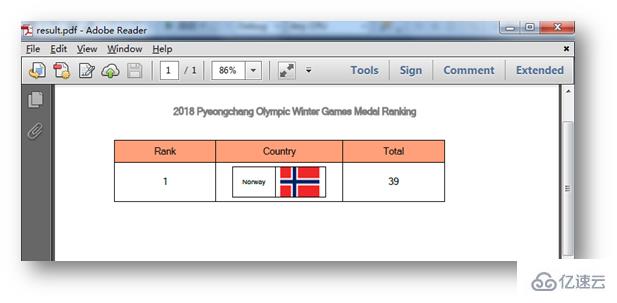
全部代碼:
using Spire.Pdf;
using Spire.Pdf.Graphics;
using Spire.Pdf.Grid;
using System.Drawing;
using System.Windows.Forms;
using System;
namespace NestedTable_PDF
{
class Program
{
static void Main(string[] args)
{
//實例化PdfDocument類,并添加頁面到新建的文檔
PdfDocument pdf = new PdfDocument();
PdfPageBase page = pdf.Pages.Add();
//添加字體、畫筆,寫入文本到PDF文檔
PdfTrueTypeFont font = new PdfTrueTypeFont(new Font("行楷", 11f), true);
PdfPen pen = new PdfPen(Color.Gray);
string text = "2018 Pyeongchang Olympic Winter Games Medal Ranking";
page.Canvas.DrawString(text, font, pen, 100, 50);
//創建一個PDF表格,并添加兩行
PdfGrid grid = new PdfGrid();
PdfGridRow row1 = grid.Rows.Add();
PdfGridRow row2 = grid.Rows.Add();
//設置表格的單元格內容和邊框之間的上、下邊距
grid.Style.CellPadding.Top = 5f;
grid.Style.CellPadding.Bottom = 5f;
//添加三列,并設置列寬
grid.Columns.Add(3);
grid.Columns[0].Width = 120f;
grid.Columns[1].Width = 150f;
grid.Columns[2].Width = 120f;
//創建一個一行兩列的嵌套表格
PdfGrid embedGrid1 = new PdfGrid();
PdfGridRow newRow = embedGrid1.Rows.Add();
embedGrid1.Columns.Add(2);
//設置嵌套表格的列寬
embedGrid1.Columns[0].Width = 50f;
embedGrid1.Columns[1].Width = 60f;
//初始化SizeF類,設置圖片大小
SizeF imageSize = new SizeF(45, 35);
//實例化PdfGridCellContentList、PdfGridCellContent類,加載需要添加到嵌套表格的圖片
PdfGridCellContentList contentList = new PdfGridCellContentList();
PdfGridCellContent content = new PdfGridCellContent();
content.Image = PdfImage.FromFile("1.png");
content.ImageSize = imageSize;
contentList.List.Add(content);
//實例化PdfStringFormat、PdfTrueTypeFont類,設置單元格文字對齊方式
PdfStringFormat stringFormat = new PdfStringFormat(PdfTextAlignment.Center, PdfVerticalAlignment.Middle);
//添加文本內容及圖片到嵌套表格
newRow.Cells[0].Value = "Norway";
newRow.Cells[0].StringFormat = stringFormat;
newRow.Cells[1].Value = contentList; //將圖片添加到嵌套表格的第二個單元格
newRow.Cells[1].StringFormat = stringFormat;
//設置第一個表格的單元格的值和格式
row1.Cells[0].Value = "Rank";
row1.Cells[0].StringFormat = stringFormat;
row1.Cells[0].Style.Font = font;
row1.Cells[0].Style.BackgroundBrush = PdfBrushes.LightSalmon;
row1.Cells[1].Value = "Country";
row1.Cells[1].StringFormat = stringFormat;
row1.Cells[1].Style.Font = font;
row1.Cells[1].Style.BackgroundBrush = PdfBrushes.LightSalmon;
row1.Cells[2].Value = "Total";
row1.Cells[2].StringFormat = stringFormat;
row1.Cells[2].Style.Font = font;
row1.Cells[2].Style.BackgroundBrush = PdfBrushes.LightSalmon;
row2.Cells[0].Value = "1";
row2.Cells[0].StringFormat = stringFormat;
row2.Cells[0].Style.Font = font;
row2.Cells[1].Value = embedGrid1; //將嵌套表格添加到第一個表格的第二行第二個單元格
row2.Cells[1].StringFormat = stringFormat;
row2.Cells[2].Value = "39";
row2.Cells[2].StringFormat = stringFormat;
row2.Cells[2].Style.Font = font;
//將表格繪制到頁面指定位置
grid.Draw(page, new PointF(30f, 90f));
//保存文檔并打開
pdf.SaveToFile("result.pdf");
System.Diagnostics.Process.Start("result.pdf");
}
}
}以上是本次C#在PDF中繪制嵌套表格的全部內容。
看完上述內容,你們對怎么在C#里繪制PDF嵌套表格有進一步的了解嗎?如果還想了解更多知識或者相關內容,請關注億速云行業資訊頻道,感謝大家的支持。
免責聲明:本站發布的內容(圖片、視頻和文字)以原創、轉載和分享為主,文章觀點不代表本網站立場,如果涉及侵權請聯系站長郵箱:is@yisu.com進行舉報,并提供相關證據,一經查實,將立刻刪除涉嫌侵權內容。