溫馨提示×
您好,登錄后才能下訂單哦!
點擊 登錄注冊 即表示同意《億速云用戶服務條款》
您好,登錄后才能下訂單哦!
本篇文章和大家了解一下vue如何使用動態組件實現TAB切換效果。有一定的參考價值,有需要的朋友可以參考一下,希望對大家有所幫助。
Vant 2 - Mobile UI Components built on Vue
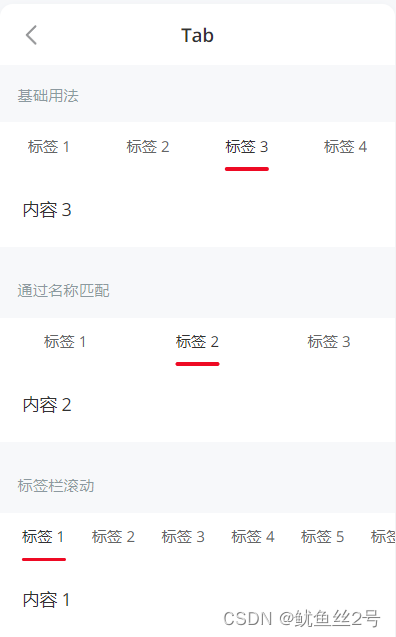
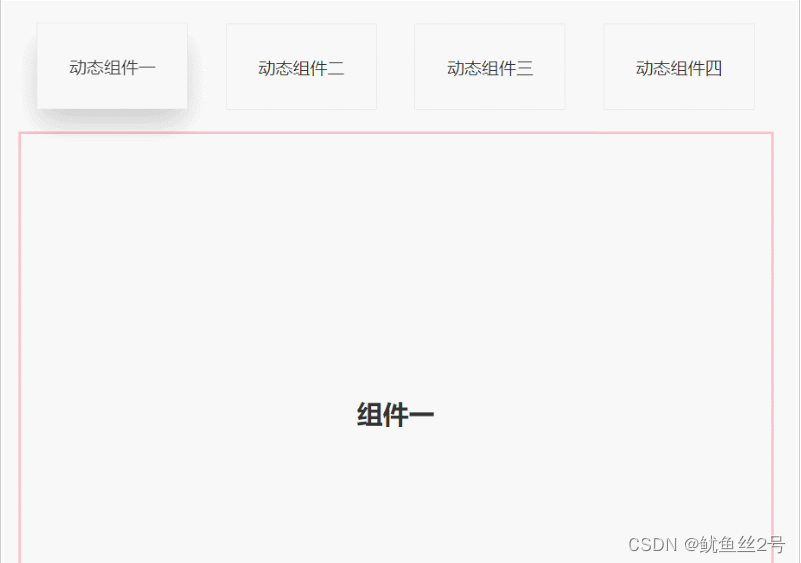
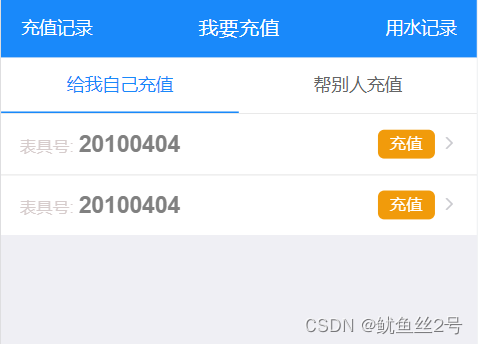
1.在components文件夾下創建切換的.vue頁面、引入使用
import one from "./components/one";
import two from "./components/two";
import three from "./components/three";
import four from "./components/four";
components: {
one,
two,
three,
four,
},2.布局:上面放tab點擊的標簽,下面放組件呈現對應內容
// 然后使用v-for循環出來呈現
<template>
<div id="app">
<div class="top">
<!-- 放置tab點擊標簽 -->
<div class="crad"
:class="{ highLight: whichIndex == index }"
v-for="(item, index) in cardArr"
:key="index"
@click="whichIndex = index">
{{ item.componentName }}
</div>
</div>
<div class="bottom">
<!-- 放置動態組件... -->
<!-- keep-alive緩存組件,這樣的話,組件就不會被銷毀,DOM就不會被重新渲染,
瀏覽器也就不會回流和重繪,就可以優化性能。不使用的話頁面加載就會慢一點 -->
<keep-alive>
<component :is="componentId"></component>
</keep-alive>
</div>
</div>
</template>3.寫好上面的tab點擊標簽,定義數據修改樣式
// 首先我們在data中定義數組cardArr存放點擊tab的數據
data() {
return {
whichIndex: 0,
cardArr: [
{
componentName: "動態組件一",
componentId: "one",
},{
componentName: "動態組件二",
componentId: "two",
},{
componentName: "動態組件三",
componentId: "three",
},{
componentName: "動態組件四",
componentId: "four",
},
],
};
},// 又因為需要有高亮狀態樣式:默認索引0高亮
.highLight {
box-shadow: 0 15px 30px rgba(0, 0, 0, 0.2);
transform: translate3d(0, -1px, 0);
}<template>
<div id="app">
<div class="top">
<div
class="crad"
:class="{ highLight: whichIndex == index }"
v-for="(item, index) in cardArr"
:key="index"
@click="
whichIndex = index;
componentId = item.componentId;
"
>
{{ item.componentName }}
</div>
</div>
<div class="bottom">
<keep-alive>
<component :is="componentId"></component>
</keep-alive>
</div>
</div>
</template>
<script>
import one from "./components/one";
import two from "./components/two";
import three from "./components/three";
import four from "./components/four";
export default {
components: {
one,
two,
three,
four,
},
data() {
return {
whichIndex: 0,
componentId: "one",
cardArr: [
{
componentName: "動態組件一",
componentId: "one",
},
{
componentName: "動態組件二",
componentId: "two",
},
{
componentName: "動態組件三",
componentId: "three",
},
{
componentName: "動態組件四",
componentId: "four",
},
],
};
},
};
</script>
<style lang="less" scoped>
#app {
width: 100%;
height: 100vh;
box-sizing: border-box;
padding: 50px;
.top {
width: 100%;
height: 80px;
display: flex;
justify-content: space-around;
.crad {
width: 20%;
height: 80px;
line-height: 80px;
text-align: center;
background-color: #fff;
border: 1px solid #e9e9e9;
}
.highLight {
box-shadow: 0 15px 30px rgba(0, 0, 0, 0.2);
transform: translate3d(0, -1px, 0);
}
}
.bottom {
margin-top: 20px;
width: 100%;
height: calc(100% - 100px);
border: 3px solid pink;
display: flex;
justify-content: center;
align-items: center;
}
}
</style>以上就是vue如何使用動態組件實現TAB切換效果的簡略介紹,當然詳細使用上面的不同還得要大家自己使用過才領會。如果想了解更多,歡迎關注億速云行業資訊頻道哦!
免責聲明:本站發布的內容(圖片、視頻和文字)以原創、轉載和分享為主,文章觀點不代表本網站立場,如果涉及侵權請聯系站長郵箱:is@yisu.com進行舉報,并提供相關證據,一經查實,將立刻刪除涉嫌侵權內容。