您好,登錄后才能下訂單哦!
您好,登錄后才能下訂單哦!
本篇內容介紹了“怎么使用Python+Turtle庫繪制蜘蛛俠”的有關知識,在實際案例的操作過程中,不少人都會遇到這樣的困境,接下來就讓小編帶領大家學習一下如何處理這些情況吧!希望大家仔細閱讀,能夠學有所成!
在介紹代碼之前,先來看下本文的實現效果。

Pinstaller(Python打包為exe文件)
之前自己把 Python 文件打包成 exe 的時候,折騰了很久,本文將詳細地講述如何快速生成在不安裝 Python 的電腦上也能執行的文件
1. 在 prompt 中運行 pip install pyinstaller , 安裝 pyinstaller 庫
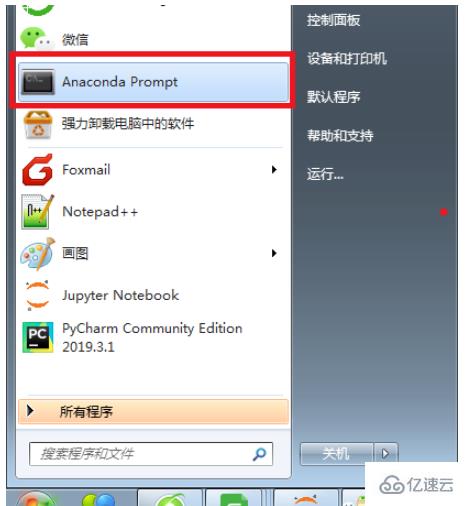
2. 在 prompt 中運行 where pyinstaller

3. 找到待打包文件存放的路徑
把要打包的文件放到找到的路徑
C:\Users\Administrator\Anaconda3\Scripts 中 (我的路徑是這個,你就按照第二步的路徑)
4. 調用 cmd 窗口
把待打包文件放在
C:\Users\Administrator\Anaconda3 \Scripts 目錄下,在該文件夾中按shift+鼠標右鍵 , 點擊 在此處打開命令窗口 調用 cmd
5. 在 cmd 中輸入 pyinstaller -F 文件名
例子:打包 Python 繪制皮卡丘的視頻,在cmd中輸入 pyinstaller -F pkq_1.py
即可生成普通圖標的exe可執行文件。
6. 生成 exe 文件
可以在路徑
C:\Users\Administrator\Anaconda3\Scripts 下的 dist 文件夾中找到打包好的exe文件(即不用安裝 Python 也可以運行的文件)。
這樣生成的文件圖標是標準固定格式,如果想生成特定特定形狀的圖標需要用第7點中的語句。
7. 生成自定義形狀的圖標,在cmd中輸入:pyinstaller -i ico路徑 -F xxxxx.py
例子: 打包 Python 繪制皮卡丘視頻的py文件,在cmd中輸入 (注: 我把ico圖標和待打包文件放到一個文件夾下了, 所以直接輸入了ico的名字)
pyinstaller -i pikaqiu2.ico -F pkq_1.py
生成圖標是皮卡丘形狀的exe文件。
Python繪制蜘蛛俠的原理是:應用turtle庫繪制身體的不同部位。
首先導入本文需要加載的庫,如果你有些庫還沒有安裝,導致運行代碼時報錯,可以在Anaconda Prompt中用pip方法安裝。
# -*- coding: UTF-8 -*- ''' 代碼用途 :畫蜘蛛俠 作者 :阿黎逸陽 博客 : https://blog.csdn.net/qq_32532663/article/details/106176609 ''' import os import pygame import turtle as t
本文應用到的庫較少,只應用了os、pygame和turtle三個庫。
os庫可以設置文件讀取的位置。
pygame庫是為了繪制過程更有趣,在繪圖過程中添加了背景音樂。
turtle庫是繪圖庫,相當于給你一支畫筆,你可以在畫布上用數學邏輯控制的代碼完成繪圖。
接著應用pygame庫播放背景音樂,本文的音樂是《Sunflower》。
os.chdir(r'F:\公眾號\56.蜘蛛俠')
#播放音樂
print('播放音樂')
pygame.mixer.init()
pygame.mixer.music.load("Cope - Sunflower (Original Version).mp3")
pygame.mixer.music.set_volume(0.5)
pygame.mixer.music.play(1, 10)這一部分的代碼和整體代碼是剝離的,可以選澤在最開始放上該代碼,也可以直接刪除。
如果選擇播放音樂,需要在代碼music.load函數中把你想放音樂的電腦本地存放地址填進去。
有部分朋友對這一塊有疑問,填充格式可參考如下圖片:
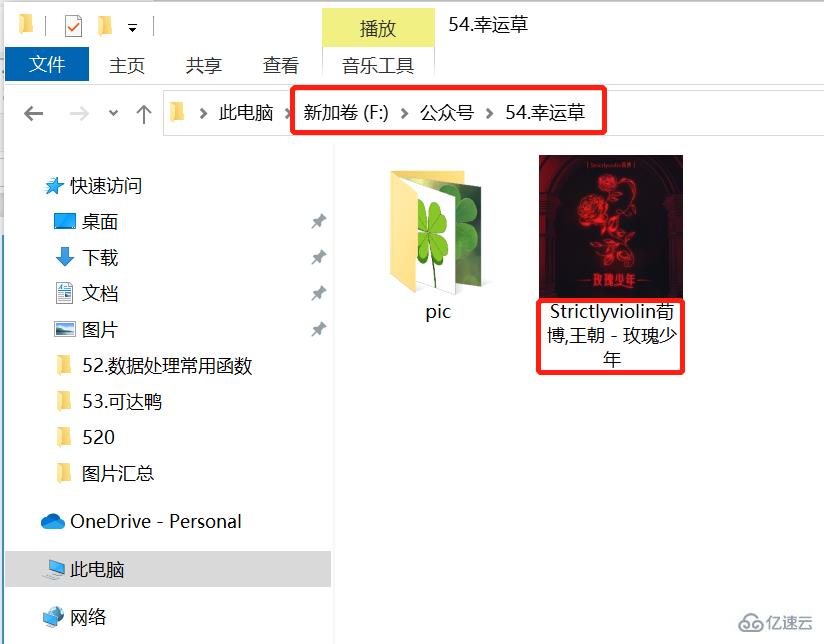
然后設置畫板的大小,并定義繪制蜘蛛俠上半身的函數。
t.title('阿黎逸陽的代碼公眾號')
t.speed(10)
#t.screensize(1000, 800)
t.setup(startx=0, starty = 0, width=800, height = 600)
def up_body():
#畫頭
t.penup()
t.goto(60, 200)
t.pendown()
t.pensize(1)
t.color('black', 'red')
t.begin_fill()
t.setheading(60)
t.circle(60, 30)
t.left(4)
t.circle(40, 173)
t.left(4)
t.circle(60, 30)
#畫脖子
t.setheading(260)
t.circle(30, 29)
#畫肩膀
t.setheading(220)
t.forward(30)
#畫手上肌肉
t.setheading(150)
t.circle(30, 130)
#畫胸部的內部線
t.setheading(30)
t.circle(-100, 13)
t.setheading(270)
t.circle(50, 40)
t.setheading(255)
t.circle(55, 40)
t.circle(-40, 50)
#畫腰部的外橫線
t.setheading(0)
t.forward(-7)
t.setheading(270)
t.forward(18)
#畫腰線
t.setheading(-30)
t.forward(50)
t.setheading(15)
t.forward(80)
t.setheading(90)
t.forward(22)
#重復的地方
#畫衣服內輪廓
t.setheading(190)
t.forward(20)
t.setheading(103)
t.circle(-160, 41)
#畫手內輪廓
t.setheading(5)
t.circle(-80, 30)
t.setheading(20)
t.circle(30, 30)
#重復的地方
#手臂上肌肉
t.setheading(70)
t.circle(22, 150)
t.setheading(150)
t.forward(30)
t.setheading(120)
t.forward(15)
t.end_fill()關鍵代碼詳解:
t.pensize(width):設置畫筆的尺寸。
t.color(color):設置畫筆的顏色。
t.penup():抬起畫筆,一般用于另起一個地方繪圖使用。
t.goto(x,y):畫筆去到某個位置,參數為(x,y),對應去到的橫坐標和縱坐標。
t.pendown():放下畫筆,一般和penup組合使用。
t.left(degree):畫筆向左轉多少度,括號里表示度數。
t.right(degree):畫筆向右轉多少度,括號里表示度數。
t.circle(radius,extent,steps):radius指半徑,若為正,半徑在小烏龜左側radius遠的地方,若為負,半徑在小烏龜右側radius遠的地方;extent指弧度;steps指階數。
畫外輪廓的關鍵是:通過調節circle函數中的半徑和弧度來調節曲線的弧度,從而使得蜘蛛俠的輪廓比較流暢。
接著定義畫左手和右手的函數。
def left_hand():
#畫左手臂
#畫胸部的內部線
t.penup()
t.goto(-69, 134)
t.color('black', 'blue')
t.pendown()
t.begin_fill()
t.setheading(30)
t.circle(-100, 13)
t.setheading(270)
t.circle(50, 40)
t.setheading(255)
t.circle(55, 40)
t.circle(-40, 50)
#畫腰部的外橫線
t.setheading(0)
t.forward(-8)
t.setheading(90)
t.circle(220, 18)
t.setheading(-90)
t.circle(-40, 50)
t.setheading(-85)
t.circle(-50, 50)
t.setheading(135)
t.circle(30, 40)
t.setheading(95)
t.circle(-50, 50)
t.setheading(98)
t.circle(-60, 51)
t.end_fill()
def right_hand():
#畫右手臂
#畫衣服內輪廓
t.penup()
t.goto(80, 39)
t.color('black', 'blue')
t.pendown()
t.begin_fill()
t.setheading(190)
t.forward(20)
t.setheading(103)
t.circle(-160, 41)
#畫手內輪廓
t.setheading(5)
t.circle(-80, 30)
t.setheading(20)
t.circle(30, 30)
t.setheading(-20)
t.circle(-55, 65)
t.setheading(-30)
t.circle(-50, 60)
t.setheading(180)
t.circle(30, 40)
t.setheading(154)
t.circle(-48, 60)
t.setheading(164)
t.circle(-50, 60)
t.setheading(-90)
t.circle(-40, 60)
t.left(40)
t.circle(150, 23)
t.end_fill()
def left_wrist():
#畫左手腕
t.penup()
t.goto(-81, 37)
t.color('black', 'red')
t.pendown()
t.begin_fill()
t.setheading(135)
t.circle(30, 40)
t.setheading(-90)
t.circle(-60, 30)
t.setheading(-90)
t.forward(20)
t.setheading(-45)
t.forward(12)
t.circle(6, 180)
t.setheading(-50)
t.circle(5, 160)
t.setheading(95)
t.forward(10)
t.setheading(135)
t.forward(8)
t.setheading(95)
t.forward(6)
t.setheading(35)
t.circle(30, 10)
t.left(10)
t.circle(30, 27)
t.end_fill()
#畫手腕上的線
#橫線
#第一條橫線
t.penup()
t.goto(-84, 30)
t.color('black')
t.pendown()
t.setheading(145)
t.circle(30, 36)
#第二條橫線
t.penup()
t.goto(-90, 22)
t.color('black')
t.pendown()
t.setheading(185)
t.circle(-30, 31)
#第三條橫線
t.penup()
t.goto(-83, 10)
t.color('black')
t.pendown()
t.setheading(210)
t.circle(-50, 31)
#第四條橫線
t.penup()
t.goto(-102, -10)
t.color('black')
t.pendown()
t.setheading(50)
t.circle(-20, 41)
t.setheading(55)
t.circle(-90, 8)
#第一條豎線
t.penup()
t.goto(-105, 24)
t.color('black')
t.pendown()
t.setheading(-95)
t.circle(100, 20)
#第二條豎線
t.penup()
t.goto(-87, 42)
t.color('black')
t.pendown()
t.setheading(-110)
t.forward(22)
t.setheading(-63)
t.circle(-50, 40)
def right_wrist():
#畫右手腕
t.penup()
t.goto(189, 57)
t.color('black', 'red')
t.pendown()
t.begin_fill()
t.setheading(180)
t.circle(30, 40)
t.setheading(-55)
t.circle(-100, 10)
t.circle(-20, 70)
t.setheading(-90)
t.forward(10)
t.setheading(-0)
t.forward(5)
t.setheading(-85)
t.forward(8)
t.setheading(-20)
t.circle(8, 60)
t.setheading(-35)
t.circle(8, 70)
t.setheading(-15)
t.circle(6, 70)
t.setheading(60)
t.circle(20, 80)
t.setheading(115)
t.circle(-100, 20)
t.end_fill()
#畫第一條橫線
t.goto(191, 45)
t.color('black')
t.pendown()
t.setheading(215)
t.circle(-30, 34)
#畫第二條橫線
t.penup()
t.goto(197, 29)
t.color('black')
t.pendown()
t.setheading(215)
t.circle(-30, 37)
#畫第三條橫線
t.penup()
t.goto(174, 11)
t.color('black')
t.pendown()
t.setheading(-0)
t.circle(-30, 27)
t.setheading(20)
t.circle(-20, 27)
t.setheading(40)
t.circle(-30, 23)
#畫第一條豎線
t.penup()
t.goto(178, 55)
t.color('black')
t.pendown()
t.setheading(-70)
t.circle(-200, 9)
t.setheading(-82)
t.circle(-100, 18)
#畫第二條豎線
t.penup()
t.goto(185, 55)
t.color('black')
t.pendown()
t.setheading(-70)
t.circle(-200, 8)
t.setheading(-68)
t.circle(-80, 25)接著定義畫蜘蛛的函數。
def spider():
#畫蜘蛛
t.penup()
t.goto(8, 146)
t.color('black')
t.pendown()
t.begin_fill()
t.setheading(-120)
t.circle(40, 60)
t.setheading(60)
t.circle(40,60)
t.end_fill()
#畫蜘蛛的腳
#右邊的腳1
t.penup()
t.goto(13, 129)
t.color('black')
t.pendown()
t.setheading(30)
t.forward(10)
t.setheading(90)
t.forward(15)
#右邊的腳2
t.penup()
t.goto(14, 125)
t.color('black')
t.pendown()
t.setheading(30)
t.forward(16)
t.setheading(90)
t.forward(17)
#右邊的腳3
t.penup()
t.goto(14, 124)
t.color('black')
t.pendown()
t.setheading(-20)
t.forward(16)
t.setheading(-90)
t.forward(17)
#右邊的腳4
t.penup()
t.goto(14, 120)
t.color('black')
t.pendown()
t.setheading(-20)
t.forward(10)
t.setheading(-90)
t.forward(15)
#畫蜘蛛的腳
#左邊的腳1
t.penup()
t.goto(3, 129)
t.color('black')
t.pendown()
t.setheading(150)
t.forward(10)
t.setheading(90)
t.forward(15)
#右邊的腳2
t.penup()
t.goto(2, 125)
t.color('black')
t.pendown()
t.setheading(150)
t.forward(16)
t.setheading(90)
t.forward(17)
#右邊的腳3
t.penup()
t.goto(2, 124)
t.color('black')
t.pendown()
t.setheading(-170)
t.forward(16)
t.setheading(-99)
t.forward(17)
#右邊的腳4
t.penup()
t.goto(3, 120)
t.color('black')
t.pendown()
t.setheading(-170)
t.forward(10)
t.setheading(-90)
t.forward(15)最后調用函數繪制圖形。
print('繪制上半身外輪廓')
up_body()
print('繪制右手')
right_hand()
print('繪制左手')
left_hand()
print('繪制左拳頭')
left_wrist()
print('繪制右拳頭')
right_wrist()
print('繪制蜘蛛')
spider()“怎么使用Python+Turtle庫繪制蜘蛛俠”的內容就介紹到這里了,感謝大家的閱讀。如果想了解更多行業相關的知識可以關注億速云網站,小編將為大家輸出更多高質量的實用文章!
免責聲明:本站發布的內容(圖片、視頻和文字)以原創、轉載和分享為主,文章觀點不代表本網站立場,如果涉及侵權請聯系站長郵箱:is@yisu.com進行舉報,并提供相關證據,一經查實,將立刻刪除涉嫌侵權內容。