您好,登錄后才能下訂單哦!
您好,登錄后才能下訂單哦!
這篇文章主要介紹“基于WPF怎么制作一個可編程畫板”的相關知識,小編通過實際案例向大家展示操作過程,操作方法簡單快捷,實用性強,希望這篇“基于WPF怎么制作一個可編程畫板”文章能幫助大家解決問題。
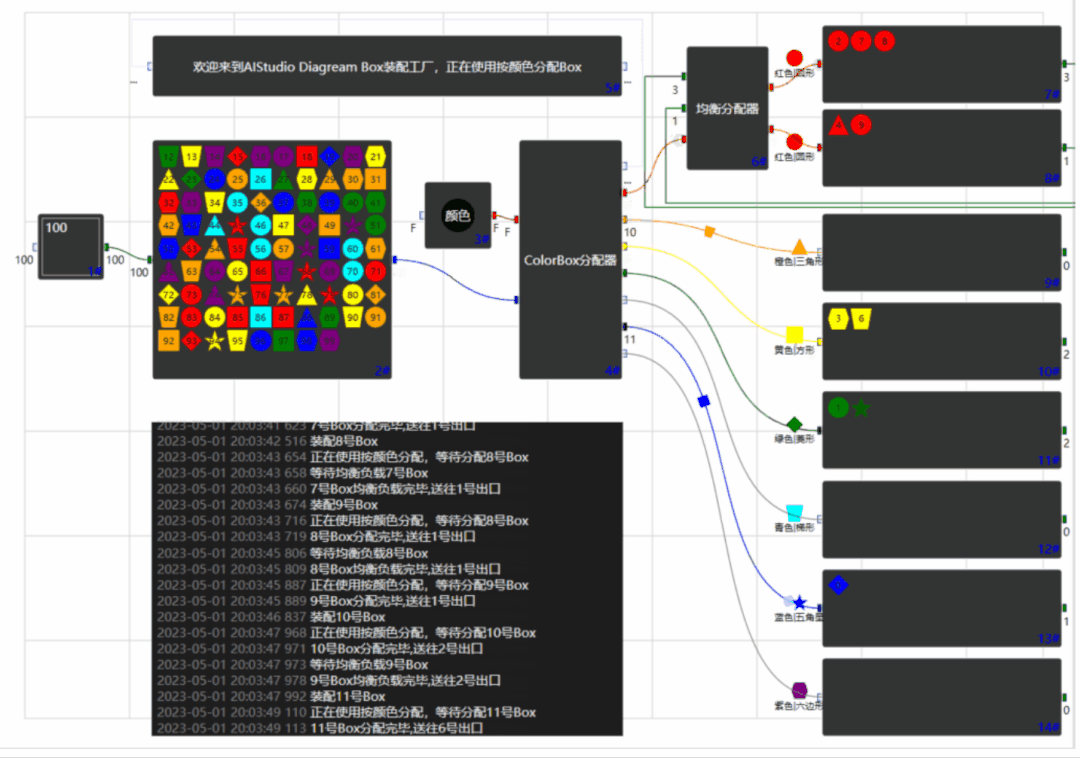
簡單使用,自定義一個text模塊的代碼如下
Code = @"using System;
namespace AIStudio.Wpf.CSharpScript
{
public class Writer
{
public string StringValue{ get; set;} = ""Welcome to AIStudio.Wpf.Diagram"";
public string Execute()
{
return StringValue;
}
}
}";是不是很簡單。
1.可編程模塊,使用C#語言。
2.控制臺打印控件,可以打印程序中的Console.WriteLine數據
3.為了便于大家使用,寫了一個Box工廠分配Box的數據流向效果圖。
使用Microsoft.CodeAnalysis.CSharp.Scripting對代碼進行編譯,生成Assembly,然后對Assembly反射獲得對象,對象內部固定有一個Execute方法,每次掃描的時候執行即可。
1.編譯使用的Using,必須添加引用集,為了省事,把整個程序的Reference都放入進行編譯,獲得引用的核心代碼如下:
var references = AppDomain.CurrentDomain.GetAssemblies().Where(p => !p.IsDynamic && !string.IsNullOrEmpty(p.Location)).Select(x => MetadataReference.CreateFromFile(x.Location)).ToList();
//Costura.Fody壓縮后,無Location,讀取資源文件中的reference
foreach (var assemblyEmbedded in AppDomain.CurrentDomain.GetAssemblies().Where(p => !p.IsDynamic && string.IsNullOrEmpty(p.Location)))
{
using (var stream = Assembly.GetEntryAssembly().GetManifestResourceStream($"costura.{assemblyEmbedded.GetName().Name.ToLowerInvariant()}.dll.compressed"))
{
if (stream != null)
{
using (var compressStream = new DeflateStream(stream, CompressionMode.Decompress))
{
var memStream = new MemoryStream();
CopyTo(compressStream, memStream);
memStream.Position = 0;
references.Add(MetadataReference.CreateFromStream(memStream));
}
}
}
}2.動態編譯的代碼的核心代碼如下:
public static Assembly GenerateAssemblyFromCode(string code, out string message)
{
Assembly assembly = null;
message = "";
// 叢代碼中轉換表達式樹
SyntaxTree syntaxTree = CSharpSyntaxTree.ParseText(code);
// 隨機程序集名稱
string assemblyName = Path.GetRandomFileName();
// 引用
// 創建編譯對象
CSharpCompilation compilation = CSharpCompilation.Create(assemblyName, new[] { syntaxTree }, References, new CSharpCompilationOptions(OutputKind.DynamicallyLinkedLibrary));
using (var ms = new MemoryStream())
{
// 將編譯好的IL代碼放入內存流
EmitResult result = compilation.Emit(ms);
// 編譯失敗,提示
if (!result.Success)
{
IEnumerable<Diagnostic> failures = result.Diagnostics.Where(diagnostic =>
diagnostic.IsWarningAsError ||
diagnostic.Severity == DiagnosticSeverity.Error).ToList();
foreach (Diagnostic diagnostic in failures)
{
message += $"{diagnostic.Id}: {diagnostic.GetMessage()}";
Console.WriteLine(message);
}
}
else
{
// 編譯成功,從內存中加載編譯好的程序集
ms.Seek(0, SeekOrigin.Begin);
assembly = Assembly.Load(ms.ToArray());
}
}
return assembly;
}3.獲得編譯后的程序集,以及執行。
// 反射獲取程序集中 的類
Type type = assembly.GetTypes().FirstOrDefault(p => p.FullName.StartsWith("AIStudio.Wpf")); //assembly.GetType("AIStudio.Wpf.CSharpScript.Write");
// 創建該類的實例
object obj = Activator.CreateInstance(type);
// 通過反射方式調用類中的方法。
var result = type.InvokeMember("Execute",
BindingFlags.Default | BindingFlags.InvokeMethod,
null,
obj,
new object[] { });選擇AvalonEdit控件,另外為了使用VS2019_Dark的黑色皮膚,引用官方Demo中的HL和TextEditlib實現自定義換膚。

官方Demo的換膚寫的超級復雜,看不懂,但是我們只要理解換膚的核心部分就是動態資源字典,因此我簡化下,改進后的核心換膚代碼如下:
public class TextEditorThemeHelper
{
static Dictionary<string, ResourceDictionary> ThemeDictionary = new Dictionary<string, ResourceDictionary>();
public static List<string> Themes = new List<string>() { "Dark", "Light", "TrueBlue", "VS2019_Dark" };
public static string CurrentTheme { get; set; }
static TextEditorThemeHelper()
{
var resource = new ResourceDictionary { Source = new Uri("/TextEditLib;component/Themes/LightBrushs.xaml", UriKind.RelativeOrAbsolute) };
ThemeDictionary.Add("Light", resource);
resource = new ResourceDictionary { Source = new Uri("/TextEditLib;component/Themes/DarkBrushs.xaml", UriKind.RelativeOrAbsolute) };
ThemeDictionary.Add("Dark", resource);
Application.Current.Resources.MergedDictionaries.Add(resource);
}
/// <summary>
/// 設置主題
/// </summary>
/// <param name="theme"></param>
public static void SetCurrentTheme(string theme)
{
OnAppThemeChanged(theme);//切換到VS2019_Dark
CurrentTheme = theme;
}
/// <summary>
/// Invoke this method to apply a change of theme to the content of the document
/// (eg: Adjust the highlighting colors when changing from "Dark" to "Light"
/// WITH current text document loaded.)
/// </summary>
internal static void OnAppThemeChanged(string theme)
{
ThemedHighlightingManager.Instance.SetCurrentTheme(theme);
if (ThemeDictionary.ContainsKey(theme))
{
foreach (var key in ThemeDictionary[theme].Keys)
{
ApplyToDynamicResource(key, ThemeDictionary[theme][key]);
}
}
// Does this highlighting definition have an associated highlighting theme?
else if (ThemedHighlightingManager.Instance.CurrentTheme.HlTheme != null)
{
// A highlighting theme with GlobalStyles?
// Apply these styles to the resource keys of the editor
foreach (var item in ThemedHighlightingManager.Instance.CurrentTheme.HlTheme.GlobalStyles)
{
switch (item.TypeName)
{
case "DefaultStyle":
ApplyToDynamicResource(TextEditLib.Themes.ResourceKeys.EditorBackground, item.backgroundcolor);
ApplyToDynamicResource(TextEditLib.Themes.ResourceKeys.EditorForeground, item.foregroundcolor);
break;
case "CurrentLineBackground":
ApplyToDynamicResource(TextEditLib.Themes.ResourceKeys.EditorCurrentLineBackgroundBrushKey, item.backgroundcolor);
ApplyToDynamicResource(TextEditLib.Themes.ResourceKeys.EditorCurrentLineBorderBrushKey, item.bordercolor);
break;
case "LineNumbersForeground":
ApplyToDynamicResource(TextEditLib.Themes.ResourceKeys.EditorLineNumbersForeground, item.foregroundcolor);
break;
case "Selection":
ApplyToDynamicResource(TextEditLib.Themes.ResourceKeys.EditorSelectionBrush, item.backgroundcolor);
ApplyToDynamicResource(TextEditLib.Themes.ResourceKeys.EditorSelectionBorder, item.bordercolor);
break;
case "Hyperlink":
ApplyToDynamicResource(TextEditLib.Themes.ResourceKeys.EditorLinkTextBackgroundBrush, item.backgroundcolor);
ApplyToDynamicResource(TextEditLib.Themes.ResourceKeys.EditorLinkTextForegroundBrush, item.foregroundcolor);
break;
case "NonPrintableCharacter":
ApplyToDynamicResource(TextEditLib.Themes.ResourceKeys.EditorNonPrintableCharacterBrush, item.foregroundcolor);
break;
default:
throw new System.ArgumentOutOfRangeException("GlobalStyle named '{0}' is not supported.", item.TypeName);
}
}
}
}
/// <summary>
/// Re-define an existing <seealso cref="SolidColorBrush"/> and backup the originial color
/// as it was before the application of the custom coloring.
/// </summary>
/// <param name="key"></param>
/// <param name="newColor"></param>
private static void ApplyToDynamicResource(ComponentResourceKey key, Color? newColor)
{
if (Application.Current.Resources[key] == null || newColor == null)
return;
// Re-coloring works with SolidColorBrushs linked as DynamicResource
if (Application.Current.Resources[key] is SolidColorBrush)
{
//backupDynResources.Add(resourceName);
var newColorBrush = new SolidColorBrush((Color)newColor);
newColorBrush.Freeze();
Application.Current.Resources[key] = newColorBrush;
}
}
private static void ApplyToDynamicResource(object key, object newValue)
{
if (Application.Current.Resources[key] == null || newValue == null)
return;
Application.Current.Resources[key] = newValue;
}
}使用方法:
TextEditorThemeHelper.SetCurrentTheme("VS2019_Dark");
或者 TextEditorThemeHelper.SetCurrentTheme("TrueBlue");
或者 TextEditorThemeHelper.SetCurrentTheme("Dark");
或者 TextEditorThemeHelper.SetCurrentTheme("Light");
是不是超級簡單。
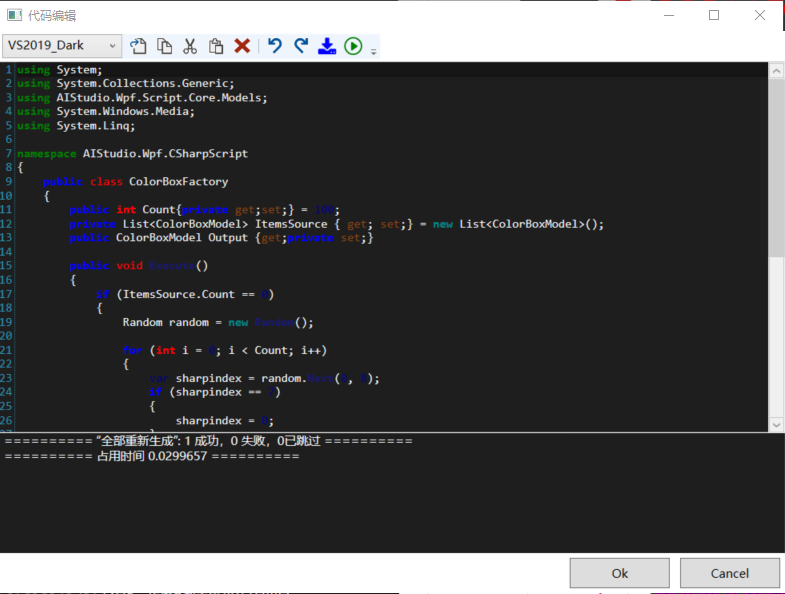
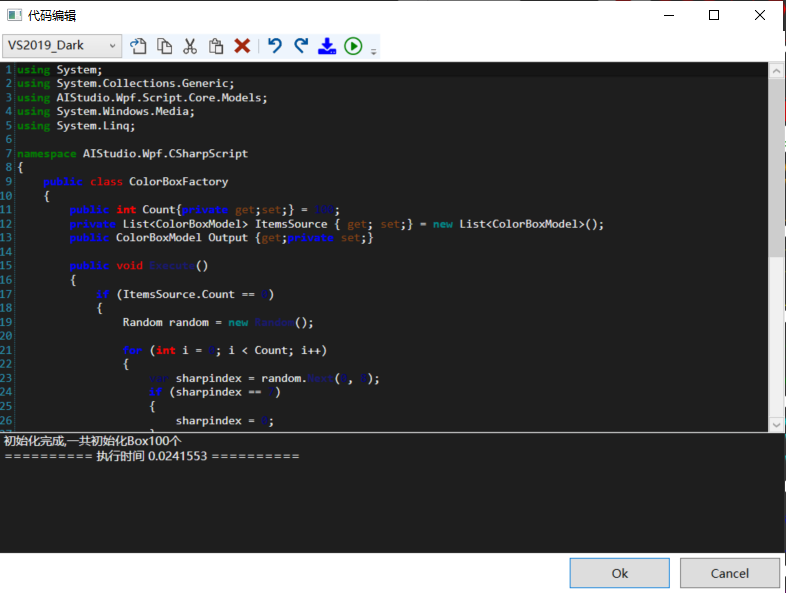
///控制臺打印方法支持切換運行輸出方法Console.SetOut,核心代碼如下:
public class ConsoleWriter : TextWriter
{
private readonly Action<string> _Write;
private readonly Action<string> _WriteLine;
private readonly Action<string, string, string, int> _WriteCallerInfo;
public ConsoleWriter()
{
}
/// <summary>
/// Console 輸出重定向
/// </summary>
/// <param name="write">日志方法委托(針對于 Write)</param>
/// <param name="writeLine">日志方法委托(針對于 WriteLine)</param>
public ConsoleWriter(Action<string> write, Action<string> writeLine, Action<string, string, string, int> writeCallerInfo)
{
_Write = write;
_WriteLine = writeLine?? write;
_WriteCallerInfo = writeCallerInfo;
}
/// <summary>
/// Console 輸出重定向
/// </summary>
/// <param name="write">日志方法委托(針對于 Write)</param>
/// <param name="writeLine">日志方法委托(針對于 WriteLine)</param>
public ConsoleWriter(Action<string> write, Action<string> writeLine)
{
_Write = write;
_WriteLine = writeLine;
}
/// <summary>
/// Console 輸出重定向
/// </summary>
/// <param name="write">日志方法委托</param>
public ConsoleWriter(Action<string> write)
{
_Write = write;
_WriteLine = write;
}
/// <summary>
/// Console 輸出重定向(帶調用方信息)
/// </summary>
/// <param name="write">日志方法委托(后三個參數為 CallerFilePath、CallerMemberName、CallerLineNumber)</param>
public ConsoleWriter(Action<string, string, string, int> write)
{
_WriteCallerInfo = write;
}
/// <summary>
/// 使用 UTF-16 避免不必要的編碼轉換
/// </summary>
public override Encoding Encoding => Encoding.Unicode;
/// <summary>
/// 最低限度需要重寫的方法
/// </summary>
/// <param name="value">消息</param>
public override void Write(string value)
{
if (_WriteCallerInfo != null)
{
WriteWithCallerInfo(value);
return;
}
_Write(value);
}
/// <summary>
/// 為提高效率直接處理一行的輸出
/// </summary>
/// <param name="value">消息</param>
public override void WriteLine(string value)
{
if (_WriteCallerInfo != null)
{
WriteWithCallerInfo(value);
return;
}
_WriteLine(value);
}
/// <summary>
/// 帶調用方信息進行寫消息
/// </summary>
/// <param name="value">消息</param>
private void WriteWithCallerInfo(string value)
{
//3、System.Console.WriteLine -> 2、System.IO.TextWriter + SyncTextWriter.WriteLine -> 1、DotNet.Utilities.ConsoleHelper.ConsoleWriter.WriteLine -> 0、DotNet.Utilities.ConsoleHelper.ConsoleWriter.WriteWithCallerInfo
var callInfo = ClassHelper.GetMethodInfo(4);
_WriteCallerInfo(value, callInfo?.FileName, callInfo?.MethodName, callInfo?.LineNumber ?? 0);
}
public override void Close()
{
var standardOutput = new StreamWriter(Console.OpenStandardOutput());
standardOutput.AutoFlush = true;
Console.SetOut(standardOutput);
base.Close();
}
}使用:
ConsoleWriter ConsoleWriter = new ConsoleWriter(_write, _writeLine);
Console.SetOut(ConsoleWriter);
1.輸入輸出模塊:public string Value{ get; set;}
2.輸入模塊:public string Value{private get; set;}
3.輸出模塊:public string Value{get;private set;}
4.與外部交互模塊:private string Value{ get; set;} ,必須同名同屬性。 核心代碼如下:
public static Dictionary<string, List<PropertyInfo>> GetPropertyInfo(Type type)
{
Dictionary<string, List<PropertyInfo>> puts = new Dictionary<string, List<PropertyInfo>>()
{
{"Input", new List<PropertyInfo>() },
{"Output", new List<PropertyInfo>() },
{"Input_Output", new List<PropertyInfo>() },
{"Inner", new List<PropertyInfo>() }
};
try
{
foreach (System.Reflection.PropertyInfo info in type.GetProperties(BindingFlags.Public | BindingFlags.Instance))
{
if (info.CanRead && info.CanWrite)
{
if (info.SetMethod.IsPublic && info.GetMethod.IsPublic)
{
puts["Input_Output"].Add(info);
}
else if (info.SetMethod.IsPublic)
{
puts["Input"].Add(info);
}
else if (info.GetMethod.IsPublic)
{
puts["Output"].Add(info);
}
}
else if (info.CanRead)
{
if (info.GetMethod.IsPublic)
{
puts["Output"].Add(info);
}
}
}
foreach (System.Reflection.PropertyInfo info in type.GetProperties(BindingFlags.NonPublic | BindingFlags.Instance))
{
if (info.CanRead)
{
puts["Inner"].Add(info);
}
}
}
catch (Exception ex)
{
}
return puts;
}最后介紹一下Demo的實現
1#.Int整數模塊,界面定義一個TextBox綁定Int模塊的輸入管腳。 2#.Box產生模塊,如果內部數組為空,那么按照輸入管腳的數量初始化一個容量為輸入整數數量的數組(隨機顏色與形狀),然后把數據放到輸出管腳,當數據被取走后,下一個數據再次放到輸出管腳。 3#.Bool模塊,為false的時候按照顏色進行分配,為true的時候按照形狀進行分配。4#.Box分配模塊,當輸入管腳為空的時候,2#模塊的輸出可以移動到4#的輸入管腳,移動時間為1s,移動完成后,清除2#模塊的輸出。同時把數據按照顏色或者形狀分配到輸出,同時把輸入管腳清除。 按照顏色分配時: (1.如果顏色為紅色,那么輸出到1號 (2.如果顏色為橙色,那么輸出到2號 (3.如果顏色為黃色,那么輸出到3號 (4.如果顏色為綠色,那么輸出到4號 (5.如果顏色為青色,那么輸出到5號 (6.如果顏色為藍色,那么輸出到6號 (7.如果顏色為紫色,那么輸出到7號 按照形狀分配時: (1.如果形狀為圓形,那么輸出到1號 (2.如果形狀為三角形,那么輸出到2號 (3.如果形狀為方形,那么輸出到3號 (4.如果形狀為菱形,那么輸出到4號 (5.如果形狀為梯形,那么輸出到5號 (6.如果形狀為五角星,那么輸出到6號 (7.如果形狀為六邊形,那么輸出到7號 6#.有兩個紅色|圓形收集器(7#,8#),按兩個容器中的數量比較反饋,均勻分配到這兩個收集器中。 9#,10#,11#,12#,13#,14#按照管腳取走數據即可。
關于“基于WPF怎么制作一個可編程畫板”的內容就介紹到這里了,感謝大家的閱讀。如果想了解更多行業相關的知識,可以關注億速云行業資訊頻道,小編每天都會為大家更新不同的知識點。
免責聲明:本站發布的內容(圖片、視頻和文字)以原創、轉載和分享為主,文章觀點不代表本網站立場,如果涉及侵權請聯系站長郵箱:is@yisu.com進行舉報,并提供相關證據,一經查實,將立刻刪除涉嫌侵權內容。