溫馨提示×
您好,登錄后才能下訂單哦!
點擊 登錄注冊 即表示同意《億速云用戶服務條款》
您好,登錄后才能下訂單哦!
這篇文章主要介紹了怎么使用Vue+Echart實現利用率表盤效果的相關知識,內容詳細易懂,操作簡單快捷,具有一定借鑒價值,相信大家閱讀完這篇怎么使用Vue+Echart實現利用率表盤效果文章都會有所收獲,下面我們一起來看看吧。
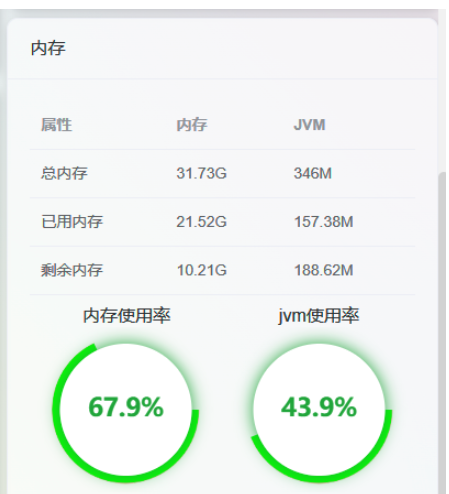
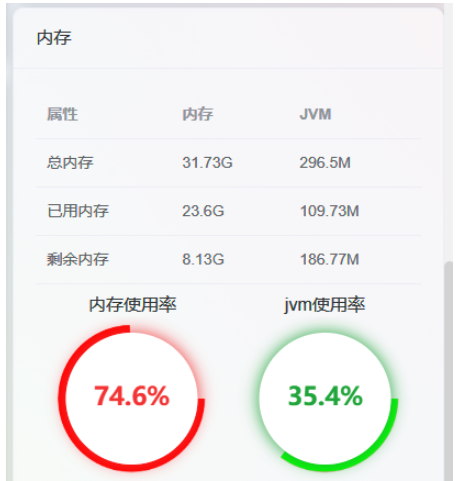
里面對應兩個圖片資源,panelBackground_red.png 和 panelBackground_green.png,請前往百度網盤進行下載。如果喜歡其他顏色,可以使用.psd來修改導出就行。
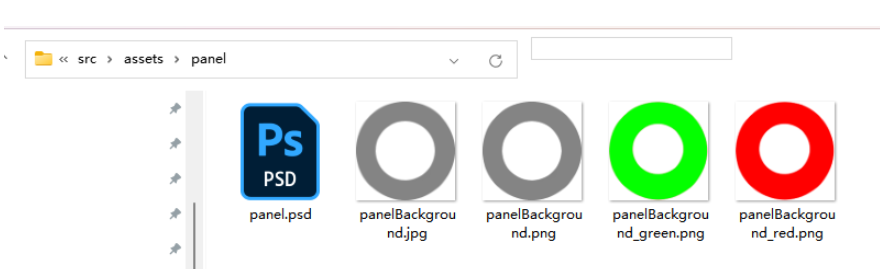
在使用組件之前,記得引入echart組件,可以參考echart組件引入
<template>
<!-- <div>占用率</div> -->
<div id="customGaugeContainer" ref="panel" ></div>
</template>
<script>
import * as echarts from 'echarts'
var app = {};
var ROOT_PATH = 'https://echarts.apache.org/examples';
// var _panelImageURL = ROOT_PATH + '/data/asset/img/custom-gauge-panel.png';
var _panelImageURL = require("@/assets/panel/panelBackground_green.png");
var _animationDuration = 1000;
var _animationDurationUpdate = 1000;
var _animationEasingUpdate = 'quarticInOut';
//這個不改
var _valOnRadianMax = 100;
//這個不改
var _pointerInnerRadius = 60;
//外輪廓半徑
var _outerRadius = 110;
//內輪廓半徑
var _innerRadius = 100;
//里面白色遠的半徑
var _insidePanelRadius = 100;
var _fontSize = 50;
var _currentDataIndex = 0;
var _shadowColor = '#20A53A';
var _textColor = '#20A53A';
var _shadowBlur = 20;
export default {
name: 'SmartSchedulingSystemCustomGauge',
props: {
rate: {
type: Number
},
timeChange: {
type: Number
}
},
watch: {
rate: {
handler(newValue, oldValue) {
// console.log("刷新表盤數據")
// console.log("oldValue:" + oldValue)
// console.log("newValue:" + newValue)
// console.log("rate:" + this.rate)
//刷新表盤數據
this.setOptions();
},
deep: true
},
},
data() {
return {
myChart: undefined,
scheduledTask: undefined,
};
},
mounted() {
this.$nextTick(() => {
this.initChart();
window.addEventListener('resize', this.myChart.resize());
// this.setScheduledTask();
})
},
methods: {
initChart() {
let dom = document.getElementById('customGaugeContainer');
let clientHeight = dom.clientHeight;
// console.log("clientHeight:" + clientHeight)
_outerRadius = (clientHeight / 2) * 0.9;
_innerRadius = (clientHeight / 2) * 0.8;
_insidePanelRadius = (clientHeight / 2) * 0.8;
_fontSize = (clientHeight / 2) * 0.3;
_shadowBlur = (clientHeight / 2) * 0.2;
// this.myChart = echarts.init(dom, null, {
// renderer: 'canvas',
// useDirtyRect: false
// });
this.myChart = echarts.init(this.$refs.panel);
this.setOptions();
},
setOptions() {
if (this.rate > 80) {
_shadowColor = '#F33333';
_textColor = '#F33333';
_panelImageURL = require("@/assets/panel/panelBackground_red.png");
} else {
_shadowColor = '#20A53A';
_textColor = '#20A53A';
_panelImageURL = require("@/assets/panel/panelBackground_green.png");
}
let option = {
animationEasing: _animationEasingUpdate,
animationDuration: _animationDuration,
animationDurationUpdate: _animationDurationUpdate,
animationEasingUpdate: _animationEasingUpdate,
//數據展示
dataset: {
//100可以看成是百分比
source: [[1, this.rate]]
},
tooltip: {},
angleAxis: {
type: 'value',
startAngle: 0,
show: false,
min: 0,
max: _valOnRadianMax
},
radiusAxis: {
type: 'value',
show: false
},
polar: {},
series: [
{
type: 'custom',
coordinateSystem: 'polar',
renderItem: renderItem
}
]
};
if (option && typeof option === 'object') {
this.myChart.setOption(option);
}
},
/**
* 設置定時任務
*/
setScheduledTask() {
this.scheduledTask = setInterval(function () {
console.log("rate:" + this.rate)
}, 2000);
}
},
};
function renderItem(params, api) {
var valOnRadian = api.value(1);
var coords = api.coord([api.value(0), valOnRadian]);
var polarEndRadian = coords[3];
var imageStyle = {
image: _panelImageURL,
x: params.coordSys.cx - _outerRadius,
y: params.coordSys.cy - _outerRadius,
width: _outerRadius * 2,
height: _outerRadius * 2
};
return {
type: 'group',
children: [
{
type: 'image',
style: imageStyle,
clipPath: {
type: 'sector',
shape: {
cx: params.coordSys.cx,
cy: params.coordSys.cy,
r: _outerRadius,
r0: _innerRadius,
startAngle: 0,
endAngle: -polarEndRadian,
transition: 'endAngle',
enterFrom: { endAngle: 0 }
}
}
},
// {
// type: 'image',
// style: imageStyle,
// clipPath: {
// type: 'polygon',
// shape: {
// points: makePionterPoints(params, polarEndRadian)
// },
// extra: {
// polarEndRadian: polarEndRadian,
// transition: 'polarEndRadian',
// enterFrom: { polarEndRadian: 0 }
// },
// during: function (apiDuring) {
// apiDuring.setShape(
// 'points',
// makePionterPoints(params, apiDuring.getExtra('polarEndRadian'))
// );
// }
// }
// },
//白色中心圓
{
type: 'circle',
shape: {
cx: params.coordSys.cx,
cy: params.coordSys.cy,
r: _insidePanelRadius
},
style: {
fill: '#fff',
shadowBlur: _shadowBlur,
shadowOffsetX: 0,
shadowOffsetY: 0,
//輪廓陰影顏色
shadowColor: _shadowColor
}
},
{
type: 'text',
extra: {
valOnRadian: valOnRadian,
transition: 'valOnRadian',
enterFrom: { valOnRadian: 0 }
},
style: {
text: makeText(valOnRadian),
fontSize: _fontSize,
fontWeight: 700,
x: params.coordSys.cx,
y: params.coordSys.cy,
//字體顏色
fill: _textColor,
align: 'center',
verticalAlign: 'middle',
enterFrom: { opacity: 0 }
},
during: function (apiDuring) {
apiDuring.setStyle(
'text',
makeText(apiDuring.getExtra('valOnRadian'))
);
}
}
]
};
}
function convertToPolarPoint(renderItemParams, radius, radian) {
return [
Math.cos(radian) * radius + renderItemParams.coordSys.cx,
-Math.sin(radian) * radius + renderItemParams.coordSys.cy
];
}
function makePionterPoints(renderItemParams, polarEndRadian) {
return [
convertToPolarPoint(renderItemParams, _outerRadius, polarEndRadian),
convertToPolarPoint(
renderItemParams,
_outerRadius,
polarEndRadian + Math.PI * 0.03
),
convertToPolarPoint(renderItemParams, _pointerInnerRadius, polarEndRadian)
];
}
function makeText(valOnRadian) {
// Validate additive animation calc.
if (valOnRadian < -10) {
alert('illegal during val: ' + valOnRadian);
}
return ((valOnRadian / _valOnRadianMax) * 100).toFixed(1) + '%';
}
</script>
<style scoped>
#customGaugeContainer {
// height: calc(100% - 20px);
height: 100%;
}
</style>在頁面引入組件
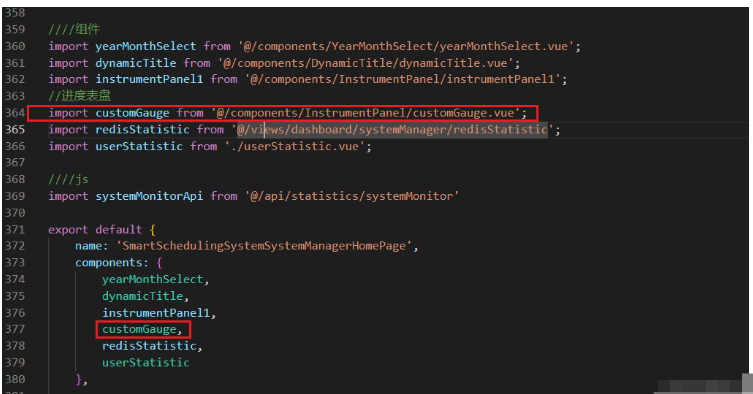
使用組件
<customGauge :rate="server.jvm.usage"> </customGauge>
關于“怎么使用Vue+Echart實現利用率表盤效果”這篇文章的內容就介紹到這里,感謝各位的閱讀!相信大家對“怎么使用Vue+Echart實現利用率表盤效果”知識都有一定的了解,大家如果還想學習更多知識,歡迎關注億速云行業資訊頻道。
免責聲明:本站發布的內容(圖片、視頻和文字)以原創、轉載和分享為主,文章觀點不代表本網站立場,如果涉及侵權請聯系站長郵箱:is@yisu.com進行舉報,并提供相關證據,一經查實,將立刻刪除涉嫌侵權內容。