您好,登錄后才能下訂單哦!
您好,登錄后才能下訂單哦!
本篇內容主要講解“vue項目怎么用后端返回的文件流實現docx和pdf文件預覽”,感興趣的朋友不妨來看看。本文介紹的方法操作簡單快捷,實用性強。下面就讓小編來帶大家學習“vue項目怎么用后端返回的文件流實現docx和pdf文件預覽”吧!
大家先看一下實現的效果,分別是docx文件預覽和pdf文件預覽;
原型是從一個table列表的操作中點擊查看源文件,跳轉到預覽頁面:
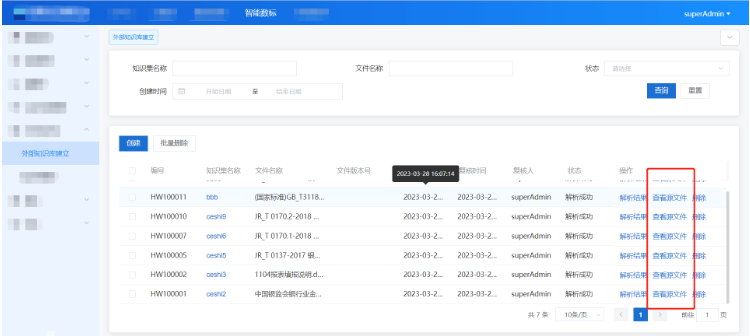
docx文件預覽
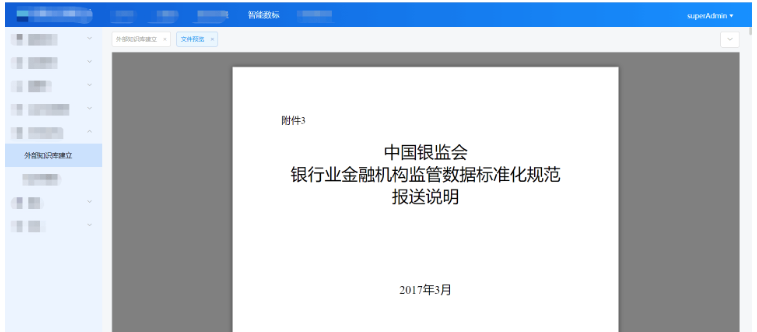
pdf文件預覽(可實現翻頁功能)
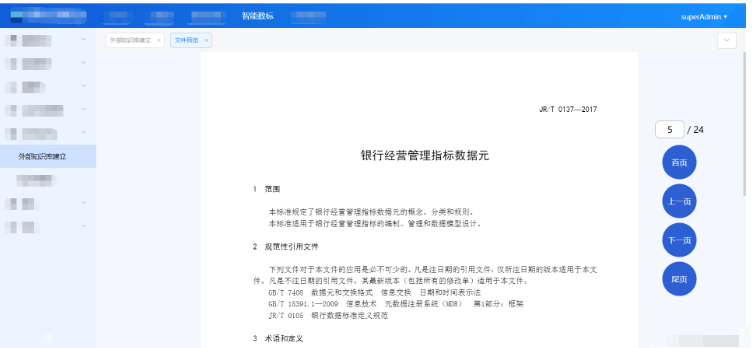
首先安裝docx-preview
npm install docx-preview
點擊【查看源文件】
... <el-button type="text" @click="clickView(scope.row)">查看源文件</el-button> ...
在點擊事件方法中,首先進行if判斷文件類型,不同的文件類型走不同的邏輯,這里判斷是否為.docx文件,然后進行路由跳轉到文件預覽頁面,把id帶過去;
...
//查看源文件
clickView(row){
if((row.fileName).indexOf('.docx') !== -1){
this.$router.push({
path: "/dataStandar/knowledgeBase/createBase/vuedocx",
query: {
//要傳的參數
id: row.id,
},
});
}else{
//這里代碼是pdf文件預覽,此處先省略
...
}
},
...vueDocx.vue組件
<template>
<div ref="file" class="files" ></div>
</template>
<script>
import {
getSourceFileById, //接口函數返回的文件流
} from '@/api/dataStandar/knowledgeBase/createBase'
import {renderAsync } from "docx-preview"; //引入renderAsync 方法
export default {
data(){
return {
docxOptions: {
className: "kaimo-docx-666", // string:默認和文檔樣式類的類名/前綴
inWrapper: true, // boolean:啟用圍繞文檔內容的包裝器渲染
ignoreWidth: false, // boolean:禁用頁面的渲染寬度
ignoreHeight: false, // boolean:禁止渲染頁面高度
ignoreFonts: false, // boolean:禁用字體渲染
breakPages: true, // boolean:在分頁符上啟用分頁
ignoreLastRenderedPageBreak: true, // boolean:在 lastRenderedPageBreak 元素上禁用分頁
experimental: false, // boolean:啟用實驗功能(制表符停止計算)
trimXmlDeclaration: true, // boolean:如果為true,解析前會從 xmlTemplate 文檔中移除 xmlTemplate 聲明
useBase64URL: false, // boolean:如果為true,圖片、字體等會轉為base 64 URL,否則使用URL.createObjectURL
useMathMLPolyfill: false, // boolean:包括用于 chrome、edge 等的 MathML polyfill。
showChanges: false, // boolean:啟用文檔更改的實驗性渲染(插入/刪除)
debug: false, // boolean:啟用額外的日志記錄
},
}
},
mounted(){
this.initView()
},
methods:{
initView(){
var id = this.$route.query.id
this.loading = this.$loading({
lock: true,
text: "正在加載...",
spinner: 'el-icon-loading',
background: 'rgba(0, 0, 0, 0.6)'
});
getSourceFileById({},id).then(res => {
let bodyContainer = this.$refs.file
var data = res.data
if(res.status == 200){
renderAsync(
data, // Blob | ArrayBuffer | Uint8Array, 可以是 JSZip.loadAsync 支持的任何類型
bodyContainer, // HTMLElement 渲染文檔內容的元素,
null, // HTMLElement, 用于呈現文檔樣式、數字、字體的元素。如果為 null,則將使用 bodyContainer。
this.docxOptions // 配置
)
setTimeout(() => {
this.loading.close()
},1000)
}
})
},
}
}
</script>
<style>
.files{
padding: 0 20px;
}
</style>以上就是docx文件預覽邏輯和代碼,使用比較簡單;
首先安裝vue-pdf
npm install vue-pdf
然后新建一個vuePdf.vue組件,直接復制粘貼使用即可,樣式可以根據自己需求修改,其他不用修改;
<template>
<div id="container">
<!-- 上一頁、下一頁 -->
<div class="right-btn">
<!-- 輸入頁碼 -->
<div class="pageNum">
<input
v-model.number="currentPage"
type="number"
class="inputNumber"
@input="inputEvent()"
/>
/ {{ pageCount }}
</div>
<div @click="changePdfPage('first')" class="turn">首頁</div>
<!-- 在按鈕不符合條件時禁用 -->
<div
@click="changePdfPage('pre')"
class="turn-btn"
:
>
上一頁
</div>
<div
@click="changePdfPage('next')"
class="turn-btn"
:
>
下一頁
</div>
<div @click="changePdfPage('last')" class="turn">尾頁</div>
</div>
<div class="pdfArea">
<!-- // 不要改動這里的方法和屬性,下次用到復制就直接可以用 -->
<pdf
:src="src"
ref="pdf"
v-show="loadedRatio === 1"
:page="currentPage"
@num-pages="pageCount = $event"
@progress="loadedRatio = $event"
@page-loaded="currentPage = $event"
@loaded="loadPdfHandler"
@link-clicked="currentPage = $event"
id="pdfID"
></pdf>
</div>
<!-- 加載未完成時,展示進度條組件并計算進度 -->
<div class="progress" v-if="loadedRatio != 1">
<el-progress
type="circle"
:width="70"
color="#53a7ff"
:percentage="
Math.floor(loadedRatio * 100) ? Math.floor(loadedRatio * 100) : 0
"
></el-progress>
<br />
<!-- 加載提示語 -->
<span>{{ remindShow }}</span>
</div>
</div>
</template>
<script>
import pdf from "vue-pdf";
export default {
components: {
pdf,
},
data() {
return {
// ----- loading -----
remindText: {
loading: "加載文件中,文件較大請耐心等待...",
refresh: "若卡住不動,可刷新頁面重新加載...",
},
remindShow: "加載文件中,文件較大請耐心等待...",
intervalID: "",
src: "",
// 當前頁數
currentPage: 0,
// 總頁數
pageCount: 0,
// 加載進度
loadedRatio: 0,
};
},
created() {
// 頁面加載,拿到路由中的url復制給data中的src
this.src = this.$route.query.url;
console.log(this.src);
},
mounted() {
// // 更改 loading 文字
this.intervalID = setInterval(() => {
this.remindShow === this.remindText.refresh
? (this.remindShow = this.remindText.loading)
: (this.remindShow = this.remindText.refresh);
}, 4000);
},
methods: {
// 頁面回到頂部
toTop() {
document.getElementById("container").scrollTop = 0;
},
// 輸入頁碼時校驗
inputEvent() {
if (this.currentPage > this.pageCount) {
// 1. 大于max
this.currentPage = this.pageCount;
} else if (this.currentPage < 1) {
// 2. 小于min
this.currentPage = 1;
}
},
// 切換頁數
changePdfPage(val) {
if (val === "pre" && this.currentPage > 1) {
// 切換后頁面回到頂部
this.currentPage--;
this.toTop();
} else if (val === "next" && this.currentPage < this.pageCount) {
this.currentPage++;
this.toTop();
} else if (val === "first") {
this.currentPage = 1;
this.toTop();
} else if (val === "last" && this.currentPage < this.pageCount) {
this.currentPage = this.pageCount;
this.toTop();
}
},
// pdf加載時
loadPdfHandler(e) {
// 加載的時候先加載第一頁
this.currentPage = 1;
},
},
destroyed() {
// 在頁面銷毀時記得清空 setInterval
clearInterval(this.intervalID);
},
};
</script>
<style scoped>
#container {
position: absolute !important;
left: 0;
right: 0;
bottom: 0;
top: 50px;
background: #f4f7fd;
overflow: auto;
font-family: PingFang SC;
width: 100%;
display: flex;
/* justify-content: center; */
position: relative;
}
/* 右側功能按鈕區 */
.right-btn {
position: fixed;
right: 5%;
bottom: 15%;
width: 120px;
display: flex;
flex-wrap: wrap;
justify-content: center;
z-index: 99;
}
.pdfArea {
width: 900px;
margin: 0 auto;
}
/* ------------------- 輸入頁碼 ------------------- */
.pageNum {
margin: 10px 0;
font-size: 18px;
}
/*在谷歌下移除input[number]的上下箭頭*/
input::-webkit-outer-spin-button,
input::-webkit-inner-spin-button {
-webkit-appearance: none !important;
margin: 0;
}
/*在firefox下移除input[number]的上下箭頭*/
input[type="number"] {
-moz-appearance: textfield;
}
.inputNumber {
border-radius: 8px;
border: 1px solid #999999;
height: 35px;
font-size: 18px;
width: 60px;
text-align: center;
}
.inputNumber:focus {
border: 1px solid #00aeff;
background-color: rgba(18, 163, 230, 0.096);
outline: none;
transition: 0.2s;
}
/* ------------------- 切換頁碼 ------------------- */
.turn {
background-color: #164fcc;
opacity: 0.9;
color: #ffffff;
height: 70px;
width: 70px;
border-radius: 50%;
display: flex;
align-items: center;
justify-content: center;
margin: 5px 0;
}
.turn-btn {
background-color: #164fcc;
opacity: 0.9;
color: #ffffff;
height: 70px;
width: 70px;
border-radius: 50%;
margin: 5px 0;
display: flex;
align-items: center;
justify-content: center;
}
.turn-btn:hover,
.turn:hover {
transition: 0.3s;
opacity: 0.5;
cursor: pointer;
}
/* ------------------- 進度條 ------------------- */
.progress {
position: absolute;
right: 50%;
top: 50%;
text-align: center;
}
.progress > span {
color: #199edb;
font-size: 14px;
}
</style>點擊【查看源文件】
... <el-button type="text" @click="clickView(scope.row)">查看源文件</el-button> ...
查看源文件方法
...
//查看源文件
clickView(row){
if((row.fileName).indexOf('.docx') !== -1){
//這里代碼是docx文件預覽,此處省略
...
}else{
this.loading = this.$loading({
lock: true,
text: "正在加載...",
spinner: 'el-icon-loading',
background: 'rgba(0, 0, 0, 0.6)'
});
//接口函數傳入id,返回的文件流
getSourceFileById({},row.id).then(res => {
var data = res.data
var binaryData = [];
binaryData.push(data);
let url = window.URL.createObjectURL(
new Blob(binaryData, {
type: "application/pdf;charset=utf-8",
})
);
if (url != null && url != undefined && url) {
// vue路由跳轉并以問號形式攜帶vue-pdf預覽時所需要的pdf地址
this.$router.push({
path: "/dataStandar/knowledgeBase/createBase/vuepdf",
query: {
//要傳的參數
url: url,
},
});
this.loading.close()
}
})
}
},
...到此,相信大家對“vue項目怎么用后端返回的文件流實現docx和pdf文件預覽”有了更深的了解,不妨來實際操作一番吧!這里是億速云網站,更多相關內容可以進入相關頻道進行查詢,關注我們,繼續學習!
免責聲明:本站發布的內容(圖片、視頻和文字)以原創、轉載和分享為主,文章觀點不代表本網站立場,如果涉及侵權請聯系站長郵箱:is@yisu.com進行舉報,并提供相關證據,一經查實,將立刻刪除涉嫌侵權內容。