您好,登錄后才能下訂單哦!
您好,登錄后才能下訂單哦!
這篇“Android SeekBar控制視頻播放進度實現的方法是什么”文章的知識點大部分人都不太理解,所以小編給大家總結了以下內容,內容詳細,步驟清晰,具有一定的借鑒價值,希望大家閱讀完這篇文章能有所收獲,下面我們一起來看看這篇“Android SeekBar控制視頻播放進度實現的方法是什么”文章吧。
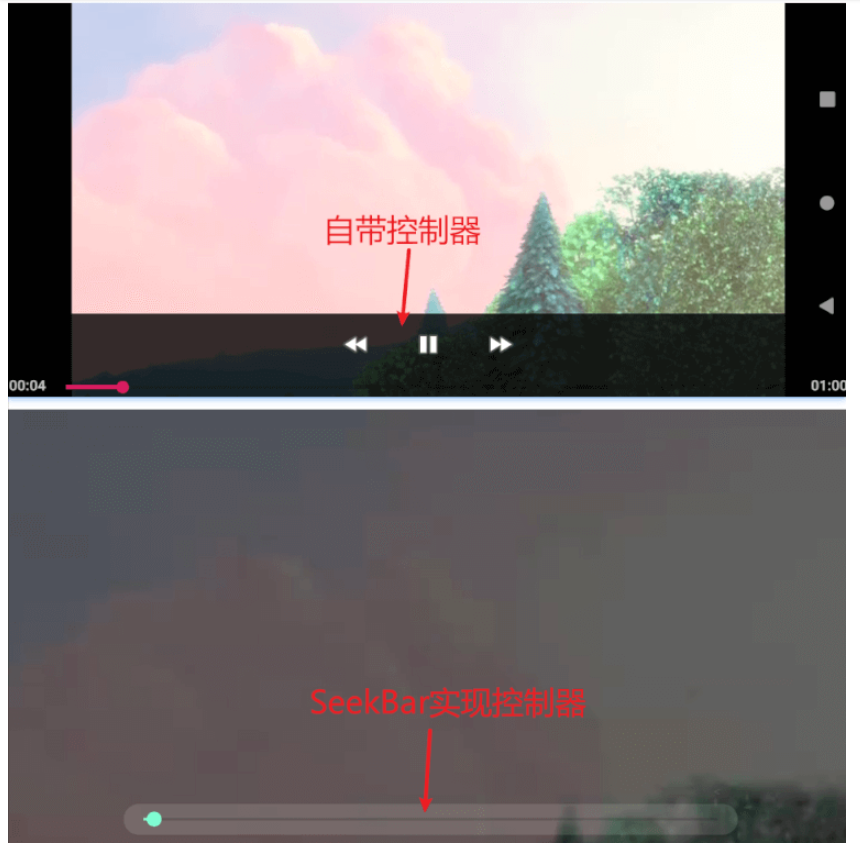
使用VideoView控件播放視頻時,我們希望能夠調節播放的進度,一種方法是使用自帶的控制器MediaController進行控制,另一種方法是自己實現一個SeekBar控制。
在播放視頻時使用自帶的控制器MediaController進行進度控制。
MediaController mediaController = new MediaController(this); mVideoView.setMediaController(mediaController);
在播放視頻時使用自己實現一個SeekBar控制播放進度。
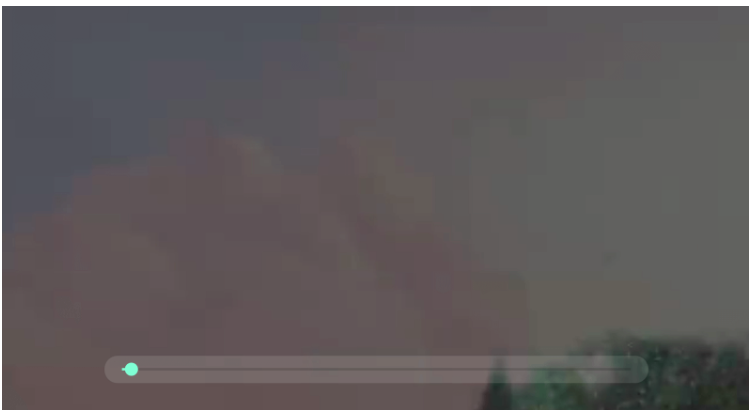
自定義SeekBar背景drawable/bg_rounded.xml,實現圓角半透明效果。
<?xml version="1.0" encoding="utf-8"?> <shape xmlns:android="http://schemas.android.com/apk/res/android"> <!-- 背景顏色 --> <solid android:color="#20ffffff"/> <!-- 圓角背景 --> <corners android:topLeftRadius="12dp" android:topRightRadius="12dp" android:bottomLeftRadius="12dp" android:bottomRightRadius="12dp"/> </shape>
界面布局文件layout/activity_video.xml,界面中有一個用于視頻播放的VideoView控件和控制播放進度的SeekBar控件。 其中SeekBar使用第一步定義好的背景效果,android:background=“@drawable/bg_rounded”
<?xml version="1.0" encoding="utf-8"?> <androidx.constraintlayout.widget.ConstraintLayout xmlns:android="http://schemas.android.com/apk/res/android" xmlns:app="http://schemas.android.com/apk/res-auto" xmlns:tools="http://schemas.android.com/tools" android:layout_width="match_parent" android:layout_height="match_parent" android:background="#000" android:keepScreenOn="true" tools:context=".activitys.VideoActivity"> <VideoView android:id="@+id/video_view" android:layout_width="wrap_content" android:layout_height="match_parent" app:layout_constraintTop_toTopOf="parent" app:layout_constraintStart_toStartOf="parent" app:layout_constraintEnd_toEndOf="parent"/> <SeekBar android:id="@+id/seekbar" android:layout_width="500dp" android:layout_height="25dp" android:background="@drawable/bg_rounded" android:layout_marginBottom="45dp" android:progressTint="#7FFFD4" android:thumbTint="#7FFFD4" app:layout_constraintStart_toStartOf="parent" app:layout_constraintEnd_toEndOf="parent" app:layout_constraintBottom_toBottomOf="parent"/> </androidx.constraintlayout.widget.ConstraintLayout>
VideoActivity文件。
public class VideoActivity extends AppCompatActivity implements EdgeSensorView.MapDemo {
private static final String TAG = "VideoActivity";
private VideoView mVideoView;
private SeekBar mSeekBar;
private float curProgress;
private float MAX_PROGRESS;
private boolean isSeekBarProgress = false;
private Handler handler = new Handler();
// 播放過程,自動更新seekbar的進度
private Runnable runnable = new Runnable() {
public void run() {
if (mVideoView.isPlaying()) {
if (!isSeekBarProgress) {
int current = mVideoView.getCurrentPosition();
mSeekBar.setProgress(current);
}
}
handler.postDelayed(runnable, 100);
}
};
@Override
protected void onCreate(Bundle savedInstanceState) {
super.onCreate(savedInstanceState);
setContentView(R.layout.activity_video);
mSeekBar = findViewById(R.id.seekbar);
mVideoView = findViewById(R.id.video_view);
mVideoView.setVideoURI(Uri.parse("android.resource://"
+ getApplicationContext().getPackageName() + "/" + R.raw.vid_bigbuckbunny));
// MediaController mediaController = new MediaController(this);
// mVideoView.setMediaController(mediaController);
mVideoView.requestFocus();
mVideoView.setOnPreparedListener(new MediaPlayer.OnPreparedListener() {
@Override
public void onPrepared(MediaPlayer mp) {
mp.setLooping(true);
MAX_PROGRESS = mVideoView.getDuration();
mSeekBar.setMax((int) MAX_PROGRESS);
Log.i(TAG, "onCreate: " + MAX_PROGRESS + "," + curProgress + "," + bitmaps.length);
// 開始線程,更新進度條的刻度
handler.postDelayed(runnable, 0);
mVideoView.start();
}
});
mVideoView.setOnCompletionListener(new MediaPlayer.OnCompletionListener() {
@Override
public void onCompletion(MediaPlayer mp) {
curProgress = 0;
mSeekBar.setProgress(0);
}
});
mSeekBar.setOnSeekBarChangeListener(new SeekBar.OnSeekBarChangeListener() {
@Override
public void onProgressChanged(SeekBar seekBar, int progress, boolean fromUser) {
}
@Override
public void onStartTrackingTouch(SeekBar seekBar) {
isSeekBarProgress = true;
if (mVideoView.isPlaying()) {
mVideoView.pause();
}
}
@Override
public void onStopTrackingTouch(SeekBar seekBar) {
int pro = seekBar.getProgress();
mVideoView.seekTo(pro);
if (!mVideoView.isPlaying()) {
mVideoView.seekTo(pro);
mVideoView.start();
}
isSeekBarProgress = false;
}
});
}
@Override
protected void onResume() {
super.onResume();
}
@Override
protected void onPause() {
super.onPause();
}
@Override
protected void onDestroy() {
super.onDestroy();
handler.removeCallbacks(runnable);
}
private void updateSeekBarStatus(final boolean b) {
runOnUiThread(new Runnable() {
@Override
public void run() {
mSeekBar.setPressed(b);
}
});
}
}拓展:
增加控制播放/暫停的按鈕;
增加播放視頻當前播放時間及總時長的文本顯示。
以上就是關于“Android SeekBar控制視頻播放進度實現的方法是什么”這篇文章的內容,相信大家都有了一定的了解,希望小編分享的內容對大家有幫助,若想了解更多相關的知識內容,請關注億速云行業資訊頻道。
免責聲明:本站發布的內容(圖片、視頻和文字)以原創、轉載和分享為主,文章觀點不代表本網站立場,如果涉及侵權請聯系站長郵箱:is@yisu.com進行舉報,并提供相關證據,一經查實,將立刻刪除涉嫌侵權內容。