您好,登錄后才能下訂單哦!
您好,登錄后才能下訂單哦!
今天小編給大家分享一下如何用C#編寫一個Windows服務程序的相關知識點,內容詳細,邏輯清晰,相信大部分人都還太了解這方面的知識,所以分享這篇文章給大家參考一下,希望大家閱讀完這篇文章后有所收獲,下面我們一起來了解一下吧。
1.添加引用Windows服務(.NET Framework)
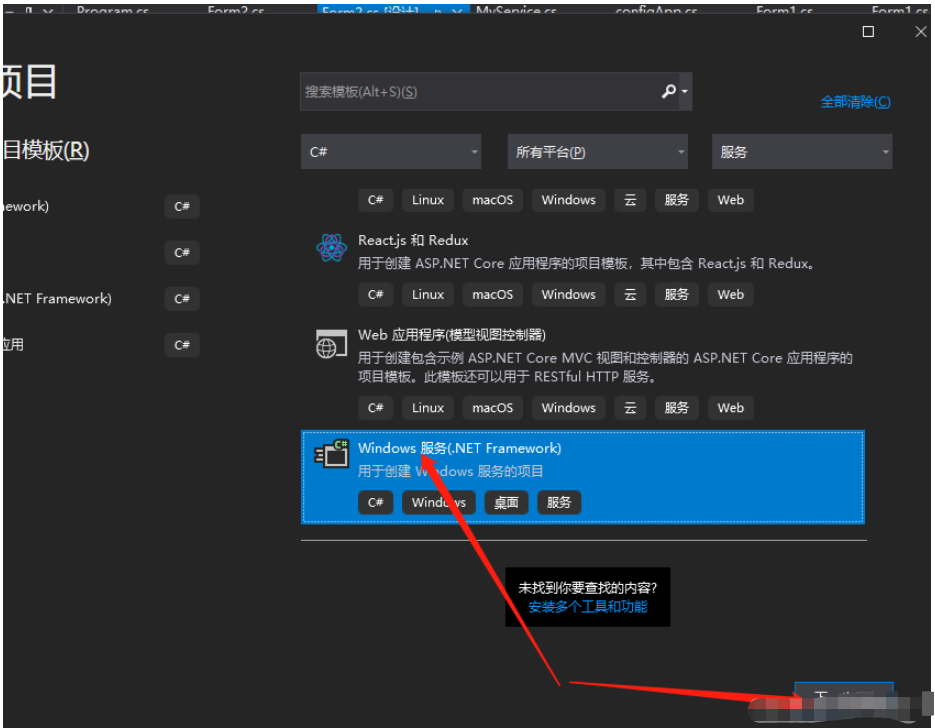
2.輸入項目名稱,選擇安裝位置,,選擇安裝框架版本;創建。
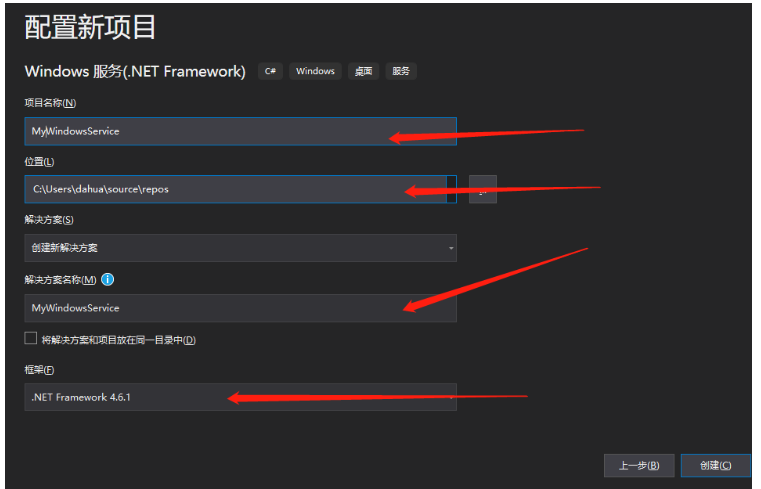
3.找到MyService.cs ,右擊‘查看代碼’
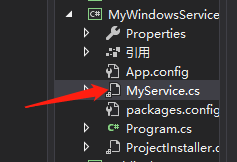
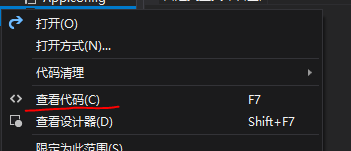
添加如下代碼:
public partial class MyService : ServiceBase
{
public MyService()
{
InitializeComponent();
}
string filePath = @"D:\MyServiceLog.txt";
protected override void OnStart(string[] args)
{//服務啟動時,執行該方法
using (FileStream stream = new FileStream(filePath,FileMode.Append))
using (StreamWriter writer = new StreamWriter(stream))
{
writer.WriteLine($"{DateTime.Now},服務啟動!");
}
}
protected override void OnStop()
{//服務關閉時,執行該方法
using (FileStream stream = new FileStream(filePath,FileMode.Append))
using (StreamWriter writer = new StreamWriter(stream))
{
writer.WriteLine($"{DateTime.Now},服務停止!");
}
}
}4.雙擊MyService.cs,在出現的界面中右擊–>選擇“添加安裝程序”。
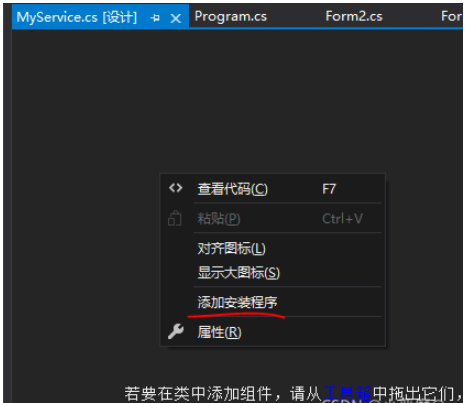
點擊后,會自動生產連個控件,sericcelnstaller1 和sericeProcessInstaller1
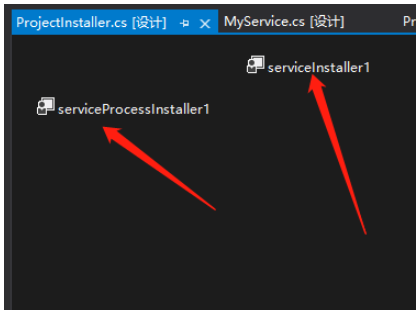
5.分別設置兩個控件的屬性
右擊serviceInstaller1 點擊屬性

分別設置:服務安裝的描述,服務的名稱,啟動的類型 。
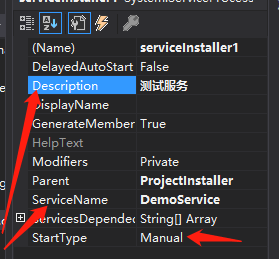
在serviceProcessInstaller1 ,設置Account(服務屬性系統級別),設置“本地服務”
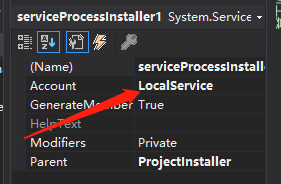
6.找到項目,右擊“重新生成”。
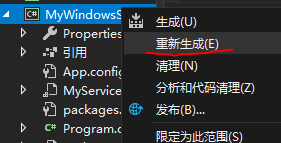
7.在同一個解決方案下,添加Windows From項目應用窗體:
①點擊“添加”,新建項目,選擇Windows窗體應用。要注意添加時,選擇的路徑,是否在同一個解決方案目錄下。
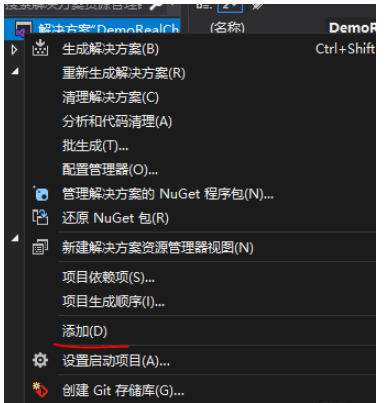
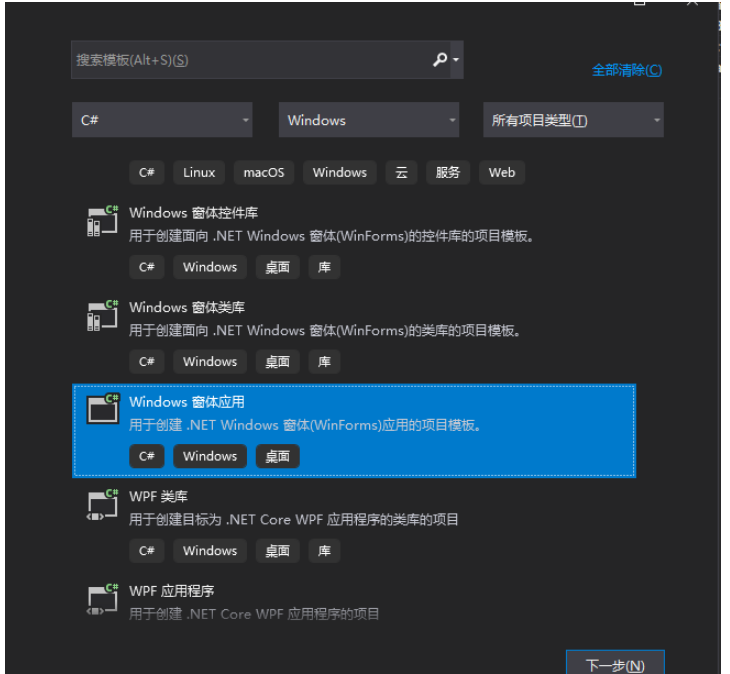
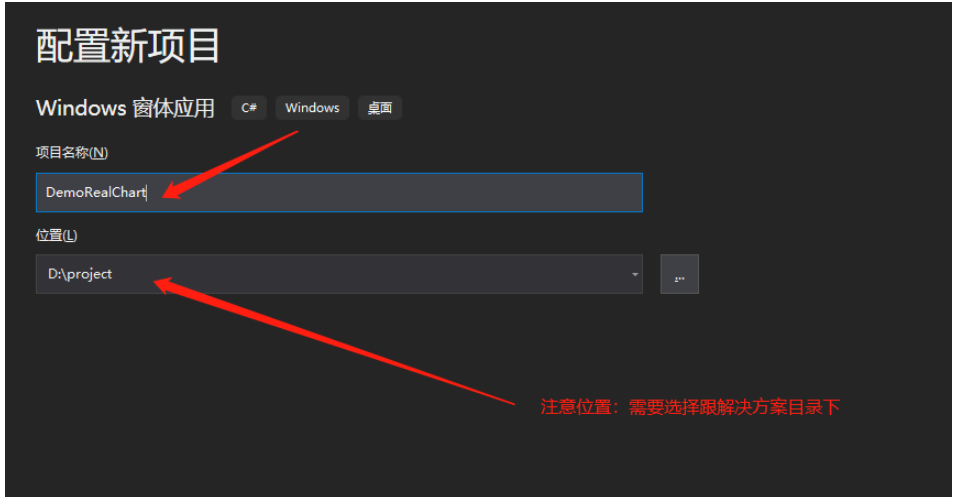
8.找到Form設計窗體,添加控件如圖。控件工具箱在菜單欄–>視圖–>找到‘工具箱’。如圖所示
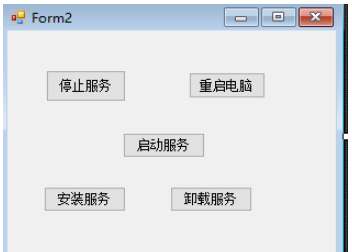
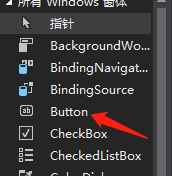
9.Form窗體中,單擊空白窗體,按F7進入命令界面。添加如下代碼:
public partial class Form2 : Form
{
public Form2()
{
InitializeComponent();
}
string serviceFilePath = $"{Application.StartupPath}\\MyWindowsService.exe";//MyWindowsService.exe 是項目名稱對應的服務
string serviceName = "DemoService"; //這里時服務名,是第五點中,設置的名稱,要對應好
private void button1_Click(object sender, EventArgs e)
{
try
{
System.Diagnostics.Process myProcess = new System.Diagnostics.Process();
myProcess.StartInfo.FileName = "cmd.exe";//啟動cmd命令
myProcess.StartInfo.UseShellExecute = false;//是否使用系統外殼程序啟動進程
myProcess.StartInfo.RedirectStandardInput = true;//是否從流中讀取
myProcess.StartInfo.RedirectStandardOutput = true;//是否寫入流
myProcess.StartInfo.RedirectStandardError = true;//是否將錯誤信息寫入流
myProcess.StartInfo.CreateNoWindow = true;//是否在新窗口中啟動進程
myProcess.Start();//啟動進程
//myProcess.StandardInput.WriteLine("shutdown -s -t 0");//執行關機命令
myProcess.StandardInput.WriteLine("shutdown -r -t 60");//執行重啟計算機命令
}
catch (Exception) { }
}
//停止服務
private void button2_Click(object sender, EventArgs e)
{
try
{
if (this.IsServiceExisted(serviceName)) this.ServiceStop(serviceName);
}
catch (Exception ex)
{
MessageBox.Show("無法停止服務!"+ex.ToString());
}
}
//事件:安裝服務
private void button3_Click(object sender, EventArgs e)
{
try
{
if (this.IsServiceExisted(serviceName)) this.UninstallService(serviceName);
this.InstallService(serviceFilePath);
MessageBox.Show("安裝服務完成");
}
catch (Exception ex)
{
MessageBox.Show(ex.ToString());
}
}
/// <summary>
///事件:卸載服務
/// </summary>
/// <param name="sender"></param>
/// <param name="e"></param>
private void button4_Click(object sender, EventArgs e)
{
try
{
if (this.IsServiceExisted(serviceName))
{
this.ServiceStop(serviceName);
this.UninstallService(serviceFilePath);
MessageBox.Show("卸載服務完成");
}
}
catch (Exception ex)
{
MessageBox.Show(ex.ToString());
}
}
//事件:啟動服務
private void button5_Click(object sender, EventArgs e)
{
try
{
if (this.IsServiceExisted(serviceName)) this.ServiceStart(serviceName);
MessageBox.Show("啟動服務完成");
}
catch (Exception ex)
{
MessageBox.Show(ex.ToString());
}
}
//判斷服務是否存在
private bool IsServiceExisted(string serviceName)
{
ServiceController[] services = ServiceController.GetServices();
foreach (ServiceController sc in services)
{
if (sc.ServiceName.ToLower() == serviceName.ToLower())
{
return true;
}
}
return false;
}
//安裝服務
private void InstallService(string serviceFilePath)
{
using (AssemblyInstaller installer = new AssemblyInstaller())
{
installer.UseNewContext = true;
installer.Path = serviceFilePath;
IDictionary savedState = new Hashtable();
installer.Install(savedState);
installer.Commit(savedState);
}
}
//卸載服務
private void UninstallService(string serviceFilePath)
{
using (AssemblyInstaller installer = new AssemblyInstaller())
{
installer.UseNewContext = true;
installer.Path = serviceFilePath;
installer.Uninstall(null);
}
}
//啟動服務
private void ServiceStart(string serviceName)
{
using (ServiceController control = new ServiceController(serviceName))
{
if (control.Status == ServiceControllerStatus.Stopped)
{
control.Start();
}
}
}
//停止服務
private void ServiceStop(string serviceName)
{
using (ServiceController control = new ServiceController(serviceName))
{
if (control.Status == ServiceControllerStatus.Running)
{
control.Stop();
}
}
}
}10.為了后續調試服務及安裝卸載服務的需要,將已生成的MyWindowsService.exe引用到本Windows窗體,如下圖所示:
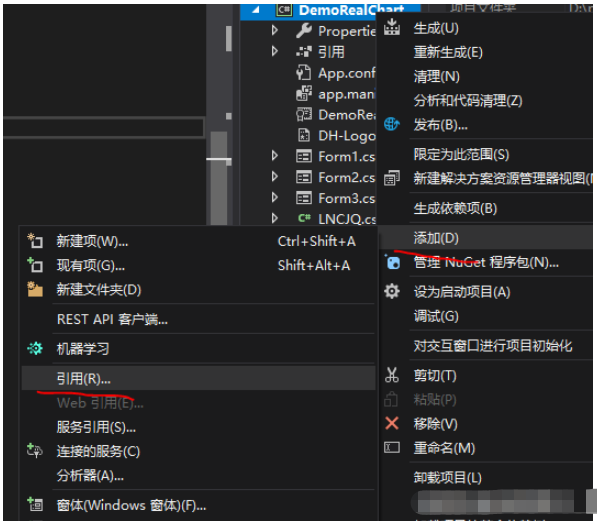

11.由于需要安裝服務,故需要使用UAC中Administrator的權限,鼠標右擊項目“WindowsServiceClient”,在彈出的上下文菜單中選擇“添加”->“新建項”,在彈出的選擇窗體中選擇“應用程序清單文件”并單擊確定,如下圖所示:
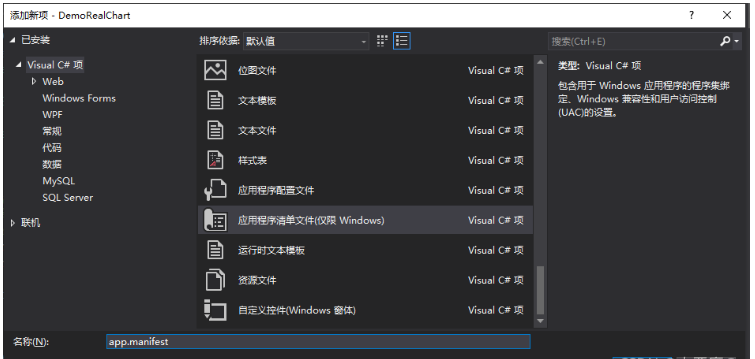
打開該文件,并將改為,如下圖所示:
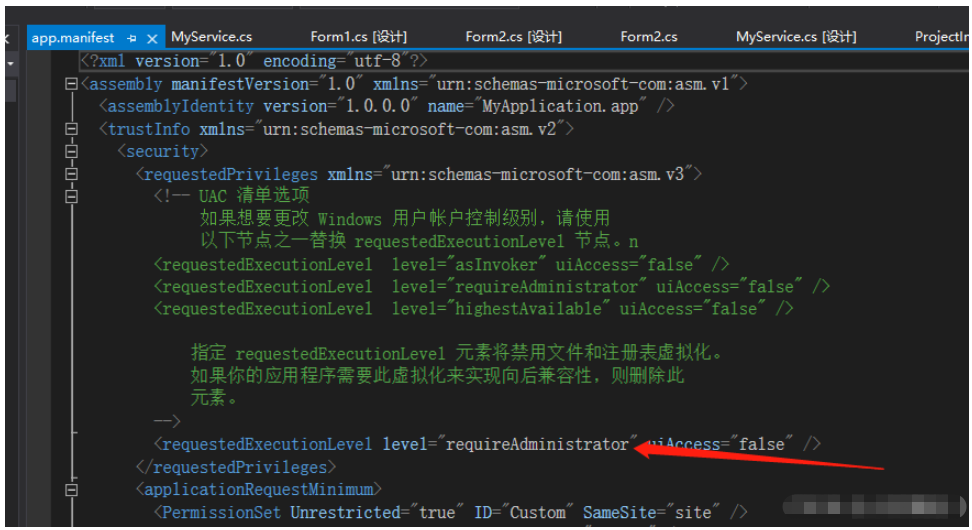
12.IDE啟動后,將會彈出如下所示的窗體(有的系統因UAC配置有可能不顯示),需要用管理員權限打開
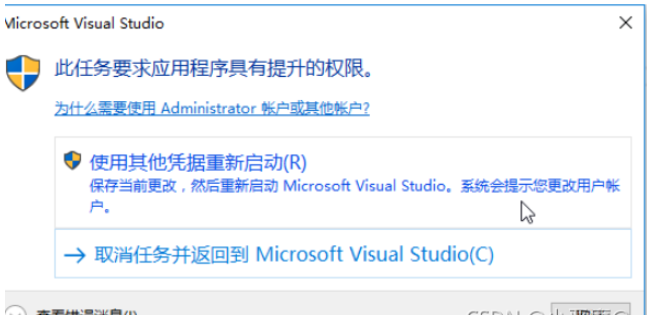
13.效果圖
單擊安裝服務
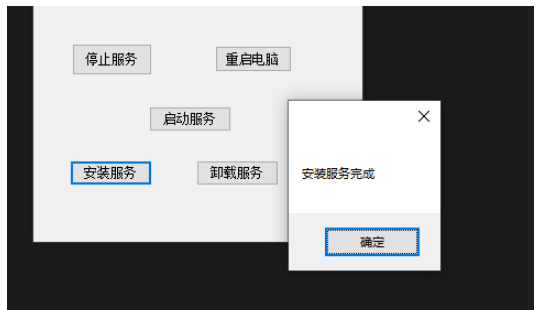
找到服務,可以查看到。
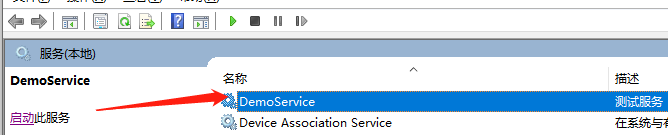
卸載服務
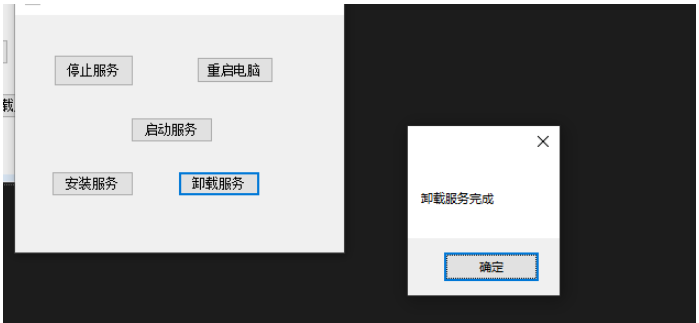
服務卸載成功,找不到服務。
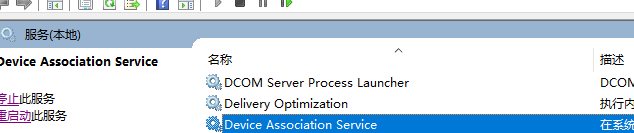
以上就是“如何用C#編寫一個Windows服務程序”這篇文章的所有內容,感謝各位的閱讀!相信大家閱讀完這篇文章都有很大的收獲,小編每天都會為大家更新不同的知識,如果還想學習更多的知識,請關注億速云行業資訊頻道。
免責聲明:本站發布的內容(圖片、視頻和文字)以原創、轉載和分享為主,文章觀點不代表本網站立場,如果涉及侵權請聯系站長郵箱:is@yisu.com進行舉報,并提供相關證據,一經查實,將立刻刪除涉嫌侵權內容。