您好,登錄后才能下訂單哦!
您好,登錄后才能下訂單哦!
本篇內容主要講解“WPF中用戶控件和自定義控件如何使用”,感興趣的朋友不妨來看看。本文介紹的方法操作簡單快捷,實用性強。下面就讓小編來帶大家學習“WPF中用戶控件和自定義控件如何使用”吧!
無論是在WPF中還是WinForm中,都有用戶控件(UserControl)和自定義控件(CustomControl),這兩種控件都是對已有控件的封裝,實現功能重用。但是兩者還是有一些區別,本文對這兩種控件進行講解。
1.用戶控件
注重復合控件的使用,也就是多個現有控件組成一個可復用的控件組
XAML和后臺代碼組成,綁定緊密
不支持模板重寫
繼承自UserControl
2.自定義控件
完全自己實現一個控件,如繼承現有控件進行功能擴展,并添加新功能
后臺代碼和Generic.xaml進行組合
在使用時支持模板重寫
繼承自Control
用戶控件比較容易理解,與常見的WPF窗體類似,值得注意一點的地方是內部在使用綁定的時候,需要使用RelativeSource的方式來綁定,以實現良好的封裝。一個簡單的案例:
定義用戶控件
<UserControl
x:Class="WpfApp19.UserControl1"
xmlns="http://schemas.microsoft.com/winfx/2006/xaml/presentation"
xmlns:x="http://schemas.microsoft.com/winfx/2006/xaml"
xmlns:d="http://schemas.microsoft.com/expression/blend/2008"
xmlns:local="clr-namespace:WpfApp19"
xmlns:mc="http://schemas.openxmlformats.org/markup-compatibility/2006"
d:DesignHeight="450"
d:DesignWidth="800"
mc:Ignorable="d">
<Grid>
<!--下面綁定都要用RelativeSource作為源-->
<StackPanel>
<TextBox
Width="100"
BorderThickness="2"
Text="{Binding value, RelativeSource={RelativeSource AncestorType=UserControl}}" />
<Button
Width="100"
Command="{Binding Command, RelativeSource={RelativeSource AncestorType=UserControl}}"
Content="Ok" />
</StackPanel>
</Grid>
</UserControl>后臺代碼
//根據需要定義依賴屬性
//所需要綁定的值
public int value
{
get { return (int)GetValue(valueProperty); }
set { SetValue(valueProperty, value); }
}
public static readonly DependencyProperty valueProperty =
DependencyProperty.Register("value", typeof(int), typeof(UserControl1), new PropertyMetadata(0));
//所需要綁定的命令
public ICommand Command
{
get { return (ICommand)GetValue(CommandProperty); }
set { SetValue(CommandProperty, value); }
}
public static readonly DependencyProperty CommandProperty =
DependencyProperty.Register("Command", typeof(ICommand), typeof(UserControl1), new PropertyMetadata(default(ICommand)));
//所需要綁定的命令參數
public object CommandParemeter
{
get { return (object)GetValue(CommandParemeterProperty); }
set { SetValue(CommandParemeterProperty, value); }
}
public static readonly DependencyProperty CommandParemeterProperty =
DependencyProperty.Register("CommandParemeter", typeof(object), typeof(UserControl1), new PropertyMetadata(0));使用用戶控件
<Window x:Class="WpfApp19.MainWindow"
...
xmlns:local="clr-namespace:WpfApp19"
Title="MainWindow" Height="450" Width="800">
<Grid>
<local:UserControl1 value="{Binding }" Command="{Binding }"/>
</Grid>
</Window>點擊添加自定義控件后,會增加一個CustomControl1.cs文件以及一個Themes目錄,在該目錄下有一個Generic.xaml文件,該文件就是自定義控件的style。我們經常針對某些控件進行編輯模板-創建副本的操作而產生的style,其實就是Generic.xaml中定義的style。另外,有時我們可能遇到一種情況,也就是相同的軟件在不同的Windows版本下運行,表現形式可能會不同,甚至某些系統下運行不了,這就是和不同系統下的默認的Theme不同。其實wpf控件找不到自定義的樣式時,會從系統獲取樣式,查找順序是,先查找所在的程序集,如果程序集定義了ThemeInfo特性,那么會查看ThemeInfoDictionaryLocation的屬性值,該屬性如果是None則說明沒有特定的主題資源,值為SourceAssembly,說明特定資源定義在程序集內部,值為ExternalAssembly則說明在外部,如果還是沒有找到,則程序會在自身的themes/generic.xaml中獲取,在generic.xaml中獲取的其實就和系統默認樣式相關。
不同xaml所對應的系統主題
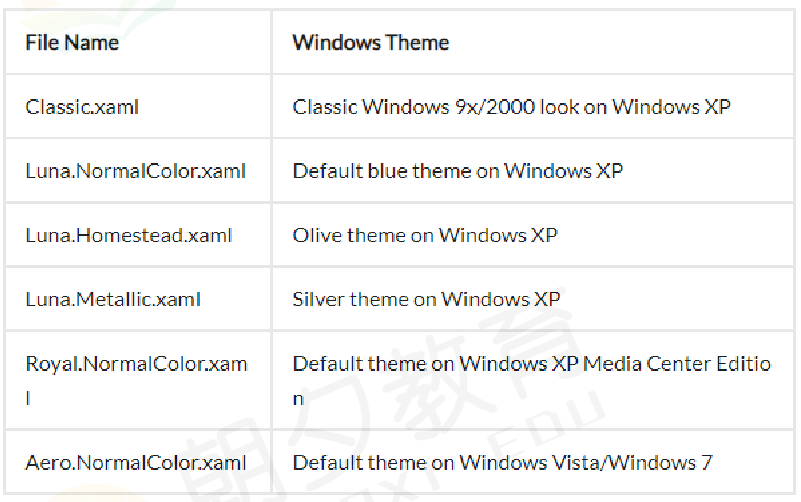

C#文件
public class Switch : ToggleButton
{
static Switch()
{
//通過重寫Metadata,控件就會通過程序集themes文件夾下的generic.xaml來尋找系統默認樣式
DefaultStyleKeyProperty.OverrideMetadata(typeof(Switch), new FrameworkPropertyMetadata(typeof(Switch)));
}
}Themes文件夾下的Generic.xaml文件
注意在該文件中不能有中文,注釋也不行
<Style TargetType="{x:Type local:Switch}">
<Setter Property="Template">
<Setter.Value>
<ControlTemplate TargetType="{x:Type local:Switch}">
<Grid>
<Border
Name="dropdown"
Width="{Binding RelativeSource={RelativeSource Self}, Path=ActualHeight}"
Margin="-23"
CornerRadius="{Binding RelativeSource={RelativeSource Self}, Path=ActualHeight}"
Visibility="Collapsed">
<Border.Background>
<RadialGradientBrush>
<GradientStop Offset="1" Color="Transparent" />
<GradientStop Offset="0.7" Color="#5500D787" />
<GradientStop Offset="0.59" Color="Transparent" />
</RadialGradientBrush>
</Border.Background>
</Border>
<Border
Name="bor"
Width="{Binding RelativeSource={RelativeSource Self}, Path=ActualHeight}"
Background="Gray"
BorderBrush="DarkGreen"
BorderThickness="5"
CornerRadius="{Binding RelativeSource={RelativeSource Self}, Path=ActualHeight}">
<Border
Name="bor1"
Width="{Binding RelativeSource={RelativeSource Self}, Path=ActualHeight}"
Margin="2"
Background="#FF00C88C"
CornerRadius="{Binding RelativeSource={RelativeSource Self}, Path=ActualHeight}" />
</Border>
</Grid>
<ControlTemplate.Triggers>
<Trigger Property="IsChecked" Value="True">
<Trigger.EnterActions>
<BeginStoryboard>
<Storyboard>
<ColorAnimation
Storyboard.TargetName="bor1"
Storyboard.TargetProperty="Background.Color"
To="White"
Duration="0:0:0.5" />
<ColorAnimation
Storyboard.TargetName="bor"
Storyboard.TargetProperty="BorderBrush.Color"
To="#FF32FAC8"
Duration="0:0:0.5" />
<ObjectAnimationUsingKeyFrames Storyboard.TargetName="dropdown" Storyboard.TargetProperty="Visibil
<DiscreteObjectKeyFrame KeyTime="0:0:0.3">
<DiscreteObjectKeyFrame.Value>
<Visibility>Visible</Visibility>
</DiscreteObjectKeyFrame.Value>
</DiscreteObjectKeyFrame>
</ObjectAnimationUsingKeyFrames>
</Storyboard>
</BeginStoryboard>
</Trigger.EnterActions>
<Trigger.ExitActions>
<BeginStoryboard>
<Storyboard>
<ColorAnimation Storyboard.TargetName="bor1" Storyboard.TargetProperty="Background.Color" />
<ColorAnimation Storyboard.TargetName="bor" Storyboard.TargetProperty="BorderBrush.Color" />
<ObjectAnimationUsingKeyFrames Storyboard.TargetName="dropdown" Storyboard.TargetProperty="Visibil
<DiscreteObjectKeyFrame KeyTime="0:0:0.3">
<DiscreteObjectKeyFrame.Value>
<Visibility>Collapsed</Visibility>
</DiscreteObjectKeyFrame.Value>
</DiscreteObjectKeyFrame>
</ObjectAnimationUsingKeyFrames>
</Storyboard>
</BeginStoryboard>
</Trigger.ExitActions>
</Trigger>
</ControlTemplate.Triggers>
</ControlTemplate>
</Setter.Value>
</Setter>
</Style>使用自定控件
<Grid> <local:Switch Width="100" Height="100" /> </Grid>
TemplatePart特性
在自定義控件中,有些控件是需要有名稱的以便于調用,如在重寫的OnApplyTemplate()方法中得到指定的button。這就要求用戶在使用控件時,不能夠修改模板中的名稱。
//應用該控件時調用
public override void OnApplyTemplate()
{
UpButtonElement = GetTemplateChild("UpButton") as RepeatButton;
DownButtonElement = GetTemplateChild("DownButton") as RepeatButton;
}所以在類前面使用特性進行標注
[TemplatePart(Name = "UpButton", Type = typeof(RepeatButton))]
[TemplatePart(Name = "DownButton", Type = typeof(RepeatButton))]
public class Numeric : Control{}視覺狀態的定義與調用
自定義控件中可以定義視覺狀態來呈現不同狀態下的效果。
在xml中定義視覺狀態,不同組下的視覺狀態是互斥的
<VisualStateManager.VisualStateGroups> <VisualStateGroup Name="FocusStates"> <VisualState Name="Focused"> <Storyboard> <ObjectAnimationUsingKeyFrames Storyboard.TargetName="FocusVisual" Storyboard.TargetProperty="Visibility" Duration="0"> <DiscreteObjectKeyFrame KeyTime="0"> <DiscreteObjectKeyFrame.Value> <Visibility>Visible</Visibility> </DiscreteObjectKeyFrame.Value> </DiscreteObjectKeyFrame> </ObjectAnimationUsingKeyFrames> </Storyboard> </VisualState> <VisualState Name="Unfocused"/> </VisualStateGroup> </VisualStateManager.VisualStateGroups>
在C#中對應視覺狀態的切換
private void UpdateStates(bool useTransitions)
{
if (IsFocused)
{
VisualStateManager.GoToState(this, "Focused", false);
}
else
{
VisualStateManager.GoToState(this, "Unfocused", false);
}
}同時可以在后臺類中使用特性來標注
[TemplateVisualState(Name = "Focused", GroupName = "FocusedStates")]
[TemplateVisualState(Name = "Unfocused", GroupName = "FocusedStates")]
public class Numeric : Control{}其實完全可以使用Trigger來實現該功能
到此,相信大家對“WPF中用戶控件和自定義控件如何使用”有了更深的了解,不妨來實際操作一番吧!這里是億速云網站,更多相關內容可以進入相關頻道進行查詢,關注我們,繼續學習!
免責聲明:本站發布的內容(圖片、視頻和文字)以原創、轉載和分享為主,文章觀點不代表本網站立場,如果涉及侵權請聯系站長郵箱:is@yisu.com進行舉報,并提供相關證據,一經查實,將立刻刪除涉嫌侵權內容。