您好,登錄后才能下訂單哦!
您好,登錄后才能下訂單哦!
今天小編給大家分享一下Avalonia如何封裝實現指定組件允許拖動的工具類的相關知識點,內容詳細,邏輯清晰,相信大部分人都還太了解這方面的知識,所以分享這篇文章給大家參考一下,希望大家閱讀完這篇文章后有所收獲,下面我們一起來了解一下吧。
創建Avalonia的MVVM項目,命名DragDemo ,然后將項目的Nuget包更新到預覽版
<ItemGroup> <PackageReference Include="Avalonia" Version="11.0.0-preview5" /> <PackageReference Include="Avalonia.Desktop" Version="11.0.0-preview5" /> <!--Condition below is needed to remove Avalonia.Diagnostics package from build output in Release configuration.--> <PackageReference Condition="'$(Configuration)' == 'Debug'" Include="Avalonia.Diagnostics" Version="11.0.0-preview5" /> <PackageReference Include="Avalonia.ReactiveUI" Version="11.0.0-preview5" /> <PackageReference Include="XamlNameReferenceGenerator" Version="1.5.1" /> </ItemGroup>
更新完成以后ViewLocator和App.axaml會報錯,
修改ViewLocator.cs為下面的代碼
using System;
using Avalonia.Controls;
using Avalonia.Controls.Templates;
using DragDemo.ViewModels;
namespace DragDemo;
public class ViewLocator : IDataTemplate
{
/// <summary>
/// 將IControl修改成Control
/// </summary>
/// <param name="data"></param>
/// <returns></returns>
public Control Build(object data)
{
var name = data.GetType().FullName!.Replace("ViewModel", "View");
var type = Type.GetType(name);
if (type != null)
{
return (Control)Activator.CreateInstance(type)!;
}
return new TextBlock { Text = "Not Found: " + name };
}
public bool Match(object data)
{
return data is ViewModelBase;
}
}添加Avalonia.Themes.Fluent,因為預覽版本的包已經獨立需要單獨安裝
<PackageReference Include="Avalonia.Themes.Fluent" Version="11.0.0-preview5" />
打開App.axaml文件,修改為以下代碼
<Application xmlns="https://github.com/avaloniaui" xmlns:x="http://schemas.microsoft.com/winfx/2006/xaml" xmlns:local="using:DragDemo" RequestedThemeVariant="Light" x:Class="DragDemo.App"> <Application.DataTemplates> <local:ViewLocator/> </Application.DataTemplates> <Application.Styles> <FluentTheme DensityStyle="Compact"/> </Application.Styles> </Application>
打開Views/MainWindow.axaml
在頭部添加以下代碼,讓窗口無邊框,設置指定窗口Height="38" Width="471",參數讓其不要占用整個屏幕,
<Window xmlns="https://github.com/avaloniaui" xmlns:x="http://schemas.microsoft.com/winfx/2006/xaml" xmlns:vm="using:DragDemo.ViewModels" xmlns:d="http://schemas.microsoft.com/expression/blend/2008" xmlns:mc="http://schemas.openxmlformats.org/markup-compatibility/2006" mc:Ignorable="d" d:DesignWidth="800" d:DesignHeight="450" x:Class="DragDemo.Views.MainWindow" Icon="/Assets/avalonia-logo.ico" ExtendClientAreaToDecorationsHint="True" ExtendClientAreaChromeHints="NoChrome" ExtendClientAreaTitleBarHeightHint="-1" MaxHeight="38" MaxWidth="471" Title="DragDemo"> <Window.Styles> <Style Selector="Window"> <Setter Property="BorderThickness" Value="0"/> <Setter Property="Padding" Value="0"/> <Setter Property="Background" Value="Transparent"/> <Setter Property="BorderBrush" Value="Transparent"/> </Style> </Window.Styles> <Design.DataContext> <vm:MainWindowViewModel/> </Design.DataContext> <StackPanel> <StackPanel Opacity="0.1" Height="38" Width="471"> </StackPanel> <Border Name="Border" Width="471" CornerRadius="10" Opacity="1" Background="#FFFFFF"> <Button>按鈕</Button> </Border> </StackPanel> </Window>
以下代碼在上面窗口用于設置窗口無邊框
<Window.Styles> <Style Selector="Window"> <Setter Property="BorderThickness" Value="0"/> <Setter Property="Padding" Value="0"/> <Setter Property="Background" Value="Transparent"/> <Setter Property="BorderBrush" Value="Transparent"/> </Style> </Window.Styles>
然后打開/Views/MainWindow.axaml.cs文件,將邊框設置成無邊框,并且設置窗體透明為WindowTransparencyLevel.Transparent
using Avalonia;
using Avalonia.Controls;
namespace DragDemo.Views;
public partial class MainWindow : Window
{
public MainWindow()
{
InitializeComponent();
this.TransparencyLevelHint = WindowTransparencyLevel.Transparent;
ExtendClientAreaToDecorationsHint = true;
WindowState = WindowState.Maximized;
}
}效果圖如下,因為限制了窗體最大大小,并且在按鈕上面添加了透明區塊,這樣看起來就像是懸浮了
然后我們開始寫指定組件拖動工具類,創建DragControlHelper.cs 以下就是封裝的工具類 定義了一個ConcurrentDictionary靜態參數,指定組件為Key ,Value為DragModule ,DragModule模型中定義了拖動的邏輯在調用StartDrag的時候傳遞需要拖動的組件,他會創建一個DragModule對象,創建的時候會創建定時器,當鼠標被按下時啟動定時器,當鼠標被釋放時定時器被停止,定時器用于平滑更新窗體移動,如果直接移動窗體會抖動。
using System;
using System.Collections.Concurrent;
using Avalonia;
using Avalonia.Controls;
using Avalonia.Input;
using Avalonia.Threading;
using Avalonia.VisualTree;
namespace DragDemo;
public class DragControlHelper
{
private static ConcurrentDictionary<Control, DragModule> _dragModules = new();
public static void StartDrag(Control userControl)
{
_dragModules.TryAdd(userControl, new DragModule(userControl));
}
public static void StopDrag(Control userControl)
{
if (_dragModules.TryRemove(userControl, out var dragModule))
{
dragModule.Dispose();
}
}
}
class DragModule : IDisposable
{
/// <summary>
/// 記錄上一次鼠標位置
/// </summary>
private Point? lastMousePosition;
/// <summary>
/// 用于平滑更新坐標的計時器
/// </summary>
private DispatcherTimer _timer;
/// <summary>
/// 標記是否先啟動了拖動
/// </summary>
private bool isDragging = false;
/// <summary>
/// 需要更新的坐標點
/// </summary>
private PixelPoint? _targetPosition;
public Control UserControl { get; set; }
public DragModule(Control userControl)
{
UserControl = userControl;
// 添加當前控件的事件監聽
UserControl.PointerPressed += OnPointerPressed;
UserControl.PointerMoved += OnPointerMoved;
UserControl.PointerReleased += OnPointerReleased;
// 初始化計時器
_timer = new DispatcherTimer
{
Interval = TimeSpan.FromMilliseconds(10)
};
_timer.Tick += OnTimerTick;
}
/// <summary>
/// 計時器事件
/// </summary>
/// <param name="sender"></param>
/// <param name="e"></param>
private void OnTimerTick(object sender, EventArgs e)
{
var window = UserControl.FindAncestorOfType<Window>();
if (window != null && window.Position != _targetPosition)
{
// 更新坐標
window.Position = (PixelPoint)_targetPosition;
}
}
private void OnPointerPressed(object sender, PointerPressedEventArgs e)
{
if (!e.GetCurrentPoint(UserControl).Properties.IsLeftButtonPressed) return;
// 啟動拖動
isDragging = true;
// 記錄當前坐標
lastMousePosition = e.GetPosition(UserControl);
e.Handled = true;
// 啟動計時器
_timer.Start();
}
private void OnPointerReleased(object sender, PointerReleasedEventArgs e)
{
if (!isDragging) return;
// 停止拖動
isDragging = false;
e.Handled = true;
// 停止計時器
_timer.Stop();
}
private void OnPointerMoved(object sender, PointerEventArgs e)
{
if (!e.GetCurrentPoint(UserControl).Properties.IsLeftButtonPressed) return;
// 如果沒有啟動拖動,則不執行
if (!isDragging) return;
var currentMousePosition = e.GetPosition(UserControl);
var offset =currentMousePosition - lastMousePosition.Value;
var window = UserControl.FindAncestorOfType<Window>();
if (window != null)
{
// 記錄當前坐標
_targetPosition = new PixelPoint(window.Position.X + (int)offset.X,
window.Position.Y + (int)offset.Y);
}
}
public void Dispose()
{
_timer.Stop();
_targetPosition = null;
lastMousePosition = null;
}
}打開MainWindow.axaml.cs,修改成以下代碼 ,在渲染成功以后拿到Border(需要移動的組件),添加到DragControlHelper.StartDrag(border);中,然后再OnUnloaded的時候將Border再卸載掉
using Avalonia;
using Avalonia.Controls;
using Avalonia.Media;
using Avalonia.Threading;
namespace DragDemo.Views;
public partial class MainWindow : Window
{
public MainWindow()
{
InitializeComponent();
this.TransparencyLevelHint = WindowTransparencyLevel.Transparent;
ExtendClientAreaToDecorationsHint = true;
WindowState = WindowState.Maximized;
}
public override void Render(DrawingContext context)
{
base.Render(context);
Dispatcher.UIThread.Post(() =>
{
var border = this.Find<Border>("Border");
DragControlHelper.StartDrag(border);
});
}
protected override void OnUnloaded()
{
var border = this.Find<Border>("Border");
DragControlHelper.StopDrag(border);
base.OnUnloaded();
}
}效果展示:
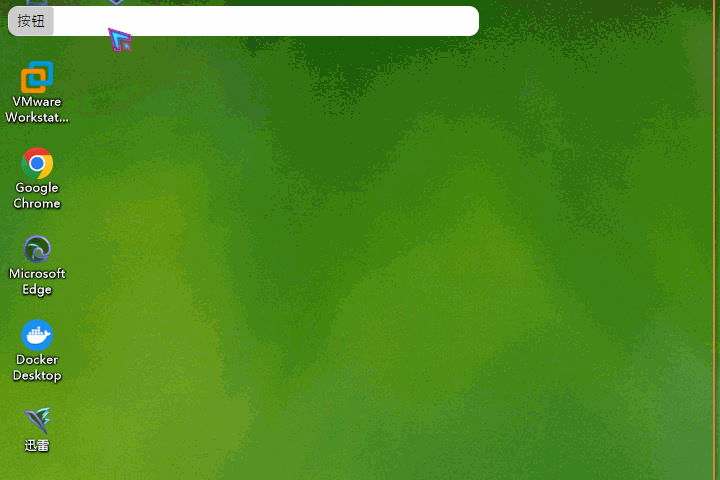
以上就是“Avalonia如何封裝實現指定組件允許拖動的工具類”這篇文章的所有內容,感謝各位的閱讀!相信大家閱讀完這篇文章都有很大的收獲,小編每天都會為大家更新不同的知識,如果還想學習更多的知識,請關注億速云行業資訊頻道。
免責聲明:本站發布的內容(圖片、視頻和文字)以原創、轉載和分享為主,文章觀點不代表本網站立場,如果涉及侵權請聯系站長郵箱:is@yisu.com進行舉報,并提供相關證據,一經查實,將立刻刪除涉嫌侵權內容。