您好,登錄后才能下訂單哦!
您好,登錄后才能下訂單哦!
本篇內容介紹了“怎么使用Python和ChatGPT制作一個AI實用工具”的有關知識,在實際案例的操作過程中,不少人都會遇到這樣的困境,接下來就讓小編帶領大家學習一下如何處理這些情況吧!希望大家仔細閱讀,能夠學有所成!
首先需要注冊OpenAI,這樣就可以使用ChatGPT
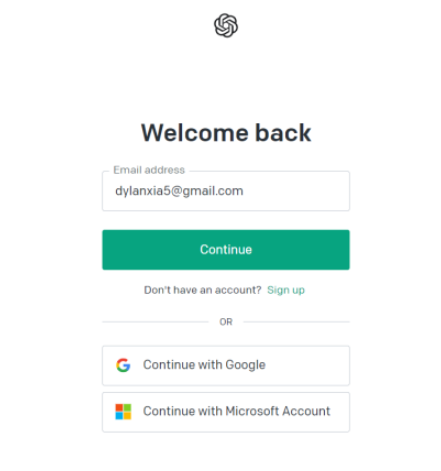
那么這里我們需要用到這幾個庫,用pip命令來下載
# 安裝streamlit和openai pip install -i https://pypi.tuna.tsinghua.edu.cn/simple streamlit pip install -i https://pypi.tuna.tsinghua.edu.cn/simple streamlit_option_menu pip install -i https://pypi.tuna.tsinghua.edu.cn/simple openai
那么首先網頁的左側有一個工具欄,其中羅列了一系列的功能,我們這里簡單的囊括了幾個,包括了“簡介”、“AI聊天”、“AI繪畫”,大家感興趣的后期可以繼續往里面添加,例如“AI配音”,代碼如下
with st.sidebar:
choose = option_menu("工具欄", ["簡介","AI聊天", "AI繪畫"],
icons=['house', 'person lines fill', 'app-indicator'],
menu_icon="list", default_index=0,
styles={
"container": {"padding": "5!important", "background-color": "#fafafa"},
"icon": {"color": "orange", "font-size": "25px"},
"nav-link": {"font-size": "16px", "text-align": "left", "margin": "0px",
"--hover-color": "#eee"},
"nav-link-selected": {"background-color": "#24A608"},
}
)那么在“簡介”這一欄當中,顧名思義就是對該網頁簡單的介紹,我們簡單的寫一些介紹,代碼如下
if choose == "簡介":
col1, col2 = st.columns([0.8, 0.2])
with col1: # To display the header text using css style
st.markdown(""" <style> .font {
font-size:35px ; font-family: 'Cooper Black'; color: #FF9633;}
</style> """, unsafe_allow_html=True)
st.markdown('<p class="font">About the Creator</p>', unsafe_allow_html=True)
with col2: # To display brand log
logo = Image.open("wechat_logo.jpg")
st.image(logo, width=130)
st.markdown('**AI百寶箱,里面集成了各種工具,歡迎使用**')展示出來的效果如下

那么首先我們需要在個人設置里面去獲取一個秘鑰,
然后選擇一個模型,這里我們選擇text-davinci-003模型,相比其他而言,性能更好,然后我們調用OpenAI里面的方法來生成回答
def ChatGPT(user_query): completion = openai.Completion.create( engine=model_engine, prompt=user_query, max_tokens=1024, n=1, temperature=0.5, ) response = completion.choices[0].text return response
然后我們調用該函數結合streamlit當中的輸入框,代碼如下
elif choose == "AI聊天":
st.title("AI聊天機器人")
# 設置密匙
model_engine = "text-davinci-003"
def ChatGPT(user_query):
completion = openai.Completion.create(
engine=model_engine,
prompt=user_query,
max_tokens=1024,
n=1,
temperature=0.5,
)
response = completion.choices[0].text
return response
user_query = st.text_input("在這里輸入問題,回車查詢", "Python是什么?")
if user_query != ":q" or user_query != "":
# 將問題提交給ChatGPT, 返回結果
response = ChatGPT(user_query)
st.write(f"{response}")而在“AI繪畫”的模塊中,代碼邏輯也是相類似的,這邊需要調用與繪畫相關的API,代碼如下
def image_generate(user_demand):
completion = openai.Image.create(
prompt=user_demand,
n=2,
size="1024x1024"
)
response = completion.get("data")
return response[0].get("url")由于返回給我們的是一個URL,因此還需要保存到本地,然后再通過Image模塊打開,代碼如下
image_url = image_generate(user_query)
response = requests.get(image_url, stream=True)
try:
with open("./image/01.png", 'wb') as f:
for chunk in response:
f.write(chunk)
f.close()
print("Download done!!")
except Exception as e:
print(e)
img1 = Image.open(r'./image/01.png')
st.image(img1, width=500, caption='Image by OpenAI')最后就可以在終端運行下面的代碼了,
streamlit run example.py
我們在瀏覽器中打開頁面,例如我們點擊進入“AI聊天”這個模塊,我們可以看到右上角處于RUNNING的狀態,表示正在運行中,等會兒之后就能看到結果
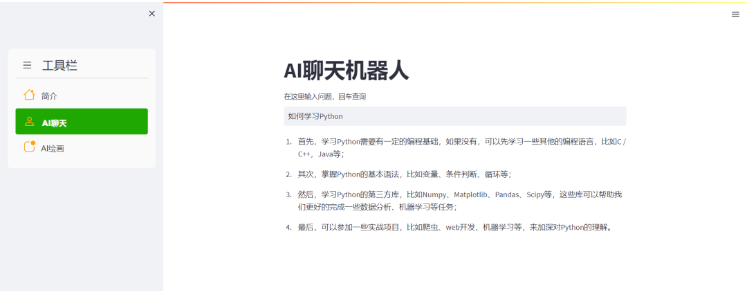
而點擊進入“AI繪畫”這個模塊,例如想要繪制可愛的貓咪,我們也能看到如下的結果
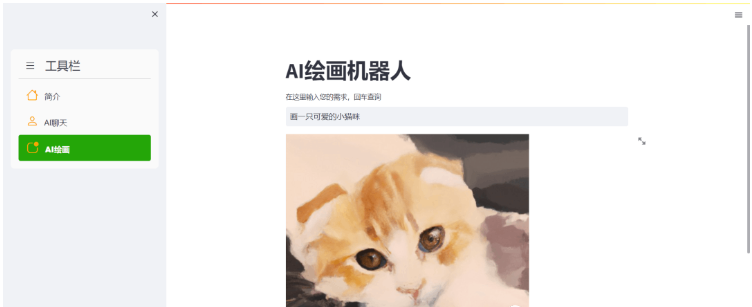
“怎么使用Python和ChatGPT制作一個AI實用工具”的內容就介紹到這里了,感謝大家的閱讀。如果想了解更多行業相關的知識可以關注億速云網站,小編將為大家輸出更多高質量的實用文章!
免責聲明:本站發布的內容(圖片、視頻和文字)以原創、轉載和分享為主,文章觀點不代表本網站立場,如果涉及侵權請聯系站長郵箱:is@yisu.com進行舉報,并提供相關證據,一經查實,將立刻刪除涉嫌侵權內容。