您好,登錄后才能下訂單哦!
您好,登錄后才能下訂單哦!
這篇“Android隱私協議提示彈窗如何實現”文章的知識點大部分人都不太理解,所以小編給大家總結了以下內容,內容詳細,步驟清晰,具有一定的借鑒價值,希望大家閱讀完這篇文章能有所收獲,下面我們一起來看看這篇“Android隱私協議提示彈窗如何實現”文章吧。
功能:
1、啟動app后彈窗隱私協議
2、屏蔽返回鍵
3、再次啟動不再顯示隱私協議。
本例程的絕大部分代碼來自下面鏈接,因為本人改了一些,增加了一些功能,所以不有臉的算原創了。
下面這個例子是“正宗”app隱私協議實現方法,而且協議內容使用的是txt格式文件,據說如果使用html格式文件,各大平臺在審核的時候大概率無法通過,但協議內容的還應該有更詳細協議及說明的鏈接,我沒做,暫時還沒學會,會了再修改一下。
Android 實現隱私政策提示彈窗
對原作者表示感謝!
直接上代碼:
MainActivity.java
/*
功能:app協議頁
1、打開app彈出協議,禁止返回鍵取消顯示。
2、再次打開協議頁不再彈出。
*/
package com.example.pravicydialog;
import androidx.appcompat.app.AppCompatActivity;
import android.app.AlertDialog;
import android.app.Dialog;
import android.content.Context;
import android.os.Bundle;
import android.util.DisplayMetrics;
import android.view.LayoutInflater;
import android.view.View;
import android.view.WindowManager;
import android.widget.TextView;
import java.io.BufferedReader;
import java.io.IOException;
import java.io.InputStream;
import java.io.InputStreamReader;
import java.io.UnsupportedEncodingException;
public class MainActivity extends AppCompatActivity {
Dialog dialog;
@Override
protected void onCreate(Bundle savedInstanceState) {
super.onCreate(savedInstanceState);
setContentView(R.layout.activity_main);
PravicyCheck();
}
public void onClickAgree(View v)
{
dialog.dismiss();
//下面將已閱讀標志寫入文件,再次啟動的時候判斷是否顯示。
this.getSharedPreferences("file", Context.MODE_PRIVATE).edit()
.putBoolean("AGREE", true)
.apply();
}
public void onClickDisagree(View v)
{
System.exit(0);//退出軟件
}
public void showPrivacy(String privacyFileName){
String str = initAssets(privacyFileName);
final View inflate = LayoutInflater.from(MainActivity.this).inflate(R.layout.dialog_privacy_show, null);
TextView tv_title = (TextView) inflate.findViewById(R.id.tv_title);
tv_title.setText("隱私政策授權提示");
TextView tv_content = (TextView) inflate.findViewById(R.id.tv_content);
tv_content.setText(str);
dialog = new AlertDialog
.Builder(MainActivity.this)
.setView(inflate)
.show();
// 通過WindowManager獲取
DisplayMetrics dm = new DisplayMetrics();
getWindowManager().getDefaultDisplay().getMetrics(dm);
final WindowManager.LayoutParams params = dialog.getWindow().getAttributes();
params.width = dm.widthPixels*4/5;
params.height = dm.heightPixels*1/2;
dialog.setCancelable(false);//屏蔽返回鍵
dialog.getWindow().setAttributes(params);
dialog.getWindow().setBackgroundDrawableResource(android.R.color.transparent);
}
/**
* 從assets下的txt文件中讀取數據
*/
public String initAssets(String fileName) {
String str = null;
try {
InputStream inputStream = getAssets().open(fileName);
str = getString(inputStream);
} catch (IOException e1) {
e1.printStackTrace();
}
return str;
}
public static String getString(InputStream inputStream) {
InputStreamReader inputStreamReader = null;
try {
inputStreamReader = new InputStreamReader(inputStream, "UTF-8");
} catch (UnsupportedEncodingException e1) {
e1.printStackTrace();
}
BufferedReader reader = new BufferedReader(inputStreamReader);
StringBuffer sb = new StringBuffer("");
String line;
try {
while ((line = reader.readLine()) != null) {
sb.append(line);
sb.append("\n");
}
} catch (IOException e) {
e.printStackTrace();
}
return sb.toString();
}
public void PravicyCheck(){
Boolean status =this.getSharedPreferences("file",Context.MODE_PRIVATE)
.getBoolean("AGREE",false);
if (status==true){
}else{
showPrivacy("privacy.txt");//放在assets目錄下的隱私政策文本文件
}
}
}說明:
1、dialog.setCancelable(false);屏蔽返回鍵
2、將已閱讀標志寫入文件,再次啟動的時候判斷是否顯示。
preferences用法見,實現不同,原理一樣:分享一個SharedPreferences的工具類,方便保存數據
this.getSharedPreferences("file", Context.MODE_PRIVATE).edit()
.putBoolean("AGREE", true)
.apply();3、判斷是否是第一次啟動代碼塊:
public void PravicyCheck(){
//讀標志
Boolean status =this.getSharedPreferences("file",Context.MODE_PRIVATE)
.getBoolean("AGREE",false);
if (status==true){
//如果status為true,不顯示對話框,直接進主頁面。
}else{
//如果status不為true顯示對話框
showPrivacy("privacy.txt");//放在assets目錄下的隱私政策文本文件
}activity_main.xml(這個是主頁面,可以什么都不放,我放了一個textview)
<androidx.constraintlayout.widget.ConstraintLayout xmlns:android="http://schemas.android.com/apk/res/android" xmlns:app="http://schemas.android.com/apk/res-auto" android:layout_width="match_parent" android:layout_height="match_parent" android:orientation="horizontal"> <TextView android:id="@+id/textView2" android:layout_width="wrap_content" android:layout_height="wrap_content" android:text="歡迎使用本app!!" android:textColor="#E91E63" android:textSize="30sp" app:layout_constraintBottom_toBottomOf="parent" app:layout_constraintEnd_toEndOf="parent" app:layout_constraintStart_toStartOf="parent" app:layout_constraintTop_toTopOf="parent" /> </androidx.constraintlayout.widget.ConstraintLayout>
dialog_privacy_show.xml(對話框)
<?xml version="1.0" encoding="utf-8"?> <LinearLayout xmlns:android="http://schemas.android.com/apk/res/android" xmlns:tools="http://schemas.android.com/tools" android:layout_width="match_parent" android:layout_height="match_parent" android:background="@drawable/dialog_privacy_shape" android:orientation="vertical"> <RelativeLayout android:layout_width="match_parent" android:layout_height="match_parent"> <LinearLayout android:layout_width="match_parent" android:layout_height="match_parent" android:layout_above="@+id/ll_btn_bottom" android:layout_marginBottom="15dp" android:gravity="center" android:orientation="vertical"> <TextView android:id="@+id/tv_title" android:layout_width="wrap_content" android:layout_height="wrap_content" android:layout_marginTop="10dp" android:layout_marginBottom="10dp" android:text="隱私政策授權提示" android:textColor="#000000" android:textSize="18sp" /> <ScrollView android:layout_width="match_parent" android:layout_height="match_parent" android:layout_marginLeft="5dp" android:layout_marginRight="5dp" android:fadingEdgeLength="50dp" android:requiresFadingEdge="horizontal"> <TextView android:id="@+id/tv_content" android:layout_width="match_parent" android:layout_height="match_parent" android:layout_marginTop="10dp" android:singleLine="false" android:text="" android:textColor="#000000" /> </ScrollView> </LinearLayout> <LinearLayout android:id="@+id/ll_btn_bottom" android:layout_width="match_parent" android:layout_height="wrap_content" android:layout_alignParentBottom="true" android:gravity="center" > <Button android:id="@+id/btn_agree" android:layout_width="130dp" android:layout_height="wrap_content" android:layout_marginBottom="2dp" android:layout_marginRight="15dp" android:text="同意" android:onClick="onClickAgree" android:textColor="#FF0006" android:background="@drawable/button_shape"/> <Button android:id="@+id/btn_disagree" android:layout_width="130dp" android:layout_marginBottom="2dp" android:layout_height="wrap_content" android:text="放棄使用" android:onClick="onClickDisagree" android:textColor="#000000" android:background="@drawable/button_shape"/> </LinearLayout> </RelativeLayout> </LinearLayout>
button_shape.xml(按鈕形狀等屬性)
<?xml version="1.0" encoding="utf-8" ?> <!--相當于做了一張圓角的圖片,然后給button作為背景圖片--> <shape xmlns:android="http://schemas.android.com/apk/res/android" android:shape="rectangle"> <!--設置背景色--> <solid android:color="#F59E27" /> <!--設置圓角--> <corners android:radius="105dip" /> <padding android:bottom="2dp" android:left="33dp" android:right="33dp" android:top="2dp"> </padding> </shape>
dialog_privacy_shape.xml(對話框屬性)
<?xml version="1.0" encoding="utf-8"?> <shape xmlns:android="http://schemas.android.com/apk/res/android" android:shape="rectangle"> <!-- 填充色 --> <solid android:color="#ffffff" /> <!-- 矩形圓角半徑 --> <corners android:radius="10dp" /> </shape>
各個文件位置如圖:
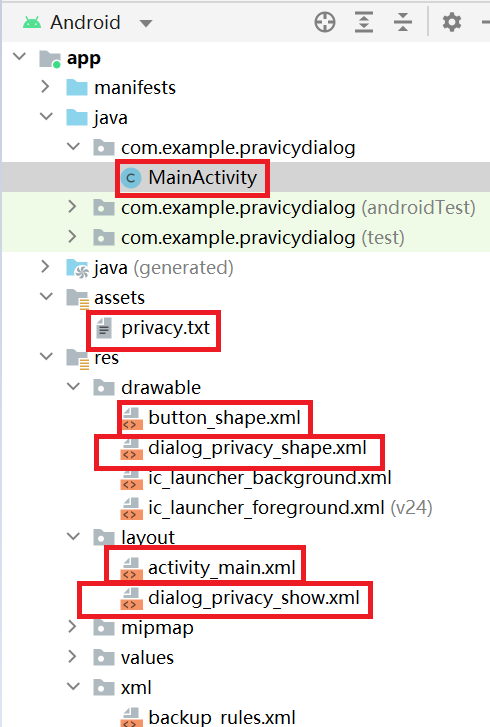
最后動圖:

以上就是關于“Android隱私協議提示彈窗如何實現”這篇文章的內容,相信大家都有了一定的了解,希望小編分享的內容對大家有幫助,若想了解更多相關的知識內容,請關注億速云行業資訊頻道。
免責聲明:本站發布的內容(圖片、視頻和文字)以原創、轉載和分享為主,文章觀點不代表本網站立場,如果涉及侵權請聯系站長郵箱:is@yisu.com進行舉報,并提供相關證據,一經查實,將立刻刪除涉嫌侵權內容。