您好,登錄后才能下訂單哦!
您好,登錄后才能下訂單哦!
本文小編為大家詳細介紹“Vue3+hook如何實現彈窗組件”,內容詳細,步驟清晰,細節處理妥當,希望這篇“Vue3+hook如何實現彈窗組件”文章能幫助大家解決疑惑,下面跟著小編的思路慢慢深入,一起來學習新知識吧。
如果是普通彈窗使用的話,直接使用el-dialog組件已經足夠了
但我還是一個比較愛折騰的人,我們先看看官方dialog文檔有什么可以添加的功能
...
大概看了一下,我打算封裝一下功能
提供全屏操作按鈕(右上角)
默認提供“確認”,“關閉”按鈕
內部添加Loading效果
確定了要封裝的功能之后,先來一個簡單的dialog組件。
把雙向綁定處理一下,這樣外部就可以直接通過v-model直接控制彈窗了。
<template>
<el-dialog :model-value="props.modelValue"></el-dialog>
</template>
<script setup>
interface PropsType {
modelValue?: boolean;
}
const props = withDefaults(defineProps<PropsType>(), {
modelValue: false,
});
const emits = defineEmits<{
(e: "update:modelValue"): void;
}>();
</script>
這里使用到圖標庫@element-plus/icons-vue
如沒有安裝,請執行npm install @element-plus/icons-vue
使用el-dialog提供的header插槽,將全屏圖表和關閉圖標放置到右上角中。給el-dialog傳遞show-close屬性關閉默認圖標。
<template>
<el-dialog :model-value="props.modelValue" :show-close="false">
<template #header>
<div>
<span>{{ props.title }}</span>
</div>
<div>
<el-icon><FullScreen /></el-icon>
<el-icon><Close /></el-icon>
</div>
</template>
</el-dialog>
</template>
<script setup>
import { FullScreen, Close } from "@element-plus/icons-vue";
</script>
<style scoped>
// 處理樣式
:deep(.el-dialog__header) {
border-bottom: 1px solid #eee;
display: flex;
padding: 12px 16px;
align-items: center;
justify-content: space-between;
margin: 0;
}
.dialog-title {
line-height: 24px;
font-size: 18px;
color: #303133;
}
.btns {
display: flex;
align-items: center;
i {
margin-right: 8px;
font-size: 16px;
cursor: pointer;
}
i:last-child {
margin-right: 0;
}
}
</style>
彈窗的標題文字內容通過props進行傳遞,默認為空('')
<script lang="ts" setup>
interface PropsType {
// 忽略之前的代碼
title?: string;
}
const props = withDefaults(defineProps<PropsType>(), {
title: "",
});
</script>
我們看看現在頭部的效果(這里沒傳入標題,默認為'')
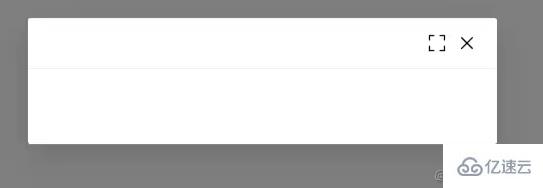
現在這個按鈕只有樣式效果,還沒有寫上對應的功能 ~
給他們先綁定上對應的事件和指令
<template>
<el-dialog
:model-value="props.modelValue"
:show-close="false"
:fullscreen="attrs?.fullscreen ?? isFullscreen"
>
<template #header>
<div>
<span class="dialog-title">{{ props.title }}</span>
</div>
<div class="btns">
<el-icon v-if="isFullScreenBtn" @click="handleFullscreen"
><FullScreen
/></el-icon>
<el-icon @click="handleClose"><Close /></el-icon>
</div>
</template>
</el-dialog>
</template>
<script setup lang="ts">
import { FullScreen, Close } from "@element-plus/icons-vue";
interface PropsType {
title?: string;
modelValue?: boolean;
hiddenFullBtn?: boolean;
}
const props = withDefaults(defineProps<PropsType>(), {
title: "",
modelValue: false,
hiddenFullBtn: false,
});
const emits = defineEmits<{
(e: "update:modelValue"): void;
(e: "close"): void;
}>();
// 當前是否處于全屏狀態
const isFullscreen = ref(false);
// 是否顯示全屏效果圖標
const isFullScreenBtn = computed(() => {
if (props.hiddenFullBtn) return false;
if (attrs?.fullscreen) return false;
return true;
});
// 開啟、關閉全屏效果
const handleFullscreen = () => {
if (attrs?.fullscreen) return;
isFullscreen.value = !isFullscreen.value;
};
// 關閉彈窗時向外部發送close事件
const handleClose = () => {
emits("close");
};
</script>
NICE 頭部功能也就完成了
接下來,再處理下底部內容,默認提供兩個按鈕,分別是“確定”和“關閉”,這個名稱也是可以通過props屬性修改的。
兩個按鈕綁定點擊事件,向外發送不同的事件。
<template>
<div class="">
<el-dialog
v-bind="attrs"
:model-value="props.modelValue"
:show-close="false"
:fullscreen="attrs?.fullscreen ?? isFullscreen"
>
<template #footer>
<!-- 如果沒有提供其他footer插槽,就使用默認的 -->
<span v-if="!slots.footer" class="dialog-footer">
<el-button type="primary" @click="handleConfirm">{{
props.confirmText
}}</el-button>
<el-button @click="handleClose">{{ props.cancelText }}</el-button>
</span>
<!-- 使用傳入進來的插槽 -->
<slot v-else name="footer"></slot>
</template>
</el-dialog>
</div>
</template>
<script setup lang="ts">
import { useSlots } from "vue";
// 獲取插槽
const slots = useSlots();
interface PropsType {
title?: string;
width?: string | number;
isDraggable?: boolean;
modelValue?: boolean;
hiddenFullBtn?: boolean;
confirmText?: string;
cancelText?: string;
}
const props = withDefaults(defineProps<PropsType>(), {
title: "",
isDraggable: false,
modelValue: false,
hiddenFullBtn: false,
confirmText: "確認",
cancelText: "關閉",
});
const handleClose = () => {
emits("close");
};
const handleConfirm = () => {
emits("confirm");
};
</script>
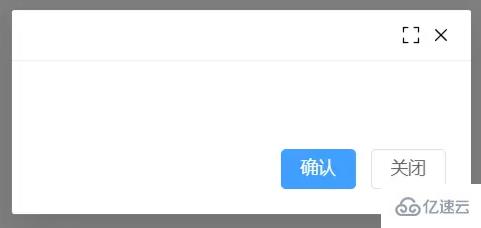
又搞定了一部分了,就剩下Content了 ~
彈窗內容通過默認插槽的方式傳入進來,在外層的div元素上添加v-loading標簽,實現加載態。
如果你想整個彈窗實現loading效果,請把v-loading移到最外層元素即可。 注意不能是el-dialog元素上,否則無法實現 可能是el-dialog使用了teleport組件,導致v-loading無法正常工作。 等有空研究一下 ~
<template>
<div class="">
<el-dialog
v-bind="attrs"
:model-value="props.modelValue"
:show-close="false"
:fullscreen="attrs?.fullscreen ?? isFullscreen"
>
<div class="content" v-loading="props.loading">
<slot></slot>
</div>
</el-dialog>
</div>
</template>
<script lang="ts" setup>
interface PropsType {
loading?: boolean;
}
const props = withDefaults(defineProps<PropsType>(), {
loading: false,
});
</script>
試試看中間的loading效果
在el-dialog組件提供了很多個props屬性供用戶選擇,但我們現在封裝的dialog組件只使用到了一小部分props屬性。當用戶想要使用其他的props屬性時該怎么辦?
例如使用width屬性時,難道要在我們封裝的組件中接收props.width再傳遞給<el-dialog :width="props.width" />組件嗎?
不不不,還有另外一種方法,還記得剛剛在做全屏操作的時候使用到的useAttrs輔助函數嗎
它可以獲取當前組件傳遞進來的屬性。有了這個方法之后,再配合并即可將外部傳遞進來的函數再傳遞到el-dialog組件上面啦
<el-dialog
v-bind="attrs"
:model-value="props.modelValue"
:show-close="false"
:fullscreen="attrs?.fullscreen ?? isFullscreen"
:before-close="handleClose"
>
<!-- 忽略其他代碼 -->
</el-dialog>
為了避免內部傳遞的props被覆蓋掉,
v-bind="attrs"需要放在最前面
在使用時,可能會給before-close屬性傳遞一個函數,但到了后面被內部的handleClose方法給覆蓋掉了。
解決方案是在handleClose函數中,獲取attrs.['before-close']屬性,如果類型是函數函數,先執行它。
const handleClose = () => {
if (
Reflect.has(attrs, "before-close") &&
typeof attrs["before-close"] === "function"
) {
attrs["before-close"]();
}
emits("close");
};
有關于el-dialog組件的封裝就到這里了
利用Vue composition Api再封裝一下在使用el-dialog組件狀態的管理hook
簡單處理顯示和加載態開關的hook
import { ref } from "vue";
export default function useDialog() {
const visible = ref(false);
const loading = ref(false);
const openDialog = () => (visible.value = true);
const closeDialog = () => (visible.value = false);
const openLoading = () => (loading.value = true);
const closeLoading = () => (loading.value = false);
return {
visible,
loading,
openDialog,
closeDialog,
openLoading,
closeLoading,
};
}
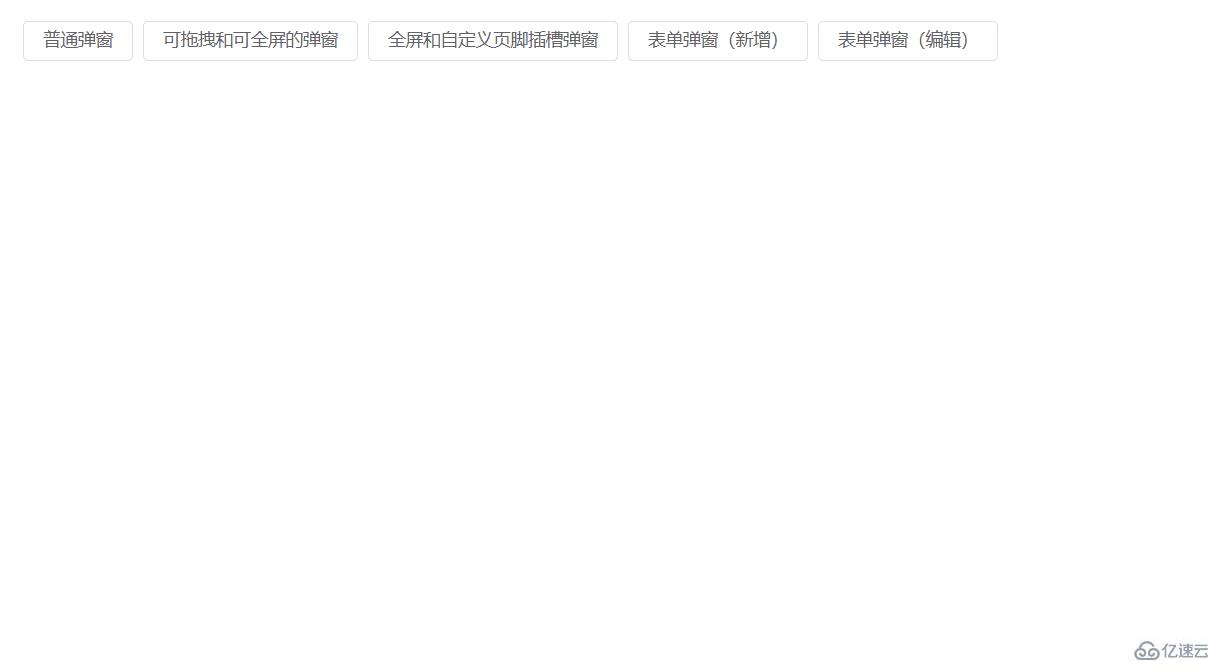
<template>
<el-button @click="openDialog1">普通彈窗</el-button>
<DialogCmp
title="DialogCmp1"
:hiddenFullBtn="true"
v-model="visible1"
@confirm="handleConfirm"
@close="handleClose"
>
<h4>DialogCmp1</h4>
</DialogCmp>
</template>
<script setup lang="ts">
import useDialog from "./components/useDialog";
import DialogCmp from "./components/Dialog.vue";
const {
visible: visible1,
openDialog: openDialog1,
closeDialog: closeDialog1,
} = useDialog();
</script>
針對開發管理后臺彈窗狀態封裝的一個hook,搭配下面的useDialogWithForm使用。
export enum MODE {
ADD, EDIT,
}import { ref } from "vue";
import { MODE } from "./types";
export default function useDialogState() {
const mode = ref<MODE>(MODE.ADD);
const visible = ref(false);
const updateMode = (target: MODE) => {
mode.value = target;
};
return { mode, visible, updateMode };
}
針對表單彈窗組件封裝的hooks,接收一個formRef實例,負責控制彈窗內標題及清空表單中的校驗結果,減少多余的代碼 ~
import { FormInstance } from "element-plus";
import { Ref, ref } from "vue";
import { MODE } from "./types";
import useDialogState from "./useDialogState";
export default function useDialogFn(
formInstance: Ref<FormInstance>
) {
const { visible, mode, updateMode } = useDialogState();
const closeDialog = () => {
formInstance.value.resetFields();
visible.value = false;
};
const openDialog = (target: MODE) => {
updateMode(target);
visible.value = true;
};
return { visible, mode, openDialog, closeDialog };
}

<template>
<Dialog
:before-close="customClose"
@confirm="confirm"
v-model="visible"
:title="mode == MODE.ADD ? '添加數據' : '編輯信息'"
:confirm-text="mode == MODE.ADD ? '添加' : '修改'"
>
<el-form
label-width="100px"
:model="formData"
ref="formDataRef"
style="max-width: 460px"
:rules="rules"
>
<el-form-item label="姓名" prop="name">
<el-input v-model="formData.name" />
</el-form-item>
<el-form-item label="年齡" prop="age">
<el-input v-model="formData.age" />
</el-form-item>
<el-form-item label="手機號碼" prop="mobile">
<el-input v-model="formData.mobile" />
</el-form-item>
</el-form>
</Dialog>
</template>
<script setup>
import { ElMessage, FormInstance } from "element-plus";
import { Ref, ref } from "vue";
import Dialog from "./Dialog.vue";
import { MODE } from "./types";
import useDialogWithForm from "./useDialogWithForm";
const rules = {
name: {
type: "string",
required: true,
pattern: /^[a-z]+$/,
trigger: "change",
message: "只能是英文名稱哦",
transform(value: string) {
return value.trim();
},
},
age: {
type: "string",
required: true,
pattern: /^[0-9]+$/,
trigger: "change",
message: "年齡只能是數字哦",
transform(value: string) {
return value.trim();
},
},
mobile: {
type: "string",
required: true,
pattern:
/^(?:(?:\+|00)86)?1(?:(?:3[\d])|(?:4[5-79])|(?:5[0-35-9])|(?:6[5-7])|(?:7[0-8])|(?:8[\d])|(?:9[189]))\d{8}$/,
trigger: "change",
message: "請輸入正確的手機號碼",
transform(value: string) {
return value.trim();
},
},
};
interface FromDataType {
name: string;
age: string;
mobile: string;
}
const formDataRef = ref<FormInstance | null>(null);
let formData = ref<FromDataType>({
name: "",
age: "",
mobile: "",
});
const { visible, closeDialog, openDialog, mode } = useDialogWithForm(
formDataRef as Ref<FormInstance>
);
const confirm = () => {
if (!formDataRef.value) return;
formDataRef.value.validate((valid) => {
if (valid) {
console.log("confirm");
ElMessage({
message: "提交成功",
type: "success",
});
closeDialog();
}
});
};
const customClose = () => {
ElMessage({
message: "取消提交",
type: "info",
});
closeDialog();
};
defineExpose({
closeDialog,
openDialog,
});
</script>
<style scoped></style>
讀到這里,這篇“Vue3+hook如何實現彈窗組件”文章已經介紹完畢,想要掌握這篇文章的知識點還需要大家自己動手實踐使用過才能領會,如果想了解更多相關內容的文章,歡迎關注億速云行業資訊頻道。
免責聲明:本站發布的內容(圖片、視頻和文字)以原創、轉載和分享為主,文章觀點不代表本網站立場,如果涉及侵權請聯系站長郵箱:is@yisu.com進行舉報,并提供相關證據,一經查實,將立刻刪除涉嫌侵權內容。