您好,登錄后才能下訂單哦!
您好,登錄后才能下訂單哦!
這篇文章主要介紹“怎么用WPF代碼實現Windows屏保制作”的相關知識,小編通過實際案例向大家展示操作過程,操作方法簡單快捷,實用性強,希望這篇“怎么用WPF代碼實現Windows屏保制作”文章能幫助大家解決問題。
屏保程序的本質上就是一個Win32 窗口應用程序;
把編譯好一個窗口應用程序之后,把擴展名更改為 scr,于是你的屏幕保護程序就做好了;

選中修改好的 scr 程序上點擊右鍵,可以看到一個 安裝 選項,點擊之后就安裝了;
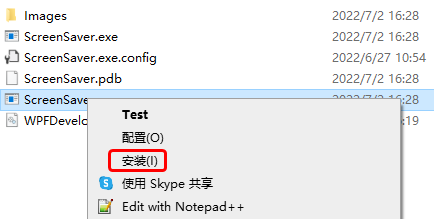
安裝之后會立即看到我們的屏幕保護程序已經運行起來了;
處理屏幕保護程序參數如下
/s 屏幕保護程序開始,或者用戶點擊了 預覽 按鈕;
/c 用戶點擊了 設置按鈕;
/p 用戶選中屏保程序之后,在預覽窗格中顯示;
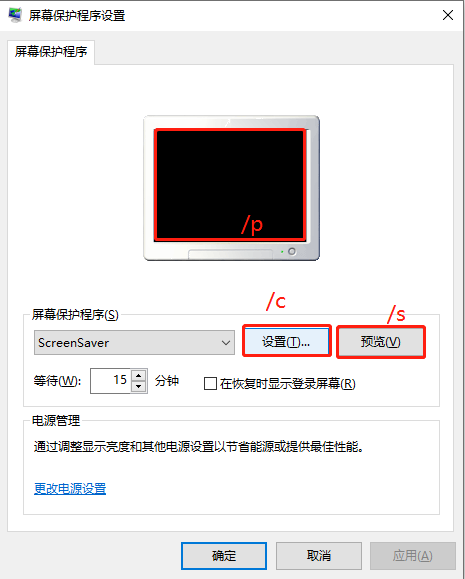
1)MainWindow.xaml 代碼如下;
<Window x:Class="ScreenSaver.MainWindow"
xmlns="http://schemas.microsoft.com/winfx/2006/xaml/presentation"
xmlns:x="http://schemas.microsoft.com/winfx/2006/xaml"
xmlns:d="http://schemas.microsoft.com/expression/blend/2008"
xmlns:mc="http://schemas.openxmlformats.org/markup-compatibility/2006"
xmlns:system="clr-namespace:System;assembly=mscorlib"
xmlns:drawing="http://www.microsoft.net/drawing"
xmlns:local="clr-namespace:ScreenSaver"
mc:Ignorable="d" WindowStyle="None"
Title="MainWindow" Height="450" Width="800">
<Grid x:Name="MainGrid">
<drawing:PanningItems ItemsSource="{Binding stringCollection,RelativeSource={RelativeSource AncestorType=local:MainWindow}}"
x:Name="MyPanningItems">
<drawing:PanningItems.ItemTemplate>
<DataTemplate>
<Rectangle>
<Rectangle.Fill>
<ImageBrush ImageSource="{Binding .}"/>
</Rectangle.Fill>
</Rectangle>
</DataTemplate>
</drawing:PanningItems.ItemTemplate>
</drawing:PanningItems>
<Grid HorizontalAlignment="Center"
VerticalAlignment="Top"
Margin="0,50,0,0">
<Grid.RowDefinitions>
<RowDefinition/>
<RowDefinition/>
</Grid.RowDefinitions>
<Grid.Resources>
<Style TargetType="TextBlock">
<Setter Property="FontSize" Value="90"/>
<Setter Property="FontWeight" Value="Black"/>
<Setter Property="Foreground" Value="White"/>
</Style>
</Grid.Resources>
<WrapPanel>
<TextBlock Text="{Binding Hour,RelativeSource={RelativeSource AncestorType=local:MainWindow}}"/>
<TextBlock Text=":" x:Name="PART_TextBlock">
<TextBlock.Triggers>
<EventTrigger RoutedEvent="FrameworkElement.Loaded">
<BeginStoryboard>
<Storyboard>
<DoubleAnimation Duration="00:00:01"
From="1"
To="0"
Storyboard.TargetName="PART_TextBlock"
Storyboard.TargetProperty="Opacity"
RepeatBehavior="Forever"
FillBehavior="Stop"/>
</Storyboard>
</BeginStoryboard>
</EventTrigger>
</TextBlock.Triggers>
</TextBlock>
<TextBlock Text="{Binding Minute,RelativeSource={RelativeSource AncestorType=local:MainWindow}}"/>
</WrapPanel>
<TextBlock Grid.Row="1" FontSize="45" HorizontalAlignment="Center" Text="{Binding Date,RelativeSource={RelativeSource AncestorType=local:MainWindow}}"/>
</Grid>
</Grid>
</Window>2) MainWindow.xaml.cs 代碼如下;
當屏保啟動后需要注意如下
將鼠標設置為不可見Cursors.None;
將窗體設置為最大化WindowState.Maximized;
WindowStyle設置為"None";
注意監聽鼠標按下和鍵盤按鍵則退出屏保;
using System;
using System.Collections.ObjectModel;
using System.Globalization;
using System.IO;
using System.Windows;
using System.Windows.Input;
using System.Windows.Threading;
namespace ScreenSaver
{
/// <summary>
/// MainWindow.xaml 的交互邏輯
/// </summary>
public partial class MainWindow : Window
{
public static readonly DependencyProperty stringCollectionProperty =
DependencyProperty.Register("stringCollection", typeof(ObservableCollection<string>), typeof(MainWindow),
new PropertyMetadata(null));
public static readonly DependencyProperty HourProperty =
DependencyProperty.Register("Hour", typeof(string), typeof(MainWindow), new PropertyMetadata(null));
public static readonly DependencyProperty MinuteProperty =
DependencyProperty.Register("Minute", typeof(string), typeof(MainWindow), new PropertyMetadata(null));
public static readonly DependencyProperty SecondProperty =
DependencyProperty.Register("Second", typeof(string), typeof(MainWindow), new PropertyMetadata(null));
public static readonly DependencyProperty DateProperty =
DependencyProperty.Register("Date", typeof(string), typeof(MainWindow), new PropertyMetadata());
private readonly DispatcherTimer timer = new DispatcherTimer();
public MainWindow()
{
InitializeComponent();
Loaded += delegate
{
WindowState = WindowState.Maximized;
Mouse.OverrideCursor = Cursors.None;
var date = DateTime.Now;
Hour = date.ToString("HH");
Minute = date.ToString("mm");
Date =
$"{date.Month} / {date.Day} {CultureInfo.CurrentCulture.DateTimeFormat.GetDayName(date.DayOfWeek)}";
stringCollection = new ObservableCollection<string>();
var path = Path.Combine(AppDomain.CurrentDomain.BaseDirectory, "Images");
var directoryInfo = new DirectoryInfo(path);
foreach (var item in directoryInfo.GetFiles())
{
if (Path.GetExtension(item.Name) != ".jpg") continue;
stringCollection.Add(item.FullName);
}
timer.Interval = TimeSpan.FromSeconds(1);
timer.Tick += delegate
{
date = DateTime.Now;
Hour = date.ToString("HH");
Minute = date.ToString("mm");
Date =
$"{date.Month} / {date.Day} {CultureInfo.CurrentCulture.DateTimeFormat.GetDayName(date.DayOfWeek)}";
};
timer.Start();
};
MouseDown += delegate { Application.Current.Shutdown(); };
KeyDown += delegate { Application.Current.Shutdown(); };
}
public ObservableCollection<string> stringCollection
{
get => (ObservableCollection<string>)GetValue(stringCollectionProperty);
set => SetValue(stringCollectionProperty, value);
}
public string Hour
{
get => (string)GetValue(HourProperty);
set => SetValue(HourProperty, value);
}
public string Minute
{
get => (string)GetValue(MinuteProperty);
set => SetValue(MinuteProperty, value);
}
public string Second
{
get => (string)GetValue(SecondProperty);
set => SetValue(SecondProperty, value);
}
public string Date
{
get => (string)GetValue(DateProperty);
set => SetValue(DateProperty, value);
}
}
}關于“怎么用WPF代碼實現Windows屏保制作”的內容就介紹到這里了,感謝大家的閱讀。如果想了解更多行業相關的知識,可以關注億速云行業資訊頻道,小編每天都會為大家更新不同的知識點。
免責聲明:本站發布的內容(圖片、視頻和文字)以原創、轉載和分享為主,文章觀點不代表本網站立場,如果涉及侵權請聯系站長郵箱:is@yisu.com進行舉報,并提供相關證據,一經查實,將立刻刪除涉嫌侵權內容。