溫馨提示×
您好,登錄后才能下訂單哦!
點擊 登錄注冊 即表示同意《億速云用戶服務條款》
您好,登錄后才能下訂單哦!
這篇“怎么用C#仿QQ實現簡單的截圖功能”文章的知識點大部分人都不太理解,所以小編給大家總結了以下內容,內容詳細,步驟清晰,具有一定的借鑒價值,希望大家閱讀完這篇文章能有所收獲,下面我們一起來看看這篇“怎么用C#仿QQ實現簡單的截圖功能”文章吧。
屏幕選擇區域截圖
開發工具:Visual Studio 2013
.NET Framework版本:4.5
//將上一篇的內容改成以下內容 // pictureBox1.Image = bmp; Form2 frm = new Form2(); frm.BaseImage = bmp; frm.TopMost = true; frm.Show();
/*Form2代碼*/
#region Dll引用
[DllImport("User32.dll", EntryPoint = "GetDC")]
private extern static IntPtr GetDC(IntPtr hWnd);
[DllImport("User32.dll", EntryPoint = "ReleaseDC")]
private extern static int ReleaseDC(IntPtr hWnd, IntPtr hDC);
[DllImport("gdi32.dll")]
public static extern int GetDeviceCaps(IntPtr hdc, int nIndex);
[DllImport("User32.dll")]
public static extern int GetSystemMetrics(int hWnd);
const int DESKTOPVERTRES = 117;
const int DESKTOPHORZRES = 118;
const int SM_CXSCREEN = 0;
const int SM_CYSCREEN = 1;
#endregion
//<summary>
//獲取DPI縮放比例
//</summary>
//<param name="dpiscalex"></param>
//<param name="dpiscaley"></param>
public static void GetDPIScale(ref float dpiscalex, ref float dpiscaley)
{
int x = GetSystemMetrics(SM_CXSCREEN);
int y = GetSystemMetrics(SM_CYSCREEN);
IntPtr hdc = GetDC(IntPtr.Zero);
int w = GetDeviceCaps(hdc, DESKTOPHORZRES);
int h = GetDeviceCaps(hdc, DESKTOPVERTRES);
ReleaseDC(IntPtr.Zero, hdc);
dpiscalex = (float)w / x;
dpiscaley = (float)h / y;
}
public Bitmap BaseImage { get; set; }
Graphics picGraphics;
//記錄鼠標開始截圖的位置
int startX = 0, startY = 0;
//記錄鼠標結束截圖的位置
int endX = 0, endY = 0;
//記錄DPI縮放比例
float x = 0f, y = 0f;
public Form2()
{
InitializeComponent();
}
private void Form2_Load(object sender, EventArgs e)
{
/* 初始化賦值*/
GetDPIScale(ref x, ref y);
picGraphics = pictureBox1.CreateGraphics();
}
private void pictureBox1_Paint(object sender, PaintEventArgs e)
{
DrawRect(endX - startX, endY - startY,e.Graphics);
}
private void Form2_KeyPress(object sender, KeyPressEventArgs e)
{
//按下esc退出
if (e.KeyChar == 27)
{
this.Close();
}
}
//完成截圖
private void lbSucess_Click(object sender, EventArgs e)
{
int clip_w = (int)((endX - startX) * x) - 4, clip_h = (int)((endY - startY) * y) - 4;
if (clip_w < 1 || clip_h < 1)
{
return;
}
//獲取截圖
Bitmap clipBmp = new Bitmap(clip_w, clip_h);
Graphics g = Graphics.FromImage(clipBmp);
g.CopyFromScreen((int)(startX * x) + 2, (int)(startY * y) + 2, 0, 0, new Size(clip_w, clip_h), CopyPixelOperation.SourceCopy);
//將截圖設置到剪切板
Clipboard.SetImage(clipBmp);
g.Dispose();
this.Close();
}
private void pictureBox1_MouseDown(object sender, MouseEventArgs e)
{
//隱藏操作面板
panel1.Visible = false;
//記錄鼠標開始截圖的位置
if (e.Button == MouseButtons.Left)
{
startX = e.X;
startY = e.Y;
endX = 0; endY = 0;
}
}
private void pictureBox1_MouseMove(object sender, MouseEventArgs e)
{
if (e.Button == MouseButtons.Left)
{
//繪制截圖區域
DrawRect(e.X - startX, e.Y - startY, picGraphics);
}
}
private void pictureBox1_MouseUp(object sender, MouseEventArgs e)
{
//截圖完成
if (e.Button == MouseButtons.Left)
{
endX = e.X;
endY = e.Y;
DrawRect(endX - startX, endY - startY, picGraphics);
if (endX > startX && endY > startY)
{
//顯示操作面板
Thread.Sleep(100);
panel1.Location = new Point(e.X - panel1.Width, e.Y + 5);
panel1.Visible = true;
}
}
}
//繪制截圖區域
private void DrawRect(int w, int h,Graphics g)
{
Bitmap img = (Bitmap)BaseImage.Clone();
//雙緩沖技術畫矩形,防止重影和抖動
Graphics Painter = Graphics.FromImage(img);
Painter.DrawRectangle(new Pen(Color.Red), startX * x, startY * y, w * x, h * y);
g.DrawImage(img, 0, 0, img.Width / x, img.Height / y);
Painter.Dispose();
img.Dispose();
}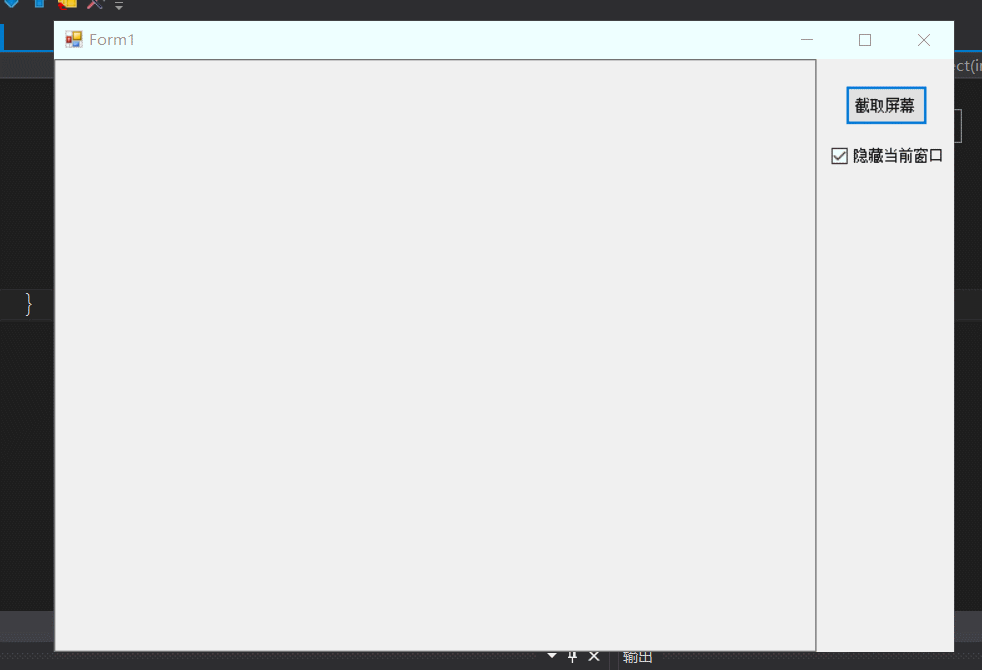
以上就是關于“怎么用C#仿QQ實現簡單的截圖功能”這篇文章的內容,相信大家都有了一定的了解,希望小編分享的內容對大家有幫助,若想了解更多相關的知識內容,請關注億速云行業資訊頻道。
免責聲明:本站發布的內容(圖片、視頻和文字)以原創、轉載和分享為主,文章觀點不代表本網站立場,如果涉及侵權請聯系站長郵箱:is@yisu.com進行舉報,并提供相關證據,一經查實,將立刻刪除涉嫌侵權內容。