您好,登錄后才能下訂單哦!
您好,登錄后才能下訂單哦!
本篇內容介紹了“Vue3+qrcodejs怎么生成二維碼并添加文字描述”的有關知識,在實際案例的操作過程中,不少人都會遇到這樣的困境,接下來就讓小編帶領大家學習一下如何處理這些情況吧!希望大家仔細閱讀,能夠學有所成!
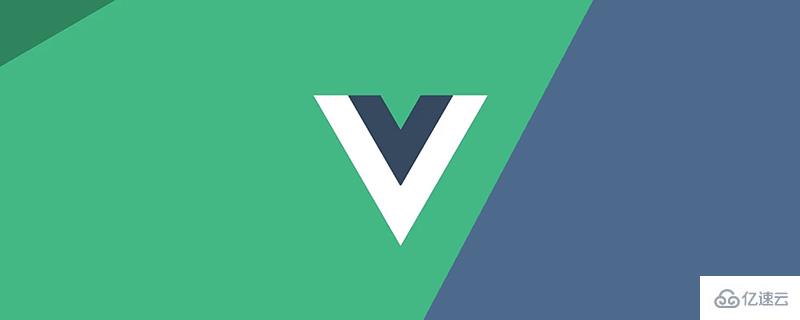
安裝qrcodejs,并安裝其類型定義模塊
npm i qrcode -S npm install --save @types/qrcode
新建全局二維碼組件QRcode.vue,二維碼信息及文字描述都由外部傳入
基本操作就是先調用qrcode的toDataURL方法,獲取到二維碼的Base64圖片信息,隨后新建Image,再把圖片畫到Canvas里
最后加上自定義文字即可
需要注意的是文字的位置是在圖片底部居中
qrCodeOption為qrcode相關配置,詳情qrcode - npm (npmjs.com)
<template>
<canvas id="canvas" ref="canvas" :width="width" :height="height"></canvas>
</template>
<script setup>
import QRCode from "qrcode";
import { onMounted, ref } from "vue";
const props = defineProps({
//二維碼存儲內容
qrUrl: {
type: String,
default: "Hello World"
},
// canvas width
width: {
type: Number,
default: 400
},
// canvas height
height: {
type: Number,
default: 400
},
// 二維碼尺寸(正方形 長寬相同)
qrSize: {
type: Number,
default: 360
},
// 二維碼底部文字
qrText: {
type: String,
default: "Hello World"
},
//底部說明文字字號
qrTextSize: {
type: Number,
default: 24
}
});
const qrCodeOption = {
errorCorrectionLevel: "H",
width: props.qrSize,
version: 7
};
const canvas = ref<HTMLCanvasElement>();
/**
* @argument qrUrl 二維碼內容
* @argument qrSize 二維碼大小
* @argument qrText 二維碼中間顯示文字
* @argument qrTextSize 二維碼中間顯示文字大小(默認16px)
*/
const handleQrcode = () => {
let dom = canvas.value as HTMLCanvasElement;
QRCode.toDataURL(props.qrUrl, qrCodeOption)
.then((url: string) => {
// 畫二維碼里的logo// 在canvas里進行拼接
const ctx = dom.getContext("2d") as CanvasRenderingContext2D;
const image = new Image();
image.src = url;
setTimeout(() => {
ctx.drawImage(image, (props.width - props.qrSize) / 2, 0, props.qrSize, props.qrSize);
if (props.qrText) {
//設置字體
ctx.font = "bold " + props.qrTextSize + "px Arial";
let tw = ctx.measureText(props.qrText).width; // 文字真實寬度
let ftop = props.qrSize - props.qrTextSize; // 根據字體大小計算文字top
let fleft = (props.width - tw) / 2; // 根據字體大小計算文字left
ctx.fillStyle = "#fff";
ctx.textBaseline = "top"; //設置繪制文本時的文本基線。
ctx.fillStyle = "#333";
ctx.fillText(props.qrText, fleft, ftop);
}
}, 0);
})
.catch((err: Error) => {
console.error(err);
});
};
onMounted(() => {
handleQrcode();
});
</script>
<style scoped></style>setTimeout改為Promise到這里二維碼的功能基本可以使用了,但是我在想為什么這里需要使用到setTimeout呢?
如果是nextTick行不行?答案是不行的,原因是nextTick是微任務,實在DOM刷新之前就執行了,而setTimeout在之后執行。
可以注意到代碼中有新建Image方法,圖片加載是異步的,所以有更好的處理方法嗎?
可以改用Promise,在圖片的onload方法中返回圖片就可以了,所以改寫下handleQrcode
const handleQrcode = () => {
let dom = canvas.value as HTMLCanvasElement;
QRCode.toDataURL(props.qrUrl, qrCodeOption)
.then((url: string) => {
// 畫二維碼里的logo// 在canvas里進行拼接
const ctx = dom.getContext("2d") as CanvasRenderingContext2D;
const image = new Image();
image.src = url;
new Promise<HTMLImageElement>((resolve) => {
image.onload = () => {
resolve(image);
};
}).then((img: HTMLImageElement) => {
// console.log(img, ctx)
ctx.drawImage(img, (props.width - props.qrSize) / 2, 0, props.qrSize, props.qrSize);
if (props.qrText) {
//設置字體
ctx.font = "bold " + props.qrTextSize + "px Arial";
let tw = ctx.measureText(props.qrText).width; // 文字真實寬度
let ftop = props.qrSize - props.qrTextSize; // 根據字體大小計算文字top
let fleft = (props.width - tw) / 2; // 根據字體大小計算文字left
ctx.fillStyle = "#fff";
ctx.textBaseline = "top"; //設置繪制文本時的文本基線。
ctx.fillStyle = "#333";
ctx.fillText(props.qrText, fleft, ftop);
}
});
})
.catch((err: Error) => {
console.error(err);
});
};有了二維碼就需要下載,補充下載方法,在組件內部加
直接使用canvas toDataURL方法轉成Base64
//保存圖片
const savePic = () => {
let dom = canvas.value as HTMLCanvasElement;
let a = document.createElement("a");
//將二維碼面板處理為圖片
a.href = dom.toDataURL("image/png", 0.5);
a.download = props.qrUrl + ".png";
a.click();
};
defineExpose({ savePic });可以把組件注冊為全局組件,可以參考文章Vue項目中的實用技巧記錄
其中包括webpack和vite遍歷vue文件注冊全局組件
<template> <div class="container"> <QRcode /> </div> </template>
效果如圖
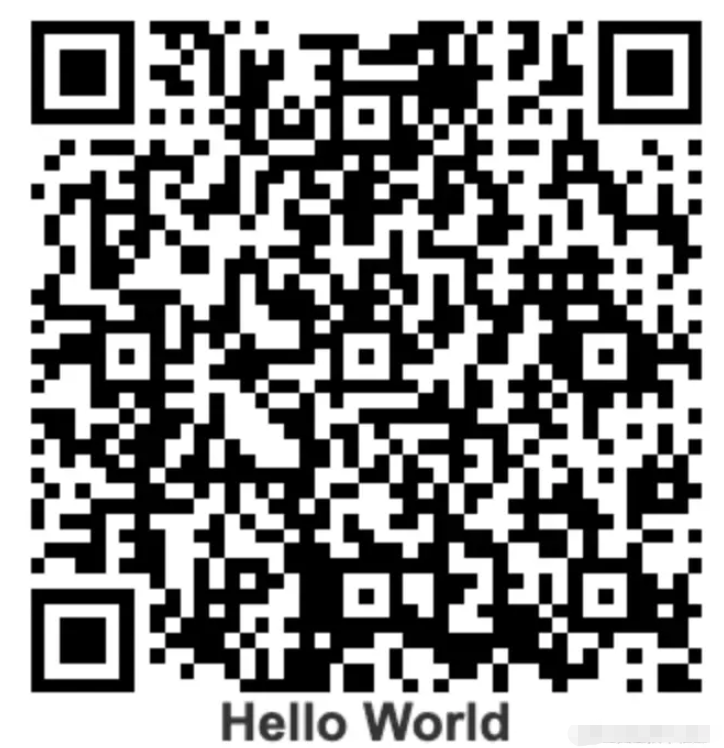
上面補充的下載方法中,需要使用defineExpose,不然會調用不到子組件方法
<template>
<div>
<QRcode v-for="item in qrcodeList" ref="qrcode" :key="item.id" :qr-url="item.label" :qr-text="item.label" />
<el-button @click="downloadAll">downlaod</el-button>
</div>
</template>
<script setup>
import { reactive, ref } from "vue";
const qrcode = ref();
const qrcodeList = reactive([
{ id: 1, label: "山卡拉OK" },
{ id: 2, label: "伍六七" },
{ id: 3, label: "梅小姐" },
{ id: 4, label: "雞大保" },
{ id: 5, label: "小飛雞" }
]);
const downloadAll = () => {
qrcode.value.map((item: any) => {
item.savePic();
});
};
</script>“Vue3+qrcodejs怎么生成二維碼并添加文字描述”的內容就介紹到這里了,感謝大家的閱讀。如果想了解更多行業相關的知識可以關注億速云網站,小編將為大家輸出更多高質量的實用文章!
免責聲明:本站發布的內容(圖片、視頻和文字)以原創、轉載和分享為主,文章觀點不代表本網站立場,如果涉及侵權請聯系站長郵箱:is@yisu.com進行舉報,并提供相關證據,一經查實,將立刻刪除涉嫌侵權內容。