溫馨提示×
您好,登錄后才能下訂單哦!
點擊 登錄注冊 即表示同意《億速云用戶服務條款》
您好,登錄后才能下訂單哦!
今天小編給大家分享一下微信小程序怎么實現錄音的相關知識點,內容詳細,邏輯清晰,相信大部分人都還太了解這方面的知識,所以分享這篇文章給大家參考一下,希望大家閱讀完這篇文章后有所收獲,下面我們一起來了解一下吧。
為錄音
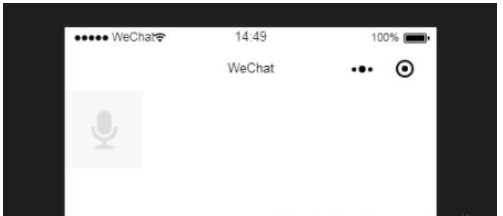
錄音中
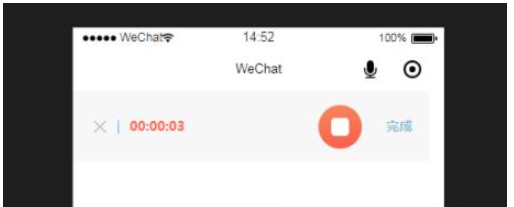
wxml:
<!-- 開始錄音 -->
<image src="/img/add_voice.png" class="add-voice" wx:if="{{record == 0 }}" bindtap="startRecord"></image>
<!-- 錄音中 -->
<block wx:if="{{record == 1}}">
<view class='audio'>
<view class='laudio_btn' bindtap='remove'>
<image src='/img/btn_close2.png' style='width:26rpx;height:25rpx;'></image>
</view>
<text class='laudio_text1'>|</text>
<text class='laudio_text2'>{{formatedRecordTime}}</text>
<view class='laudio_pro'>
<image src='/img/btn_play2.png' style='width:100%;height:100%' catchtap='keep' wx:if="{{keep}}"></image>
<image src='/img/btn_play3.png' style='width:100%;height:100%' catchtap='pause' wx:else></image>
</view>
<text class='audio_text' catchtap='stopRecord'>完成</text>
</view>
</block>wxss:
.add-voice {
width: 158rpx;
height: 158rpx;
}
.audio {
display: flex;
position: relative;
height: 140rpx;
line-height: 140rpx;
background: #f7f7f7;
width: 96%;
}
/* 傳語音 */
.audio{
display: flex;
position: relative;
height:140rpx;
line-height: 140rpx;
background: #f7f7f7;
width: 96%;
}
/* 錄語音 */
.laudio_btn{
/* width:26rpx;
height:26rpx; */
margin-left:42rpx
}
.audio_img{
position: absolute;
/* top:-15rpx; */
/* right:-15rpx; */
right: 0;
width:30rpx;
height:30rpx;
}
.audio_btn{
width:88rpx;
height:88rpx;
margin-top:28rpx;
margin-left:16rpx
}
.audio_pro{
margin-top:36rpx;
margin-left:20rpx;
width:300rpx;
}
.audio_text{
font-weight: bold;
margin-left:50rpx;
color:#90BED5;
font-size: 10pt
}
.laudio_text1{
font-size: 26rpx;
margin-left:20rpx;
color: #90BED5
}
.laudio_text2{
font-weight: bold;
font-size: 26rpx;
margin-left:20rpx;
color: #F8624E;
width: 381rpx;
}
.laudio_pro{
width:88rpx;
height:88rpx;
margin-top:28rpx;
}js:
var util = require('../../utils/count.js') //計算時分秒函數
let radio = wx.getRecorderManager(); //創建錄音
const app = getApp()
var recordTimeInterval; //錄音 時分秒 '00:00'
Page({
data: {
record : 0, //未錄音
formatedRecordTime: '00:00',
keep: true,
recordTime: 0
},
//開始錄音
startRecord: function () {
var that = this
this.setData({ record: 1 })
recordTimeInterval = setInterval(function () { //計算時分秒
var recordTime = that.data.recordTime += 1
that.setData({
formatedRecordTime: util.formatTime(that.data.recordTime),
recordTime: recordTime
})
}, 1000)
const options = {
duration: 30000, //錄音
sampleRate: 44100,
numberOfChannels: 1,
encodeBitRate: 192000,
format: 'mp3'
}
radio.start(options); //開始錄音
radio.onStart((res => {
console.log('監聽錄音', res)
}));//監聽錄音事件
},
//暫停錄音
keep() {
radio.resume();
this.setData({ keep: false })
clearInterval(recordTimeInterval);
},
//繼續錄音
pause() {
var that = this
this.setData({ keep: true, })
recordTimeInterval = setInterval(function () { //計算時分秒
var recordTime = that.data.recordTime += 1
that.setData({
formatedRecordTime: util.formatTime(that.data.recordTime),
recordTime: recordTime
})
}, 1000)
},
//結束錄音
stopRecord: function () {
console.log('錄音結束了')
var that = this;
clearInterval(recordTimeInterval);
radio.stop(); //錄音結束
radio.onStop((res) => { //錄音結束
// that.stopRecord
console.log('錄音結束', res);
this.setData({
record: res.tempFilePath,
musicUrl: res.tempFilePath, //錄音音頻
duration: res.duration, //音頻時長時間戳
record: true,
})
})
},
//取消錄音
remove() {
radio.stop(); //結束錄音
this.setData({ record: 0, recordTime: 0, play: false })
clearInterval(recordTimeInterval);
},
})utils/count.js
function formatTime(time) {
if (typeof time !== 'number' || time < 0) {
return time
}
var hour = parseInt(time / 3600)
time = time % 3600
var minute = parseInt(time / 60)
time = time % 60
var second = time
return ([hour, minute, second]).map(function (n) {
n = n.toString()
return n[1] ? n : '0' + n
}).join(':')
}
function formatLocation(longitude, latitude) {
if (typeof longitude === 'string' && typeof latitude === 'string') {
longitude = parseFloat(longitude)
latitude = parseFloat(latitude)
}
longitude = longitude.toFixed(2)
latitude = latitude.toFixed(2)
return {
longitude: longitude.toString().split('.'),
latitude: latitude.toString().split('.')
}
}
module.exports = {
formatTime: formatTime,
formatLocation: formatLocation
}以上就是“微信小程序怎么實現錄音”這篇文章的所有內容,感謝各位的閱讀!相信大家閱讀完這篇文章都有很大的收獲,小編每天都會為大家更新不同的知識,如果還想學習更多的知識,請關注億速云行業資訊頻道。
免責聲明:本站發布的內容(圖片、視頻和文字)以原創、轉載和分享為主,文章觀點不代表本網站立場,如果涉及侵權請聯系站長郵箱:is@yisu.com進行舉報,并提供相關證據,一經查實,將立刻刪除涉嫌侵權內容。