您好,登錄后才能下訂單哦!
您好,登錄后才能下訂單哦!
這篇“Ubuntu系統如何安裝與配置MySQL”文章的知識點大部分人都不太理解,所以小編給大家總結了以下內容,內容詳細,步驟清晰,具有一定的借鑒價值,希望大家閱讀完這篇文章能有所收獲,下面我們一起來看看這篇“Ubuntu系統如何安裝與配置MySQL”文章吧。
在Ubuntu中,默認情況下,只有最新版本的MySQL包含在APT軟件包存儲庫中,要安裝它,只需更新服務器上的包索引并安裝默認包apt-get。
sudo apt-get update
1、安裝mysql服務:
sudo apt install mysql-server-5.7

2、檢查狀態:
需要先安裝net-tools
sudo apt install net-tools sudo netstat -tap | grep mysql
3、注意查看mysql版本使用:
mysql -V

4、查看MySQL5.7默認賬號和密碼:
sudo cat /etc/mysql/debian.cnf
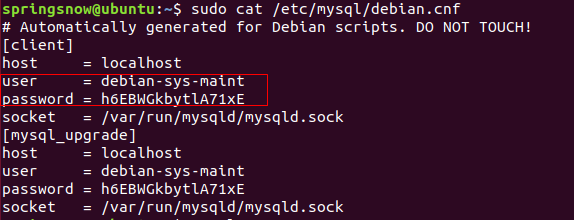
sudo mysql_secure_installation
配置項較多,如下所示:
#1 VALIDATE PASSWORD PLUGIN can be used to test passwords... Press y|Y for Yes, any other key for No: N (我的選項) #2 Please set the password for root here... New password: (輸入密碼) Re-enter new password: (重復輸入) #3 By default, a MySQL installation has an anonymous user, allowing anyone to log into MySQL without having to have a user account created for them... Remove anonymous users? (Press y|Y for Yes, any other key for No) : N (我的選項) #4 Normally, root should only be allowed to connect from 'localhost'. This ensures that someone cannot guess at the root password from the network... Disallow root login remotely? (Press y|Y for Yes, any other key for No) : N (我的選項) #5 By default, MySQL comes with a database named 'test' that anyone can access... Remove test database and access to it? (Press y|Y for Yes, any other key for No) : N (我的選項) #6 Reloading the privilege tables will ensure that all changes made so far will take effect immediately. Reload privilege tables now? (Press y|Y for Yes, any other key for No) : Y (我的選項)
systemctl status mysql.service
顯示如下結果說明mysql服務是正常的:

連接到Mysql:
sudo mysql -uroot -p
1、查看用戶:
mysql> select user, plugin from mysql.user;

2、重置Root密碼,修改認證方式:
mysql> update mysql.user set authentication_string=PASSWORD('123456'), plugin='mysql_native_password' where user='root';
mysql>flush privileges;
mysql> exit1、修改配置文件,注釋掉bind-address = 127.0.0.1
sudo vi /etc/mysql/mysql.conf.d/mysqld.cnf
2、保存退出,然后進入mysql服務
mysql -uroot -p
3、執行授權命令:
mysql>grant all ON *.* to root@'%' identified by '123456' with grant option; Query OK, 0 rows affected, 1 warning (0.00 sec) mysql> flush privileges; Query OK, 0 rows affected (0.00 sec) mysql> exit Bye
其中root@%,localhost就是本地訪問,配置成%就是所有主機都可連接;第二個'123456'為你給新增權限用戶設置的密碼。
4、重啟
sudo /etc/init.d/mysql restart
想安裝MySQL 8.0或者重裝MySQL 5.7的前提條件,可以先刪除已有的。
1.刪除 mysql:
sudo apt autoremove --purge mysql-server-* sudo apt remove mysql-server sudo apt autoremove mysql-server sudo apt remove mysql-common
2.清理殘留數據
dpkg -l |grep ^rc|awk '{print $2}' |sudo xargs dpkg -P可以到官網,選擇系統點擊跳轉下載 Workbench。
也可以更新軟件包索引并直接安裝 MySQL Workbench 軟件包:
sudo apt update sudo apt install mysql-workbench
啟動 MySQL Workbench。
您可以通過鍵入 mysql-workbench 或單擊 MySQL Workbench 圖標 (Activities -> MySQL Workbench) 從命令行啟動它。
當您第一次啟動 MySQL Workbench 時,應出現如下窗口:

連接配置界面
要添加新連接,請單擊 “MySQL Connections” 旁邊帶圓圈的加號⊕。
將打開一個新窗口 “Setup New Connection form”。在此示例中,我們將通過 SSH 連接到遠程服務器。在“Connection name”字段中輸入有意義的名稱,然后 Standard TCP/IP over SSH 從“連接方法”下拉列表中進行選擇。
在 “SSH Hostname”中,輸入服務器的主機名或 IP 地址,然后輸入 SSH 端口。
輸入您的遠程 “SSH Username”。對于身份驗證,您可以使用用戶密碼或 SSH 密鑰。
保留 “MySQL Hostname”字段的默認值 (127.0.0.1) 。
在“Username”和“Password”字段中輸入遠程數據庫登錄憑據。
完成后,單擊“測試連接”按鈕。

這里直接點擊已有的連接:
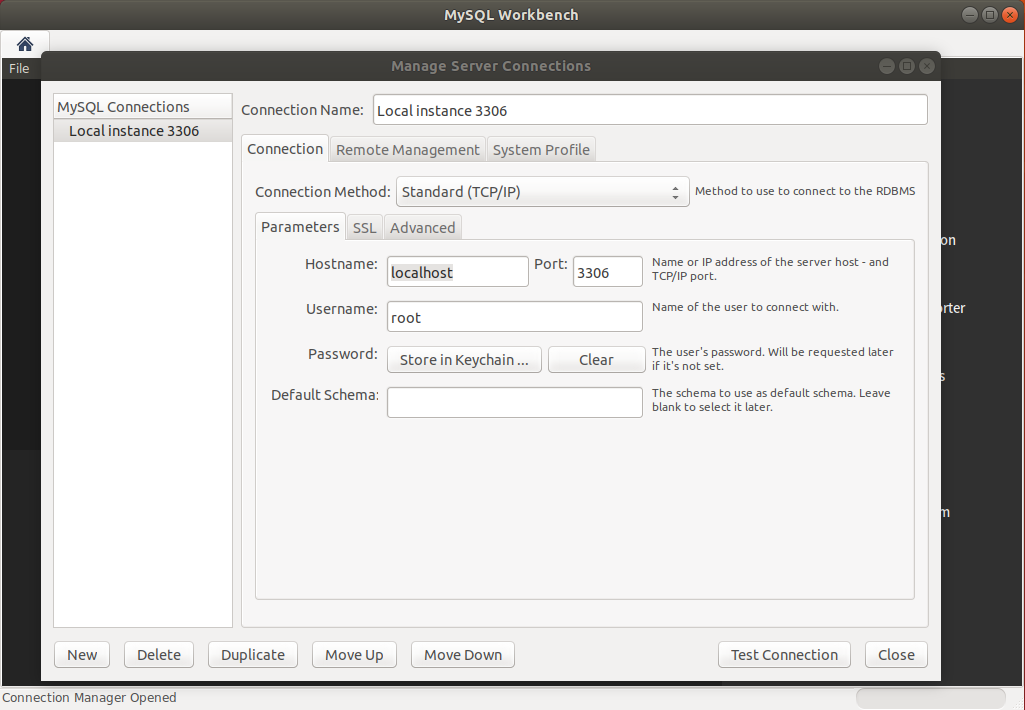
配置完成后,在主界面選擇數據庫進行連接:

以上就是關于“Ubuntu系統如何安裝與配置MySQL”這篇文章的內容,相信大家都有了一定的了解,希望小編分享的內容對大家有幫助,若想了解更多相關的知識內容,請關注億速云行業資訊頻道。
免責聲明:本站發布的內容(圖片、視頻和文字)以原創、轉載和分享為主,文章觀點不代表本網站立場,如果涉及侵權請聯系站長郵箱:is@yisu.com進行舉報,并提供相關證據,一經查實,將立刻刪除涉嫌侵權內容。