您好,登錄后才能下訂單哦!
您好,登錄后才能下訂單哦!
? PowerShell 學習筆記——PS On MacOS ?
1. Download the pkg setup file
You can visit Github website and find the PowerShell repo here: https://github.com/PowerShell/PowerShell, then scroll down to “Get PowerShell” section. There is a table, find “macos 10.11” line and click “pkg” link, then download will begin.
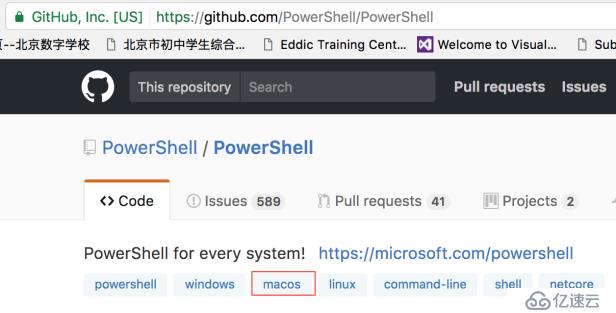
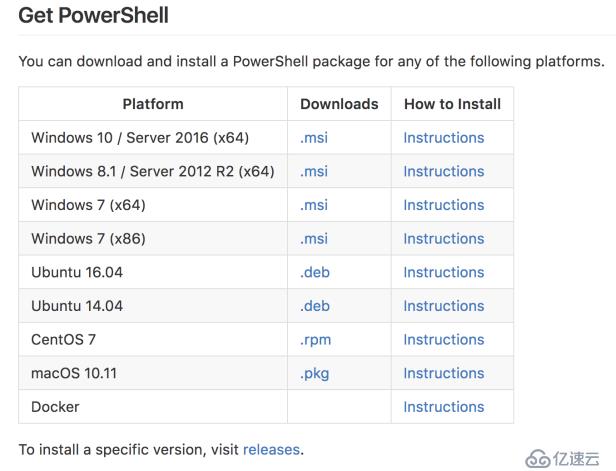
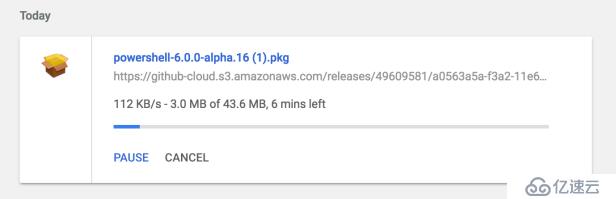
After finishing your download, find the file in your Download folder and double click it to begin installation.
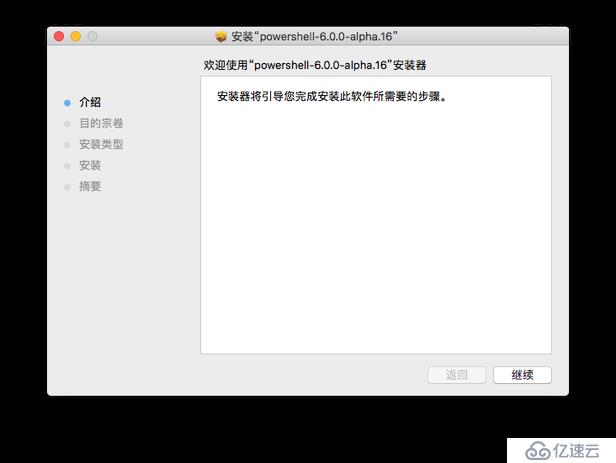
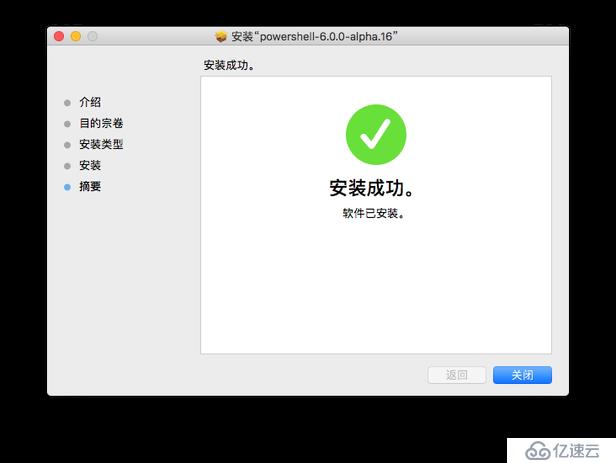
If you prefer command line tool to setup PowerShell, it’s OK, here it is:
sudo installer -pkg powershell-6.0.0-alpha.16.pkg -target /
Open a terminal window, copy and paste above command, then press Enter key to run. Microsoft provides a installation instruction here: https://github.com/PowerShell/PowerShell/blob/master/docs/installation/linux.md#macos-1011, read it carefully.
2. OpenSSL
To follow the instruction, you also need to setup OpenSSL because most networking functions do require OpenSSL to work properly. On the instruction page, scroll down to “OpenSSL” section, click “their instructions” link, follow the instructions to finish installing Homebrew.
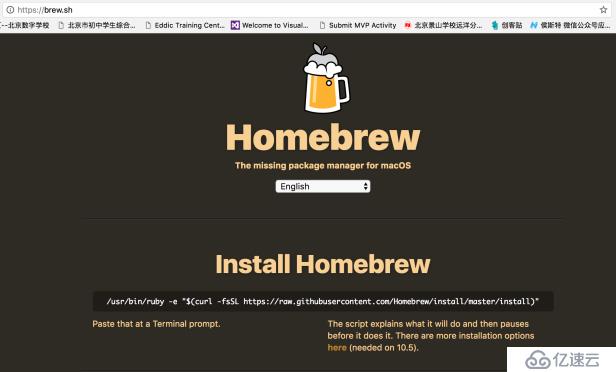
Now you must go back to the macos installation instruction page and run the commands list on the page.
brew install openssl brew install curl --with-openssl
Then for security, you need to patch .NET Core’s cryptography libraries:
find ~/.nuget -name System.Security.Cryptography.Native.dylib | xargs sudo install_name_tool -add_rpath /usr/local/opt/openssl/lib find ~/.nuget -name System.Net.Http.Native.dylib | xargs sudo install_name_tool -change /usr/lib/libcurl.4.dylib /usr/local/opt/curl/lib/libcurl.4.dylib
3. Try PowerShell Commands in MacOS Terminal
Now you can open a terminal to try this alpha version of PowerShell by typing “powershell” in the terminal window and pressing Enter key, you will enter PS enviroment.
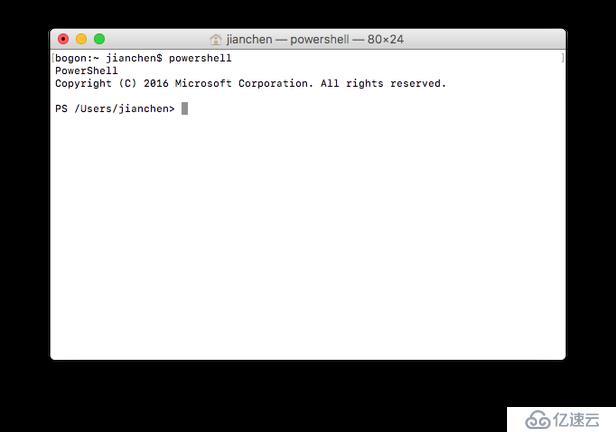
Let’s try some cmdlets.
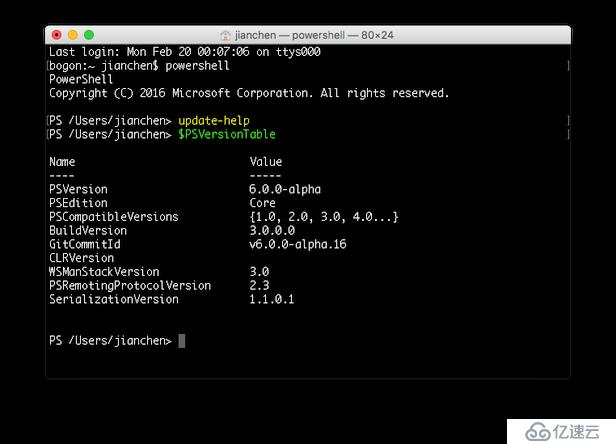
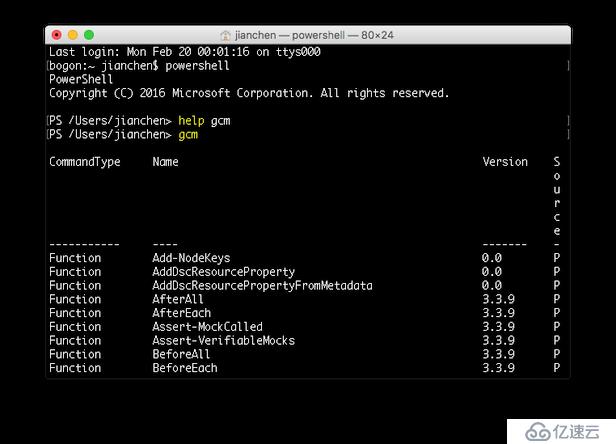
免責聲明:本站發布的內容(圖片、視頻和文字)以原創、轉載和分享為主,文章觀點不代表本網站立場,如果涉及侵權請聯系站長郵箱:is@yisu.com進行舉報,并提供相關證據,一經查實,將立刻刪除涉嫌侵權內容。