您好,登錄后才能下訂單哦!
您好,登錄后才能下訂單哦!
這篇文章主要介紹“Centos7下怎么安裝Zimbra”的相關知識,小編通過實際案例向大家展示操作過程,操作方法簡單快捷,實用性強,希望這篇“Centos7下怎么安裝Zimbra”文章能幫助大家解決問題。
Zimbra提供一套開源協同辦公套件包括WebMail,日歷,通信錄,Web文檔管理和創作。它最大的特色在于其采用Ajax技術模仿CS桌面應用軟件的風格開發的客戶端兼容Firefox,Safari和IE瀏覽器。

系統:Centos7 ip地址:192.168.1.109
1.關閉SELINUX并清空iptable規則
# sed -i 's/SELINUX=enforcing/SELINUX=disabled/' /etc/sysconfig/selinux# yum -y install iptables-services# iptables -F# iptables -X# iptables -z# service iptables save# reboot
2.配置主機名
# hostnamectl set-hostname mail.zimbra.com# echo "192.168.1.109 mail.zimbra.com" >> /etc/hosts
3.安裝zimbra所需要的包和庫
# yum -y update# yum -y install perl perl-core nmap sudo libidn gmp libaio libstdc++ unzip sysstat sqlite nc
4.關閉安裝的MTA服務
# systemctl stop postfix.service# systemctl disable postfix.service
1.安裝bind
# yum -y install bind bind-utils
2.修改主配置文件
vim /etc/named.conf
添加下面的配置:
zone "zimbra.com" IN {
type master;
file "zimbra.com";
allow-update { none; };
};
zone "1.168.192.in-addr.arpa" IN {
type master;
file "192.168.1.arpa";
allow-update { none; };
};2.配置區域配置文件
# vim /var/named/zimbra.com$TTL 1D @ IN SOA @ rname.invalid. ( 0 ; serial 1D ; refresh 1H ; retry 1W ; expire 3H ) ; minimum NS ns.zimbra.com. MX 10 mail.zimbra.com. ns A 192.168.1.109 mail A 192.168.1.109# vim /var/named/192.168.1.arpa$TTL 1D @ IN SOA @ rname.invalid. ( 0 ; serial 1D ; refresh 1H ; retry 1W ; expire 3H ) ; minimum NS ns.zimbra.com. 109 PTR ns.zimbra.com. 109 PTR mail.zimbra.com.
3.重啟bind
# systemctl restart named.service
4.使用本地dns服務器
# echo "nameserver 127.0.0.1" >> /etc/resolv.conf
1.下載zimbra
# wget https://files.zimbra.com/downloads/8.6.0_GA/zcs-8.6.0_GA_1153.RHEL7_64.20141215151110.tgz
2.解壓壓縮包并修改文件夾名
# tar -zxvf zcs-8.6.0_GA_1153.RHEL7_64.20141215151110# mv zcs-8.6.0_GA_1153.RHEL7_64.20141215151110 zimbra
3.運行腳本開始安裝zimbra
# cd zimbra# ./install.sh --platform-overrideOperations logged to /tmp/install.log.2744Checking for existing installation... ... ...Do you agree with the terms of the software license agreement? [N] y ... ...Install zimbra-ldap [Y]Install zimbra-logger [Y]Install zimbra-mta [Y]Install zimbra-dnscache [Y] nInstall zimbra-snmp [Y]Install zimbra-store [Y]Install zimbra-apache [Y]Install zimbra-spell [Y]Install zimbra-memcached [Y]Install zimbra-proxy [Y] ... ...The system will be modified. Continue? [N] y ... ...DNS ERROR resolving MX for mail.zimbra.comIt is suggested that the domain name have an MX record configured in DNSChange domain name? [Yes]Create domain: [mail.zimbra.com] zimbra.comMX: mail.zimbra.com (192.168.1.109)Interface: 127.0.0.1Interface: ::1Interface: 192.168.1.109done.Checking for port conflictsMain menu 1) Common Configuration: 2) zimbra-ldap: Enabled 3) zimbra-logger: Enabled 4) zimbra-mta: Enabled 5) zimbra-snmp: Enabled 6) zimbra-store: Enabled +Create Admin User: yes +Admin user to create: admin@zimbra.com ******* +Admin Password UNSET +Anti-virus quarantine user: virus-quarantine.vhwa2pqsa7@zimbra.com ... ...Address unconfigured (**) items (? - help) 6Store configuration 1) Status: Enabled 2) Create Admin User: yes 3) Admin user to create: admin@zimbra.com ** 4) Admin Password UNSET ... ... Select, or 'r' for previous menu [r] 4Password for admin@zimbra.com (min 6 characters): [5okG5xTdX] 123456Store configuration ... Select, or 'r' for previous menu [r] r ... ...*** CONFIGURATION COMPLETE - press 'a' to applySelect from menu, or press 'a' to apply config (? - help) aSave configuration data to a file? [Yes]Save config in file: [/opt/zimbra/config.11982]Saving config in /opt/zimbra/config.11982...done.The system will be modified - continue? [No] yes ... ...Notify Zimbra of your installation? [Yes] noNotification skippedSetting up zimbra crontab...done.Moving /tmp/zmsetup04082016-205457.log to /opt/zimbra/logConfiguration complete - press return to exit
4.啟動zimbra并查看狀態
# su - zimbra //切換到zimbra用戶# zmcontrol start //啟動zimbra# zmcontrol status //查看啟動狀態# zmcontrol stop //停止zimbra
查看zimbra啟動狀態: 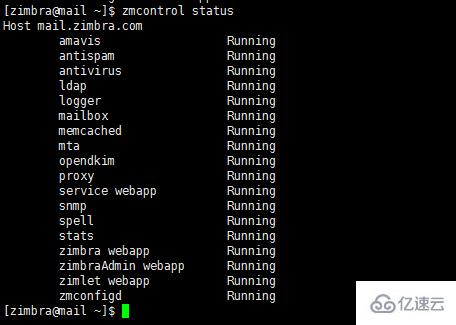
5.訪問管理頁面測試
訪問zimbra管理頁面,在瀏覽器輸入:
https://192.168.1.109:7071
登錄界面: 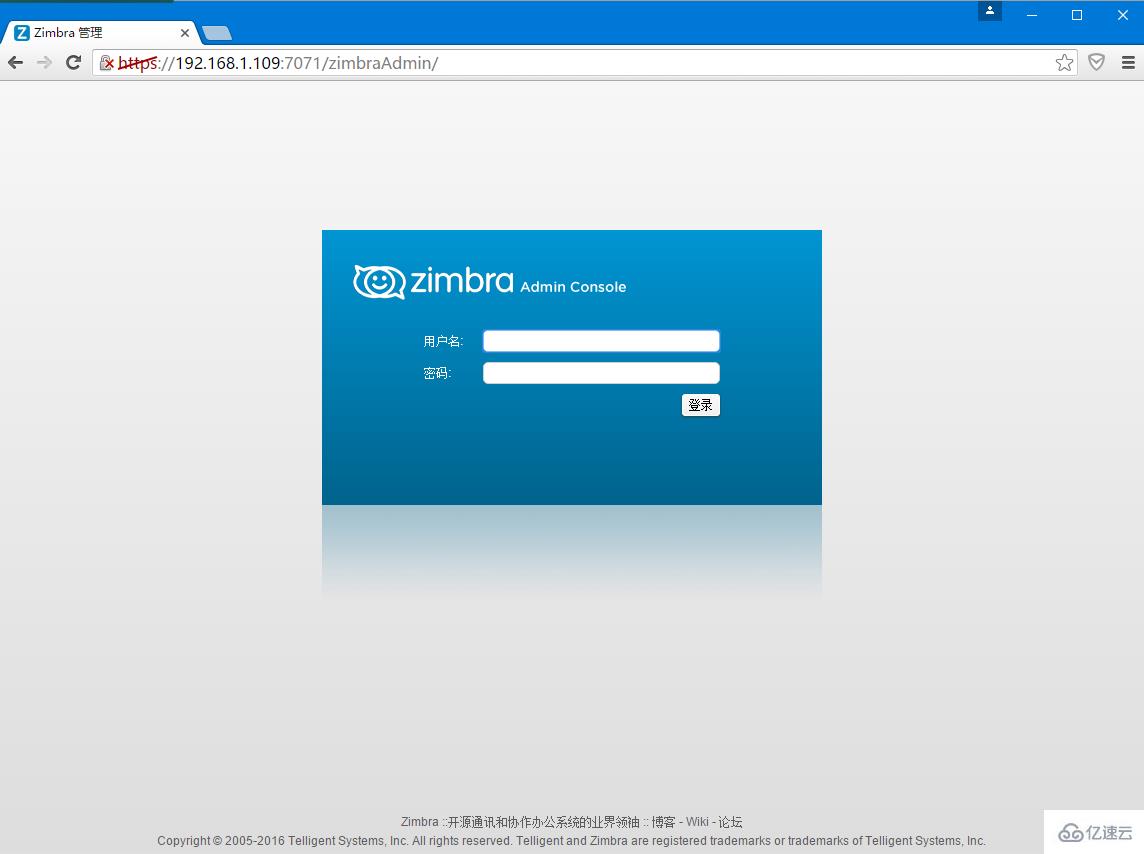 后臺管理界面:
后臺管理界面: 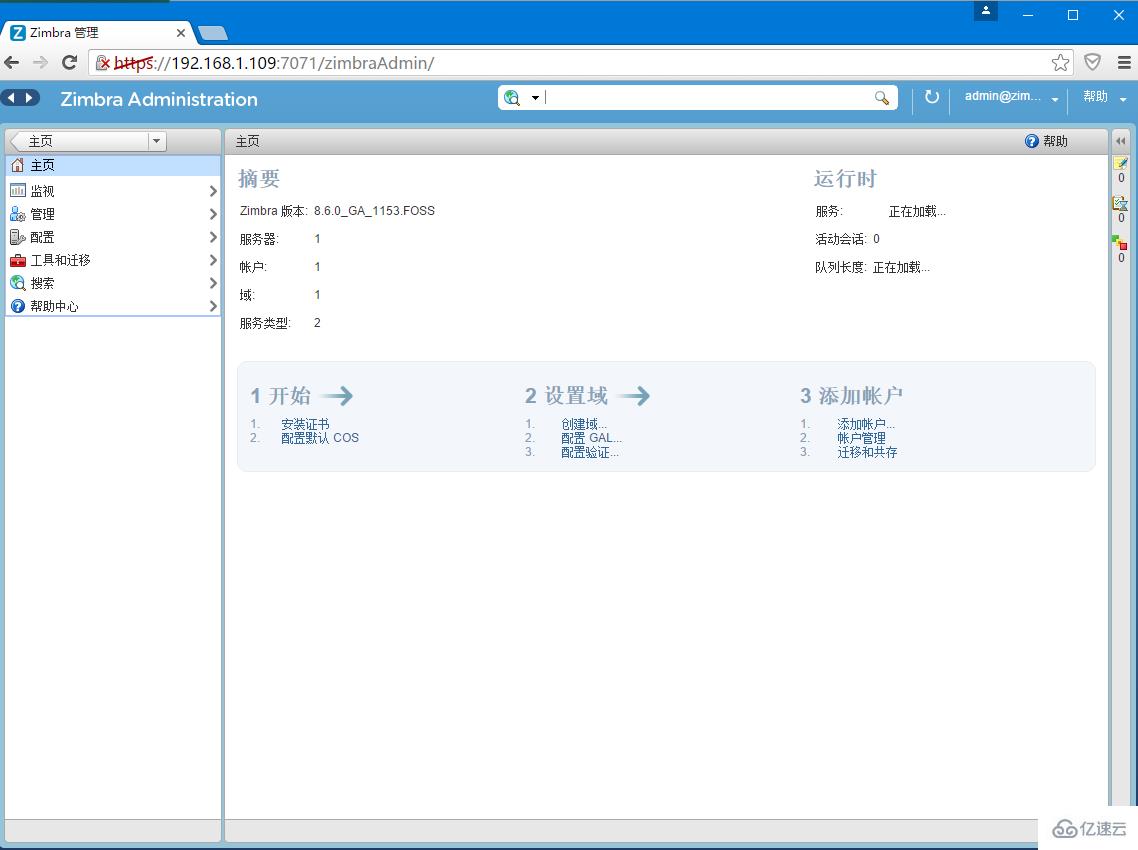 訪問zimbra客戶端,在瀏覽器輸入:
訪問zimbra客戶端,在瀏覽器輸入:
https://192.168.1.109
用戶登錄界面: 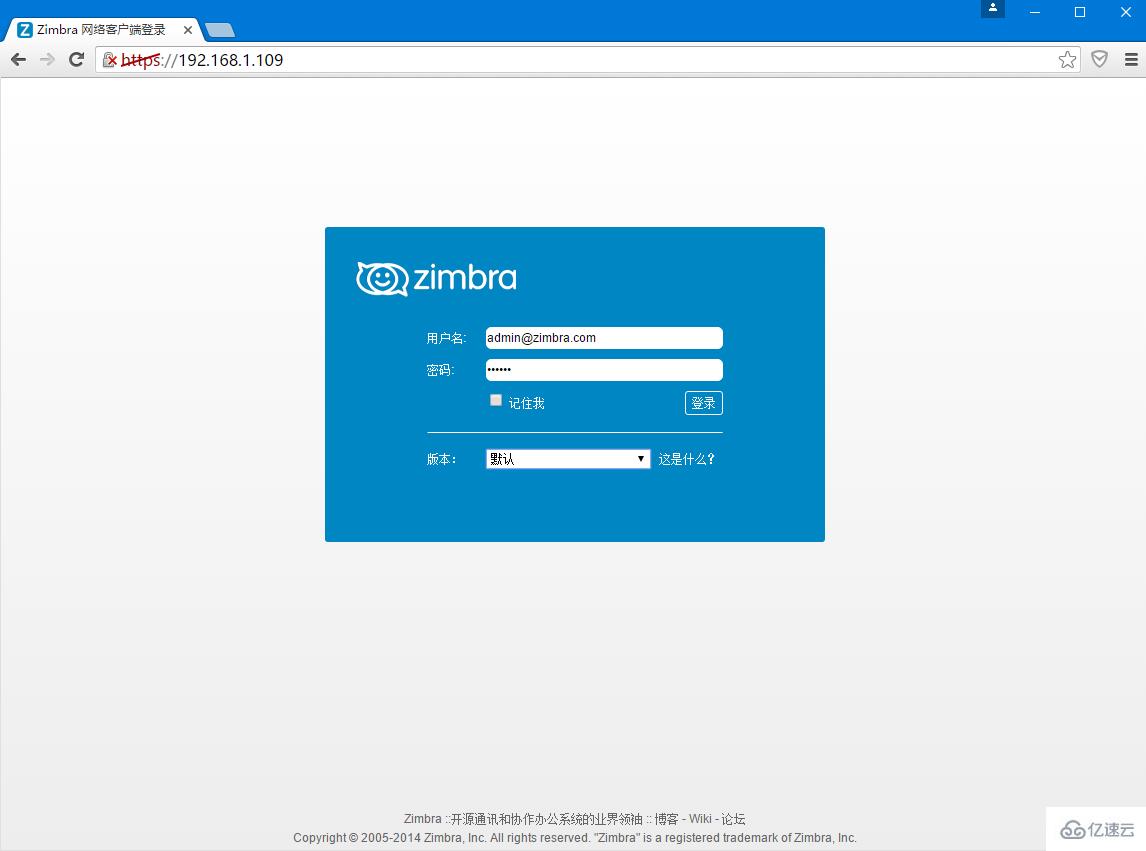 用戶界面:
用戶界面: 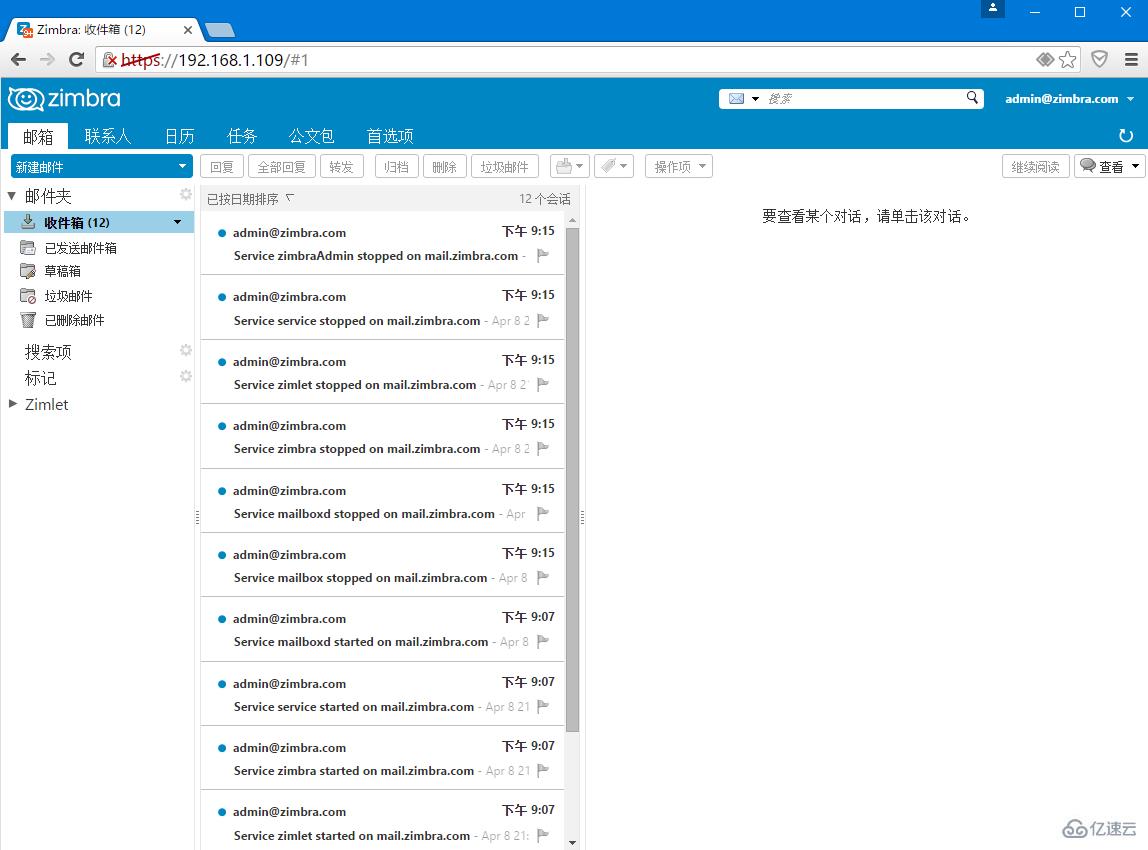
關于“Centos7下怎么安裝Zimbra”的內容就介紹到這里了,感謝大家的閱讀。如果想了解更多行業相關的知識,可以關注億速云行業資訊頻道,小編每天都會為大家更新不同的知識點。
免責聲明:本站發布的內容(圖片、視頻和文字)以原創、轉載和分享為主,文章觀點不代表本網站立場,如果涉及侵權請聯系站長郵箱:is@yisu.com進行舉報,并提供相關證據,一經查實,將立刻刪除涉嫌侵權內容。