您好,登錄后才能下訂單哦!
您好,登錄后才能下訂單哦!
本篇內容主要講解“實用的web開發CSS技巧有哪些”,感興趣的朋友不妨來看看。本文介紹的方法操作簡單快捷,實用性強。下面就讓小編來帶大家學習“實用的web開發CSS技巧有哪些”吧!
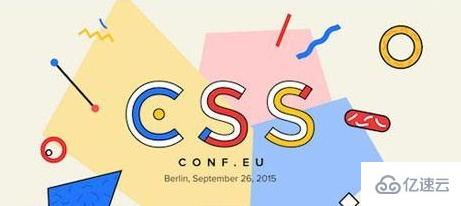
將一段文字置于容器的水平中點,只要設置text-align屬性即可:
text-align:center;
先該容器設置一個明確寬度,然后將margin的水平值設為auto即可。
div#container { width:760px; margin:0 auto; }
單行文字的垂直居中,只要將行高與容器高設為相等即可。
比如,容器中有一行數字。
<div id="container">1234567890</div>
然后CSS這樣寫:
div#container {height: 35px; line-height: 35px;}
如果有n行文字,那么將行高設為容器高度的n分之一即可。
比如,有一大一小兩個容器,請問如何將小容器垂直居中?
<div id="big"> <div id="small"> </div></div>
首先,將大容器的定位為relative。
div#big{position:relative;height:480px; }
然后,將小容器定位為absolute,再將它的左上角沿y軸下移50%,最后將它margin-top上移本身高度的50%即可。
div#small { position: absolute; top: 50%; height: 240px; margin-top: -120px; }
如何使得較大的圖片,能夠自動適應小容器的寬度?CSS可以這樣寫:
img {max-width: 100%}
要使按鈕具有3D效果,只要將它的左上部邊框設為淺色,右下部邊框設為深色即可。
div#button { background: #888; border: 1px solid; border-color: #999 #777 #777 #999; }
font快捷寫法的格式為:
body { font: font-style font-variant font-weight font-size line-height font-family; }
所以,
body { font-family: Arial, Helvetica, sans-serif; font-size: 13px; font-weight: normal; font-variant: small-caps; font-style: italic; line-height: 150%; }
可以被寫成:
body { font: italic small-caps normal 13px/150% Arial, Helvetica, sans-serif; }
link的四種狀態,需要按照下面的前后順序進行設置:
a:link a:visited a:hover a:active
如果同一個容器被多條CSS語句定義,那么哪一個定義優先呢?
基本規則是:
行內樣式 > id樣式 > class樣式 > 標簽名樣式
比如,有一個元素:
<div id="ID" class="CLASS" style="color:black;"></div>
行內樣式是最優先的,然后其他設置的優先性,從低到高依次為:
div < .class < div.class < #id < div#id < #id.class < div#id.class
瀏覽器的缺省字體大小是16px,你可以先將基準字體大小設為10px:
body {font-size:62.5%;}
后面統一采用em作為字體單位,2.4em就表示24px。
h2 {font-size: 2.4 em}
Text-transform用于將所有字母變成小寫字母、大寫字母或首字母大寫:
p {text-transform: uppercase} p {text-transform: lowercase} p {text-transform: capitalize}
Font Variant用于將字體變成小型的大寫字母(即與小寫字母等高的大寫字母)。
p {font-variant: small-caps}
CSS重置用于取消瀏覽器的內置樣式,請參考YUI和Eric Meyer的樣式表。
默認情況下,瀏覽器使用一個黑圓圈作為列表標志,可以用圖片取代它:
ul {list-style: none} ul li { background-image: url("path-to-your-image"); background-repeat: none; background-position: 0 0.5em; }
將一個容器設為透明,可以使用下面的代碼:
.element { filter:alpha(opacity=50); -moz-opacity:0.5; -khtml-opacity: 0.5; opacity: 0.5; }
在這四行CSS語句中,第一行是IE專用的,第二行用于Firefox,第三行用于webkit核心的瀏覽器,第四行用于Opera。
如何使用CSS生成一個三角形?
先編寫一個空元素
<div class="triangle"></div>
然后,將它四個邊框中的三個邊框設為透明,剩下一個設為可見,就可以生成三角形效果:
.triangle { border-color: transparent transparent green transparent; border-style: solid; border-width: 0px 300px 300px 300px; height: 0px; width: 0px; }
如果你希望文字在一行中顯示完成,不要自動換行,CSS命令如下:
h2 { white-space:nowrap; }
有時我們需要在標題欄中使用圖片,但是又必須保證搜索引擎能夠讀到標題,CSS語句可以這樣寫:
h2 { text-indent:-9999px; background:url("h2-image.jpg") no-repeat; width:200px; height:50px; }
當一個表單元素獲得焦點時,可以將其突出顯示:
input:focus { border: 2px solid green; }
多條CSS語句互相沖突時,具有!important的語句將覆蓋其他語句。由于IE不支持!important,所以也可以利用它區分不同的瀏覽器。
h2 { color: red !important; color: blue; }
上面這段語句的結果是,其他瀏覽器都顯示紅色標題,只有IE顯示藍色標題。
當鼠標移動到鏈接上方,會自動出現一個提示框。
<a class="tooltip" href="#">鏈接文字 <span>提示文字</span></a>
CSS這樣寫:
a.tooltip {position: relative} a.tooltip span {display:none; padding:5px; width:200px;} a:hover {background:#fff;} /*background-color is a must for IE6*/ a.tooltip:hover span{display:inline; position:absolute;}
/* IE6 and below */ * html #uno { color: red } /* IE7 */ *:first-child+html #dos { color: red } /* IE7, FF, Saf, Opera */ html>body #tres { color: red } /* IE8, FF, Saf, Opera (Everything but IE 6,7) */ html>/**/body #cuatro { color: red } /* Opera 9.27 and below, safari 2 */ html:first-child #cinco { color: red } /* Safari 2-3 */ html[xmlns*=""] body:last-child #seis { color: red } /* safari 3+, chrome 1+, opera9+, ff 3.5+ */ body:nth-of-type(1) #siete { color: red } /* safari 3+, chrome 1+, opera9+, ff 3.5+ */ body:first-of-type #ocho { color: red } /* saf3+, chrome1+ */ @media screen and (-webkit-min-device-pixel-ratio:0) { #diez { color: red } } /* iPhone / mobile webkit */ @media screen and (max-device-width: 480px) { #veintiseis { color: red } } /* Safari 2 - 3.1 */ html[xmlns*=""]:root #trece { color: red } /* Safari 2 - 3.1, Opera 9.25 */ *|html[xmlns*=""] #catorce { color: red } /* Everything but IE6-8 */ :root *> #quince { color: red } /* IE7 */ *+html #dieciocho { color: red } /* Firefox only. 1+ */ #veinticuatro, x:-moz-any-link { color: red } /* Firefox 3.0+ */ #veinticinco, x:-moz-any-link, x:default { color: red } /***** Attribute Hacks ******/ /* IE6 */ #once { _color: blue } /* IE6, IE7 */ #doce { *color: blue; /* or #color: blue */ } /* Everything but IE6 */ #diecisiete { color/**/: blue } /* IE6, IE7, IE8 */ #diecinueve { color: blue\9; } /* IE7, IE8 */ #veinte { color/*\**/: blue\9; } /* IE6, IE7 -- acts as an !important */ #veintesiete { color: blue !ie; } /* string after ! can be anything */
HTML代碼如下:
<figure class='logo'> <span></span> <img class='photo'/></figure>
CSS代碼如下:
.logo { display: block; text-align: center; display: block; text-align: center; vertical-align: middle; border: 4px solid #dddddd; padding: 4px; height: 74px; width: 74px; } .logo * { display: inline-block; height: 100%; vertical-align: middle; } .logo .photo { height: auto; width: auto; max-width: 100%; max-height: 100%; }
外陰影:
.shadow { -moz-box-shadow: 5px 5px 5px #ccc; -webkit-box-shadow: 5px 5px 5px #ccc; box-shadow: 5px 5px 5px #ccc; }
內陰影:
.shadow { -moz-box-shadow:inset 0 0 10px #000000; -webkit-box-shadow:inset 0 0 10px #000000; box-shadow:inset 0 0 10px #000000; }
textarea { overflow: auto; }
這段代碼會讓你的彩色照片顯示為黑白照片,是不是很酷?
img.desaturate { filter: grayscale(100%); -webkit-filter: grayscale(100%); -moz-filter: grayscale(100%); -ms-filter: grayscale(100%); -o-filter: grayscale(100%);}
先給每一個菜單項添加邊框
/* add border */.nav li { border-right: 1px solid #666;}
然后再除去最后一個元素
// remove border /.nav li:last-child { border-right: none;}
可以直接使用 :not() 偽類來應用元素:
.nav li:not(:last-child) { border-right: 1px solid #666;}
這樣代碼就干凈,易讀,易于理解了。
當然,如果你的新元素有兄弟元素的話,也可以使用通用的兄弟選擇符(~):
.nav li:first-child ~ li { border-left: 1px solid #666;}
下面這個簡單的 CSS3 代碼片段可以給網頁加上漂亮的頂部陰影效果:
body:before { content: ""; position: fixed;top: -10px; left: 0; width: 100%;height: 10px; -webkit-box-shadow: 0px 0px 10px rgba(0,0,0,.8); -moz-box-shadow: 0px 0px 10px rgba(0,0,0,.8); box-shadow: 0px 0px 10px rgba(0,0,0,.8); z-index: 100;}
你不需要分別添加 line-height 到每個p,h標記等。只要添加到 body 即可,這樣文本元素就可以很容易地從 body 繼承。
body { line-height: 1;}
要將所有元素垂直居中,太簡單了:注意:在IE11中要小心flexbox。
html, body { height: 100%; margin: 0;}body { -webkit-align-items: center; -ms-flex-align: center; align-items: center; display: -webkit-flex; display: flex;}
30. 逗號分隔的列表
讓HTML列表項看上去像一個真正的,用逗號分隔的列表,對最后一個列表項使用 :not() 偽類。
ul > li:not(:last-child)::after { content: ",";}
在CSS中使用負的 nth-child 選擇項目1到項目n。
li { display: none;}/* select items 1 through 3 and display them */li:nth-child(-n+3) { display: block;}
我們沒有理由不對圖標使用SVG,SVG對所有的分辨率類型都具有良好的擴展性,并支持所有瀏覽器都回歸到IE9。這樣可以避開.png、.jpg或.gif文件了。
.logo { background: url("logo.svg");}
有時,字體并不能在所有設備上都達到最佳的顯示,所以可以讓設備瀏覽器來幫助你:
html { -moz-osx-font-smoothing: grayscale; -webkit-font-smoothing: antialiased; text-rendering: optimizeLegibility;}
注:請負責任地使用 optimizeLegibility。此外,IE /Edge沒有 text-rendering 支持。
使用 max-height 和溢出隱藏來實現只有CSS的滑塊:
.slider ul { max-height: 0; overlow: hidden;}.slider:hover ul { max-height: 1000px; transition: .3s ease;}
讓 box-sizing 繼承 html:
html { box-sizing: border-box;}*, *:before, *:after { box-sizing: inherit;}
這樣在插件或杠桿其他行為的其他組件中就能更容易地改變 box-sizing 了。
表格工作起來很麻煩,所以務必盡量使用 table-layout: fixed 來保持單元格的等寬:
.calendar { table-layout: fixed;}
當需要用到列分隔符時,通過flexbox的 space-between 屬性,你就可以擺脫nth-,first-,和 last-child 的hack了:
.list { display: flex; justify-content: space-between;}.list .person { flex-basis: 23%;}
現在,列表分隔符就會在均勻間隔的位置出現。
當a元素沒有文本值,但 href 屬性有鏈接的時候顯示鏈接:
a[href^="http"]:empty::before { content: attr(href);}
相當方便。
HTML:
<div class="test3"> <span><input type="text" value=" " readonly="true" /> <a href="http://www.yoke66.com">Double click me</a></span></div>
CSS:
.test3 span { position: relative;}.test3 span a { position: relative; z-index: 2;}.test3 span a:hover, .test3 span a:active { z-index: 4;}.test3 span input { background: transparent; border: 0; cursor: pointer; position: absolute; top: -1px; left: 0; width: 101%; /* Hacky */ height: 301%; /* Hacky */ z-index: 3;}.test3 span input:focus { background: transparent; border: 0; z-index: 1;}
/* create an arrow that points up */div.arrow-up { width:0px; height:0px; border-left:5px solid transparent; /* left arrow slant */ border-right:5px solid transparent; /* right arrow slant */ border-bottom:5px solid #2f2f2f; /* bottom, add background color here */font-size:0px; line-height:0px;}/* create an arrow that points down */div.arrow-down { width:0px; height:0px; border-left:5px solid transparent; border-right:5px solid transparent; border-top:5px solid #2f2f2f;font-size:0px; line-height:0px;}/* create an arrow that points left */div.arrow-left { width:0px; height:0px; border-bottom:5px solid transparent; /* left arrow slant */ border-top:5px solid transparent; /* right arrow slant */ border-right:5px solid #2f2f2f; /* bottom, add background color here */ font-size:0px; line-height:0px;}/* create an arrow that points right */div.arrow-right { width:0px; height:0px; border-bottom:5px solid transparent; /* left arrow slant */ border-top:5px solid transparent; /* right arrow slant */ border-left:5px solid #2f2f2f;/* bottom, add background color here */ font-size:0px; line-height:0px;}
calc() 用法類似于函數,能夠給元素設置動態的值:
/* basic calc */.simpleBlock { width: calc(100% - 100px);}/* calc in calc */.complexBlock { width: calc(100% - 50% / 3); padding: 5px calc(3% - 2px); margin-left: calc(10% + 10px);}
文本漸變效果很流行,使用 CSS3 能夠很簡單就實現:
h3[data-text] { position: relative;}h3[data-text]::after { content: attr(data-text); z-index: 10; color: #e3e3e3; position: absolute; top: 0; left: 0; -webkit-mask-image: -webkit-gradient(linear, left top, left bottom, from(rgba(0,0,0,0)), color-stop(50%, rgba(0,0,0,1)), to(rgba(0,0,0,0)));}
CSS3 新增的 pointer-events 讓你能夠禁用元素的鼠標事件,例如,一個連接如果設置了下面的樣式就無法點擊了。
.disabled { pointer-events: none; }
簡單但很漂亮的文本模糊效果,簡單又好看!
.blur { color: transparent; text-shadow: 0 0 5px rgba(0,0,0,0.5);}
.content img {height:auto;width:500px;}
.shadow {-moz-box-shadow: 3px 3px 5px 6px #ccc;-webkit-box-shadow: 3px 3px 5px 6px #ccc;box-shadow: 3px 3px 5px 6px #ccc;}
p:first-letter {display: block;float: left;margin: 5px 5px 0 0;color: red;font-size: 1.4em;background: #ddd;font-family: Helvetica;}
#content img {-moz-transform: scaleX(-1);-o-transform: scaleX(-1);-webkit-transform: scaleX(-1);transform: scaleX(-1);filter: FlipH;-ms-filter: "FlipH";}
a {outline: none}或者a {outline: 0}
.element {filter:alpha(opacity=50);-moz-opacity:0.5;-khtml-opacity: 0.5;opacity: 0.5;}
a:after{content:" (" attr(href) ") ";}這會在鏈接錨點后顯示URL。你也可以用字體或其他樣式定義它。
<link type="text/css" rel="stylesheet" href="handheldstyle.css" media="handheld">
ul {list-style: none}ul li {background-image: url("path-to-your-image");background-repeat: none;background-position: 0 0.5em;}
h2 { white-space:nowrap; }
input:focus { border: 2px solid green; }
div {user-select: none; /* Standard syntax */}
* {-webkit-tap-highlight-color: rgba(0,0,0,0);}
.btn::befoer{content:"";position:absolute;top:-10px;right:-10px;bottom:-10px;left:-10px;}
inline-element ::after{content:"A";white-space: pre;}
/* 關鍵字值 */will-change: auto;will-change: scroll-position;will-change: contents;will-change: transform; /* <custom-ident>示例 */will-change: opacity; /* <custom-ident>示例 */will-change: left, top; /* 兩個<animateable-feature>示例 */will-change的使用也要謹慎,遵循最小化影響原則,不要這樣直接寫在默認狀態中,因為will-change會一直掛著:.will-change {will-change: transform;transition: transform 0.3s;}.will-change:hover {transform: scale(1.5);}可以讓父元素hover的時候,聲明will-change,這樣,移出的時候就會自動remove,觸發的范圍基本上是有效元素范圍。.will-change-parent:hover .will-change {will-change: transform;}.will-change {transition: transform 0.3s;}.will-change:hover {transform: scale(1.5);}
{box-sizing: border-box;}
div {width: calc(100% - 100px);}例子就是讓寬度為100%減去100px的值
//不換行white-space:nowrap;//自動換行word-wrap: break-word;word-break: normal;//強制換行word-break:break-all;
這個屬性的存在決定你看到的元素是2d還是3d。一般設置在包裹元素的父類上。.div-box {perspective: 400px;}
opcity:0.6;background:rgba(0,0,0,.6);
position屬性指定一個元素(靜態的、相對的、絕對或固定)的定位方法的類型。position的屬性值:absolute:生成絕對定位的元素;fixed:生成絕對定位的元素,相對于瀏覽器窗口進行定位;relative:生成相對定位的元素,相對于其正常位置經行定位。z-index:指定一個元素的堆疊順序。
cursor屬性定義了鼠標指針放在一個元素邊界范圍內時所用的光標形狀。CSS提供的cursor值:pointer :小手指;help:箭頭加問號;wait:轉圈圈;move:移動光標;crosshair:十字光標。通過pointer屬性我們可以偽造超鏈接:<span >pointer</span>
video[autoplay]:not([muted]) {display: none;}
/* 假設瀏覽器的默認的大小是 16px , 首先將其設置為10px (font-size:10/16) */body {font-size:10/16;}/* 然后就可以用em做統一字體單位了 2.4em = 24px */h2 {font-size: 2.4 em}
.element {filter:alpha(opacity=50); /* for ie */-moz-opacity:0.5; /* for ff */-khtml-opacity: 0.5; /* for webkit as chrome */opacity: 0.5; /* for opera */}
使用css3 的 2D變形中的 skew() 傾斜屬性,讓偽元素傾斜而不是li傾斜,是為了讓li的文本正常顯示。
<style>.keith li { list-style: none; position: relative; display: inline-block; padding: 10px 15px; color: #fff; cursor: pointer;}.keith li::after
{ content: ''; position: absolute; left: 0; right: 0; bottom: 0; top: 0; border-radius: 5px; z-index: -1; background: #2175BC; transform: skewX(-25deg);}.keith li:hover::after
{ background: #39a3f5;}</style><ul class='keith'> <li>首頁</li> <li>筆記</li> <li>問問</li> <li>學習</li> <li>設置</li></ul>
使用css3 3D 變形中的 perspective()、rotateX()、transform-origin。
perspective(): 用于設置用戶和元素3D空間Z平面之間的距離,值越小,用戶與3D空間Z平面距離越近,視覺效果會明顯;反之,值越大,用戶與3D空間Z平面距離越遠,視覺效果越小。
rotateX(): 3D空間上X軸的旋轉
tansform-origin: 指定元素的旋轉中心點位置,可以控制梯形傾斜。值為bottom,不傾斜;值為left,左傾斜;值為right,右傾斜。
<style>.keith li { list-style: none; position: relative; display: inline-block; padding: 20px 15px 5px 15px; margin-left: -10px; color: #fff; cursor: pointer;}.keith li::after
{ content: ''; position: absolute; top: 0; bottom: 0; left: 0; right: 0; z-index: -1; background: #2175BC; border: 1px solid #fff; border-top-right-radius: 8px; border-top-left-radius: 8px; transform: perspective(0.5em) rotateX(5deg); transform-origin: bottom;}.keith li:hover::after { background: #39a3f5;}
</style><ul class='keith'> <li>首頁</li> <li>筆記</li> <li>問問</li> <li>學習</li> <li>設置</li></ul>
到此,相信大家對“實用的web開發CSS技巧有哪些”有了更深的了解,不妨來實際操作一番吧!這里是億速云網站,更多相關內容可以進入相關頻道進行查詢,關注我們,繼續學習!
免責聲明:本站發布的內容(圖片、視頻和文字)以原創、轉載和分享為主,文章觀點不代表本網站立場,如果涉及侵權請聯系站長郵箱:is@yisu.com進行舉報,并提供相關證據,一經查實,將立刻刪除涉嫌侵權內容。