您好,登錄后才能下訂單哦!
您好,登錄后才能下訂單哦!
這篇文章主要介紹“Android怎么實現字母導航控件”,在日常操作中,相信很多人在Android怎么實現字母導航控件問題上存在疑惑,小編查閱了各式資料,整理出簡單好用的操作方法,希望對大家解答”Android怎么實現字母導航控件”的疑惑有所幫助!接下來,請跟著小編一起來學習吧!
自定義完成之后能夠達到的功能如下:
完成列表數據與字母之間的相互聯動;
支持布局文件屬性配置;
在布局文件中能夠配置相關屬性,如字母顏色、字母字體大小、字母指示器顏色等屬性。
在 value 下面創建 attr.xml ,在里面配置需要自定義的屬性,具體如下:
<?xml version="1.0" encoding="utf-8"?> <resources> <declare-styleable name="LetterView"> <!--字母顏色--> <attr name="letterTextColor" format="color" /> <!--字母字體大小--> <attr name="letterTextSize" format="dimension" /> <!--整體背景--> <attr name="letterTextBackgroundColor" format="color" /> <!--是否啟用指示器--> <attr name="letterEnableIndicator" format="boolean" /> <!--指示器顏色--> <attr name="letterIndicatorColor" format="color" /> </declare-styleable> </resources>
然后在相應的構造方法中獲取這些屬性并進行相關屬性的設置,具體如下:
public LetterView(Context context, @Nullable AttributeSet attrs) {
super(context, attrs);
//獲取屬性
TypedArray array = context.obtainStyledAttributes(attrs, R.styleable.LetterView);
int letterTextColor = array.getColor(R.styleable.LetterView_letterTextColor, Color.RED);
int letterTextBackgroundColor = array.getColor(R.styleable.LetterView_letterTextBackgroundColor, Color.WHITE);
int letterIndicatorColor = array.getColor(R.styleable.LetterView_letterIndicatorColor, Color.parseColor("#333333"));
float letterTextSize = array.getDimension(R.styleable.LetterView_letterTextSize, 12);
enableIndicator = array.getBoolean(R.styleable.LetterView_letterEnableIndicator, true);
//默認設置
mContext = context;
mLetterPaint = new Paint();
mLetterPaint.setTextSize(letterTextSize);
mLetterPaint.setColor(letterTextColor);
mLetterPaint.setAntiAlias(true);
mLetterIndicatorPaint = new Paint();
mLetterIndicatorPaint.setStyle(Paint.Style.FILL);
mLetterIndicatorPaint.setColor(letterIndicatorColor);
mLetterIndicatorPaint.setAntiAlias(true);
setBackgroundColor(letterTextBackgroundColor);
array.recycle();
}要想精確的控制自定義的尺寸以及坐標,必須要測量出當前自定義 View 的寬高,然后才可以通過測量到的尺寸計算相關坐標,具體測量過程就是繼承 View 重寫 omMeasure() 方法完成測量,關鍵代碼如下:
@Override
protected void onMeasure(int widthMeasureSpec, int heightMeasureSpec) {
super.onMeasure(widthMeasureSpec, heightMeasureSpec);
//獲取寬高的尺寸大小
int widthSize = MeasureSpec.getSize(widthMeasureSpec);
int heightSize = MeasureSpec.getSize(heightMeasureSpec);
//wrap_content默認寬高
@SuppressLint("DrawAllocation") Rect mRect = new Rect();
mLetterPaint.getTextBounds("A", 0, 1, mRect);
mWidth = mRect.width() + dpToPx(mContext, 12);
int mHeight = (mRect.height() + dpToPx(mContext, 5)) * letters.length;
if (getLayoutParams().width == ViewGroup.LayoutParams.WRAP_CONTENT &&
getLayoutParams().height == ViewGroup.LayoutParams.WRAP_CONTENT) {
setMeasuredDimension(mWidth, mHeight);
} else if (getLayoutParams().width == ViewGroup.LayoutParams.WRAP_CONTENT) {
setMeasuredDimension(mWidth, heightSize);
} else if (getLayoutParams().height == ViewGroup.LayoutParams.WRAP_CONTENT) {
setMeasuredDimension(widthSize, mHeight);
}
mWidth = getMeasuredWidth();
int averageItemHeight = getMeasuredHeight() / 28;
int mOffset = averageItemHeight / 30; //界面調整
mItemHeight = averageItemHeight + mOffset;
}自定義 View 實際上就是在 View 上找到合適的位置,將自定義的元素有序的繪制出來即可,繪制過程最困難的就是如何根據具體需求計算合適的左邊,至于繪制都是 API 的調用,只要坐標位置計算好了,自定義 View 繪制這一塊應該就沒有問題了,下面的圖示主要是標注了字母指示器繪制的中心位置坐標的計算以及文字繪制的起點位置計算,繪制過程中要保證文字在指示器中心位置,參考如下:
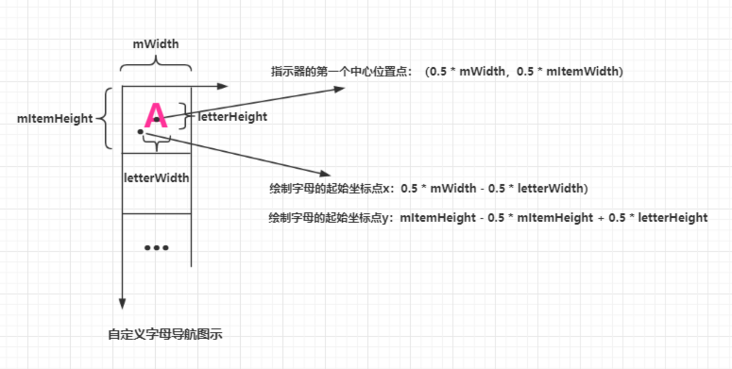
自定義 View 的繪制操作都是在 onDraw() 方法中進行的,這里主要使用到圓的繪制以及文字的繪制,具體就是 drawCircle() 和 drawText() 方法的使用,為避免文字被遮擋,需繪制字母指示器,然后再繪制字母,代碼參考如下:
@Override
protected void onDraw(Canvas canvas) {
//獲取字母寬高
@SuppressLint("DrawAllocation") Rect rect = new Rect();
mLetterPaint.getTextBounds("A", 0, 1, rect);
int letterWidth = rect.width();
int letterHeight = rect.height();
//繪制指示器
if (enableIndicator){
for (int i = 1; i < letters.length + 1; i++) {
if (mTouchIndex == i) {
canvas.drawCircle(0.5f * mWidth, i * mItemHeight - 0.5f * mItemHeight, 0.5f * mItemHeight, mLetterIndicatorPaint);
}
}
}
//繪制字母
for (int i = 1; i < letters.length + 1; i++) {
canvas.drawText(letters[i - 1], (mWidth - letterWidth) / 2, mItemHeight * i - 0.5f * mItemHeight + letterHeight / 2, mLetterPaint);
}
}到此為止,可以說 View 的基本繪制結束了,現在使用自定義的 View 界面能夠顯示出來了,只是還沒有添加相關的事件操作,下面將在 View 的觸摸事件里實現相關邏輯。
為了判斷手指當前所在位置對應的是哪一個字母,需要獲取當前觸摸的坐標位置來計算字母索引,重新 onTouchEvent() 方法,監聽 MotionEvent.ACTION_DOWN、MotionEvent.ACTION_MOVE 來計算索引位置,監聽 MotionEvent.ACTION_UP 將獲得結果回調出去,具體參考如下:
@Override
public boolean onTouchEvent(MotionEvent event) {
switch (event.getAction()) {
case MotionEvent.ACTION_DOWN:
case MotionEvent.ACTION_MOVE:
isTouch = true;
int y = (int) event.getY();
Log.i("onTouchEvent","--y->" + y + "-y-dp-->" + DensityUtil.px2dp(getContext(), y));
int index = y / mItemHeight;
if (index != mTouchIndex && index < 28 && index > 0) {
mTouchIndex = index;
Log.i("onTouchEvent","--mTouchIndex->" + mTouchIndex + "--position->" + mTouchIndex);
}
if (mOnLetterChangeListener != null && mTouchIndex > 0) {
mOnLetterChangeListener.onLetterListener(letters[mTouchIndex - 1]);
}
invalidate();
break;
case MotionEvent.ACTION_UP:
isTouch = false;
if (mOnLetterChangeListener != null && mTouchIndex > 0) {
mOnLetterChangeListener.onLetterDismissListener();
}
break;
}
return true;
}到此為止,View 的自定義關鍵部分基本完成。
字母導航的基本思路是將某個需要與字母匹配的字段轉換為對應的字母,然后按照該字段對數據進行排序,最終使得通過某個數據字段的首字母就可以批匹配到相同首字母的數據了,這里將漢字轉化為拼音使用的是 pinyin4j-2.5.0.jar ,然后對數據項按照首字母進行排序將數據展示到出來即可,漢字裝換為拼音如下:
//漢字轉換為拼音
public static String getChineseToPinyin(String chinese) {
StringBuilder builder = new StringBuilder();
HanyuPinyinOutputFormat format = new HanyuPinyinOutputFormat();
format.setCaseType(HanyuPinyinCaseType.UPPERCASE);
format.setToneType(HanyuPinyinToneType.WITHOUT_TONE);
char[] charArray = chinese.toCharArray();
for (char aCharArray : charArray) {
if (Character.isSpaceChar(aCharArray)) {
continue;
}
try {
String[] pinyinArr = PinyinHelper.toHanyuPinyinStringArray(aCharArray, format);
if (pinyinArr != null) {
builder.append(pinyinArr[0]);
} else {
builder.append(aCharArray);
}
} catch (BadHanyuPinyinOutputFormatCombination badHanyuPinyinOutputFormatCombination) {
badHanyuPinyinOutputFormatCombination.printStackTrace();
builder.append(aCharArray);
}
}
return builder.toString();
}至于數據排序使用 Comparator 接口即可
顯示效果如下:
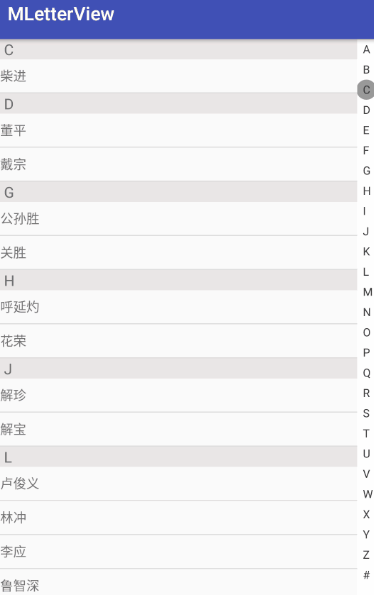
到此,關于“Android怎么實現字母導航控件”的學習就結束了,希望能夠解決大家的疑惑。理論與實踐的搭配能更好的幫助大家學習,快去試試吧!若想繼續學習更多相關知識,請繼續關注億速云網站,小編會繼續努力為大家帶來更多實用的文章!
免責聲明:本站發布的內容(圖片、視頻和文字)以原創、轉載和分享為主,文章觀點不代表本網站立場,如果涉及侵權請聯系站長郵箱:is@yisu.com進行舉報,并提供相關證據,一經查實,將立刻刪除涉嫌侵權內容。