溫馨提示×
您好,登錄后才能下訂單哦!
點擊 登錄注冊 即表示同意《億速云用戶服務條款》
您好,登錄后才能下訂單哦!
python matplotlib是如何畫圖的,很多新手對此不是很清楚,為了幫助大家解決這個難題,下面小編將為大家詳細講解,有這方面需求的人可以來學習下,希望你能有所收獲。
matplotlib是一種優秀的python數據可視化第三方庫
使用matpltlib庫畫圖時,先將它引入,加載里面的pyplot,并命名為plt,然后使用plot函數畫圖
import matplotlib.pyplot as plt #plt是引入模塊的別名
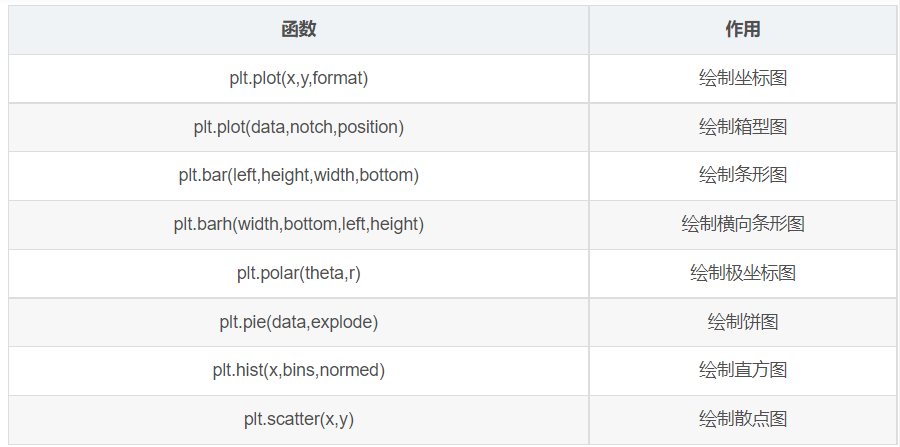
plot函數參數:plot([x],y,[format],**kwargs)
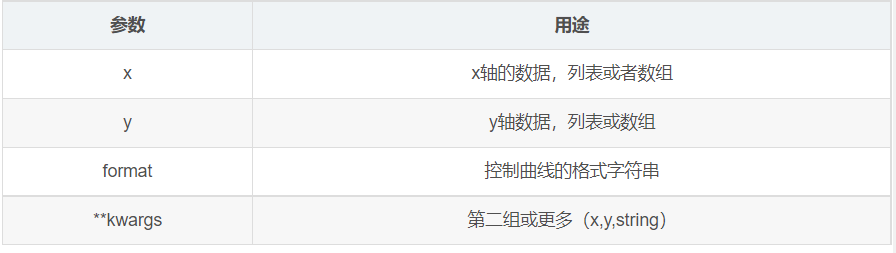
各類語法太多啦,偷幾張MOOC的圖放上來~
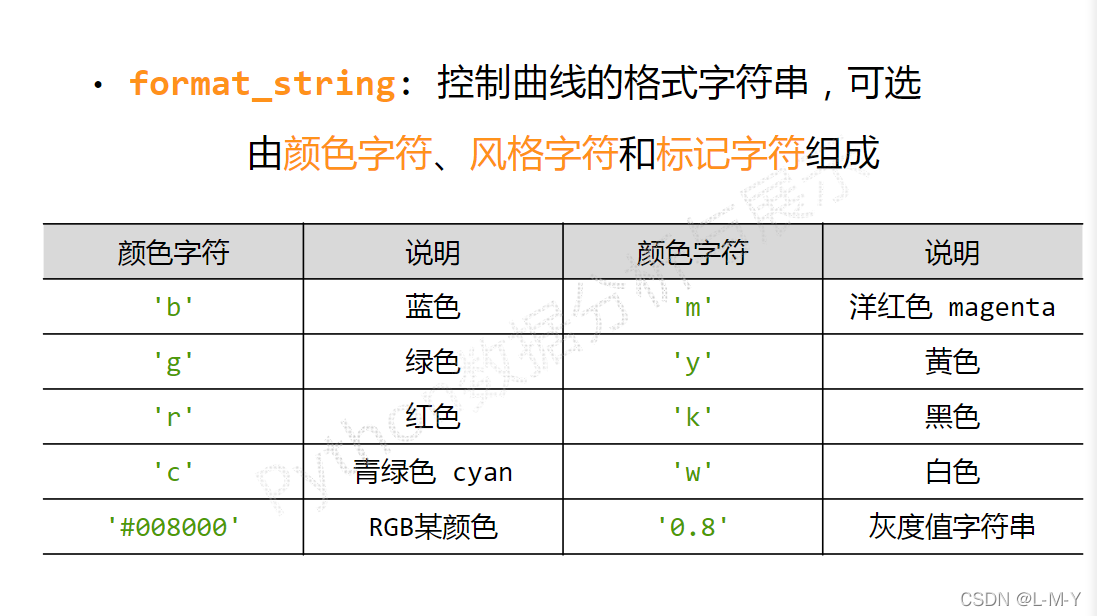

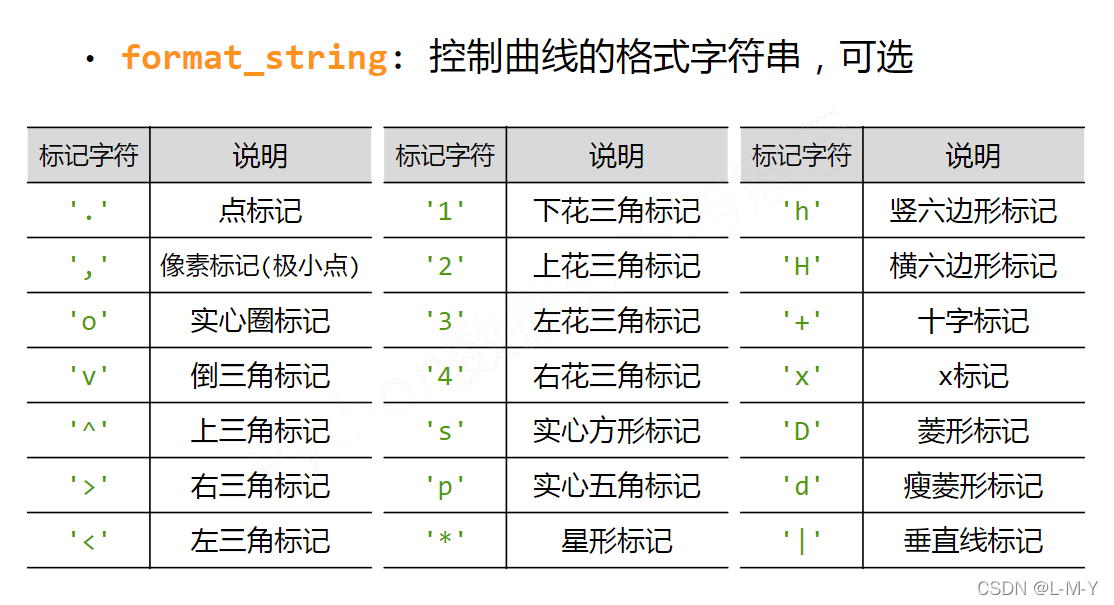
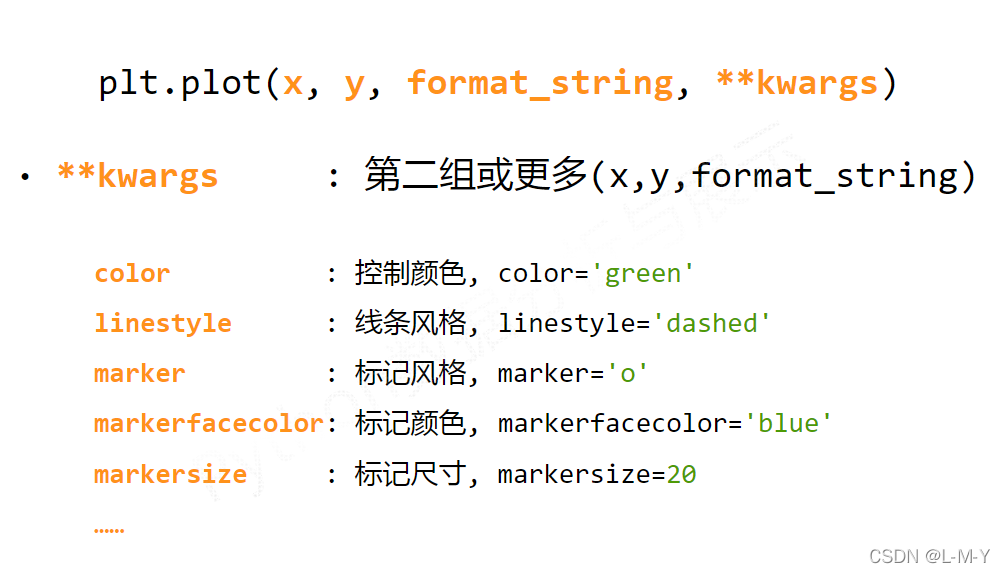
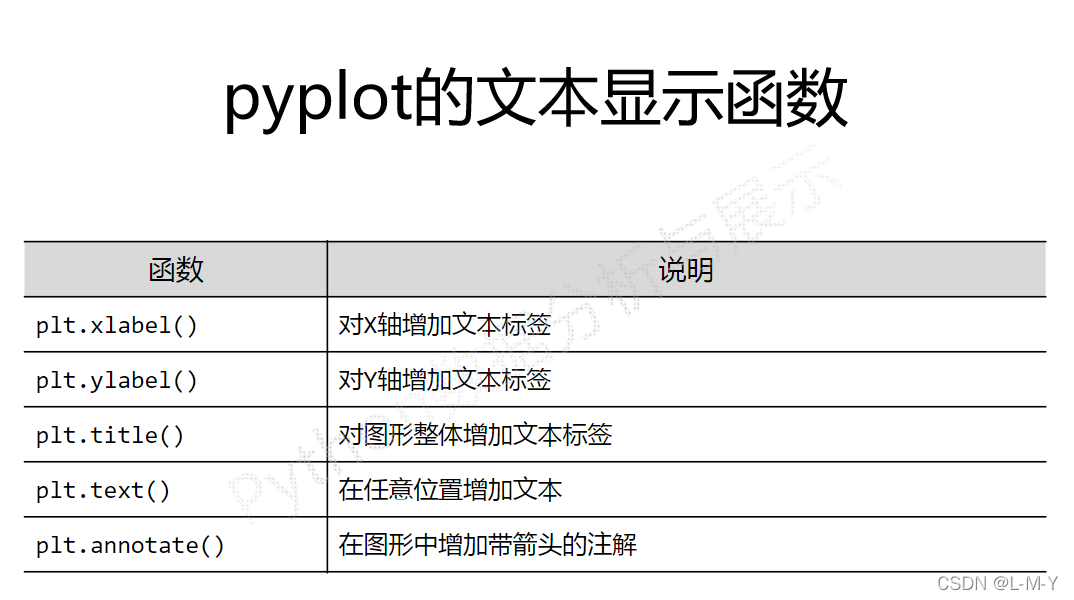
from matplotlib import pyplot as plt
#生成數據
#橫坐標數據從2017到2022,第三個參數可控制步長,可寫可不寫
x = range(2017, 2022)
#y對應縱坐標的值
y1 = [49, 48, 45, 52, 50]
y2 = [60, 62, 61, 65, 63]
#生成圖形
plt.title("LMY and her mother's weight")
plt.xlabel('year')
plt.ylabel('kg')
plt.plot(x, y1, color='green', label='LMY')
plt.plot(x, y2, color='purple', label='mother')
plt.grid(alpha=0.5)
plt.legend(loc='upper right')
#顯示圖形
plt.show()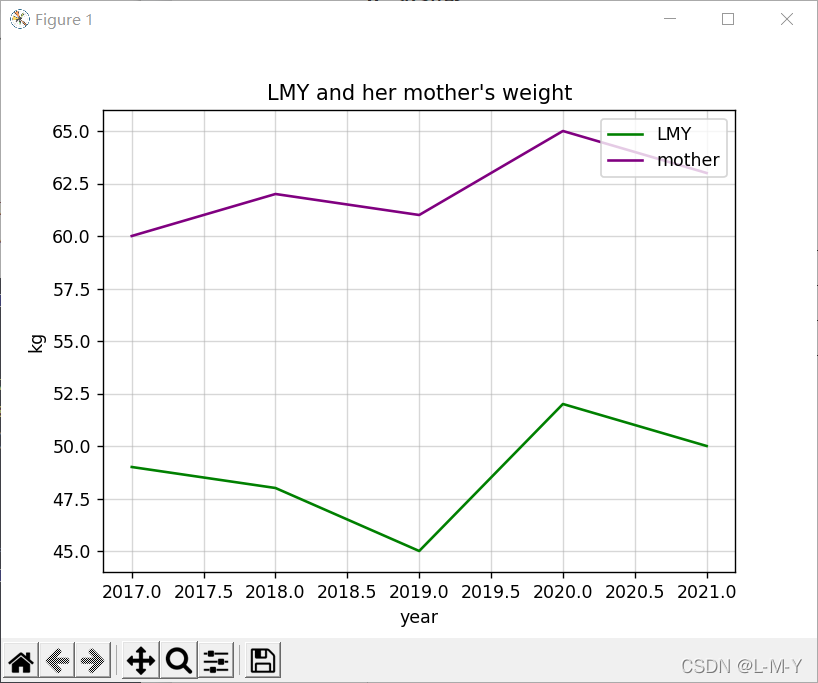
from matplotlib import pyplot as plt
import numpy as np
# 生成數據
# 橫坐標數據從2017到2022,第三個參數可控制步長,可寫可不寫
x = range(2017, 2022)
# y對應縱坐標的值
y1 = [49, 48, 45, 52, 50]
y2 = [60, 62, 61, 65, 63]
# 生成圖形
plt.title("LMY and her mother's weight")
plt.xlabel('year')
plt.ylabel('kg')
# 點的大小
area = np.pi*4**2
plt.scatter(x, y1, s=area, c='yellow', alpha=1)
plt.scatter(x, y2, s=area, c='blue', alpha=1)
plt.legend()
plt.yticks(())
plt.show()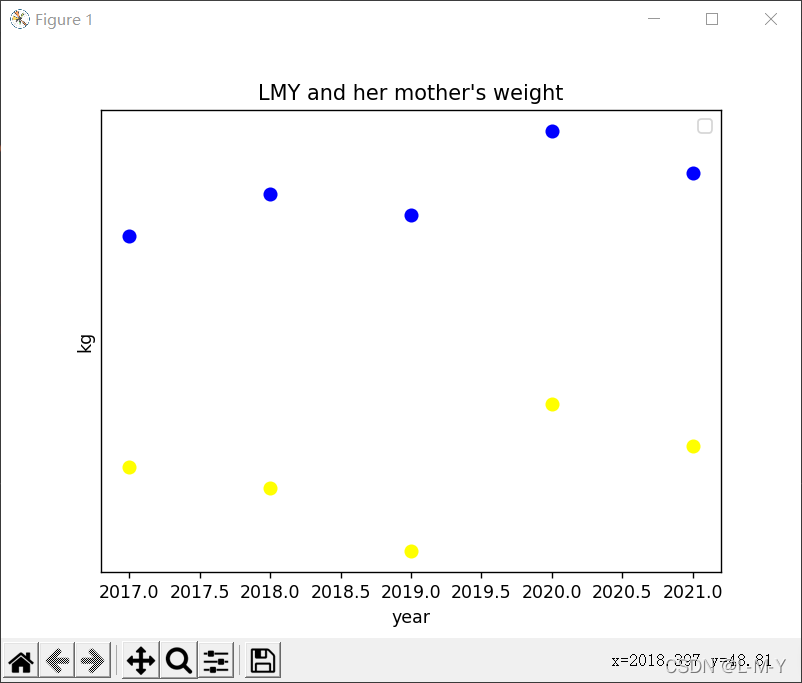
from matplotlib import pyplot as plt
import numpy as np
# 生成數據
# 橫坐標數據從2017到2022,第三個參數可控制步長,可寫可不寫
x = [2017, 2018, 2019, 2020, 2021]
# y對應縱坐標的值
y1 = [49, 48, 45, 52, 50]
y2 = [60, 62, 61, 65, 63]
# 生成圖形
plt.title("LMY and her mother's weight")
plt.ylabel('frequency')
plt.xlabel('kg')
# 點的大小
plt.hist(y1, bottom=None, color='purple')
plt.hist(y2, bottom=None, color='pink')
plt.show()
# n, bins, patches = plt.hist(arr, bins=50, normed=1, facecolor='green', alpha=0.75)
'''
arr:需要計算直方圖的一維數組
bins:直方圖的柱數,可選項,默認為10
normed:是否將得到的直方圖向量歸一化,默認為0
facecolor:直方圖顏色
alpha:透明度
'''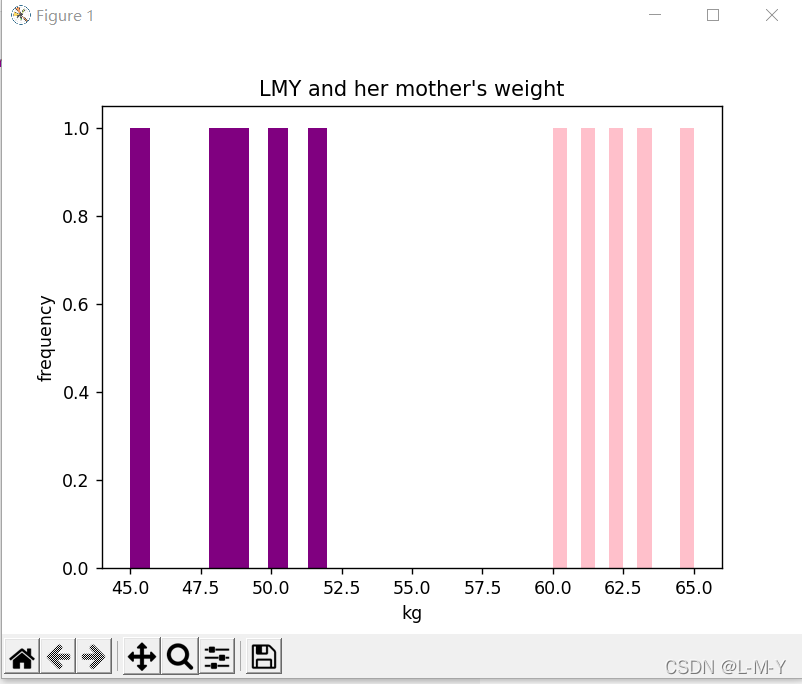
from matplotlib import pyplot as plt
import numpy as np
arr = np.arange(2017, 2022)
x = [49, 48, 45, 52, 50] # x軸
y = [2017, 2018, 2019, 2020, 2021]
rect = plt.bar(arr, x, width=0.5)
plt.title('LMY')
plt.xlabel('weight')
plt.ylabel('year')
plt.legend()
plt.show()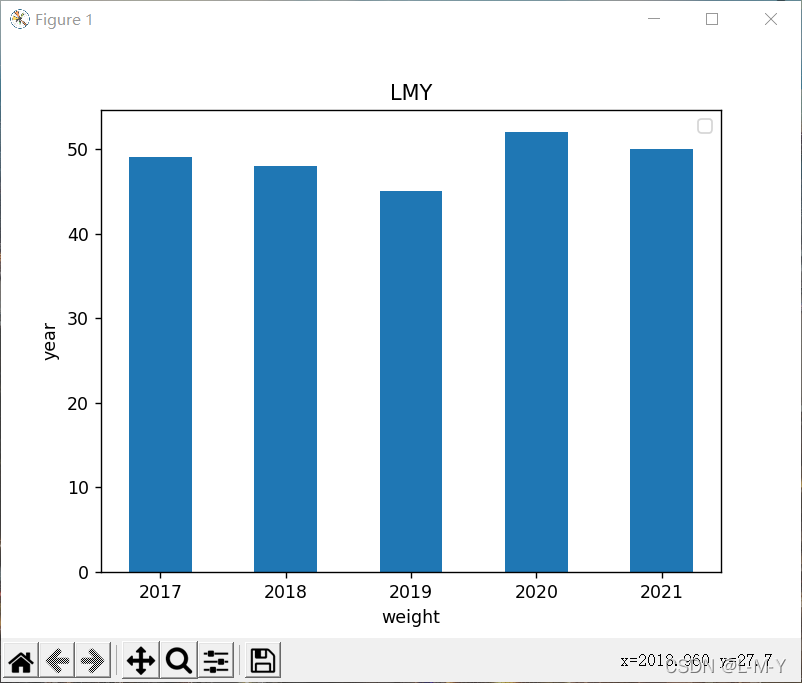
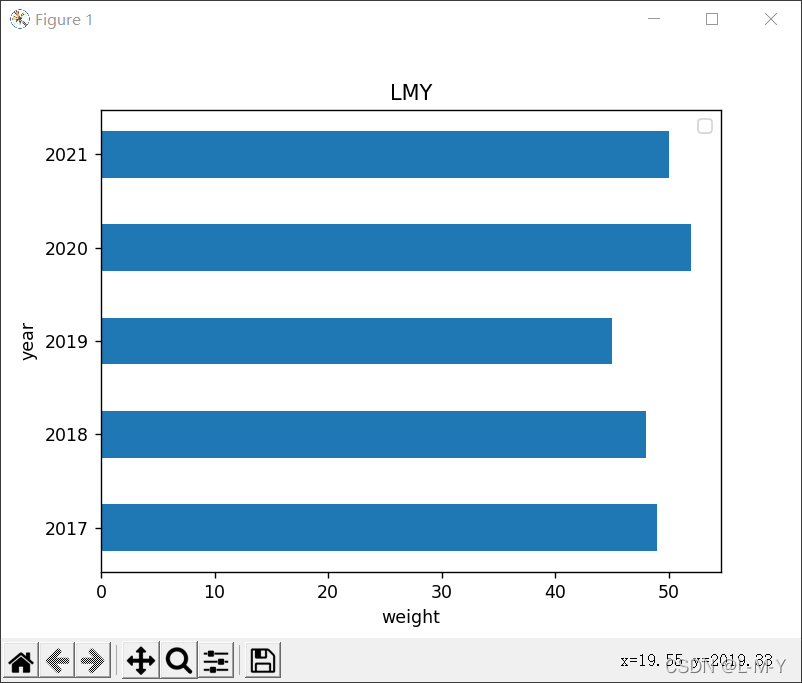
from matplotlib import pyplot as plt
import numpy as np
arr = np.arange(2017, 2022)
x1 = [49, 48, 45, 52, 50] # x軸
x2 = [60, 62, 61, 65, 63]
y = [2017, 2018, 2019, 2020, 2021]
rects1 = plt.bar(arr, x1, 0.5, color='purple', label='LMY')
rects2 = plt.bar(arr, x2, 0.5, color='yellow', label='Mother', alpha=0.3)
plt.title("LMY and her mother's weight")
plt.xlabel('weight')
plt.ylabel('year')
plt.legend()
plt.show()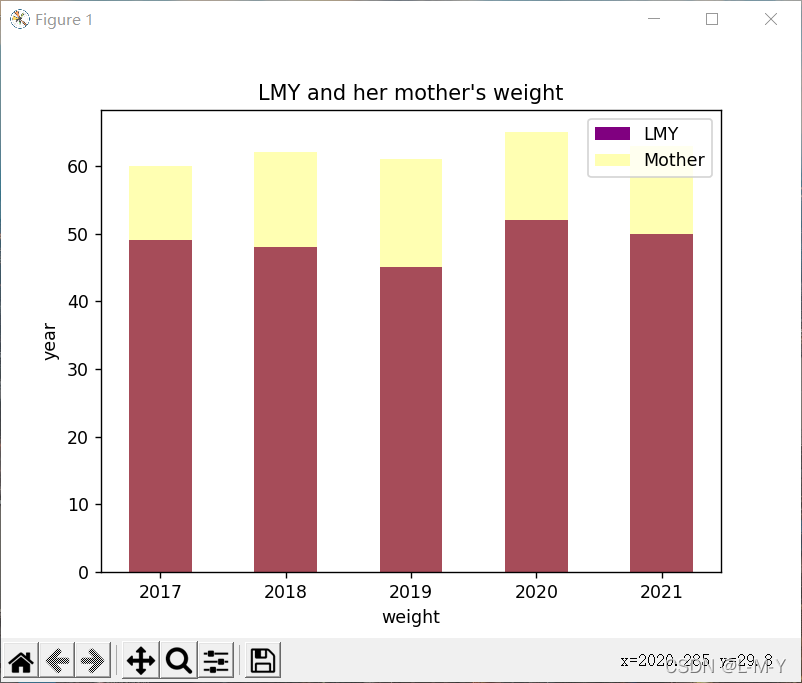
from matplotlib import patches, pyplot as plt
import numpy as np
label_list = ['49', '48', '45', '52', '50']
size = [20, 20, 20, 20, 20]
# 各部分的顏色
color = ['red', 'pink', 'blue', 'green', 'purple']
explode = [0, 0, 0.15, 0, 0]
patches, l_text, p_text = plt.pie(size, explode=explode, colors=color, labels=label_list,
labeldistance=1.2, autopct="%1.2f%%", shadow=False, startangle=90, pctdistance=0.6)
plt.axis('equal')
plt.title("LMY's weight")
plt.legend(loc='upper left')
plt.show()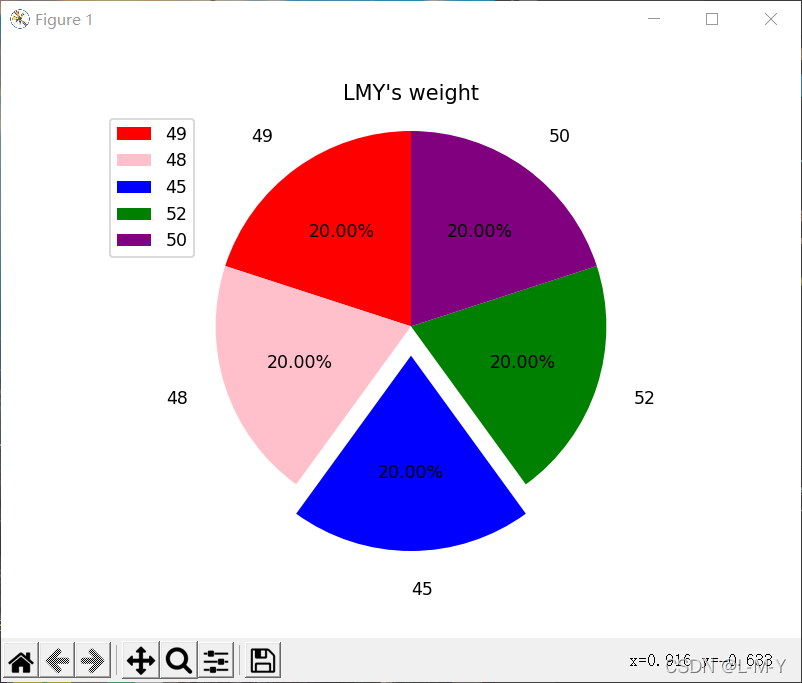
看完上述內容是否對您有幫助呢?如果還想對相關知識有進一步的了解或閱讀更多相關文章,請關注億速云行業資訊頻道,感謝您對億速云的支持。
免責聲明:本站發布的內容(圖片、視頻和文字)以原創、轉載和分享為主,文章觀點不代表本網站立場,如果涉及侵權請聯系站長郵箱:is@yisu.com進行舉報,并提供相關證據,一經查實,將立刻刪除涉嫌侵權內容。