您好,登錄后才能下訂單哦!
您好,登錄后才能下訂單哦!
這篇文章主要介紹怎么利用vue3仿蘋果系統側邊消息提示效果,文中介紹的非常詳細,具有一定的參考價值,感興趣的小伙伴們一定要看完!
最近在做畢業設計, 想給畢設系統加上一個仿蘋果系統的側邊消息提示框, 讓我們先來看看效果.
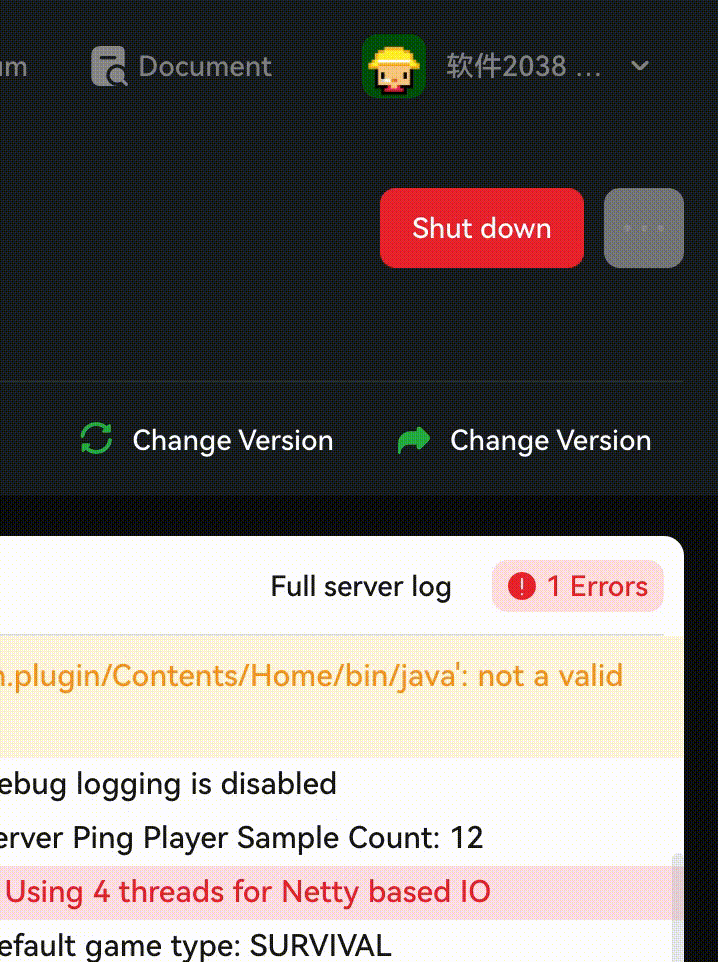
熟悉前端開發的同學可能發現了, 在 Element UI 中這個組件叫 Notification 通知; 在Bootstrap 中這個組件叫 Toasts.
當初看到這個組件就覺得很酷炫, 今天就帶大家看一下我是怎么一步一步實現的, 有不對或者可以優化的地方請各位大佬點評. ???? (本次組件基于 Vue3 實現)
Toasts
|
| -- index.js // 注冊組件, 定義全局變量以便調用
|
| -- instance.js // 手動實例創建前后的邏輯
|
| -- toasts.vue // 消息提示 HTMl 部分
|
| -- toastsBus.js // 解決 vue3 去除 $on和$emit 的解決方案
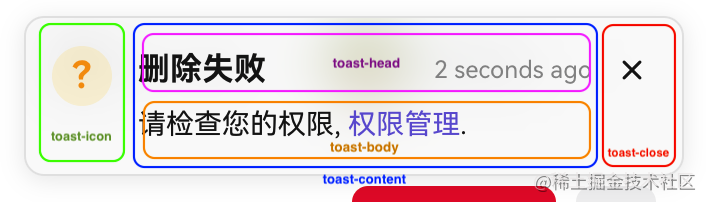
<!-- 彈窗 --> <div class="toast-container"> <!-- icon圖標 --> <template> ... </template> <!-- 主要內容 --> <div class="toast-content"> <!-- 標題及其倒計時 --> <div class="toast-head"> ... </div> <!-- body --> <div class="toast-body">...</div> <!-- 操作按鈕 --> <div class="toast-operate"> ... </div> </div> <!-- 關閉 --> <div class="toast-close"> <i class="fi fi-rr-cross-small"></i> </div> </div>
在這里我們注冊組件, 定義全局變量以便調用
import toast from './instance'
import Toast from './toasts.vue'
export default (app) => {
// 注冊組件
app.component(Toast.name, Toast);
// 注冊全局變量, 后續只需調用 $Toast({}) 即可
app.config.globalProperties.$Toast = toast;
}???????????? 這里是全文的重點 ????????????
首先我們學習如何將組件手動掛載至頁面
import { createApp } from 'vue';
import Toasts from './toasts'
const toasts = (options) => {
// 創建父容器
let root = document.createElement('div');
document.body.appendChild(root)
// 創建Toasts實例
let ToastsConstructor = createApp(Toasts, options)
// 掛載父親元素
let instance = ToastsConstructor.mount(root)
// 拋出實例本身給vue
return instance
}
export default toasts;給每一個創建的 toasts 正確的定位
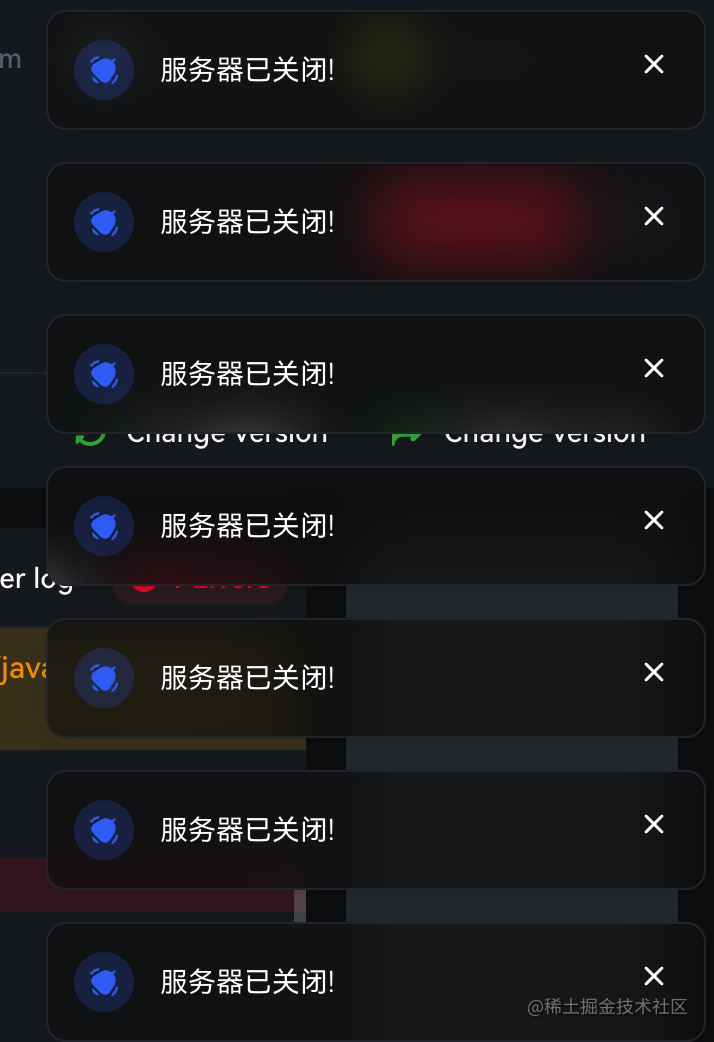
如圖所示, 每創建一個 toasts 將會排列到上一個 toasts 的下方(這里的間隙為16px). 想要做到這種效果我們需要知道 已存在 的toasts 的高度.
// instance.js
// 這里我們需要定義一個數組來存放當前存活的 toasts
let instances = []
const toasts = (options) => {
...
// 創建后將實例加入數組
instances.push(instance)
// 重制高度
let verticalOffset = 0
// 遍歷獲取當前已存活的 toasts 高度及其間隙 累加
instances.forEach(item => {
verticalOffset += item.$el.offsetHeight + 16
})
// 累加本身需要的間隙
verticalOffset += 16
// 賦值當前實例y軸方向便宜長度
instance.toastPosition.y = verticalOffset
...
}
export default toasts;加入 主動&定時 關閉功能
讓我們先來分析一下這里的業務:
定時關閉: 在 toast 創建時給一個自動關閉時間, 當計時器結束后自動關閉.
主動關閉: 點擊關閉按鈕關閉 toast.
在這個基礎上我們可以加上一些人性化的操作, 例如鼠標移入某個 toast 時停止它的自動關閉(其他 toast 不受影響), 當鼠標移開時重新啟用它的自動關閉.
<!-- toasts.vue -->
<template>
<transition name="toast" @after-leave="afterLeave" @after-enter="afterEnter">
<div ref="container" class="toast-container" : v-show="visible" @mouseenter="clearTimer" @mouseleave="createTimer">
...
<!-- 關閉 -->
<div class="toast-close" @click="destruction">
<i class="fi fi-rr-cross-small"></i>
</div>
</div>
</transition>
</template>
<script>
import Bus from './toastsBus'
import {ref, computed, onMounted, onBeforeUnmount} from 'vue'
export default {
props: {
// 自動關閉時間 (單位毫秒)
autoClose: {
type: Number,
default: 4500
}
},
setup(props){
// 是否顯示
const visible = ref(false);
// toast容器實例
const container = ref(null);
// toast本身高度
const height = ref(0);
// toast位置
const toastPosition = ref({
x: 16,
y: 16
})
const toastStyle = computed(()=>{
return {
top: `${toastPosition.value.y}px`,
right: `${toastPosition.value.x}px`,
}
})
// toast的id
const id = ref('')
// toast離開動畫結束后
function afterLeave(){
// 告訴 instance.js 需要進行關閉操作 ()
Bus.$emit('closed',id.value);
}
// toast進入動畫結束后
function afterEnter(){
height.value = container.value.offsetHeight
}
// 定時器
const timer = ref(null);
// 鼠標進入toast
function clearTimer(){
if(timer.value)
clearTimeout(timer.value)
}
// 鼠標移出toast
function createTimer(){
if(props.autoClose){
timer.value = setTimeout(() => {
visible.value = false
}, props.autoClose)
}
}
// 銷毀
function destruction(){
visible.value = false
}
onMounted(()=>{
createTimer();
})
onBeforeUnmount(()=>{
if(timer.value)
clearTimeout(timer.value)
})
return {
visible,
container,
height,
toastPosition,
toastStyle,
id,
afterLeave,
afterEnter,
timer,
clearTimer,
createTimer,
destruction
}
}
}
</script>我們來分析一下 instance.js 中 toast 關閉時的邏輯
將此 toast 從存活數組中刪除, 并且遍歷數組將從此條開始后面的 toast 位置向上位移.
從 <body> 中刪除Dom元素.
調用 unmount() 銷毀實例.
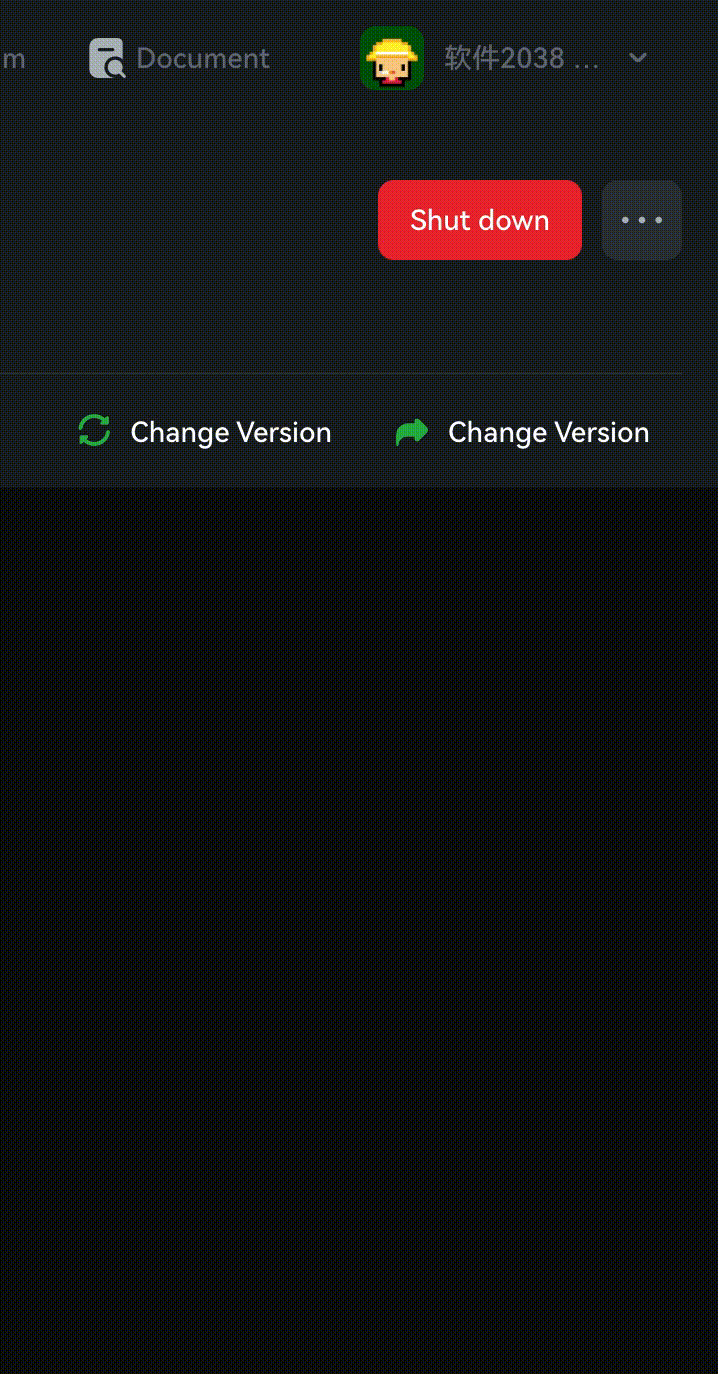
// instance.js
import { createApp } from 'vue';
import Toasts from './toasts'
import Bus from './toastsBus'
let instances = []
let seed = 1
const toasts = (options) => {
// 手動掛載實例
let ToastsConstructor = createApp(Toasts, options)
let instance = ToastsConstructor.mount(root)
// 給實例加入唯一標識符
instance.id = id
// 顯示實例
instance.visible = true
...
// 監聽 toasts.vue 傳來關閉事件
Bus.$on('closed', (id) => {
// 因為這里會監聽到所有的 ‘closed' 事件, 所以要匹配 id 確保
if (instance.id == id) {
// 調用刪除邏輯
removeInstance(instance)
// 在 <body> 上刪除dom元素
document.body.removeChild(root)
// 銷毀實例
ToastsConstructor.unmount();
}
})
instances.push(instance)
return instance
}
export default toasts;
// 刪除邏輯
const removeInstance = (instance) => {
if (!instance) return
let len = instances.length
// 找出當前需要銷毀的下標
const index = instances.findIndex(item => {
return item.id === instance.id
})
// 從數組中刪除
instances.splice(index, 1)
// 如果當前數組中還存在存活 Toasts, 需要遍歷將下面的Toasts上移, 重新計算位移
if (len <= 1) return
// 獲取被刪除實例的高度
const h = instance.height
// 遍歷被刪除實例以后下標的 Toasts
for (let i = index; i < len - 1; i++) {
// 公式: 存活的實例將本身的 y 軸偏移量減去被刪除高度及其間隙高度
instances[i].toastPosition.y = parseInt(instances[i].toastPosition.y - h - 16)
}
}index.js
import toast from './instance'
import Toast from './toasts.vue'
export default (app) => {
app.component(Toast.name, Toast);
app.config.globalProperties.$Toast = toast;
}toastsBus.js
import emitter from 'tiny-emitter/instance'
export default {
$on: (...args) => emitter.on(...args),
$once: (...args) => emitter.once(...args),
$off: (...args) => emitter.off(...args),
$emit: (...args) => emitter.emit(...args)
}instance.js
import { createApp } from 'vue';
import Toasts from './toasts'
import Bus from './toastsBus'
let instances = []
let seed = 1
const toasts = (options) => {
// 創建父容器
const id = `toasts_${seed++}`
let root = document.createElement('div');
root.setAttribute('data-id', id)
document.body.appendChild(root)
let ToastsConstructor = createApp(Toasts, options)
let instance = ToastsConstructor.mount(root)
instance.id = id
instance.visible = true
// 重制高度
let verticalOffset = 0
instances.forEach(item => {
verticalOffset += item.$el.offsetHeight + 16
})
verticalOffset += 16
instance.toastPosition.y = verticalOffset
Bus.$on('closed', (id) => {
if (instance.id == id) {
removeInstance(instance)
document.body.removeChild(root)
ToastsConstructor.unmount();
}
})
instances.push(instance)
return instance
}
export default toasts;
const removeInstance = (instance) => {
if (!instance) return
let len = instances.length
const index = instances.findIndex(item => {
return item.id === instance.id
})
instances.splice(index, 1)
if (len <= 1) return
const h = instance.height
for (let i = index; i < len - 1; i++) {
instances[i].toastPosition.y = parseInt(instances[i].toastPosition.y - h - 16)
}
}toast.vue
加入億點點細節, 例如icon可以自定義或者是圖片, 可以取消關閉按鈕, 設置自動關閉時長, 或者停用自動關閉功能.
<template>
<transition name="toast" @after-leave="afterLeave" @after-enter="afterEnter">
<!-- 彈窗 -->
<div ref="container" class="toast-container" : v-show="visible" @mouseenter="clearTimer" @mouseleave="createTimer">
<!-- icon -->
<template v-if="type || type != 'custom' || type != 'img'">
<div class="toast-icon success" v-if="type==='success'">
<i class="fi fi-br-check"></i>
</div>
<div class="toast-icon warning" v-if="type==='warning'">
?
</div>
<div class="toast-icon info" v-if="type==='info'">
<i class="fi fi-sr-bell-ring"></i>
</div>
<div class="toast-icon error" v-if="type==='error'">
<i class="fi fi-br-cross-small"></i>
</div>
</template>
<div : class="toast-icon" v-if="type==='custom'" v-html="customIcon"></div>
<img class="toast-custom-img" :src="customImg" v-if="type==='img'"/>
<!-- content -->
<div class="toast-content">
<!-- head -->
<div class="toast-head" v-if="title">
<!-- title -->
<span class="toast-title">{{title}}</span>
<!-- time -->
<span class="toast-countdown">{{countDown}}</span>
</div>
<!-- body -->
<div class="toast-body" v-if="message" v-html="message"></div>
<!-- operate -->
<div class="toast-operate">
<a class="toast-button-confirm"
:class="[{'success':type==='success'},
{'warning':type==='warning'},
{'info':type==='info'},
{'error':type==='error'}]">{{confirmText}}</a>
</div>
</div>
<!-- 關閉 -->
<div v-if="closeIcon" class="toast-close" @click="destruction">
<i class="fi fi-rr-cross-small"></i>
</div>
</div>
</transition>
</template>
<script>
import Bus from './toastsBus'
import {ref, computed, onMounted, onBeforeUnmount} from 'vue'
export default {
props: {
title: String,
closeIcon: {
type: Boolean,
default: true
},
message: String,
type: {
type: String,
validator: function(val) {
return ['success', 'warning', 'info', 'error', 'custom', 'img'].includes(val);
}
},
confirmText: String,
customIcon: String,
customIconBackground: String,
customImg: String,
autoClose: {
type: Number,
default: 4500
}
},
setup(props){
// 顯示
const visible = ref(false);
// 容器實例
const container = ref(null);
// 高度
const height = ref(0);
// 位置
const toastPosition = ref({
x: 16,
y: 16
})
const toastStyle = computed(()=>{
return {
top: `${toastPosition.value.y}px`,
right: `${toastPosition.value.x}px`,
}
})
// 倒計時
const countDown = computed(()=>{
return '2 seconds ago'
})
const id = ref('')
// 離開以后
function afterLeave(){
Bus.$emit('closed',id.value);
}
// 進入以后
function afterEnter(){
height.value = container.value.offsetHeight
}
// 定時器
const timer = ref(null);
// 鼠標進入
function clearTimer(){
if(timer.value)
clearTimeout(timer.value)
}
// 鼠標移出
function createTimer(){
if(props.autoClose){
timer.value = setTimeout(() => {
visible.value = false
}, props.autoClose)
}
}
// 銷毀
function destruction(){
visible.value = false
}
onMounted(()=>{
createTimer();
})
onBeforeUnmount(()=>{
if(timer.value)
clearTimeout(timer.value)
})
return {
visible,
toastPosition,
toastStyle,
countDown,
afterLeave,
afterEnter,
clearTimer,
createTimer,
timer,
destruction,
container,
height,
id
}
}
}
</script>
<style lang="scss" scoped>
// 外部容器
.toast-container{
width: 330px;
box-shadow: rgba(0, 0, 0, 0.1) 0px 2px 12px 0px;
background-color: rgba(#F7F7F7, .6);
border: 1px solid #E5E5E5;
padding: 14px 13px;
z-index: 1001;
position: fixed;
top: 0;
right: 0;
border-radius: 10px;
backdrop-filter: blur(15px);
display: flex;
align-items: stretch;
transition: all .3s ease;
will-change: top,left;
}
// -------------- icon --------------
.toast-icon, .toast-close{
flex-shrink: 0;
}
.toast-icon{
width: 30px;
height: 30px;
border-radius: 100%;
display: inline-flex;
align-items: center;
justify-content: center;
}
// 正確
.toast-icon.success{
background-color: rgba(#2BB44A, .15);
color: #2BB44A;
}
// 異常
.toast-icon.warning{
background-color: rgba(#ffcc00, .15);
color: #F89E23;
font-weight: 600;
font-size: 18px;
}
// 錯誤
.toast-icon.error{
font-size: 18px;
background-color: rgba(#EB2833, .1);
color: #EB2833;
}
// 信息
.toast-icon.info{
background-color: rgba(#3E71F3, .1);
color: #3E71F3;
}
// 自定義圖片
.toast-custom-img{
width: 40px;
height: 40px;
border-radius: 10px;
overflow: hidden;
flex-shrink: 0;
}
// ------------- content -----------
.toast-content{
padding: 0 8px 0 13px;
flex: 1;
}
// -------------- head --------------
.toast-head{
display: flex;
align-items: center;
justify-content: space-between;
}
// title
.toast-title{
font-size: 16px;
line-height: 24px;
color: #191919;
font-weight: 600;
overflow: hidden;
text-overflow: ellipsis;
white-space: nowrap;
}
// time
.toast-countdown{
font-size: 12px;
color: #929292;
line-height: 18.375px;
}
// --------------- body -----------
.toast-body{
color: #191919;
line-height: 21px;
padding-top: 5px;
}
// ---------- close -------
.toast-close{
padding: 3px;
cursor: pointer;
font-size: 18px;
width: 24px;
height: 24px;
border-radius: 8px;
display: inline-flex;
align-items: center;
justify-content: center;
}
.toast-close:hover{
background-color: rgba(#E4E4E4, .5);
}
// --------- operate ----------
.toast-button-confirm{
font-weight: 600;
color: #3E71F3;
}
.toast-button-confirm:hover{
color: #345ec9;
}
// 成功
.toast-button-confirm.success{
color: #2BB44A;
}
.toast-button-confirm.success:hover{
color: #218a3a;
}
// 異常
.toast-button-confirm.warning{
color: #F89E23;
}
.toast-button-confirm.warning:hover{
color: #df8f1f;
}
// 信息
.toast-button-confirm.info{
color: #3E71F3;
}
.toast-button-confirm.info:hover{
color: #345ec9;
}
// 錯誤
.toast-button-confirm.error{
color: #EB2833;
}
.toast-button-confirm.error:hover{
color: #c9101a;
}
/*動畫*/
.toast-enter-from,
.toast-leave-to{
transform: translateX(120%);
}
.v-leave-from,
.toast-enter-to{
transform: translateX(00%);
}
</style>main.js
import { createApp } from 'vue'
import App from './App.vue'
const app = createApp(App)
import '@/assets/font/UIcons/font.css'
// 安裝toasts
import toasts from './components/toasts'
app.use(toasts).mount('#app')使用
<template>
<button @click="clickHandle">發送</button>
</template>
<script>
import { getCurrentInstance } from 'vue'
export default {
setup(){
const instance = getCurrentInstance()
function clickHandle(){
// 這里調用 vue3 的全局變量時比較羞恥, 不知道各位大佬有沒有其他好辦法
instance.appContext.config.globalProperties.$Toast({
type: 'info',
title: '這是一句標題',
message: '本文就是梳理mount函數的主要邏輯,旨在理清基本的處理流程(Vue 3.1.1版本)。'
})
}
return {
clickHandle
}
}
}
</script>以上是“怎么利用vue3仿蘋果系統側邊消息提示效果”這篇文章的所有內容,感謝各位的閱讀!希望分享的內容對大家有幫助,更多相關知識,歡迎關注億速云行業資訊頻道!
免責聲明:本站發布的內容(圖片、視頻和文字)以原創、轉載和分享為主,文章觀點不代表本網站立場,如果涉及侵權請聯系站長郵箱:is@yisu.com進行舉報,并提供相關證據,一經查實,將立刻刪除涉嫌侵權內容。